Get free scan and check if your device is infected.
Remove it nowTo use full-featured product, you have to purchase a license for Combo Cleaner. Seven days free trial available. Combo Cleaner is owned and operated by RCS LT, the parent company of PCRisk.com.
What is "Fake Calculator"?
Related to MacSecurityPlus, Fake Calculator is malicious application that claims to be the genuine MacOS calculator.
This app does not change browser settings, however, as long as it is installed, it redirects people who attempt to surf the web using their browsers to bing[.]com, goto-searchitnow, and under-cover[.]info. It is impossible to avoid being redirected to these search engines unless this fake calculator is uninstalled.
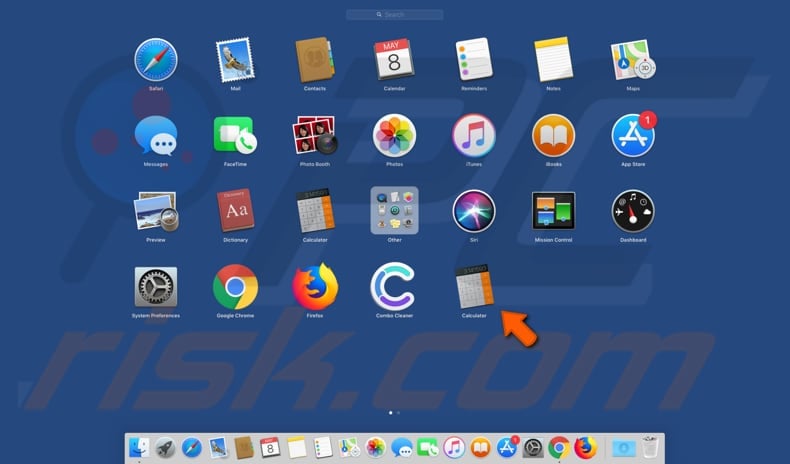
Once installed, it places the 'Calculator' app icon in the Launchpad. Its name and appearance is identical to the genuine (official) Calculator application created by Apple. Once opened, however, this malicious app does not open any calculator. Nothing happens on the user interface, however, this app stealthily creates a ".dir" directory using Finder.
It is impossible to delete the new ".dir" directory unless this fake calculator is uninstalled. Furthermore, this app recreates the directory when attempts are made to delete it. When launched, the fake calculator does not appear on Activity Monitor. Therefore, it is impossible to terminate the process and prevent it from recreating the ".dir" directory.
Two of the websites (goto-searchitnow and under-cover[.]info) that this app opens when a browser is used (i.e., search queries are entered) are categorized as fake search engines. If used, they gather various browsing-related information such as IP addresses, geolocations, entered search queries, URLs of visited websites, and so on.
People who develop these search engines share collected data with other parties (possibly cyber criminals) who misuse it to generate revenue. To avoid experiencing problems relating to browsing safety, privacy (or even identity theft), we recommend that you uninstall this fake calculator immediately.
| Name | "Fake Calculator" virus |
| Threat Type | Redirect virus, Mac malware, Mac virus. |
| Detection Names (Calculator.app) | Avast (MacOS:MaxOfferDeal-C [Adw]), AVG (MacOS:MaxOfferDeal-C [Adw]), ESET-NOD32 (a variant of OSX/Adware.MaxOfferDeal.C), Kaspersky (not-a-virus:HEUR:AdWare.OSX.Geonei.al), Full List Of Detections (VirusTotal). |
| Symptoms | Your Mac becomes slower than normal, you experience unwanted pop-up ads, you are redirected to dubious websites. |
| Additional Information. | This malware continually creates a ".dir" directory and places it in the "~/Library/Application Support/" directory. The new ".dir" directory cannot be deleted (the fake calculator recreates it) unless this malware is uninstalled. Moreover, this malicious app does not run any process in Activity Monitor, which makes it harder to terminate. |
| Distribution methods | Deceptive pop-up ads, free software installers (bundling), fake Flash Player installers, torrent file downloads. |
| Damage | Internet browser tracking (potential privacy issues), display of unwanted ads, redirects to dubious websites, loss of private information. |
| Malware Removal (Windows) |
To eliminate possible malware infections, scan your computer with legitimate antivirus software. Our security researchers recommend using Combo Cleaner. Download Combo CleanerTo use full-featured product, you have to purchase a license for Combo Cleaner. 7 days free trial available. Combo Cleaner is owned and operated by RCS LT, the parent company of PCRisk.com. |
Many apps are presented as 'useful tools', however, once installed, they do not operate as promised. In this case, the app cannot even be launched or used for calculating purposes. Rather than working as a calculator, it promotes dubious search engines.
How did potentially unwanted applications install on my computer?
PUAs are often downloaded and installed through intrusive advertisements that are displayed on untrustworthy websites, however, they cannot cause issues unless people click them - they then execute scripts that download/install unwanted apps. Additionally, apps of this type might be bundled/included into other software set-ups.
Developers hide information about bundled software in "Custom", "Advanced", and other similar parts of the download or installation set-ups. When users leave these settings unchanged, they usually grant permission for unwanted apps to be installed with other, regular software that they wish to download/install.
How to avoid installation of potentially unwanted applications?
Download all software from official websites or other reputable sources. Torrent clients, eMule and other Peer-to-Peer networks, unofficial pages, third party downloading tools, and other similar channels should not be trusted, since they often include malicious programs that cyber criminals present as harmless software/files. Handle downloads and installations properly.
If a setup contains optional settings, do not leave them unchecked. Dismiss offers to download/install any unwanted apps before completing the setup. Ads displayed on dubious websites (relating to gambling, adult dating, pornography, etc.) should not be trusted or clicked - they might also be the reason for unwanted downloads and installations.
Furthermore, they often cause redirects to potentially malicious websites. If a browser causes any of these problems, we recommend that you remove all unwanted, unknown apps from the browser and programs from the operating system immediately.
If your computer is already infected with PUAs, we recommend running a scan with Combo Cleaner Antivirus for Windows to automatically eliminate them.
Screenshot of ".dir" directory created by Fake Calculator Malware:
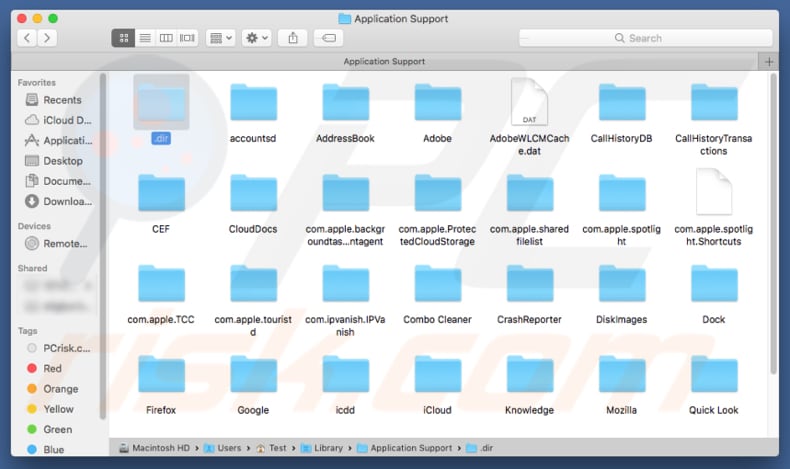
To manually remove this app, delete the "Calculator.app" file first. The file can be found in "~/Applications/" directory.
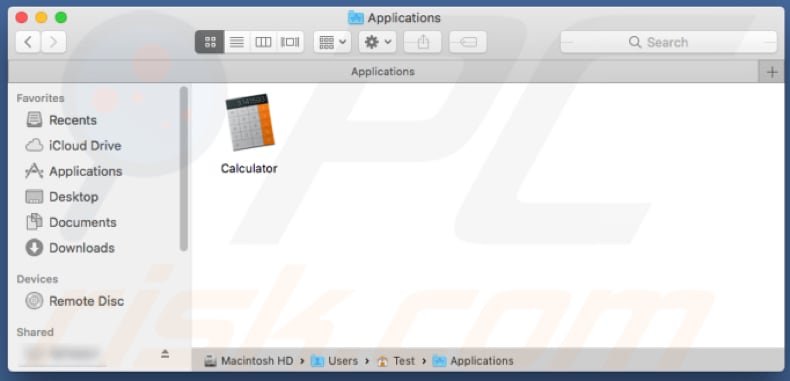
Open Activity Monitor and force the "Finder" or "MacSecurityPlus" process and quit it. Unlike genuine processes, malicious processes have no icons. Therefore, find and quit the malicious ones.
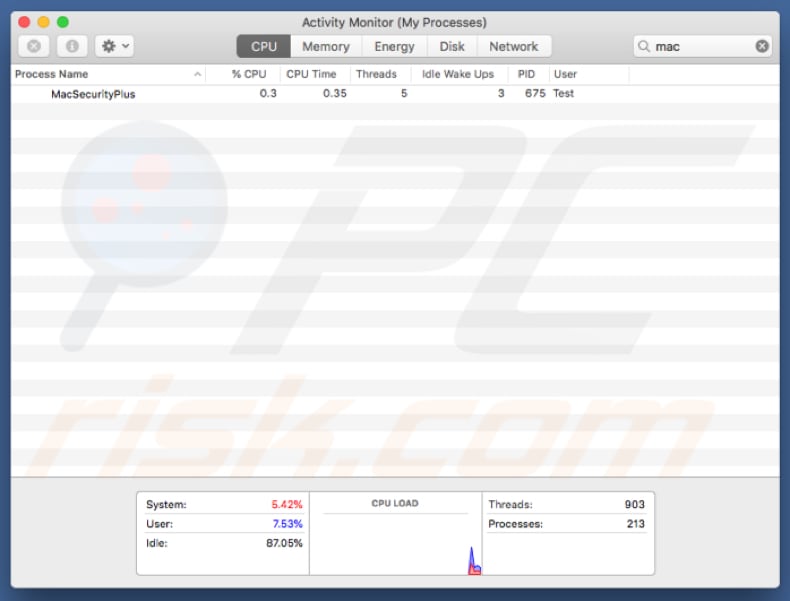
Go to "~/Library/Application Support/", find and open the ".dir" directory, and remove the following files:
- CompanyUpdater.app
- Finder
- Finder.app
- MacSecurityPlus.app
- params.json
- update.zip
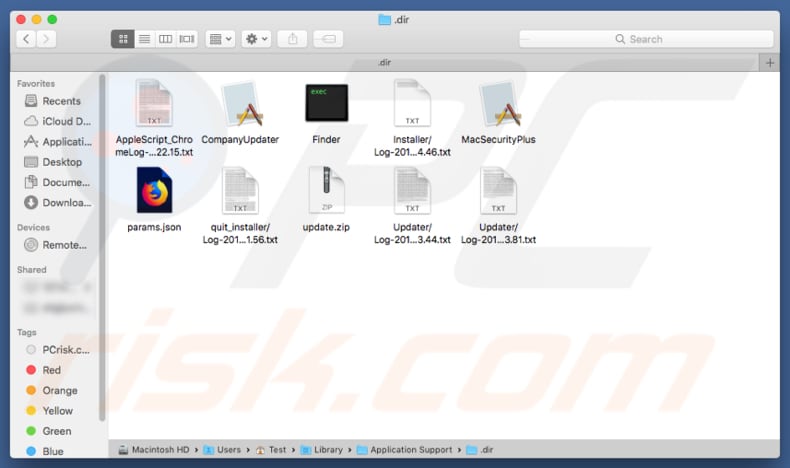
Go to the "~/Library/LaunchAgents/" directory and remove these files:
- com.company.InstallerAgent.plist
- com.engineering.calulator.plist
- com.xyz.abc.MacSecurityPlus.plist
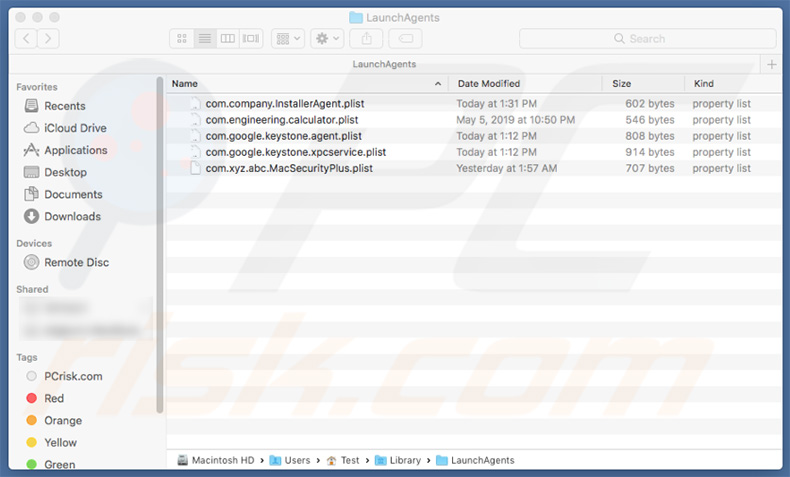
After performing these steps, scan the system with a reputable anti-virus/anti-spyware suite to ensure that there are no remnants.
Instant automatic malware removal:
Manual threat removal might be a lengthy and complicated process that requires advanced IT skills. Combo Cleaner is a professional automatic malware removal tool that is recommended to get rid of malware. Download it by clicking the button below:
DOWNLOAD Combo CleanerBy downloading any software listed on this website you agree to our Privacy Policy and Terms of Use. To use full-featured product, you have to purchase a license for Combo Cleaner. 7 days free trial available. Combo Cleaner is owned and operated by RCS LT, the parent company of PCRisk.com.
Quick menu:
- What is "Fake Calculator"?
- STEP 1. Remove PUA related files and folders from OSX.
- STEP 2. Remove rogue extensions from Safari.
- STEP 3. Remove rogue add-ons from Google Chrome.
- STEP 4. Remove potentially unwanted plug-ins from Mozilla Firefox.
Video showing how to remove Fake Calculator malware using Combo Cleaner:
Potentially unwanted applications removal:
Remove potentially unwanted applications from your "Applications" folder:

Click the Finder icon. In the Finder window, select "Applications". In the applications folder, look for "MPlayerX","NicePlayer", or other suspicious applications and drag them to the Trash. After removing the potentially unwanted application(s) that cause online ads, scan your Mac for any remaining unwanted components.
DOWNLOAD remover for malware infections
Combo Cleaner checks if your computer is infected with malware. To use full-featured product, you have to purchase a license for Combo Cleaner. 7 days free trial available. Combo Cleaner is owned and operated by RCS LT, the parent company of PCRisk.com.
Remove adware-related files and folders

Click the Finder icon, from the menu bar. Choose Go, and click Go to Folder...
 Check for adware generated files in the /Library/LaunchAgents/ folder:
Check for adware generated files in the /Library/LaunchAgents/ folder:

In the Go to Folder... bar, type: /Library/LaunchAgents/

In the "LaunchAgents" folder, look for any recently-added suspicious files and move them to the Trash. Examples of files generated by adware - "installmac.AppRemoval.plist", "myppes.download.plist", "mykotlerino.ltvbit.plist", "kuklorest.update.plist", etc. Adware commonly installs several files with the exact same string.
 Check for adware generated files in the ~/Library/Application Support/ folder:
Check for adware generated files in the ~/Library/Application Support/ folder:

In the Go to Folder... bar, type: ~/Library/Application Support/

In the "Application Support" folder, look for any recently-added suspicious folders. For example, "MplayerX" or "NicePlayer", and move these folders to the Trash.
 Check for adware generated files in the ~/Library/LaunchAgents/ folder:
Check for adware generated files in the ~/Library/LaunchAgents/ folder:

In the Go to Folder... bar, type: ~/Library/LaunchAgents/

In the "LaunchAgents" folder, look for any recently-added suspicious files and move them to the Trash. Examples of files generated by adware - "installmac.AppRemoval.plist", "myppes.download.plist", "mykotlerino.ltvbit.plist", "kuklorest.update.plist", etc. Adware commonly installs several files with the exact same string.
 Check for adware generated files in the /Library/LaunchDaemons/ folder:
Check for adware generated files in the /Library/LaunchDaemons/ folder:

In the "Go to Folder..." bar, type: /Library/LaunchDaemons/

In the "LaunchDaemons" folder, look for recently-added suspicious files. For example "com.aoudad.net-preferences.plist", "com.myppes.net-preferences.plist", "com.kuklorest.net-preferences.plist", "com.avickUpd.plist", etc., and move them to the Trash.
 Scan your Mac with Combo Cleaner:
Scan your Mac with Combo Cleaner:
If you have followed all the steps correctly, your Mac should be clean of infections. To ensure your system is not infected, run a scan with Combo Cleaner Antivirus. Download it HERE. After downloading the file, double click combocleaner.dmg installer. In the opened window, drag and drop the Combo Cleaner icon on top of the Applications icon. Now open your launchpad and click on the Combo Cleaner icon. Wait until Combo Cleaner updates its virus definition database and click the "Start Combo Scan" button.

Combo Cleaner will scan your Mac for malware infections. If the antivirus scan displays "no threats found" - this means that you can continue with the removal guide; otherwise, it's recommended to remove any found infections before continuing.

After removing files and folders generated by the adware, continue to remove rogue extensions from your Internet browsers.
Remove malicious extensions from Internet browsers
 Remove malicious Safari extensions:
Remove malicious Safari extensions:

Open the Safari browser, from the menu bar, select "Safari" and click "Preferences...".

In the preferences window, select "Extensions" and look for any recently-installed suspicious extensions. When located, click the "Uninstall" button next to it/them. Note that you can safely uninstall all extensions from your Safari browser - none are crucial for regular browser operation.
- If you continue to have problems with browser redirects and unwanted advertisements - Reset Safari.
 Remove malicious extensions from Google Chrome:
Remove malicious extensions from Google Chrome:

Click the Chrome menu icon ![]() (at the top right corner of Google Chrome), select "More Tools" and click "Extensions". Locate all recently-installed suspicious extensions, select these entries and click "Remove".
(at the top right corner of Google Chrome), select "More Tools" and click "Extensions". Locate all recently-installed suspicious extensions, select these entries and click "Remove".

- If you continue to have problems with browser redirects and unwanted advertisements - Reset Google Chrome.
 Remove malicious extensions from Mozilla Firefox:
Remove malicious extensions from Mozilla Firefox:

Click the Firefox menu ![]() (at the top right corner of the main window) and select "Add-ons and themes". Click "Extensions", in the opened window locate all recently-installed suspicious extensions, click on the three dots and then click "Remove".
(at the top right corner of the main window) and select "Add-ons and themes". Click "Extensions", in the opened window locate all recently-installed suspicious extensions, click on the three dots and then click "Remove".

- If you continue to have problems with browser redirects and unwanted advertisements - Reset Mozilla Firefox.
Share:

Tomas Meskauskas
Expert security researcher, professional malware analyst
I am passionate about computer security and technology. I have an experience of over 10 years working in various companies related to computer technical issue solving and Internet security. I have been working as an author and editor for pcrisk.com since 2010. Follow me on Twitter and LinkedIn to stay informed about the latest online security threats.
PCrisk security portal is brought by a company RCS LT.
Joined forces of security researchers help educate computer users about the latest online security threats. More information about the company RCS LT.
Our malware removal guides are free. However, if you want to support us you can send us a donation.
DonatePCrisk security portal is brought by a company RCS LT.
Joined forces of security researchers help educate computer users about the latest online security threats. More information about the company RCS LT.
Our malware removal guides are free. However, if you want to support us you can send us a donation.
Donate
▼ Show Discussion