This Is A VIRUS. You Computer Is Blocked (File) Scam
Phishing/ScamAlso Known As: "This is a VIRUS. You computer is blocked" virus
Get free scan and check if your device is infected.
Remove it nowTo use full-featured product, you have to purchase a license for Combo Cleaner. Seven days free trial available. Combo Cleaner is owned and operated by RCS LT, the parent company of PCRisk.com.
What is "This is a VIRUS. You computer is blocked"?
"This is a VIRUS. You computer is blocked" is another technical support scam used by cyber criminals who claim to offer legitimate 'technical support'. They attempt to trick people into believing that their computers are infected/blocked and to make contact via the telephone number provided.
Most people do not open websites of this type intentionally - they are forced to visit them by potentially unwanted apps (PUAs) installed on their systems. These apps usually cause unwanted redirects, deliver advertisements, and record information.
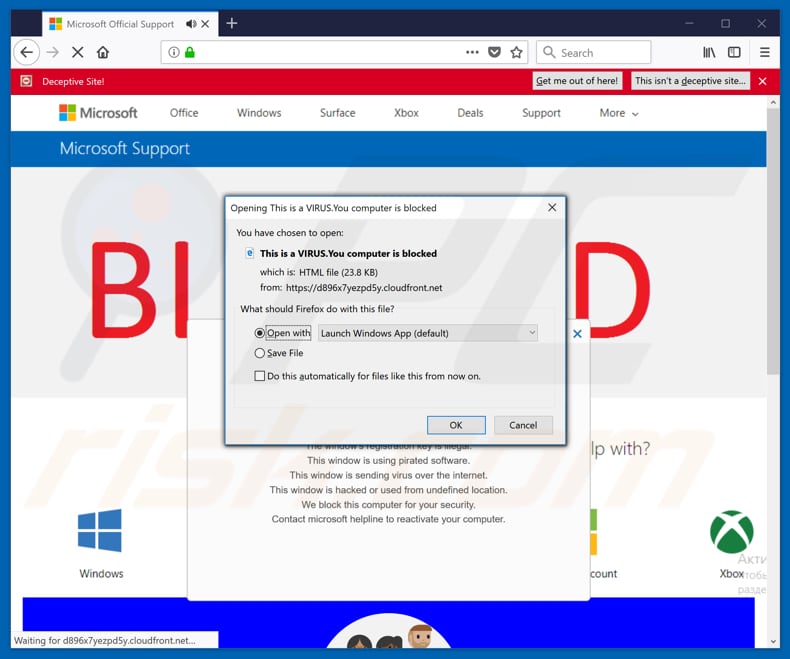
This deceptive website is capable of turning on full-screen mode. Once opened, it displays a fake virus alert pop-up window stating that the visitor's computer is blocked.
According to the pop-up, this happened, since the Windows registration key is illegal, the Windows system is hacked and used from an undefined location, there are pirated programs installed on the system or it is proliferating viruses over the internet.
To solve the problem and unblock their computers, visitors are encouraged to contact "Microsoft Helpline/Microsoft Security" by calling the "+1-800-278-6064" number. Furthermore, this deceptive website triggers pop-up windows that encourage users to save or open dubious (HTML) files.
It is likely that by agreeing to do so, people will force the browser to crash. Do not to trust this scam - close the window. If possible, do this in the usual way, otherwise use Task Manager and end the browser process from there. Note that the closed session should not be restored.
Additionally, if some of the aforementioned files were downloaded, they should be deleted immediately.
PUAs that lead to these websites usually gather information relating to browsing activities. Some examples of data that they collect are IP addresses, entered search queries, URLs of visited websites, geolocations, etc. Some might also be used to gather sensitive, personal details.
People who create these apps share the data with other parties who misuse it to generate revenue. The third parties might include cyber criminals. Furthermore, installed PUAs can feed users with coupons, banners, pop-up ads, surveys, and other intrusive advertisements.
These usually conceal underlying content of visited websites, which can be very annoying. People who click them are often redirected to dubious websites (such as this scam web page) or inadvertently cause unwanted download/installation of other unwanted apps.
| Name | "This is a VIRUS. You computer is blocked" virus |
| Threat Type | Phishing, Scam, Social Engineering, Fraud. |
| Fake Claim | Criminals claim that the system is blocked for security reasons and encourages users to call Microsoft tech support via the telephone number provided. |
| Tech Support Scammer Phone Number | +1800-278-6064, +1-844-317-1155 |
| Related Domains(s) | d896x7yezpd5y.cloudfront[.]net |
| Serving IP Address (d896x7yezpd5y.cloudfront[.]net) | 99.84.240.225 |
| Detection Names (d896x7yezpd5y.cloudfront[.]net) | Avira (Phishing), Emsisoft (Phishing), Kaspersky (Phishing), Netcraft (Malicious) Full List Of Detections (VirusTotal) |
| Symptoms | Fake error messages, fake system warnings, pop-up errors, hoax computer scan. |
| Distribution methods | Compromised websites, rogue online pop-up ads, potentially unwanted applications. |
| Damage | Loss of sensitive private information, monetary loss, identity theft, possible malware infections. |
| Malware Removal (Windows) |
To eliminate possible malware infections, scan your computer with legitimate antivirus software. Our security researchers recommend using Combo Cleaner. Download Combo CleanerTo use full-featured product, you have to purchase a license for Combo Cleaner. 7 days free trial available. Combo Cleaner is owned and operated by RCS LT, the parent company of PCRisk.com. |
The internet is full of 'technical support' and other scams. Other examples of other similar scams include "Windows Protected Your PC", "Hard Drive Safety Delete", and "Backdoor Virus Detected". Typically, they are used to extort money from unsuspecting people.
Scammers pose as official representatives and try to trick people into believing that they must pay for technical services or software to solve the problems. Unwanted apps that lead to these scams are all very similar. Most generate revenue for the developers (and other parties) by gathering data, causing unwanted redirects, and feeding users with ads.
Developers promote them as legitimate and useful apps, however, this is all part of the scam.
How did potentially unwanted applications install on my computer?
These apps are usually installed without users' knowledge - they download and install them unintentionally or accidentally when developers employ the "bundling" method. Bundling is used to trick users into downloading/installing PUAs with other, regular software.
To achieve this, they hide information regarding the inclusion (bundling) of PUAs in "Custom", "Advanced" and other similar settings of software set-ups. Note that unwanted apps cannot be downloaded or installed without users' permission (even if this is given accidentally).
Furthermore, many users give this permission simply by skipping software download/installation steps without checking and changing the available settings.
How to avoid installation of potentially unwanted applications
Download all applications from reputable, official websites. Do not use third party software downloaders/installers, torrent clients, eMule (and other Peer-to-Peer networks), unofficial websites, or other similar sources. Check all available "Advanced", "Custom" and other settings of any download or installation set-ups.
Decline offers to download/install unwanted apps before completing the setup. Do not click intrusive ads displayed on dubious websites - they can lead to other, potentially malicious pages or execute scripts that download/install unwanted apps.
If your browser is causing unwanted redirects, or intrusive ads appear on all visited pages, check the default browser for any unwanted extensions, plug-ins, or add-ons installed. Remove unwanted entries immediately. Also check the list of programs installed on the operating system.
If your computer is already infected with PUAs, we recommend running a scan with Combo Cleaner Antivirus for Windows to automatically eliminate them.
Text presented in "This is a VIRUS. You computer is blocked" pop-up and website:
Text presented in the pop-up:
VIRUS ALERT FROM MICROSOFT
This computer is BLOCKED
Do not close this window and restart your computer
Your computer's registration key is Blocked.
Why we blocked your computer?
The window's registration key is illegal.
This window is using pirated software.
This window is sending virus over the internet.
This window is hacked or used from undefined location.
We block this computer for your security.
Contact microsoft helpline to reactivate your computer.
------------
Text presented in the website:
Microsoft Security Tollfree:
+1-800-278-6064
Prevent this page from creating additional dialogues.Windows Support Alert
Your System Detected Some Unusual Activity.
It might harm your computer data and track your financial activities.
Please report this activity to +1-800-278-6064
Ignore Alert Chat Now
Enter Windows registration key to unblock.
ENTER KEY:
Screenshot of the "This is a VIRUS. You computer is blocked" scam in full screen:
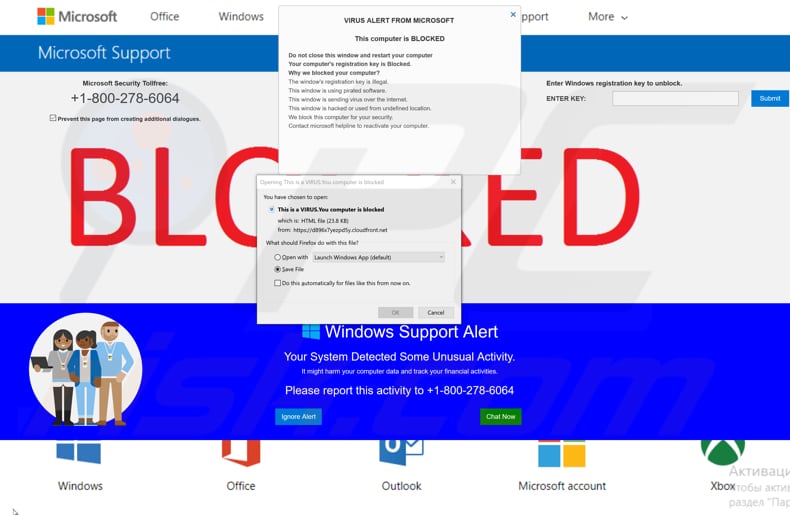
The appearance of "This is a VIRUS. You computer is blocked" pop-up (GIF):
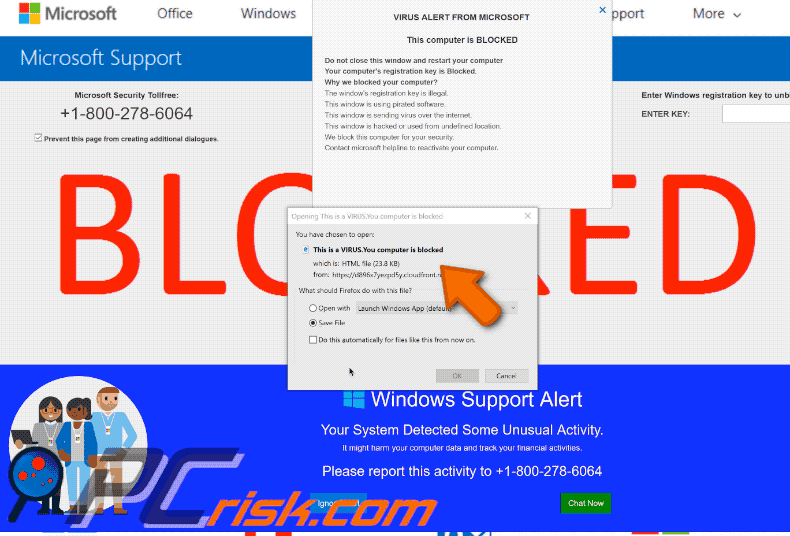
Screenshot of files downloaded by the "This Is A VIRUS. You computer is blocked" scam:
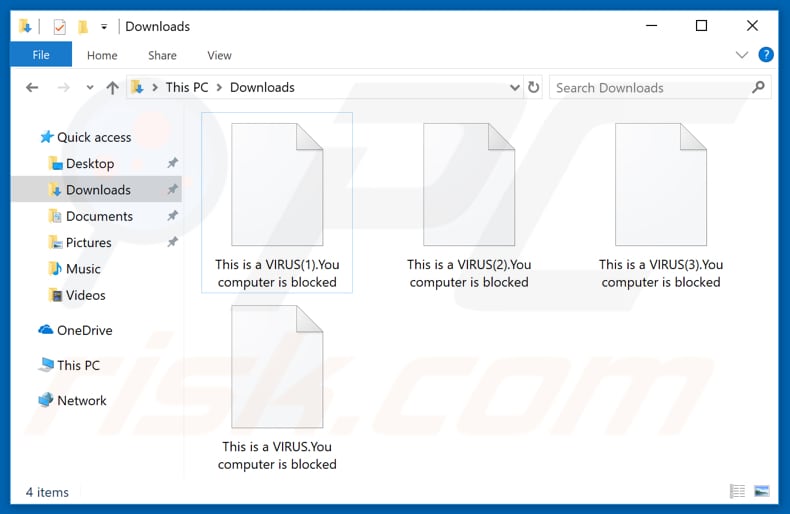
Appearance of "This Is A VIRUS. You computer is blocked" scam campaign targeting Mac users:
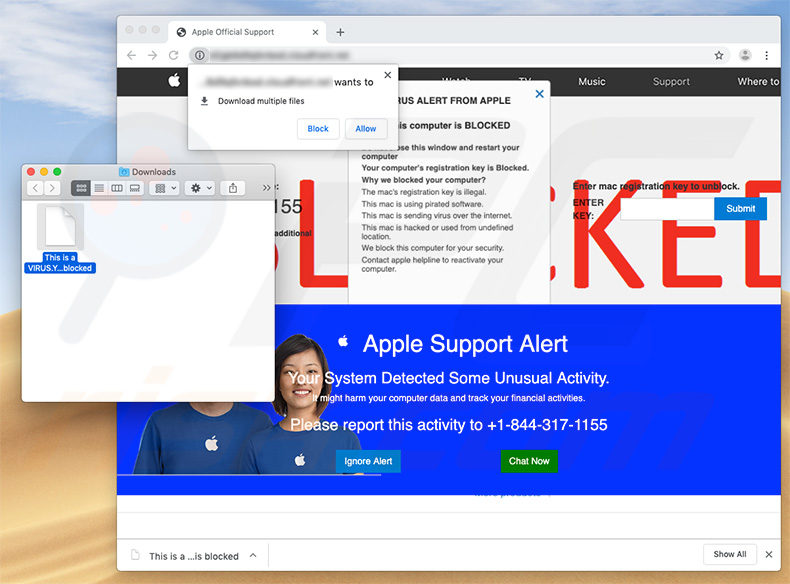
Text presented within this site:
Pop-up window:
VIRUS ALERT FROM APPLE
This computer is BLOCKED
Do not close this window and restart your computer
Your computer's registration key is Blocked.
Why we blocked your computer?
The mac's registration key is illegal.
This mac is using pirated software.
This mac is sending virus over the internet.
This mac is hacked or used from undefined location.
We block this computer for you security.
Contact apple helpline to reactivate your computer
Website background:
Apple Support Alert
Your System Detected Some Unusual Activity.
It might harm your computer data and track your financial activities.Please report this activity to +1-844-317-1155
Appearance of this deceptive site (GIF):
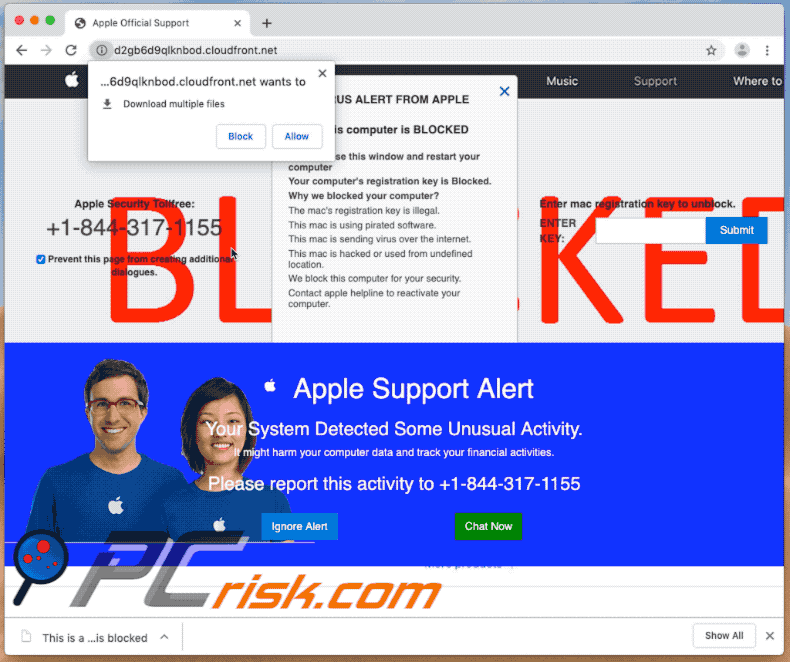
Files downloaded by this deceptive site:
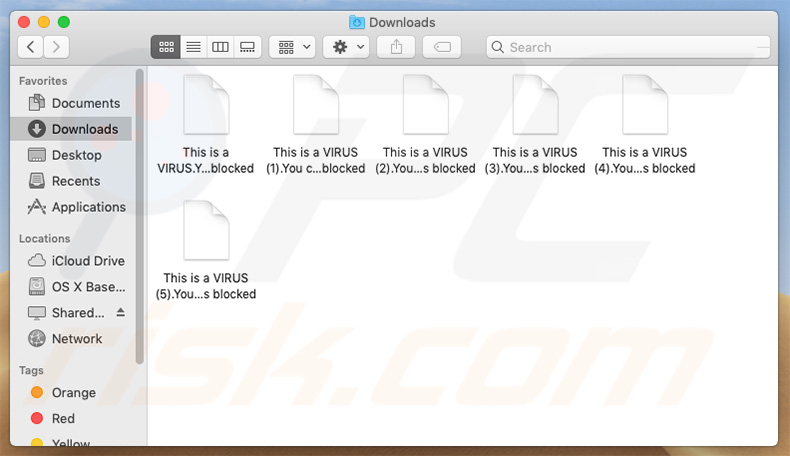
Instant automatic malware removal:
Manual threat removal might be a lengthy and complicated process that requires advanced IT skills. Combo Cleaner is a professional automatic malware removal tool that is recommended to get rid of malware. Download it by clicking the button below:
DOWNLOAD Combo CleanerBy downloading any software listed on this website you agree to our Privacy Policy and Terms of Use. To use full-featured product, you have to purchase a license for Combo Cleaner. 7 days free trial available. Combo Cleaner is owned and operated by RCS LT, the parent company of PCRisk.com.
Quick menu:
- What is "This is a VIRUS. You computer is blocked"?
- STEP 1. Uninstall deceptive applications using Control Panel.
- STEP 2. Remove adware from Internet Explorer.
- STEP 3. Remove rogue extensions from Google Chrome.
- STEP 4. Remove potentially unwanted plug-ins from Mozilla Firefox.
- STEP 5. Remove rogue extensions from Safari.
- STEP 6. Remove rogue plug-ins from Microsoft Edge.
Removal of potentially unwanted applications:
Windows 11 users:

Right-click on the Start icon, select Apps and Features. In the opened window search for the application you want to uninstall, after locating it, click on the three vertical dots and select Uninstall.
Windows 10 users:

Right-click in the lower left corner of the screen, in the Quick Access Menu select Control Panel. In the opened window choose Programs and Features.
Windows 7 users:

Click Start (Windows Logo at the bottom left corner of your desktop), choose Control Panel. Locate Programs and click Uninstall a program.
macOS (OSX) users:

Click Finder, in the opened screen select Applications. Drag the app from the Applications folder to the Trash (located in your Dock), then right click the Trash icon and select Empty Trash.
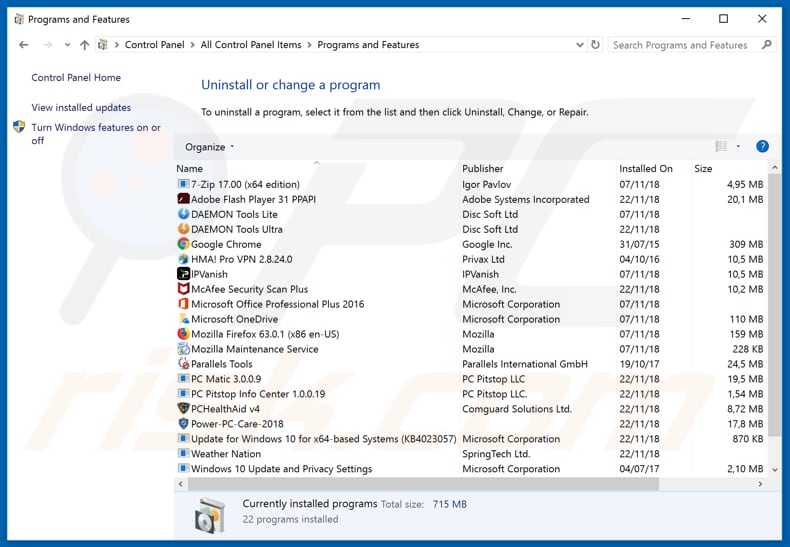
In the uninstall programs window, look for any suspicious/recently-installed applications, select these entries and click "Uninstall" or "Remove".
After uninstalling the potentially unwanted application, scan your computer for any remaining unwanted components or possible malware infections. To scan your computer, use recommended malware removal software.
DOWNLOAD remover for malware infections
Combo Cleaner checks if your computer is infected with malware. To use full-featured product, you have to purchase a license for Combo Cleaner. 7 days free trial available. Combo Cleaner is owned and operated by RCS LT, the parent company of PCRisk.com.
Remove rogue extensions from Internet browsers:
Video showing how to remove potentially unwanted browser add-ons (Windows OS):
Video showing how to terminate "This Is A VIRUS. You Computer Is Blocked" pop-ups using Combo Cleaner (MacOS):
 Remove malicious add-ons from Internet Explorer:
Remove malicious add-ons from Internet Explorer:
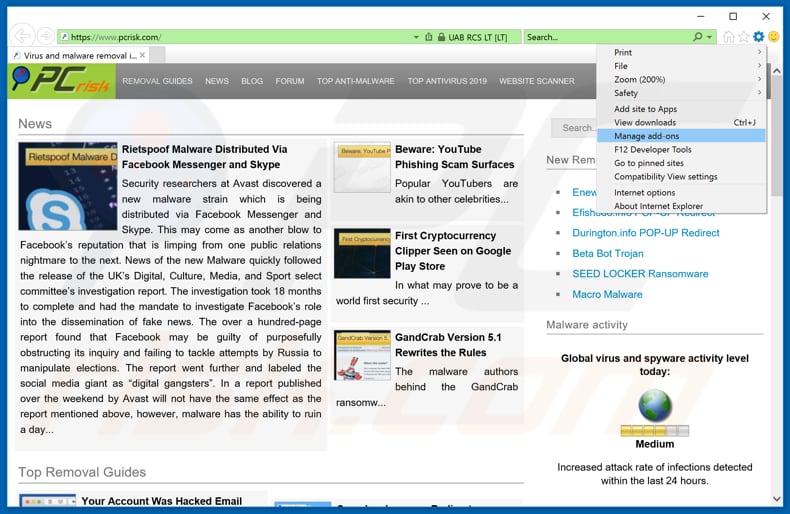
Click the "gear" icon ![]() (at the top right corner of Internet Explorer), select "Manage Add-ons". Look for any recently-installed suspicious browser extensions, select these entries and click "Remove".
(at the top right corner of Internet Explorer), select "Manage Add-ons". Look for any recently-installed suspicious browser extensions, select these entries and click "Remove".
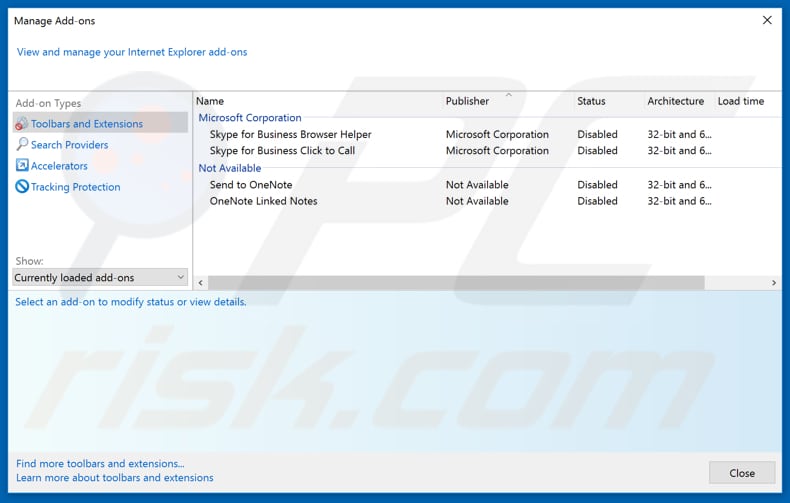
Optional method:
If you continue to have problems with removal of the "this is a virus. you computer is blocked" virus, reset your Internet Explorer settings to default.
Windows XP users: Click Start, click Run, in the opened window type inetcpl.cpl In the opened window click the Advanced tab, then click Reset.

Windows Vista and Windows 7 users: Click the Windows logo, in the start search box type inetcpl.cpl and click enter. In the opened window click the Advanced tab, then click Reset.

Windows 8 users: Open Internet Explorer and click the gear icon. Select Internet Options.

In the opened window, select the Advanced tab.

Click the Reset button.

Confirm that you wish to reset Internet Explorer settings to default by clicking the Reset button.

 Remove malicious extensions from Google Chrome:
Remove malicious extensions from Google Chrome:
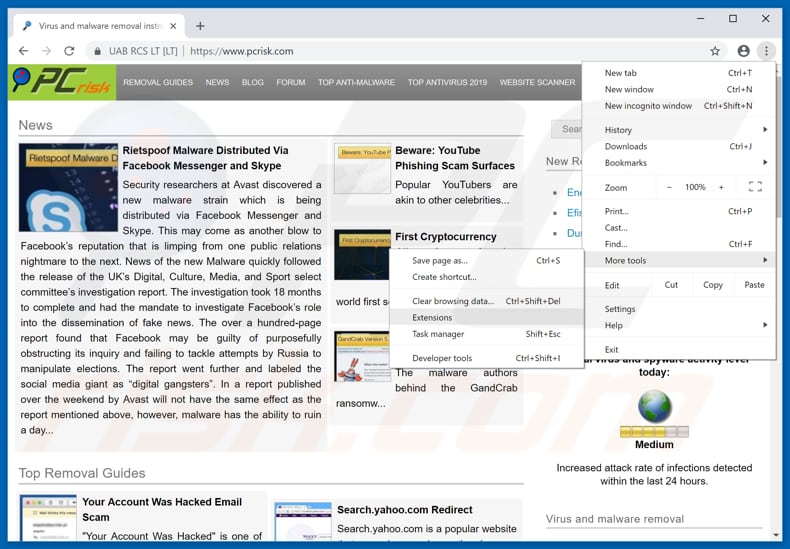
Click the Chrome menu icon ![]() (at the top right corner of Google Chrome), select "More tools" and click "Extensions". Locate all recently-installed suspicious browser add-ons and remove them.
(at the top right corner of Google Chrome), select "More tools" and click "Extensions". Locate all recently-installed suspicious browser add-ons and remove them.
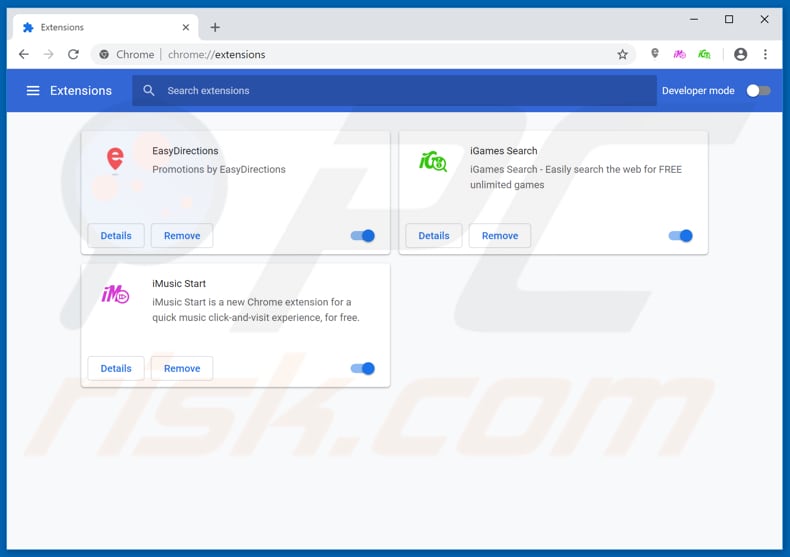
Optional method:
If you continue to have problems with removal of the "this is a virus. you computer is blocked" virus, reset your Google Chrome browser settings. Click the Chrome menu icon ![]() (at the top right corner of Google Chrome) and select Settings. Scroll down to the bottom of the screen. Click the Advanced… link.
(at the top right corner of Google Chrome) and select Settings. Scroll down to the bottom of the screen. Click the Advanced… link.

After scrolling to the bottom of the screen, click the Reset (Restore settings to their original defaults) button.

In the opened window, confirm that you wish to reset Google Chrome settings to default by clicking the Reset button.

 Remove malicious plug-ins from Mozilla Firefox:
Remove malicious plug-ins from Mozilla Firefox:
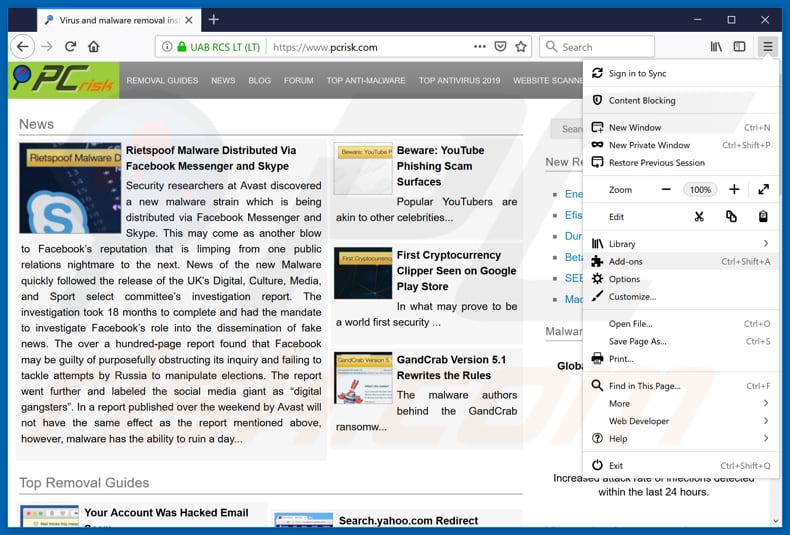
Click the Firefox menu ![]() (at the top right corner of the main window), select "Add-ons". Click on "Extensions", in the opened window, remove all recently-installed suspicious browser plug-ins.
(at the top right corner of the main window), select "Add-ons". Click on "Extensions", in the opened window, remove all recently-installed suspicious browser plug-ins.
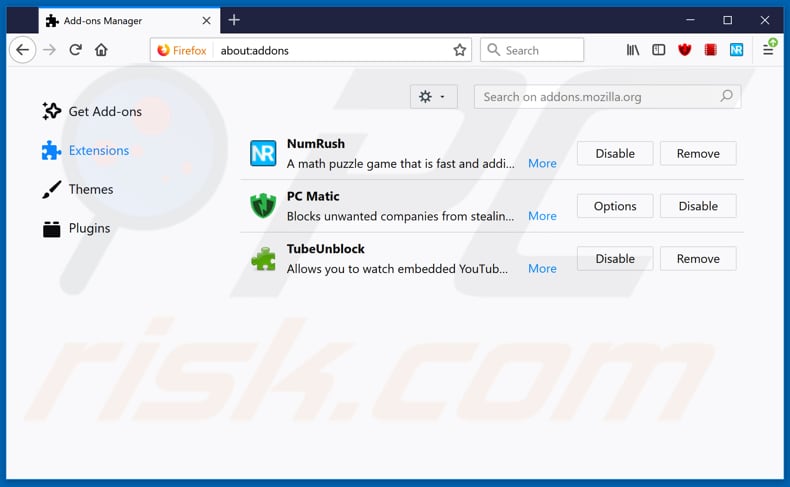
Optional method:
Computer users who have problems with "this is a virus. you computer is blocked" virus removal can reset their Mozilla Firefox settings.
Open Mozilla Firefox, at the top right corner of the main window, click the Firefox menu, ![]() in the opened menu, click Help.
in the opened menu, click Help.

Select Troubleshooting Information.

In the opened window, click the Refresh Firefox button.

In the opened window, confirm that you wish to reset Mozilla Firefox settings to default by clicking the Refresh Firefox button.

 Remove malicious extensions from Safari:
Remove malicious extensions from Safari:

Make sure your Safari browser is active, click Safari menu, and select Preferences....

In the opened window click Extensions, locate any recently installed suspicious extension, select it and click Uninstall.
Optional method:
Make sure your Safari browser is active and click on Safari menu. From the drop down menu select Clear History and Website Data...

In the opened window select all history and click the Clear History button.

 Remove malicious extensions from Microsoft Edge:
Remove malicious extensions from Microsoft Edge:

Click the Edge menu icon ![]() (at the upper-right corner of Microsoft Edge), select "Extensions". Locate all recently-installed suspicious browser add-ons and click "Remove" below their names.
(at the upper-right corner of Microsoft Edge), select "Extensions". Locate all recently-installed suspicious browser add-ons and click "Remove" below their names.

Optional method:
If you continue to have problems with removal of the "this is a virus. you computer is blocked" virus, reset your Microsoft Edge browser settings. Click the Edge menu icon ![]() (at the top right corner of Microsoft Edge) and select Settings.
(at the top right corner of Microsoft Edge) and select Settings.

In the opened settings menu select Reset settings.

Select Restore settings to their default values. In the opened window, confirm that you wish to reset Microsoft Edge settings to default by clicking the Reset button.

- If this did not help, follow these alternative instructions explaining how to reset the Microsoft Edge browser.
Summary:
 Commonly, adware or potentially unwanted applications infiltrate Internet browsers through free software downloads. Note that the safest source for downloading free software is via developers' websites only. To avoid installation of adware, be very attentive when downloading and installing free software. When installing previously-downloaded free programs, choose the custom or advanced installation options – this step will reveal any potentially unwanted applications listed for installation together with your chosen free program.
Commonly, adware or potentially unwanted applications infiltrate Internet browsers through free software downloads. Note that the safest source for downloading free software is via developers' websites only. To avoid installation of adware, be very attentive when downloading and installing free software. When installing previously-downloaded free programs, choose the custom or advanced installation options – this step will reveal any potentially unwanted applications listed for installation together with your chosen free program.
Post a comment:
If you have additional information on "this is a virus. you computer is blocked" virus or it's removal please share your knowledge in the comments section below.
Share:

Tomas Meskauskas
Expert security researcher, professional malware analyst
I am passionate about computer security and technology. I have an experience of over 10 years working in various companies related to computer technical issue solving and Internet security. I have been working as an author and editor for pcrisk.com since 2010. Follow me on Twitter and LinkedIn to stay informed about the latest online security threats.
PCrisk security portal is brought by a company RCS LT.
Joined forces of security researchers help educate computer users about the latest online security threats. More information about the company RCS LT.
Our malware removal guides are free. However, if you want to support us you can send us a donation.
DonatePCrisk security portal is brought by a company RCS LT.
Joined forces of security researchers help educate computer users about the latest online security threats. More information about the company RCS LT.
Our malware removal guides are free. However, if you want to support us you can send us a donation.
Donate
▼ Show Discussion