How to remove Registry Mechanic from your computer
TrojanAlso Known As: Registry Mechanic Trojan.Clicker
Get free scan and check if your device is infected.
Remove it nowTo use full-featured product, you have to purchase a license for Combo Cleaner. Seven days free trial available. Combo Cleaner is owned and operated by RCS LT, the parent company of PCRisk.com.
What is Registry Mechanic?
The Registry Mechanic program supposedly allows computers to run faster and also cleans them. According to the developers, it can improve computer performance by removing junk files, fixing and cleaning the registry, and optimizing browsers. In fact, this is a malicious program known as Trojan.Clicker, a tool used for 'click fraud'. Registry Mechanic is simply a name used to disguise the real purpose of this program.
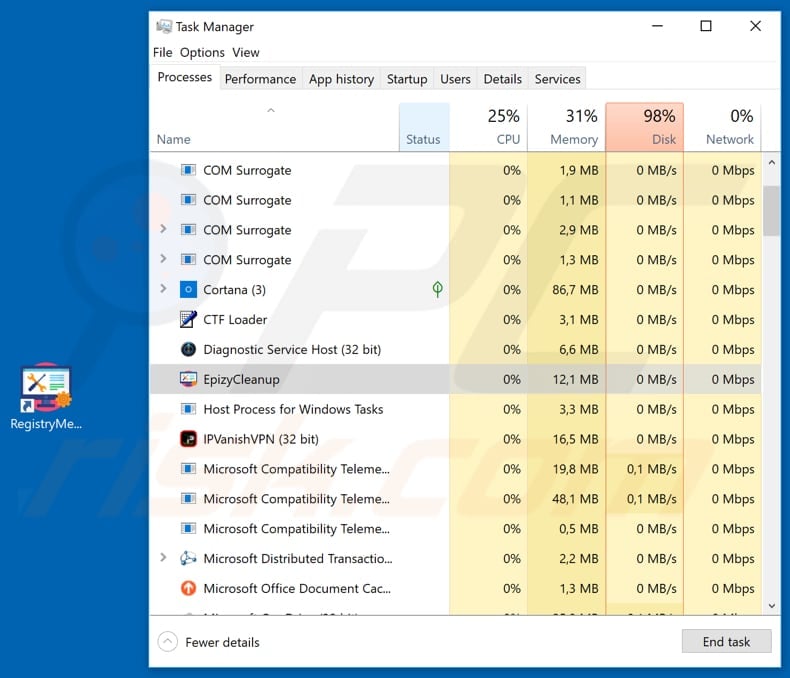
More about Registry Mechanic
This malicious program can be downloaded from a website that may seem legitimate and official, however, legitimate websites do not promote malware. When installed, Registry Mechanic starts a background process that can be identified as "EpizyCleanup" in Task Manger.
This process is a disguised Trojan.Clicker that performs click fraud, however, in some cases, this malicious program could be used to proliferate other computer infections. Click fraud is an illegal way to generate revenue on the Internet through PPC (Pay-per-click) advertising.
In summary, programs such as Trojan.Clicker imitate legitimate advertisement clicks and generate traffic to various sites. The more ads they click, the greater revenue they generate for hosts of websites on which these ads are displayed. They can drain an advertiser's budget by increasing the cost of advertising.
Therefore, an advertiser might use this technique to sabotage their competitors. Clicks generated by programs such as Trojan.Clicker are illegal and, therefore, should not be used. In many cases, people are unaware that they have such a program running on their systems and unintentionally help fraudsters to generate revenue.
In this case, people who have installed the Registry Mechanic program on their computers unintentionally help fraudsters.
| Name | Registry Mechanic Trojan.Clicker |
| Threat Type | Trojan.Clicker, fake system optimizer. |
| Detection Names (WRCFree.exe) | DrWeb (Trojan.MulDrop8.43952), Fortinet (W32/Generic.AC.40D1F5), McAfee-GW-Edition (BehavesLike.Win32.Dropper.tc), NANO-Antivirus (Trojan.Win32.GenKryptik.ffdtyh), Full List (VirusTotal) |
| Malicious Process Name(s) | EpizyCleanup (the process name may vary). |
| Symptoms | Trojans are designed to stealthily infiltrate victim's computer and remain silent, and thus no particular symptoms are clearly visible on an infected machine. |
| Distribution methods | Infected email attachments, malicious online advertisements, social engineering, software cracks. |
| Damage | Diminished computer performance, decreased Internet speed, potential installation of additional malware. |
| Malware Removal (Windows) |
To eliminate possible malware infections, scan your computer with legitimate antivirus software. Our security researchers recommend using Combo Cleaner. Download Combo CleanerTo use full-featured product, you have to purchase a license for Combo Cleaner. 7 days free trial available. Combo Cleaner is owned and operated by RCS LT, the parent company of PCRisk.com. |
Similar apps
Registry Mechanic is not the only program operates as Trojan.Clicker malware. A number of other examples are Microsoft Cleaner and Registry Doctor. Generally, these programs are promoted using deceptive methods - in this case, through a deceptive website that seems official.
We strongly advise that you ensure that all programs are legitimate before downloading and installing them.
How did Registry Mechanic infiltrate my computer?
In addition to unofficial pages, malicious programs can be proliferated using other dubious software download sources such as Peer-to-Peer networks (torrent clients, eMule etc), free file hosting or freeware download websites, third party downloaders and other similar channels.
Other deceptive ways to distribute malicious programs are spam campaigns, trojans, fake updating and software 'cracking' tools. Cyber criminals use spam campaigns to proliferate their viruses by sending emails with files attached to them.
These attachments are usually Microsoft Office documents, PDF docs, archives such as RAR, ZIP, executables (i.e., .exe files), JavaScript files, and so on. If opened, these files cause download and installation of high-risk malware. Trojans are malicious programs that proliferate other programs of this kind - they cause chain infections.
To do this, however, they must first be installed. Fake software updaters exploit outdated software flaws/bugs or download and install malicious programs rather than fixes or updates.
People who use software 'cracking' tools to avoid having to purchase installed software (pay for activation) often unintentionally allow these tools to download and install malware. Therefore, cyber criminals often employ them to proliferate viruses.
How to avoid installation of malware?
Browse the web, install, download and update software properly. Do not open attachments that are presented in irrelevant/dubious emails received from unknown email addresses. The same applies to web links presented in them.
Keep installed software updated, however, use implemented functions or tools provided by official developers, and not third party tools. All software should be downloaded from official websites and using direct links. None of the sources mentioned above can be trusted.
The same applies to software 'cracking' tools - using them is illegal and they are often used by cyber criminals who attempt to trick people into downloading/installing malware. Finally, have reputable anti-spyware or anti-virus software installed and to ensure that it is enabled.
If you believe that your computer is already infected, we recommend running a scan with Combo Cleaner Antivirus for Windows to automatically eliminate infiltrated malware.
Unreliable website used to promote Registry Mechanic:
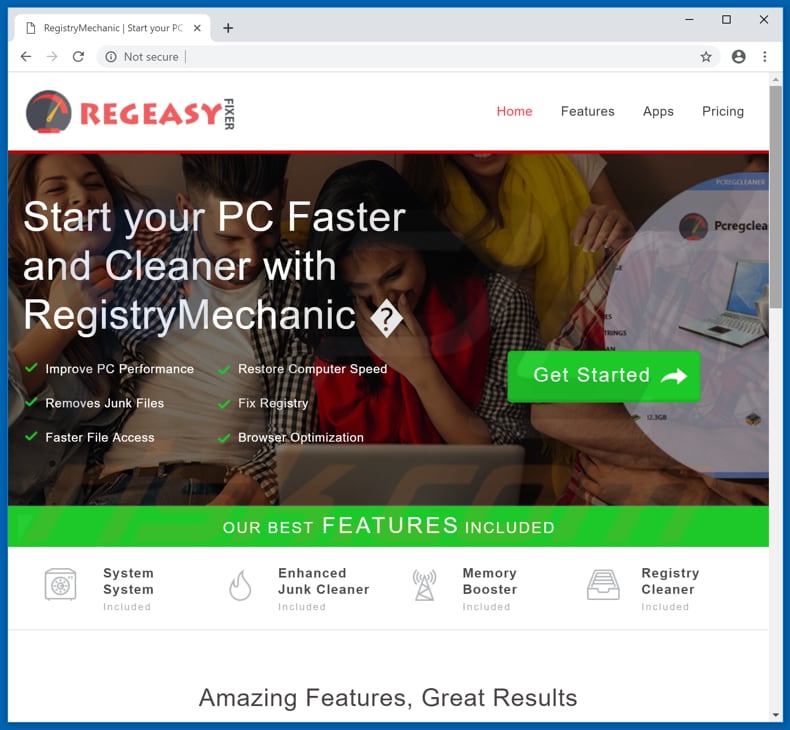
Registry Mechanic installer:
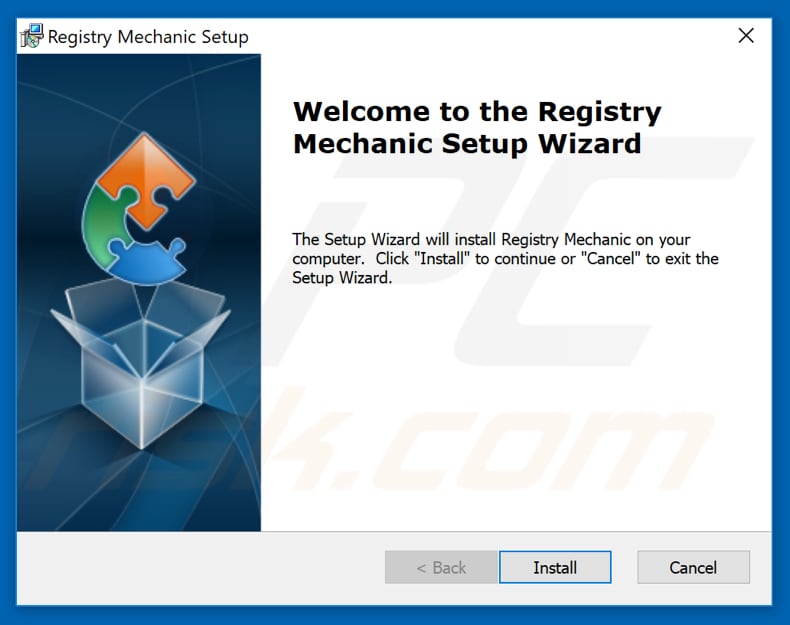
Registry Mechanic program:
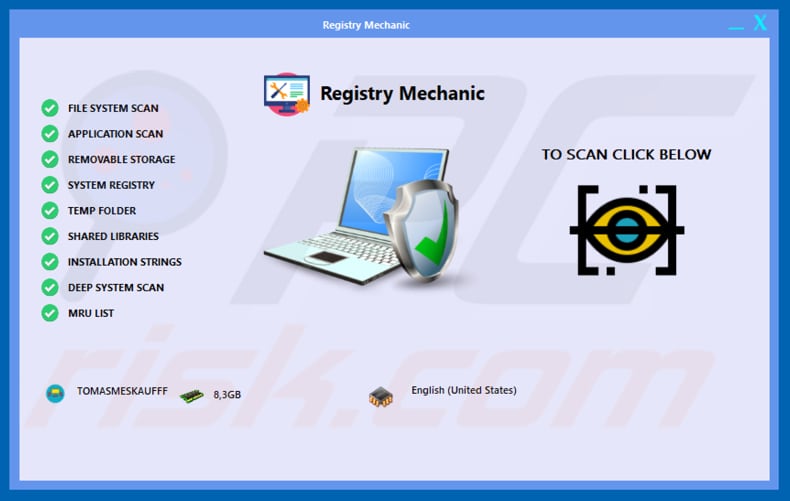
Registry Mechanic in the Programs and Features list:
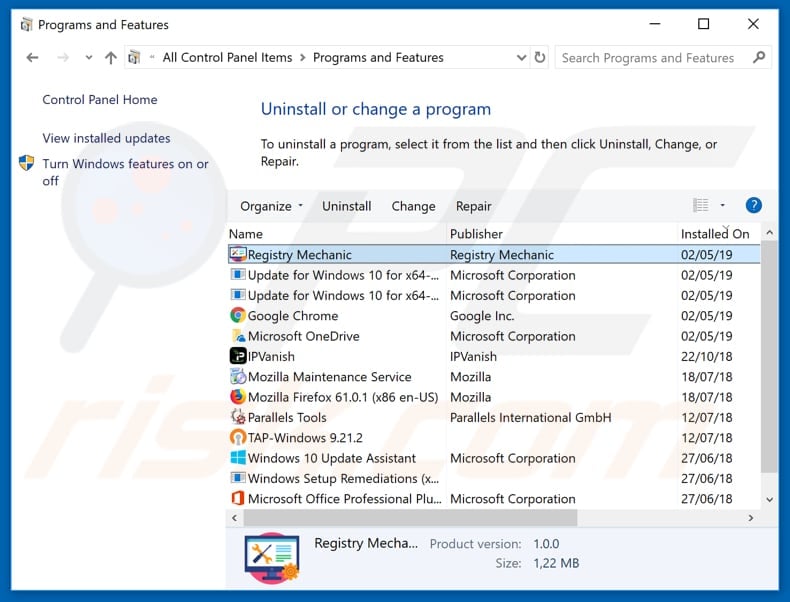
Appearance of Registry Mechanic:
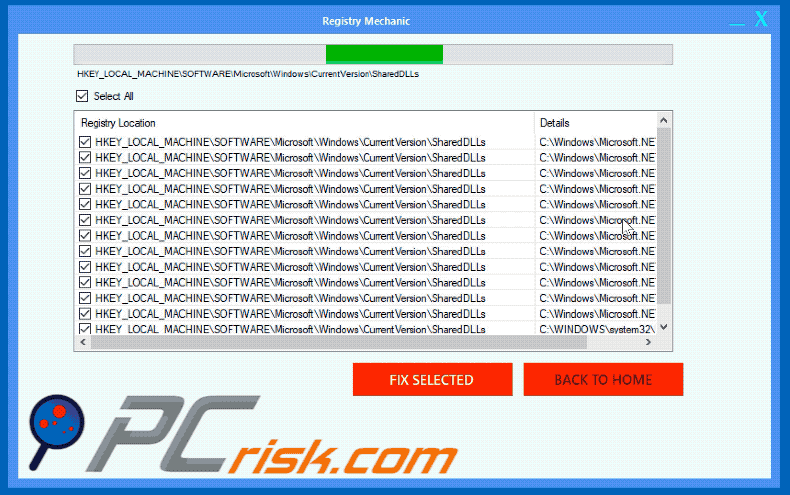
Instant automatic malware removal:
Manual threat removal might be a lengthy and complicated process that requires advanced IT skills. Combo Cleaner is a professional automatic malware removal tool that is recommended to get rid of malware. Download it by clicking the button below:
DOWNLOAD Combo CleanerBy downloading any software listed on this website you agree to our Privacy Policy and Terms of Use. To use full-featured product, you have to purchase a license for Combo Cleaner. 7 days free trial available. Combo Cleaner is owned and operated by RCS LT, the parent company of PCRisk.com.
Quick menu:
- What is Registry Mechanic?
- STEP 1. Manual removal of Registry Mechanic malware.
- STEP 2. Check if your computer is clean.
How to remove malware manually?
Manual malware removal is a complicated task - usually it is best to allow antivirus or anti-malware programs to do this automatically. To remove this malware we recommend using Combo Cleaner Antivirus for Windows.
If you wish to remove malware manually, the first step is to identify the name of the malware that you are trying to remove. Here is an example of a suspicious program running on a user's computer:

If you checked the list of programs running on your computer, for example, using task manager, and identified a program that looks suspicious, you should continue with these steps:
 Download a program called Autoruns. This program shows auto-start applications, Registry, and file system locations:
Download a program called Autoruns. This program shows auto-start applications, Registry, and file system locations:

 Restart your computer into Safe Mode:
Restart your computer into Safe Mode:
Windows XP and Windows 7 users: Start your computer in Safe Mode. Click Start, click Shut Down, click Restart, click OK. During your computer start process, press the F8 key on your keyboard multiple times until you see the Windows Advanced Option menu, and then select Safe Mode with Networking from the list.

Video showing how to start Windows 7 in "Safe Mode with Networking":
Windows 8 users: Start Windows 8 is Safe Mode with Networking - Go to Windows 8 Start Screen, type Advanced, in the search results select Settings. Click Advanced startup options, in the opened "General PC Settings" window, select Advanced startup.
Click the "Restart now" button. Your computer will now restart into the "Advanced Startup options menu". Click the "Troubleshoot" button, and then click the "Advanced options" button. In the advanced option screen, click "Startup settings".
Click the "Restart" button. Your PC will restart into the Startup Settings screen. Press F5 to boot in Safe Mode with Networking.

Video showing how to start Windows 8 in "Safe Mode with Networking":
Windows 10 users: Click the Windows logo and select the Power icon. In the opened menu click "Restart" while holding "Shift" button on your keyboard. In the "choose an option" window click on the "Troubleshoot", next select "Advanced options".
In the advanced options menu select "Startup Settings" and click on the "Restart" button. In the following window you should click the "F5" button on your keyboard. This will restart your operating system in safe mode with networking.

Video showing how to start Windows 10 in "Safe Mode with Networking":
 Extract the downloaded archive and run the Autoruns.exe file.
Extract the downloaded archive and run the Autoruns.exe file.

 In the Autoruns application, click "Options" at the top and uncheck "Hide Empty Locations" and "Hide Windows Entries" options. After this procedure, click the "Refresh" icon.
In the Autoruns application, click "Options" at the top and uncheck "Hide Empty Locations" and "Hide Windows Entries" options. After this procedure, click the "Refresh" icon.

 Check the list provided by the Autoruns application and locate the malware file that you want to eliminate.
Check the list provided by the Autoruns application and locate the malware file that you want to eliminate.
You should write down its full path and name. Note that some malware hides process names under legitimate Windows process names. At this stage, it is very important to avoid removing system files. After you locate the suspicious program you wish to remove, right click your mouse over its name and choose "Delete".

After removing the malware through the Autoruns application (this ensures that the malware will not run automatically on the next system startup), you should search for the malware name on your computer. Be sure to enable hidden files and folders before proceeding. If you find the filename of the malware, be sure to remove it.

Reboot your computer in normal mode. Following these steps should remove any malware from your computer. Note that manual threat removal requires advanced computer skills. If you do not have these skills, leave malware removal to antivirus and anti-malware programs.
These steps might not work with advanced malware infections. As always it is best to prevent infection than try to remove malware later. To keep your computer safe, install the latest operating system updates and use antivirus software. To be sure your computer is free of malware infections, we recommend scanning it with Combo Cleaner Antivirus for Windows.
Frequently Asked Questions (FAQ)
My computer is infected with Registry Mechanic, should I format my storage device to get rid of it?
Instead of immediately resorting to formatting your storage device, which should be seen as a last resort, it is recommended to consider alternative approaches. We recommend using reliable tools like Combo Cleaner to remove Registry Mechanic.
What are the biggest issues that malware can cause?
Computers infected with malware can lead to several adverse outcomes, including data breaches, financial losses, data encryption, privacy violations, system disruptions, further infections, and various other negative consequences.
What is the purpose of Registry Mechanic?
Registry Mechanic initiates a background process called "EpizyCleanup," which appears as a concealed Trojan.Clicker in Task Manager. This malicious program engages in click fraud, an illicit method of generating online revenue through Pay-per-click (PPC) advertising. In essence, Trojan.Clicker and similar programs mimic genuine ad clicks to boost traffic to various websites.
How did a Registry Mechanic infiltrate my computer?
This app is promoted using a supposedly official website. Software of this kind can also be disseminated through questionable sources for software downloads, including Peer-to-Peer networks (such as torrent clients and eMule), free file hosting platforms, freeware download websites, third-party downloaders, and similar avenues.
Will Combo Cleaner protect me from malware?
Combo Cleaner has the ability to identify and remove the majority of malware infections. However, highly sophisticated malware can hide deep within the system. Therefore, conducting a comprehensive system scan is crucial to eliminate hidden threats effectively.
Share:

Tomas Meskauskas
Expert security researcher, professional malware analyst
I am passionate about computer security and technology. I have an experience of over 10 years working in various companies related to computer technical issue solving and Internet security. I have been working as an author and editor for pcrisk.com since 2010. Follow me on Twitter and LinkedIn to stay informed about the latest online security threats.
PCrisk security portal is brought by a company RCS LT.
Joined forces of security researchers help educate computer users about the latest online security threats. More information about the company RCS LT.
Our malware removal guides are free. However, if you want to support us you can send us a donation.
DonatePCrisk security portal is brought by a company RCS LT.
Joined forces of security researchers help educate computer users about the latest online security threats. More information about the company RCS LT.
Our malware removal guides are free. However, if you want to support us you can send us a donation.
Donate
▼ Show Discussion