Get free scan and check if your device is infected.
Remove it nowTo use full-featured product, you have to purchase a license for Combo Cleaner. Seven days free trial available. Combo Cleaner is owned and operated by RCS LT, the parent company of PCRisk.com.
What is PC Boost Pro?
PC Boost Pro is promoted as a registry cleaner, memory booster, and junk cleaner. Developers claim that it is designed to make computers faster and cleaner. What they do not mention is that PC Boost Pro is a malicious program known as Trojan.Clicker. This is a tool that cyber criminals use to perform 'click fraud'.
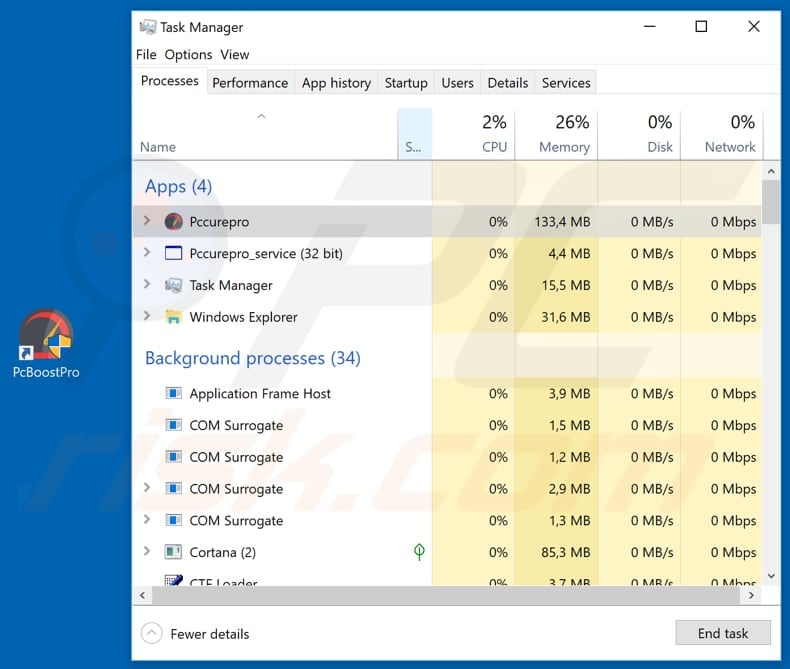
After installation, PC Boost Pro runs the "Pccurepro" process in Task Manager and performs click fraud. People are often unaware that they have these programs installed on their computers, however, cyber criminals use them intentionally. It is illegal to perform click fraud and use to profit from Pay-per-click (PPC) advertising.
PC Boost Pro/Trojan.Clicker is a program that can be used to fake ad clicks - clicking them generates revenue for people who host websites on which PPC ads are displayed.
Furthermore, a high volume of clicked ads on a website can make a website attractive for other advertisers, however, this malware can also be used to drain a competitor's advertising budget, since clicking their ads increases the cost of advertising. No matter how programs such as Trojan.Clicker are used, actions performed by them are illegal.
It is possible that some of these trojans might be designed to proliferate various computer infections. Therefore, PC Boost Pro should not be trusted. If it is installed on your computer, we recommend that you remove it immediately.
| Name | PC Boost Pro Trojan.Clicker |
| Threat Type | Trojan.Clicker, fake system optimizer. |
| Detection Names (PCBoostPro_setup.exe) | DrWeb (Trojan.MulDrop8.43952), Fortinet (W32/Generic.AC.40D1F5), Jiangmin (Hoax.DeceptPCClean.zw), NANO-Antivirus (Trojan.Win32.GenKryptik.ffdtyh), Full List (VirusTotal) |
| Malicious Process Name(s) | Pccurepro, Pccurepro_service (the process name may vary). |
| Symptoms | Trojans are designed to stealthily infiltrate the victim's computer and remain silent, and thus no particular symptoms are clearly visible on an infected machine. |
| Distribution methods | Infected email attachments, malicious online advertisements, social engineering, software cracks. |
| Damage | Diminished computer performance, decreased Internet speed, potential installation of additional malware. |
| Malware Removal (Windows) |
To eliminate possible malware infections, scan your computer with legitimate antivirus software. Our security researchers recommend using Combo Cleaner. Download Combo CleanerTo use full-featured product, you have to purchase a license for Combo Cleaner. 7 days free trial available. Combo Cleaner is owned and operated by RCS LT, the parent company of PCRisk.com. |
In this case, Trojan.Clicker is disguised as PC Boost Pro, however, there are other programs that are are also used in this way. Some examples are Registry Mechanic, Microsoft Cleaner, and Registry Doctor. These apps may seem legitimate and promoted on supposedly official websites, however, developers use them to generate revenue by performing click fraud. None of these programs operate as system optimization tools.
How did PC Boost Pro infiltrate my computer?
Malicious programs are distributed in various ways. Some of the most commonly used methods are spam campaigns, untrustworthy software download sources, fake software updaters, trojans and unofficial tools that are used to activate software. Cyber criminals use spam campaigns to proliferate viruses by attaching infected files to emails.
These attachments could be Microsoft Office documents, archive files (such as RAR), PDF documents, executables (.exe files), JavaScript files and so on. They send these emails to many people. If they open these attachments, they cause download and installation of high-risk malware.
Examples of untrustworthy software download sources are Peer-to-Peer networks, free file hosting, freeware download websites, unofficial pages, various third party downloaders and so on. They can be used to trick people into downloading and installing viruses. In summary, cyber criminals use these channels to present malicious files as legitimate and harmless.
Unofficial, fake, software updaters distribute malware by downloading and installing this rogue software rather than updates, or they exploit bugs/flaws of outdated (installed) software. Software 'cracking' tools cannot be trusted. It is illegal to activate software using them (bypass paid software activation) and they are often used to proliferate malicious programs.
How to avoid installation of malware?
Do not open attachments (or web links) that are presented in irrelevant emails received from unknown, untrustworthy or suspicious addresses. Update installed software using implemented functions (or tools) that are provided by official developers only. Download software from official websites and use direct download links. Other sources should not be trusted or used.
Do not activate software using 'cracking' programs, since they are illegal and they often cause computer infections. Finally, have reputable anti-spyware or anti-virus software installed and keep it enabled at all times. If you believe that your computer is already infected, we recommend running a scan with Combo Cleaner Antivirus for Windows to automatically eliminate infiltrated malware.
Website promoting PC Boost Pro:
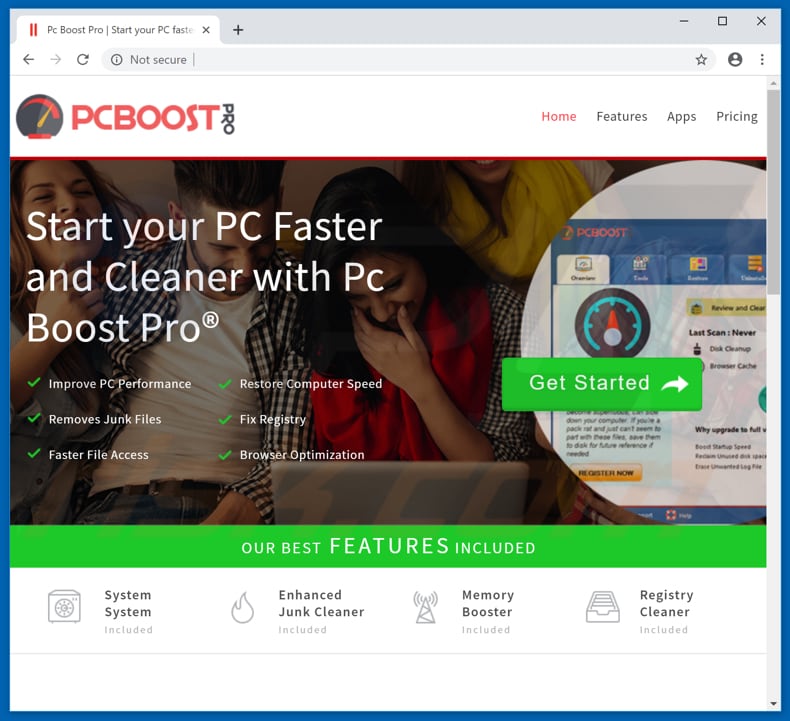
PC Boost Pro installer:
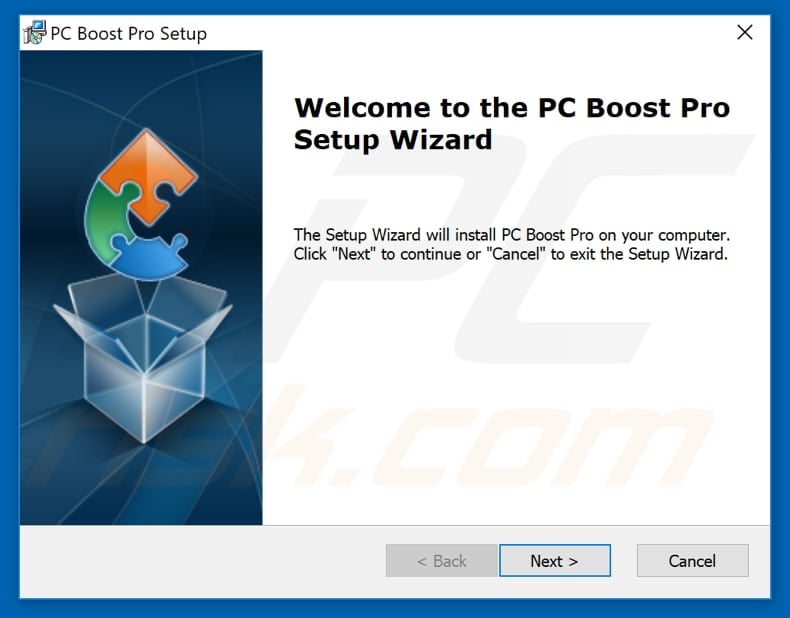
PC Boost Pro on the list of installed programs:
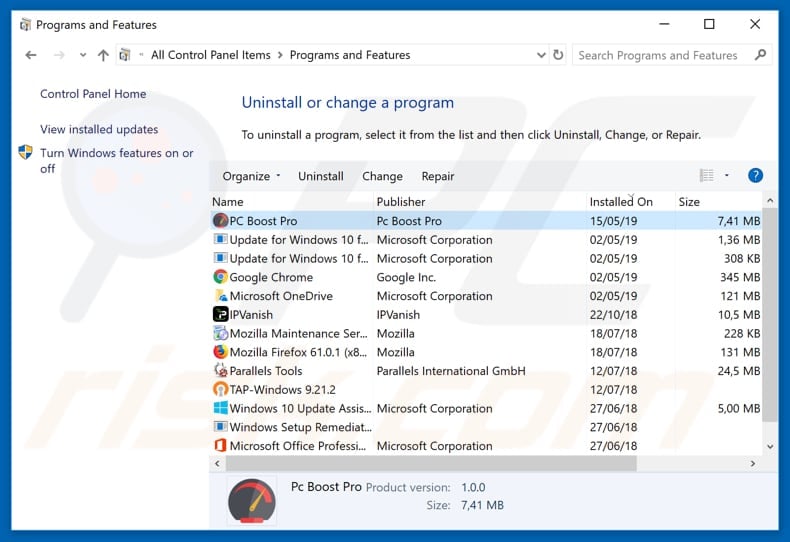
Screenshot of PC Boost Pro application:
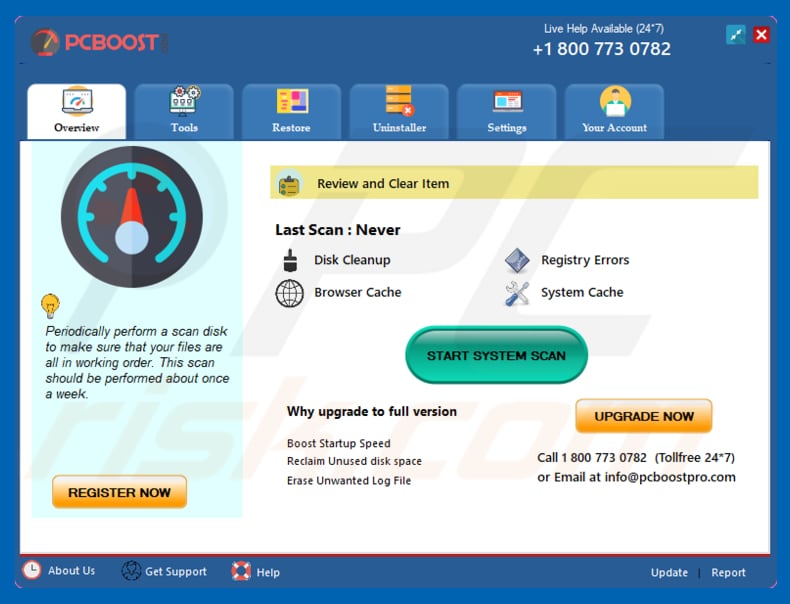
Appearance of PC Boost Pro program (GIF):
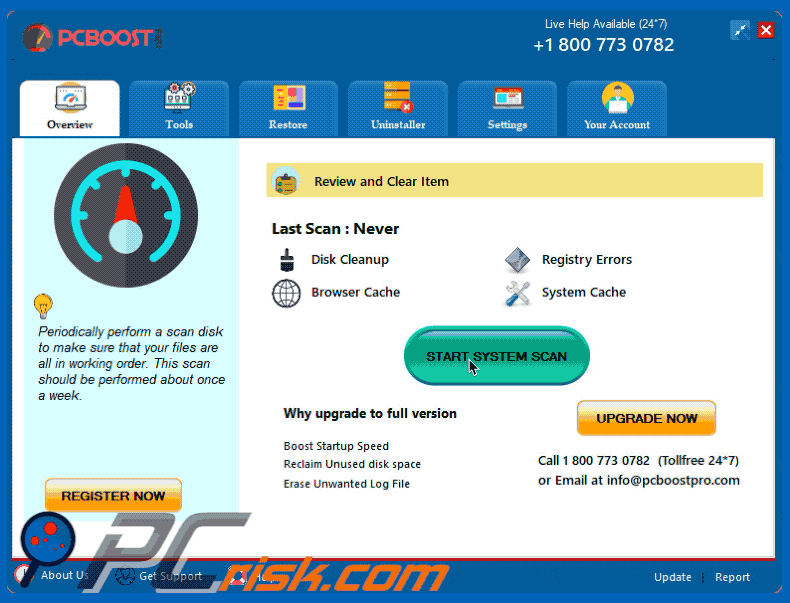
Instant automatic malware removal:
Manual threat removal might be a lengthy and complicated process that requires advanced IT skills. Combo Cleaner is a professional automatic malware removal tool that is recommended to get rid of malware. Download it by clicking the button below:
DOWNLOAD Combo CleanerBy downloading any software listed on this website you agree to our Privacy Policy and Terms of Use. To use full-featured product, you have to purchase a license for Combo Cleaner. 7 days free trial available. Combo Cleaner is owned and operated by RCS LT, the parent company of PCRisk.com.
Quick menu:
- What is PC Boost Pro?
- STEP 1. Manual removal of PC Boost Pro malware.
- STEP 2. Check if your computer is clean.
How to remove malware manually?
Manual malware removal is a complicated task - usually it is best to allow antivirus or anti-malware programs to do this automatically. To remove this malware we recommend using Combo Cleaner Antivirus for Windows.
If you wish to remove malware manually, the first step is to identify the name of the malware that you are trying to remove. Here is an example of a suspicious program running on a user's computer:

If you checked the list of programs running on your computer, for example, using task manager, and identified a program that looks suspicious, you should continue with these steps:
 Download a program called Autoruns. This program shows auto-start applications, Registry, and file system locations:
Download a program called Autoruns. This program shows auto-start applications, Registry, and file system locations:

 Restart your computer into Safe Mode:
Restart your computer into Safe Mode:
Windows XP and Windows 7 users: Start your computer in Safe Mode. Click Start, click Shut Down, click Restart, click OK. During your computer start process, press the F8 key on your keyboard multiple times until you see the Windows Advanced Option menu, and then select Safe Mode with Networking from the list.

Video showing how to start Windows 7 in "Safe Mode with Networking":
Windows 8 users: Start Windows 8 is Safe Mode with Networking - Go to Windows 8 Start Screen, type Advanced, in the search results select Settings. Click Advanced startup options, in the opened "General PC Settings" window, select Advanced startup.
Click the "Restart now" button. Your computer will now restart into the "Advanced Startup options menu". Click the "Troubleshoot" button, and then click the "Advanced options" button. In the advanced option screen, click "Startup settings".
Click the "Restart" button. Your PC will restart into the Startup Settings screen. Press F5 to boot in Safe Mode with Networking.

Video showing how to start Windows 8 in "Safe Mode with Networking":
Windows 10 users: Click the Windows logo and select the Power icon. In the opened menu click "Restart" while holding "Shift" button on your keyboard. In the "choose an option" window click on the "Troubleshoot", next select "Advanced options".
In the advanced options menu select "Startup Settings" and click on the "Restart" button. In the following window you should click the "F5" button on your keyboard. This will restart your operating system in safe mode with networking.

Video showing how to start Windows 10 in "Safe Mode with Networking":
 Extract the downloaded archive and run the Autoruns.exe file.
Extract the downloaded archive and run the Autoruns.exe file.

 In the Autoruns application, click "Options" at the top and uncheck "Hide Empty Locations" and "Hide Windows Entries" options. After this procedure, click the "Refresh" icon.
In the Autoruns application, click "Options" at the top and uncheck "Hide Empty Locations" and "Hide Windows Entries" options. After this procedure, click the "Refresh" icon.

 Check the list provided by the Autoruns application and locate the malware file that you want to eliminate.
Check the list provided by the Autoruns application and locate the malware file that you want to eliminate.
You should write down its full path and name. Note that some malware hides process names under legitimate Windows process names. At this stage, it is very important to avoid removing system files. After you locate the suspicious program you wish to remove, right click your mouse over its name and choose "Delete".

After removing the malware through the Autoruns application (this ensures that the malware will not run automatically on the next system startup), you should search for the malware name on your computer. Be sure to enable hidden files and folders before proceeding. If you find the filename of the malware, be sure to remove it.

Reboot your computer in normal mode. Following these steps should remove any malware from your computer. Note that manual threat removal requires advanced computer skills. If you do not have these skills, leave malware removal to antivirus and anti-malware programs.
These steps might not work with advanced malware infections. As always it is best to prevent infection than try to remove malware later. To keep your computer safe, install the latest operating system updates and use antivirus software. To be sure your computer is free of malware infections, we recommend scanning it with Combo Cleaner Antivirus for Windows.
Share:

Tomas Meskauskas
Expert security researcher, professional malware analyst
I am passionate about computer security and technology. I have an experience of over 10 years working in various companies related to computer technical issue solving and Internet security. I have been working as an author and editor for pcrisk.com since 2010. Follow me on Twitter and LinkedIn to stay informed about the latest online security threats.
PCrisk security portal is brought by a company RCS LT.
Joined forces of security researchers help educate computer users about the latest online security threats. More information about the company RCS LT.
Our malware removal guides are free. However, if you want to support us you can send us a donation.
DonatePCrisk security portal is brought by a company RCS LT.
Joined forces of security researchers help educate computer users about the latest online security threats. More information about the company RCS LT.
Our malware removal guides are free. However, if you want to support us you can send us a donation.
Donate
▼ Show Discussion