Get free scan and check if your device is infected.
Remove it nowTo use full-featured product, you have to purchase a license for Combo Cleaner. Seven days free trial available. Combo Cleaner is owned and operated by RCS LT, the parent company of PCRisk.com.
What is Better Mechanic?
Developers promote Better Mechanic as an optimization tool for Windows systems. According to their website, this program cleans and fixes the registry, removes junk files and boosts memory, and improves overall computer performance.
In fact, this is Trojan.Clicker malware disguised as a legitimate and useful program. This malicious software performs illegal activity known as 'click fraud'.
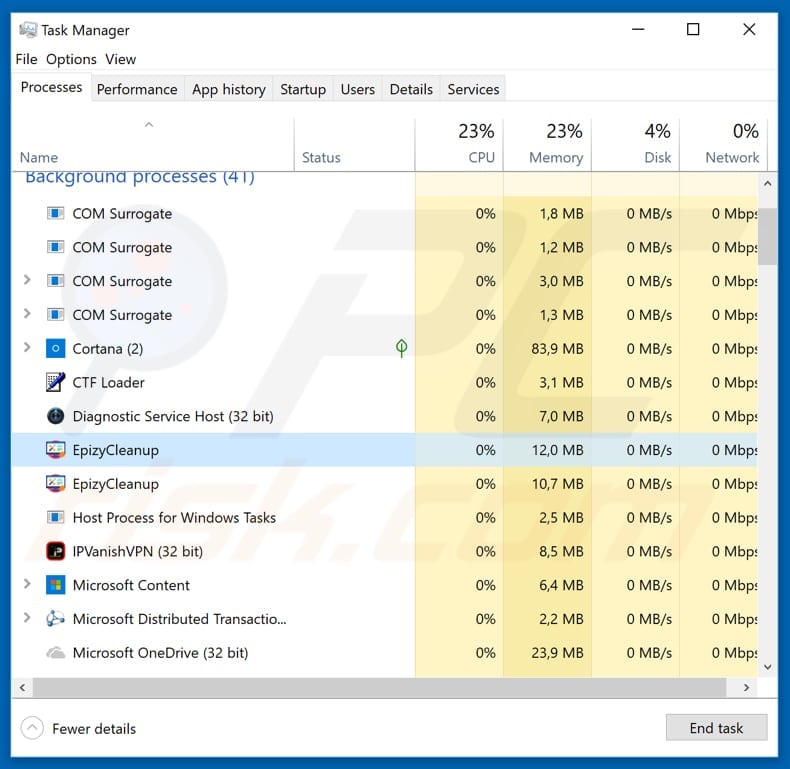
Once Better Mechanic is installed, it runs a process in Task Manager called EpizyCleanup. This is the process of the aforementioned Trojan.Clicker, which performs automated click fraud. Click fraud uses the pay-per-click (PPC) advertising method. In summary, people use illegal tools such as Trojan.
Clicker to generate invalid ad clicks. These clicks might be used to generate revenue or to drain competitors' budgets. This fraud is committed by people who use it to increase their personal ad revenues (to profit from clicking ads of their own). In other cases, it is used against competitors - clicking their ads with tools such as Trojan.
Clicker can deplete their advertising budget and prevent their ads from appearing. Another way criminals benefit from malicious programs such as this is to use it for clicking specific ads displayed on a website, thereby forcing people to visit certain pages in preference to those promoted by other ads.
Click fraud is, therefore, a significant issue in Pay-per-click advertising and many companies are fighting against it. To avoid being part of it, uninstall Better Mechanic/Trojan.Clicker immediately.
| Name | Better Mechanic Trojan.Clicker |
| Threat Type | Trojan.Clicker, fake system optimizer. |
| Detection Names (WRCFree.exe) | Avast (Win32:Trojan-gen), DrWeb (Trojan.MulDrop8.43952), ESET-NOD32 (MSIL/TrojanClicker.Agent.NTL), Kaspersky (Hoax.Win32.DeceptPCClean.eky), Full List (VirusTotal) |
| Malicious Process Name(s) | EpizyCleanup (the process name might vary). |
| Symptoms | Trojans are designed to stealthily infiltrate the victim's computer and remain silent, and thus no particular symptoms are clearly visible on an infected machine. |
| Distribution methods | Infected email attachments, malicious online advertisements, social engineering, software cracks. |
| Damage | Diminished computer performance, decreased Internet speed, potential installation of additional malware. |
| Malware Removal (Windows) |
To eliminate possible malware infections, scan your computer with legitimate antivirus software. Our security researchers recommend using Combo Cleaner. Download Combo CleanerTo use full-featured product, you have to purchase a license for Combo Cleaner. 7 days free trial available. Combo Cleaner is owned and operated by RCS LT, the parent company of PCRisk.com. |
This is not the only case whereby Trojan.Clicker is disguised as another optimization program. Some examples of other programs that operate in this way are Registry Mechanic, Microsoft Cleaner, and Registry Doctor.
There is a high probability that none of these "optimizers" will fix any problems or even detect existing problems. Furthermore, some Trojan.Clickers might be designed to proliferate computer infections. Therefore, if one of these programs is installed on your computer, remove it immediately.
How did Better Mechanic infiltrate my computer?
Better Mechanic is promoted on a dubious website from which it can be downloaded, however, malicious programs are also proliferated by sending emails (spam campaigns). Cyber criminals send emails with attachments included that, if opened, download and install malware.
These attachments could be Microsoft Office or PDF documents, executables (.exe files), ZIP, RAR or other archives, JavaScript files, etc. Computers are also infected through a trojan that has already infiltrated the system. Programs of this type cause chain infections.
Various untrustworthy/unofficial websites or sources such as freeware download websites, free file hosting websites, P2P (Peer-to-Peer) networks including torrent clients, eMule (and other such tools) can be used to trick users into downloading and installing malicious programs.
This happens when people download and open files that are infected and designed to install malware.
Fake/unofficial updaters are often used to download and install malicious software rather than updates/fixes, or to exploit outdated software bugs/flaws. Furthermore, 'cracking' tools are programs that allow users to bypass paid software activation, however, they often infect computers rather than activating any paid software.
How to avoid installation of malware?
Do not open attachments/web links that are presented in irrelevant emails received from unknown or suspicious addresses. These emails can be disguised as important and official, however, they cannot be trusted. Dubious emails are usually irrelevant and do not concern their recipients at all.
Update your software or operating system using implemented functions or tools provided by official developers only. Do not download software from untrustworthy and unofficial websites or using any third party downloaders (and other dubious sources). Download using official, trustworthy sources and direct download links.
Have reputable anti-spyware or and anti-virus software installed and keep it enabled and updated at all times.
Additionally, do not activate software using third party ("cracking") tools. These are illegal and are used by cyber criminals to proliferate malware. If you believe that your computer is already infected, we recommend running a scan with Combo Cleaner Antivirus for Windows to automatically eliminate infiltrated malware.
Website promoting Better Mechanic:
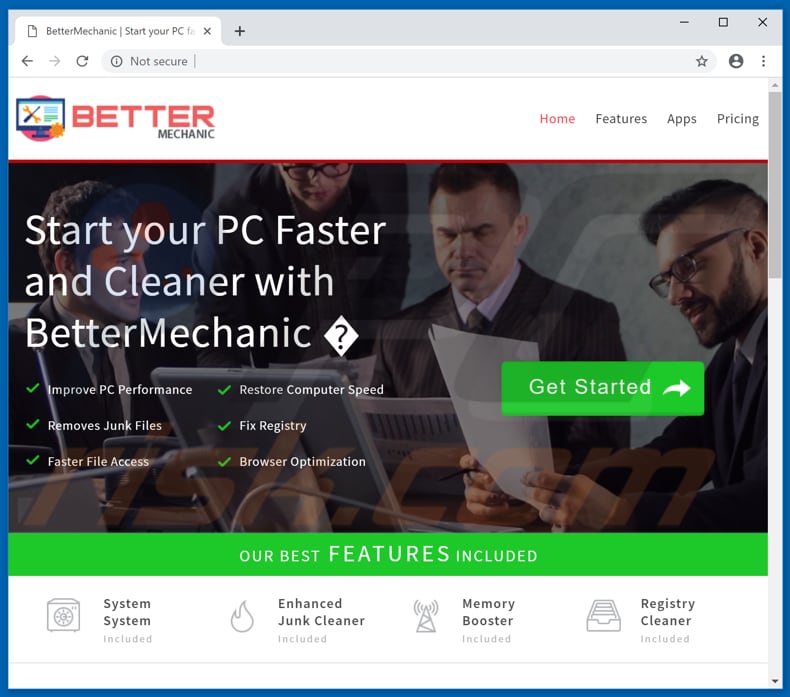
Better Mechanic installation setup:
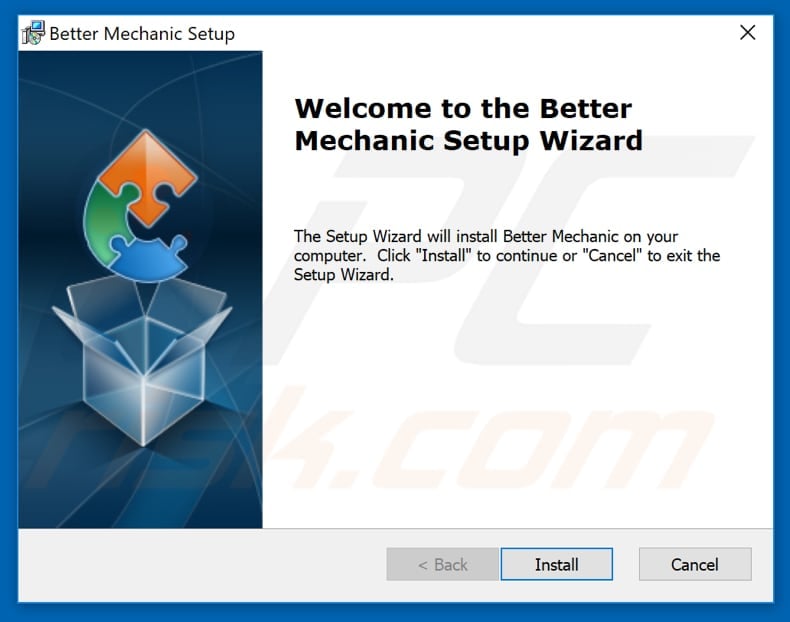
Better Mechanic program:
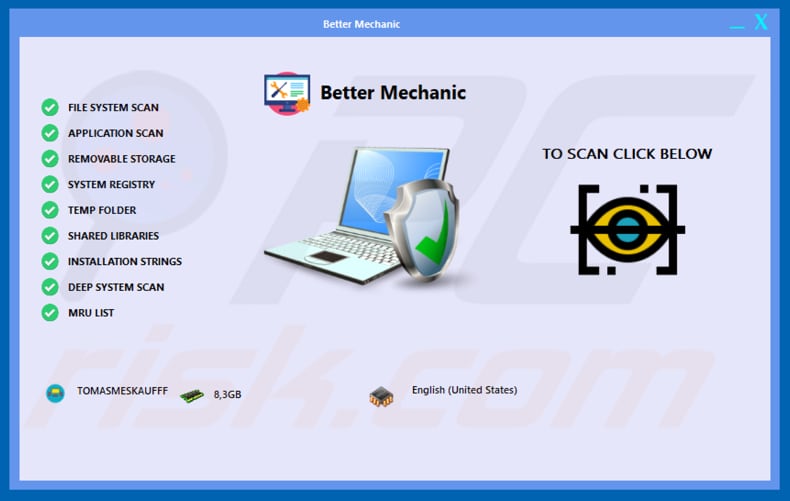
Better Mechanic on "Programs and Features" list:
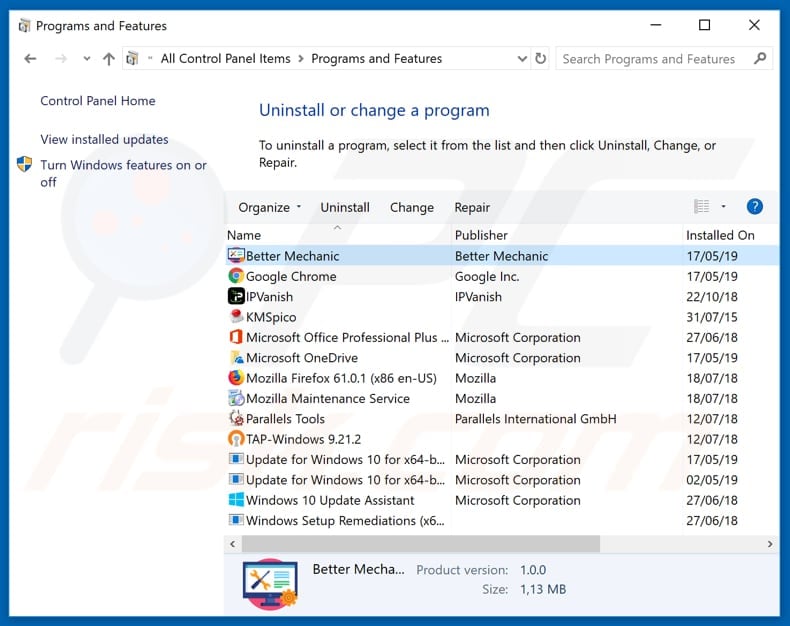
Appearance of Better Mechanic:
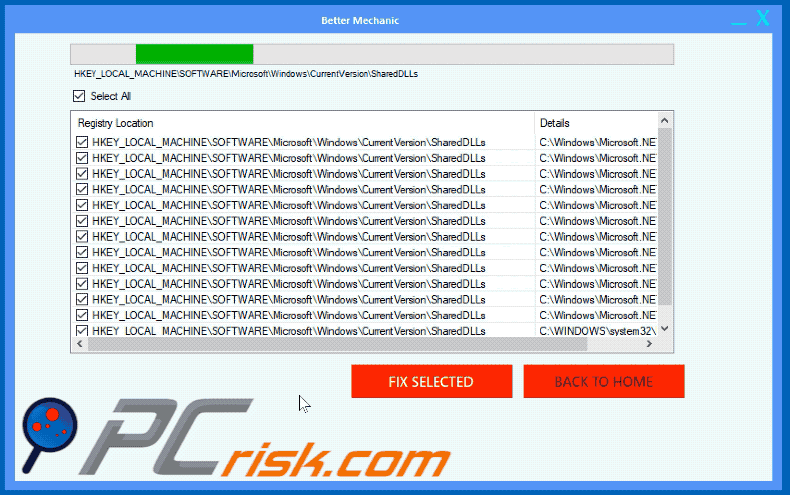
Instant automatic malware removal:
Manual threat removal might be a lengthy and complicated process that requires advanced IT skills. Combo Cleaner is a professional automatic malware removal tool that is recommended to get rid of malware. Download it by clicking the button below:
DOWNLOAD Combo CleanerBy downloading any software listed on this website you agree to our Privacy Policy and Terms of Use. To use full-featured product, you have to purchase a license for Combo Cleaner. 7 days free trial available. Combo Cleaner is owned and operated by RCS LT, the parent company of PCRisk.com.
Quick menu:
- What is Better Mechanic?
- STEP 1. Manual removal of Better Mechanic malware.
- STEP 2. Check if your computer is clean.
How to remove malware manually?
Manual malware removal is a complicated task - usually it is best to allow antivirus or anti-malware programs to do this automatically. To remove this malware we recommend using Combo Cleaner Antivirus for Windows.
If you wish to remove malware manually, the first step is to identify the name of the malware that you are trying to remove. Here is an example of a suspicious program running on a user's computer:

If you checked the list of programs running on your computer, for example, using task manager, and identified a program that looks suspicious, you should continue with these steps:
 Download a program called Autoruns. This program shows auto-start applications, Registry, and file system locations:
Download a program called Autoruns. This program shows auto-start applications, Registry, and file system locations:

 Restart your computer into Safe Mode:
Restart your computer into Safe Mode:
Windows XP and Windows 7 users: Start your computer in Safe Mode. Click Start, click Shut Down, click Restart, click OK. During your computer start process, press the F8 key on your keyboard multiple times until you see the Windows Advanced Option menu, and then select Safe Mode with Networking from the list.

Video showing how to start Windows 7 in "Safe Mode with Networking":
Windows 8 users: Start Windows 8 is Safe Mode with Networking - Go to Windows 8 Start Screen, type Advanced, in the search results select Settings. Click Advanced startup options, in the opened "General PC Settings" window, select Advanced startup.
Click the "Restart now" button. Your computer will now restart into the "Advanced Startup options menu". Click the "Troubleshoot" button, and then click the "Advanced options" button. In the advanced option screen, click "Startup settings".
Click the "Restart" button. Your PC will restart into the Startup Settings screen. Press F5 to boot in Safe Mode with Networking.

Video showing how to start Windows 8 in "Safe Mode with Networking":
Windows 10 users: Click the Windows logo and select the Power icon. In the opened menu click "Restart" while holding "Shift" button on your keyboard. In the "choose an option" window click on the "Troubleshoot", next select "Advanced options".
In the advanced options menu select "Startup Settings" and click on the "Restart" button. In the following window you should click the "F5" button on your keyboard. This will restart your operating system in safe mode with networking.

Video showing how to start Windows 10 in "Safe Mode with Networking":
 Extract the downloaded archive and run the Autoruns.exe file.
Extract the downloaded archive and run the Autoruns.exe file.

 In the Autoruns application, click "Options" at the top and uncheck "Hide Empty Locations" and "Hide Windows Entries" options. After this procedure, click the "Refresh" icon.
In the Autoruns application, click "Options" at the top and uncheck "Hide Empty Locations" and "Hide Windows Entries" options. After this procedure, click the "Refresh" icon.

 Check the list provided by the Autoruns application and locate the malware file that you want to eliminate.
Check the list provided by the Autoruns application and locate the malware file that you want to eliminate.
You should write down its full path and name. Note that some malware hides process names under legitimate Windows process names. At this stage, it is very important to avoid removing system files. After you locate the suspicious program you wish to remove, right click your mouse over its name and choose "Delete".

After removing the malware through the Autoruns application (this ensures that the malware will not run automatically on the next system startup), you should search for the malware name on your computer. Be sure to enable hidden files and folders before proceeding. If you find the filename of the malware, be sure to remove it.

Reboot your computer in normal mode. Following these steps should remove any malware from your computer. Note that manual threat removal requires advanced computer skills. If you do not have these skills, leave malware removal to antivirus and anti-malware programs.
These steps might not work with advanced malware infections. As always it is best to prevent infection than try to remove malware later. To keep your computer safe, install the latest operating system updates and use antivirus software. To be sure your computer is free of malware infections, we recommend scanning it with Combo Cleaner Antivirus for Windows.
Share:

Tomas Meskauskas
Expert security researcher, professional malware analyst
I am passionate about computer security and technology. I have an experience of over 10 years working in various companies related to computer technical issue solving and Internet security. I have been working as an author and editor for pcrisk.com since 2010. Follow me on Twitter and LinkedIn to stay informed about the latest online security threats.
PCrisk security portal is brought by a company RCS LT.
Joined forces of security researchers help educate computer users about the latest online security threats. More information about the company RCS LT.
Our malware removal guides are free. However, if you want to support us you can send us a donation.
DonatePCrisk security portal is brought by a company RCS LT.
Joined forces of security researchers help educate computer users about the latest online security threats. More information about the company RCS LT.
Our malware removal guides are free. However, if you want to support us you can send us a donation.
Donate
▼ Show Discussion