Windows Hard Disk Is At High Risk POP-UP Scam
Phishing/ScamAlso Known As: "Windows hard disk is at high risk" virus
Get free scan and check if your device is infected.
Remove it nowTo use full-featured product, you have to purchase a license for Combo Cleaner. Seven days free trial available. Combo Cleaner is owned and operated by RCS LT, the parent company of PCRisk.com.
What is "Windows hard disk is at high risk"?
"Windows hard disk is at high risk" is a technical support scam that is promoted on a deceptive website. Scam websites of this type are used to extort money from unsuspecting people by tricking them into paying for unnecessary software or services.
Typically, people do not visit websites of this type intentionally - they are redirected to them by deceptive ads that they have clicked, or potentially unwanted apps (PUAs) that have been installed on their browsers or computers. In addition to redirects, PUAs feed users with unwanted ads and gather browsing-related information.
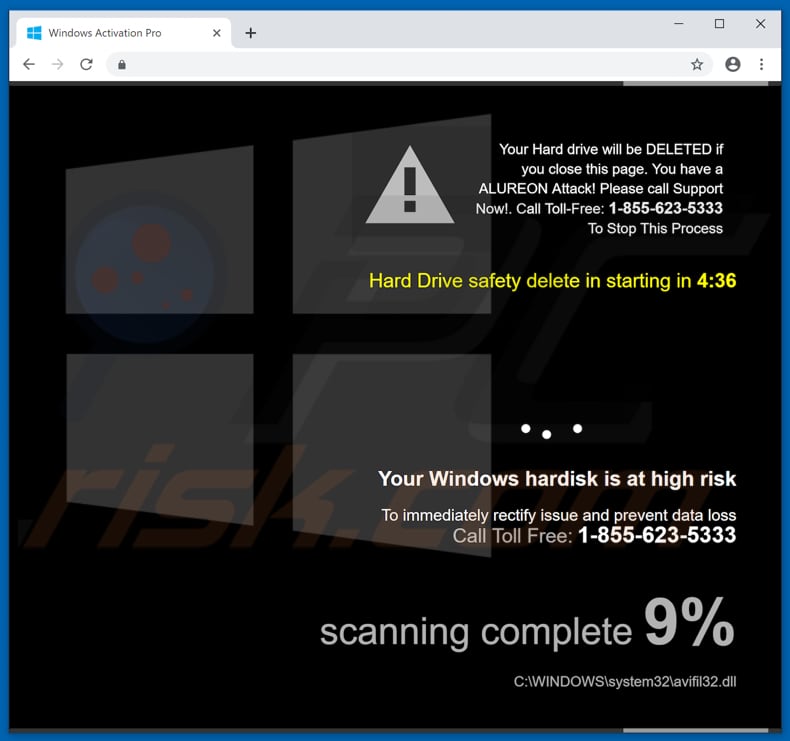
This scam site states that all data stored on the visitor's hard drive will be deleted if the web page is closed. According to this website, the computer/system was attacked by ALUREON, supposedly a high-risk virus. It is stated that the visitor's hard drive will be wiped after five minutes.
To prevent this from happening, this scam page encourages people to call the "1-855-623-5333" telephone number. According to the pop-up window displayed by this website, the virus attack occurred due to recently-downloaded files that were malicious. Since this is a scam, these statements can be ignored.
This is a typical method used to extort money from people. Once contacted, scammers try to trick people into paying for their services or to purchase software that will supposedly fix the problem (in this case, to eliminate viruses). Do not fall for these scams - simply close this page.
If it cannot be closed in the normal way, end the browser process using Task Manager. Do not restore the previously-closed session the next time browser is opened, since this will reopen the deceptive web page.
As mentioned, redirects to untrustworthy, deceptive web pages often occur due to PUAs that people have installed on their computers and browsers. These apps usually gather various data such as IP addresses, geolocations, entered search queries, URLs of visited websites, and so on.
Note, some might be designed to record personal details. Developers send all gathered data to other parties (often, cyber criminals).
The third parties can misuse private data to generate revenue. PUAs might also deploy intrusive ads. For example, coupons, banners, surveys, pop-ups, and so on. If clicked, they open scam sites and other dubious pages, or execute scripts designed to download and install unwanted programs.
| Name | "Windows hard disk is at high risk" virus |
| Threat Type | Phishing, Scam, Social Engineering, Fraud |
| Fake Claim | The fake message claims that system is attacked by "ALUREON" and that the hard drive will be deleted if the user closes the web page. The message also encourages users to contact "certified technicians" immediately. |
| Tech Support Scammer Phone Number | 1-855-623-533 |
| Related Domain(s) |
browsersecurityalert1z001[.]info |
| Symptoms | Fake error messages, fake system warnings, pop-up errors, hoax computer scan. |
| Distribution methods | Compromised websites, rogue online pop-up ads, potentially unwanted applications. |
| Damage | Loss of sensitive private information, monetary loss, identity theft, possible malware infections. |
| Malware Removal (Windows) |
To eliminate possible malware infections, scan your computer with legitimate antivirus software. Our security researchers recommend using Combo Cleaner. Download Combo CleanerTo use full-featured product, you have to purchase a license for Combo Cleaner. 7 days free trial available. Combo Cleaner is owned and operated by RCS LT, the parent company of PCRisk.com. |
There are many deceptive, scam websites online. Some examples include "Microsoft detected malicious virus and blocked your computer", "Enter Windows registration key to unblock", and "Error XR01F5" Typically, scammers who create these sites try to trick visitors into paying for dubious, unnecessary software, or to use their services ("technical support").
None of these pages should be trusted. The best option is to simply ignore and close them. PUAs are often the reason for redirects to these pages - they are promoted as legitimate and useful tools, however, when installed, they cause unwanted redirects, gather data, and serve ads.
Having apps of this type installed might lead to problems with browsing safety, privacy, or cause even more serious problems such as identity theft.
How did potentially unwanted applications install on my computer?
Typically, PUAs are installed when people download and install other software without dismissing additionally-included apps - they leave download or installation settings such as "Custom", "Advanced" and others, unchecked and unchanged. Including apps into set-ups of other software is known as a marketing method called "bundling".
To trick people into downloading and installing PUAs, they hide information regarding the inclusion of PUAs in download/installation set-ups. Unintentional downloads and installations are also caused by clicking deceptive, intrusive advertisements - they then run scripts designed to download and install unwanted apps.
How to avoid installation of potentially unwanted applications?
Do not use third party software downloaders (or installers), Peer-to-Peer networks (torrent clients, eMule, etc.), dubious, unofficial websites and other similar sources to download or install software. Downloaded from official, trustworthy websites and using direct download links.
Check included "Advanced", "Custom" and other settings of software setups, and deselect bundled apps (otherwise, they are downloaded and installed with your chosen software). Avoid clicking intrusive advertisements, especially if they are displayed on pages relating to gambling, adult dating, pornography and so on.
If clicked, they open untrustworthy, potentially malicious websites or download/install PUAs. If you encounter these redirects or ads, check for unwanted/unknown extensions, plug-ins, and add-ons installed on the default browser and remove them immediately.
Also remove unwanted programs that are installed on the operating system. If your computer is already infected with PUAs, we recommend running a scan with Combo Cleaner Antivirus for Windows to automatically eliminate them.
Text presented in "Windows hard disk is at high risk" website:
Your Hard drive will de DELETED if you close this page. You have a ALUREON Attack! Please call Support Now! Call Toll-Free: 1-855-623-5333 To Stop This Process
Hard Drive safely delete in starting in 4:36
Your Windows hard disk is at high risk
To immediately rectify issue and prevent data loss
Call Toll Free: 1-855-623-5333
Screenshot of this scam website pop-up window:
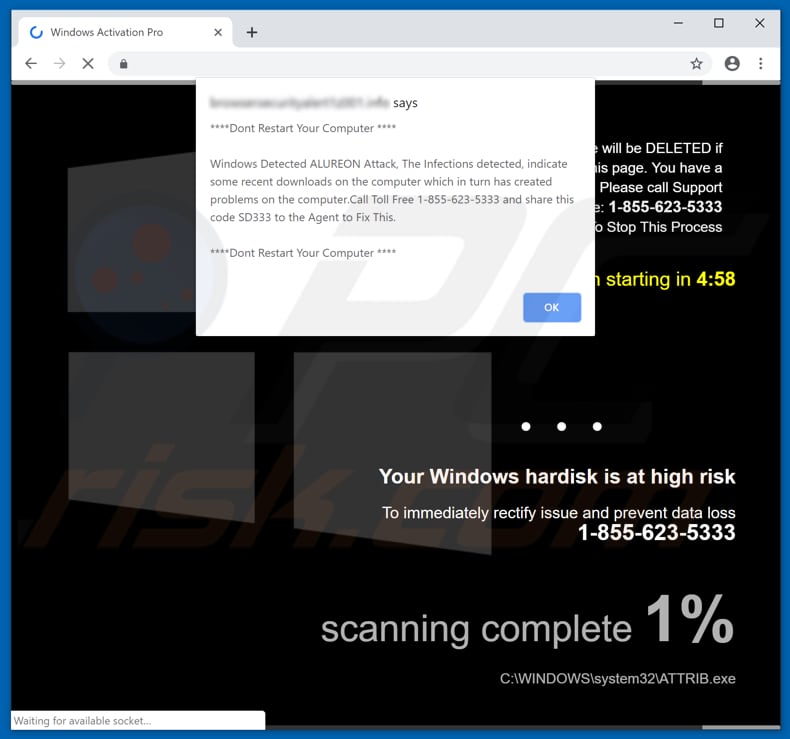
Text presented in this pop-up window:
Windows Detected ALUREON Attack, The Infection detected, indicate some recent downloads on the computer which in turn has created problems on the computer. Call Toll Free 1-855-623-5333 and share this code SD333 to the Agent to Fix This.
The appearance of "Windows hard disk is at high risk" pop-up (GIF):
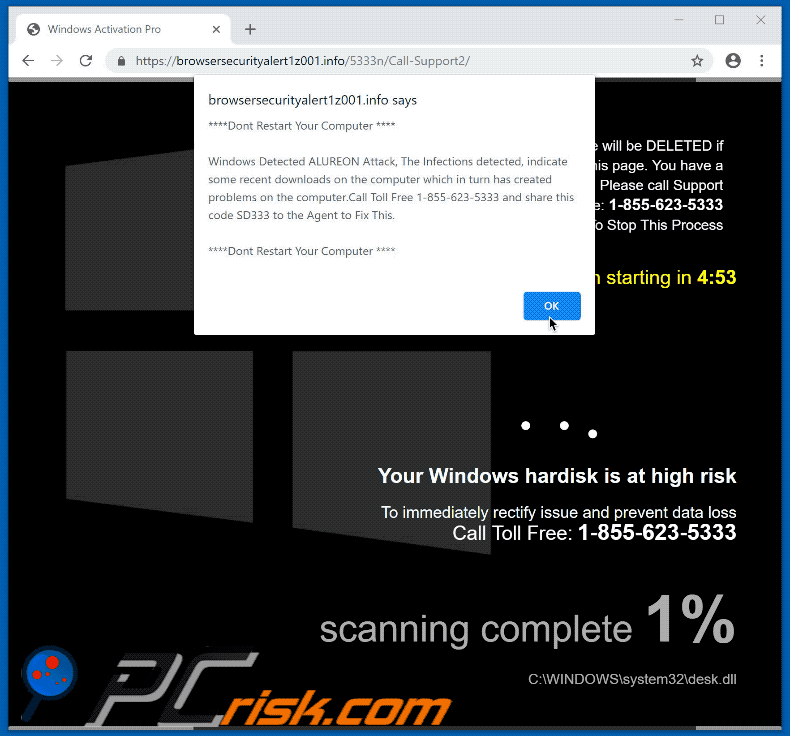
Instant automatic malware removal:
Manual threat removal might be a lengthy and complicated process that requires advanced IT skills. Combo Cleaner is a professional automatic malware removal tool that is recommended to get rid of malware. Download it by clicking the button below:
DOWNLOAD Combo CleanerBy downloading any software listed on this website you agree to our Privacy Policy and Terms of Use. To use full-featured product, you have to purchase a license for Combo Cleaner. 7 days free trial available. Combo Cleaner is owned and operated by RCS LT, the parent company of PCRisk.com.
Quick menu:
- What is "Windows hard disk is at high risk" virus?
- How to identify a pop-up scam?
- How do pop-up scams work?
- How to remove fake pop-ups?
- How to prevent fake pop-ups?
- What to do if you fell for a pop-up scam?
How to identify a pop-up scam?
Pop-up windows with various fake messages are a common type of lures cybercriminals use. They collect sensitive personal data, trick Internet users into calling fake tech support numbers, subscribe to useless online services, invest in shady cryptocurrency schemes, etc.
While in the majority of cases these pop-ups don't infect users' devices with malware, they can cause direct monetary loss or could result in identity theft.
Cybercriminals strive to create their rogue pop-up windows to look trustworthy, however, scams typically have the following characteristics:
- Spelling mistakes and non-professional images - Closely inspect the information displayed in a pop-up. Spelling mistakes and unprofessional images could be a sign of a scam.
- Sense of urgency - Countdown timer with a couple of minutes on it, asking you to enter your personal information or subscribe to some online service.
- Statements that you won something - If you haven't participated in a lottery, online competition, etc., and you see a pop-up window stating that you won.
- Computer or mobile device scan - A pop-up window that scans your device and informs of detected issues - is undoubtedly a scam; webpages cannot perform such actions.
- Exclusivity - Pop-up windows stating that only you are given secret access to a financial scheme that can quickly make you rich.
Example of a pop-up scam:

How do pop-up scams work?
Cybercriminals and deceptive marketers usually use various advertising networks, search engine poisoning techniques, and shady websites to generate traffic to their pop-ups. Users land on their online lures after clicking on fake download buttons, using a torrent website, or simply clicking on an Internet search engine result.
Based on users' location and device information, they are presented with a scam pop-up. Lures presented in such pop-ups range from get-rich-quick schemes to fake virus scans.
How to remove fake pop-ups?
In most cases, pop-up scams do not infect users' devices with malware. If you encountered a scam pop-up, simply closing it should be enough. In some cases scam, pop-ups may be hard to close; in such cases - close your Internet browser and restart it.
In extremely rare cases, you might need to reset your Internet browser. For this, use our instructions explaining how to reset Internet browser settings.
How to prevent fake pop-ups?
To prevent seeing pop-up scams, you should visit only reputable websites. Torrent, Crack, free online movie streaming, YouTube video download, and other websites of similar reputation commonly redirect Internet users to pop-up scams.
To minimize the risk of encountering pop-up scams, you should keep your Internet browsers up-to-date and use reputable anti-malware application. For this purpose, we recommend Combo Cleaner Antivirus for Windows.
What to do if you fell for a pop-up scam?
This depends on the type of scam that you fell for. Most commonly, pop-up scams try to trick users into sending money, giving away personal information, or giving access to one's device.
- If you sent money to scammers: You should contact your financial institution and explain that you were scammed. If informed promptly, there's a chance to get your money back.
- If you gave away your personal information: You should change your passwords and enable two-factor authentication in all online services that you use. Visit Federal Trade Commission to report identity theft and get personalized recovery steps.
- If you let scammers connect to your device: You should scan your computer with reputable anti-malware (we recommend Combo Cleaner Antivirus for Windows) - cyber criminals could have planted trojans, keyloggers, and other malware, don't use your computer until removing possible threats.
- Help other Internet users: report Internet scams to Federal Trade Commission.
Share:

Tomas Meskauskas
Expert security researcher, professional malware analyst
I am passionate about computer security and technology. I have an experience of over 10 years working in various companies related to computer technical issue solving and Internet security. I have been working as an author and editor for pcrisk.com since 2010. Follow me on Twitter and LinkedIn to stay informed about the latest online security threats.
PCrisk security portal is brought by a company RCS LT.
Joined forces of security researchers help educate computer users about the latest online security threats. More information about the company RCS LT.
Our malware removal guides are free. However, if you want to support us you can send us a donation.
DonatePCrisk security portal is brought by a company RCS LT.
Joined forces of security researchers help educate computer users about the latest online security threats. More information about the company RCS LT.
Our malware removal guides are free. However, if you want to support us you can send us a donation.
Donate
▼ Show Discussion