Get free scan and check if your device is infected.
Remove it nowTo use full-featured product, you have to purchase a license for Combo Cleaner. Seven days free trial available. Combo Cleaner is owned and operated by RCS LT, the parent company of PCRisk.com.
What is svchost.exe?
svchost.exe is the generic name of a legitimate Microsoft Windows process that can be found running in the Task Manager. Typically, there is more than one Service Host process running at once, since separate processes handle separate groups of services.
For example, one svchost.exe process might be dealing with services relating to network services, whilst another might be dealing with services relating to remote procedure calls, and so on. In many cases, however, cyber criminals disguise malicious files/processes using names similar to those of legitimate processes.
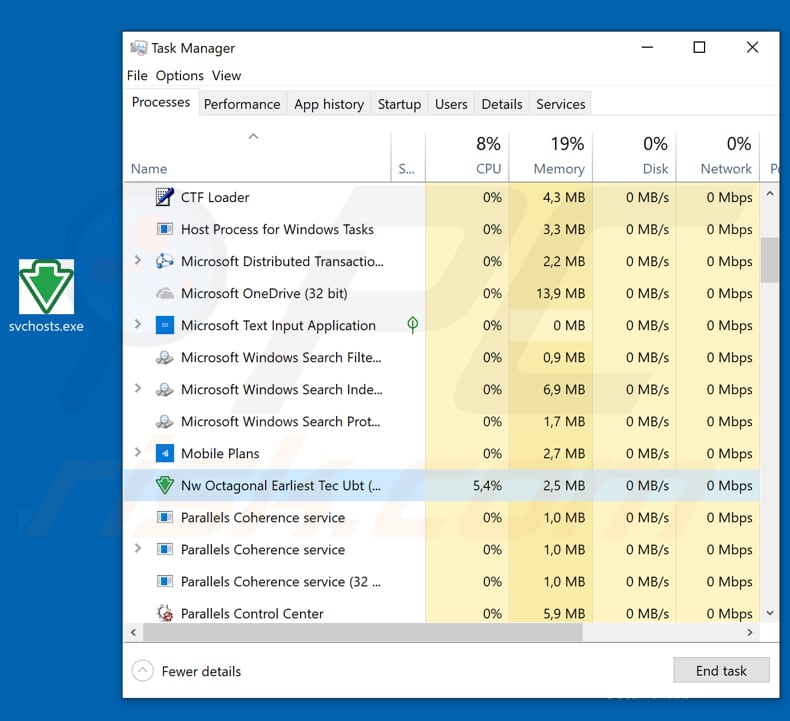
Svchost.exe in detail
svchost.exe is an important part of the operating system that hosts various services. It is used to group/allocate services so that they use less system resources. Typically, the svchost.exe file can be located in "%SystemRoot%\System32\svchost.exe" or "%SystemRoot%\SysWOW64\svchost.exe". If the svchost.exe is placed elsewhere, this indicates that it might be a virus.
If the filename is incorrect (for example, the file is named svhost.exe [without the "c"] or svchosts.exe [with an additional "s"], this might also indicate a problem. Service Host's location can be checked by right-clicking any of its processes in Task Manager and selecting the "Open file location" from the drop-down menu.
Additionally, malicious processes disguised as official and legitimate when running in Task Manager often have a graphical icon beside them, when in fact the icon should be a default system icon. Typically, cyber criminals disguise high-risk malware, for example, malicious programs such as Netwire RAT.
They attempt to infect computers with programs that help them to proliferate additional malware (such as ransomware), steal personal details (including banking information), control computers remotely, and so on. They use these techniques to generate as much revenue as possible, often causing financial/data loss, problems with privacy, and so on, for unsuspecting users.
If you have any reason to believe that the running svchost.exe process is not a part of Windows (it is perhaps named svhosts.exe, is not in the correct location, etc.), remove it as soon as possible.
| Name | svchost.exe malware |
| Threat Type | False positive detection, Trojan, Password-stealing virus, Banking malware, Spyware |
| Detection Names (malicious file which disguises as svchost.exe) |
Avast (Win32:Malware-gen), BitDefender (Trojan.GenericKD.32016925), ESET-NOD32 (A Variant Of Generik.EAOKAT), Kaspersky (Backdoor.Win32.Poison.jhds), Full List (VirusTotal) |
| Malicious Process Name (svchosts.exe) |
NW Octagonal Earliest Tec Ubt |
| Symptoms | Trojans are designed to stealthily infiltrate the victim's computer and remain silent, and thus no particular symptoms are clearly visible on an infected machine. |
| Distribution methods | Infected email attachments, malicious online advertisements, social engineering, software 'cracks'. |
| Damage | Stolen banking information, passwords, identity theft, victim's computer added to a botnet. |
| Additional Information | svchost.exe is the name of a genuine Windows process, however, criminals might use it to disguise malware. |
| Malware Removal (Windows) |
To eliminate possible malware infections, scan your computer with legitimate antivirus software. Our security researchers recommend using Combo Cleaner. Download Combo CleanerTo use full-featured product, you have to purchase a license for Combo Cleaner. 7 days free trial available. Combo Cleaner is owned and operated by RCS LT, the parent company of PCRisk.com. |
More about svchost.exe
svchost.exe is not the only legitimate process that can be used to disguise malware. Other examples are gwx.exe, csrss.exe and msfeedssync.exe.
There are cases whereby virus detection engines list "false positive" results - they detect legitimate files as threats. In some cases, this results in removal of harmless or important files. This is due to mistakes in databases (incorrect filenames). Therefore, ensure that a file or process is actually malicious before it is removed.
How did svchost.exe infiltrate my computer?
Malware can be distributed in various methods including spam campaigns (emails), untrustworthy software download channels, fake software update tools, trojans and software 'cracking' (activation) tools. Cyber criminals send emails that include malicious attachments that, if opened, download and install malicious software.
Some examples of files that they attach are Microsoft Office documents, executables (.exe files), JavaScript files, archives such as ZIP, RAR and PDF documents.
Another way to proliferate malware is through untrustworthy download channels such as various Peer-to-Peer networks (torrent clients, eMule and so on), unofficial websites, free file hosting or freeware websites, third party downloaders, etc. These channels are used to disguise malicious files as legitimate.
If downloaded and opened (executed) they cause installation of high-risk malware. These sources are used to trick people into installing malicious software. Fake software update tools infect systems by downloading and installing computer infections rather than updates or fixes. They can also be used to exploit bugs and flaws of outdated software.
Trojans are malicious programs that proliferate other programs of this type, thereby causing chain infections. Note, however, that a Trojan must first be installed before it can do any damage. Software 'cracking' tools supposedly activate installed software free of charge (to bypass paid activation), however, they are illegal and are often used to proliferate malicious software.
How to avoid installation of malware?
Ignore emails that are received from unknown addresses, contain attachments (or web links), and are irrelevant. The safest way is to simply ignore them. Furthermore, we advise that you avoid downloading files and software using third party downloaders, unofficial pages, and other tools mentioned above.
All files and software should be downloaded from official websites and using direct download links. Update software legitimately using tools or implemented functions provided by official software developers. Do not use third party, fake update tools. Software 'cracking' tools are illegal and are often used to proliferate infections.
Finally, computers are safer when reputable anti-virus or anti-spyware software is installed. These programs should be updated and virus scans performed regularly. If you believe that your computer is already infected, we recommend running a scan with Combo Cleaner Antivirus for Windows to automatically eliminate infiltrated malware.
Screenshot of a malicious file disguised as svchost.exe, which is detected as a threat by multiple virus engines:
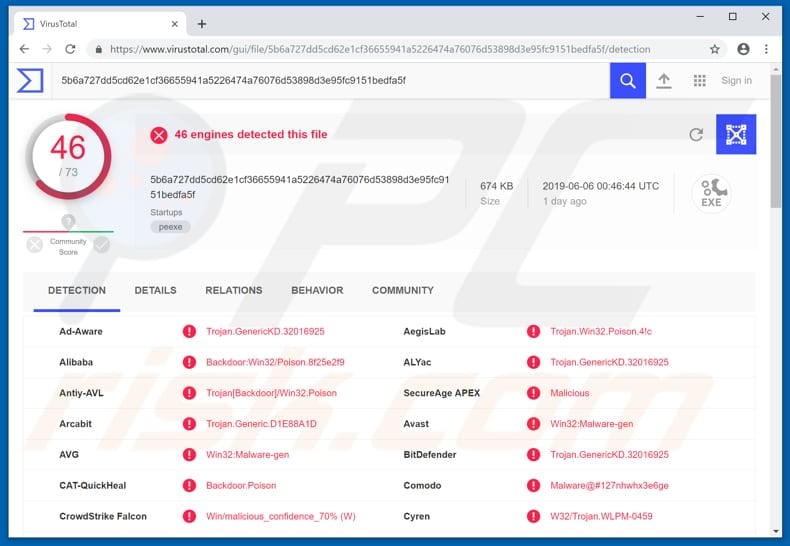
Instant automatic malware removal:
Manual threat removal might be a lengthy and complicated process that requires advanced IT skills. Combo Cleaner is a professional automatic malware removal tool that is recommended to get rid of malware. Download it by clicking the button below:
DOWNLOAD Combo CleanerBy downloading any software listed on this website you agree to our Privacy Policy and Terms of Use. To use full-featured product, you have to purchase a license for Combo Cleaner. 7 days free trial available. Combo Cleaner is owned and operated by RCS LT, the parent company of PCRisk.com.
Quick menu:
- What is Svchost.exe?
- STEP 1. Manual removal of Svchost.exe malware.
- STEP 2. Check if your computer is clean.
How to remove malware manually?
Manual malware removal is a complicated task - usually it is best to allow antivirus or anti-malware programs to do this automatically. To remove this malware we recommend using Combo Cleaner Antivirus for Windows.
If you wish to remove malware manually, the first step is to identify the name of the malware that you are trying to remove. Here is an example of a suspicious program running on a user's computer:

If you checked the list of programs running on your computer, for example, using task manager, and identified a program that looks suspicious, you should continue with these steps:
 Download a program called Autoruns. This program shows auto-start applications, Registry, and file system locations:
Download a program called Autoruns. This program shows auto-start applications, Registry, and file system locations:

 Restart your computer into Safe Mode:
Restart your computer into Safe Mode:
Windows XP and Windows 7 users: Start your computer in Safe Mode. Click Start, click Shut Down, click Restart, click OK. During your computer start process, press the F8 key on your keyboard multiple times until you see the Windows Advanced Option menu, and then select Safe Mode with Networking from the list.

Video showing how to start Windows 7 in "Safe Mode with Networking":
Windows 8 users: Start Windows 8 is Safe Mode with Networking - Go to Windows 8 Start Screen, type Advanced, in the search results select Settings. Click Advanced startup options, in the opened "General PC Settings" window, select Advanced startup.
Click the "Restart now" button. Your computer will now restart into the "Advanced Startup options menu". Click the "Troubleshoot" button, and then click the "Advanced options" button. In the advanced option screen, click "Startup settings".
Click the "Restart" button. Your PC will restart into the Startup Settings screen. Press F5 to boot in Safe Mode with Networking.

Video showing how to start Windows 8 in "Safe Mode with Networking":
Windows 10 users: Click the Windows logo and select the Power icon. In the opened menu click "Restart" while holding "Shift" button on your keyboard. In the "choose an option" window click on the "Troubleshoot", next select "Advanced options".
In the advanced options menu select "Startup Settings" and click on the "Restart" button. In the following window you should click the "F5" button on your keyboard. This will restart your operating system in safe mode with networking.

Video showing how to start Windows 10 in "Safe Mode with Networking":
 Extract the downloaded archive and run the Autoruns.exe file.
Extract the downloaded archive and run the Autoruns.exe file.

 In the Autoruns application, click "Options" at the top and uncheck "Hide Empty Locations" and "Hide Windows Entries" options. After this procedure, click the "Refresh" icon.
In the Autoruns application, click "Options" at the top and uncheck "Hide Empty Locations" and "Hide Windows Entries" options. After this procedure, click the "Refresh" icon.

 Check the list provided by the Autoruns application and locate the malware file that you want to eliminate.
Check the list provided by the Autoruns application and locate the malware file that you want to eliminate.
You should write down its full path and name. Note that some malware hides process names under legitimate Windows process names. At this stage, it is very important to avoid removing system files. After you locate the suspicious program you wish to remove, right click your mouse over its name and choose "Delete".

After removing the malware through the Autoruns application (this ensures that the malware will not run automatically on the next system startup), you should search for the malware name on your computer. Be sure to enable hidden files and folders before proceeding. If you find the filename of the malware, be sure to remove it.

Reboot your computer in normal mode. Following these steps should remove any malware from your computer. Note that manual threat removal requires advanced computer skills. If you do not have these skills, leave malware removal to antivirus and anti-malware programs.
These steps might not work with advanced malware infections. As always it is best to prevent infection than try to remove malware later. To keep your computer safe, install the latest operating system updates and use antivirus software. To be sure your computer is free of malware infections, we recommend scanning it with Combo Cleaner Antivirus for Windows.
Frequently Asked Questions (FAQ)
What are the biggest issues that malware can cause?
Depending on the type of malware, it can encrypt files, steal sensitive information, add a computer to a botnet, inject additional malware, mine cryptocurrency, etc.
What is the purpose of a malware?
Cybercriminals use malware for different purposes. For example, they use it to force victims to pay for data decryption, steal identities, and personal accounts, make fraudulent purchases, transactions, etc.
How did a malware infiltrate my computer?
Most threat actors use cracked software download pages, emails (links/attachments in emails), untrustworthy sources for downloading software/files, and similar methods to distribute malware. Computer infections are caused after users execute malware by themselves.
Will Combo Cleaner protect me from malware?
Yes, Combo Cleaner can detect and eliminate almost all known malware. A computer has to be scanned using a full scan when infected with high-risk malware. This kind of malware usually hides deep in the operating system (it cannot be detected using a quick scan).
Share:

Tomas Meskauskas
Expert security researcher, professional malware analyst
I am passionate about computer security and technology. I have an experience of over 10 years working in various companies related to computer technical issue solving and Internet security. I have been working as an author and editor for pcrisk.com since 2010. Follow me on Twitter and LinkedIn to stay informed about the latest online security threats.
PCrisk security portal is brought by a company RCS LT.
Joined forces of security researchers help educate computer users about the latest online security threats. More information about the company RCS LT.
Our malware removal guides are free. However, if you want to support us you can send us a donation.
DonatePCrisk security portal is brought by a company RCS LT.
Joined forces of security researchers help educate computer users about the latest online security threats. More information about the company RCS LT.
Our malware removal guides are free. However, if you want to support us you can send us a donation.
Donate
▼ Show Discussion