Get free scan and check if your device is infected.
Remove it nowTo use full-featured product, you have to purchase a license for Combo Cleaner. Seven days free trial available. Combo Cleaner is owned and operated by RCS LT, the parent company of PCRisk.com.
What is wscript.exe?
The wscript.exe file belongs to the Microsoft Windows Operating System. Note that wscript.exe is also known as Windows Script, a service that provides the Windows system with scripting abilities. Unfortunately, cyber criminals often use the names of legitimate processes and files to disguise malware. It is possible that the wscript.exe might also be used for this purpose.
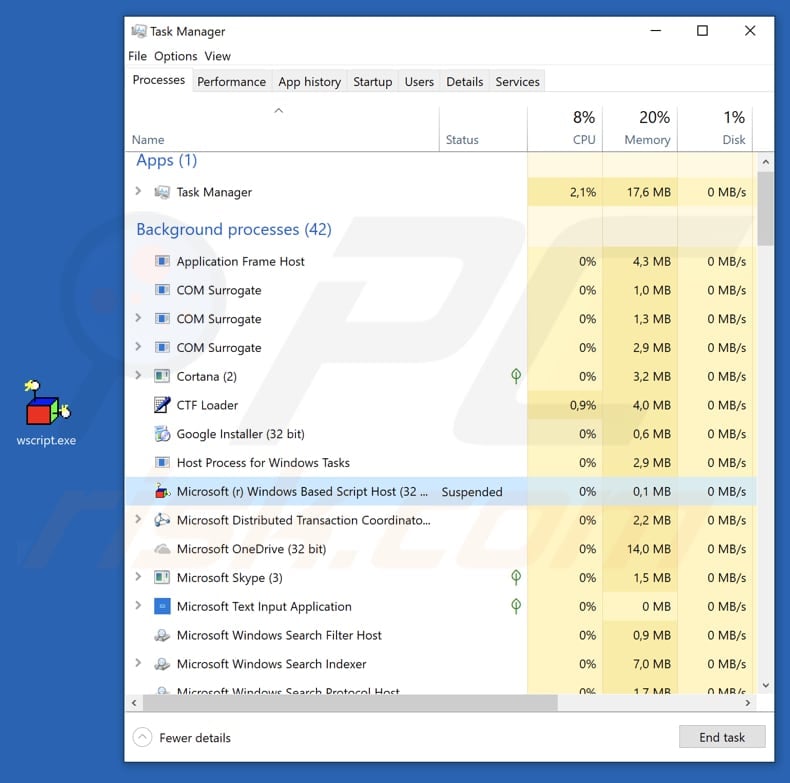
More about wscript.exe
Typically, the wscript.exe executable can be located in "C:\Windows\System32", a Windows folder that contains operating system files, however, if the wscript.exe filename is used to disguise malware, this file is placed in another folder and/or will have a different name (for example, wcript.exe).
Typically, cyber criminals give names very similar to legitimate files to avoid suspicion. Furthermore, when a malicious process is running in Task Manager, it usually contains a graphic icon beside it, when in fact it should have a system icon. Note that virus detection engines sometimes detect legitimate files as threats (provide 'false positive' results).
This usually happens due to errors/mistakes in databases. Fortunately, these issues are generally fixed quickly, however, in some cases, the reverse can happen: malicious files are named as legitimate system files, and thereby bypass virus engines and infect computers.
These malicious files can be used to infect computers with high-risk malware that might be designed to steal sensitive, personal details (passwords, logins of personal, banking accounts, and so on), log keystrokes, proliferate other viruses, etc.
In summary, such programs might cause data/financial loss, privacy, browsing safety issues, and various other problems. If a computer is infected with a program of this type, it should be eliminated immediately.
| Name | wscript.exe trojan |
| Threat Type | Trojan, False positive detection, Password-stealing virus, Banking malware, Spyware |
| Detection Names (malicious wscript.exe file) |
Avast (Win32:Vitro), BitDefender (Win32.Virtob.Gen.12), ESET-NOD32 (Win32/Virut.NBP), Kaspersky (Virus.Win32.Virut.ce), Full List (VirusTotal) |
| Malicious Process Name (malicious wscript.exe file) |
Microsoft (r) Windows Based Script Host |
| Symptoms | Trojans are designed to stealthily infiltrate the victim's computer and remain silent, and thus no particular symptoms are clearly visible on an infected machine. |
| Distribution methods | Infected email attachments, malicious online advertisements, social engineering, software 'cracks'. |
| Additional Information | wscript.exe is a genuine Microsoft Windows process. However, some cyber criminals use it to disguise malware. |
| Damage | Stolen banking information, passwords, identity theft, victim's computer added to a botnet. |
| Malware Removal (Windows) |
To eliminate possible malware infections, scan your computer with legitimate antivirus software. Our security researchers recommend using Combo Cleaner. Download Combo CleanerTo use full-featured product, you have to purchase a license for Combo Cleaner. 7 days free trial available. Combo Cleaner is owned and operated by RCS LT, the parent company of PCRisk.com. |
More examples of malicious processes used to disguise malware
Cyber criminals use names of various legitimate processes/files to disguise malicious files. Some examples of files that could also be used to disguise malware are csrss.exe, msfeedssync.exe, and gwx.exe. Be sure that any detected files are genuine threats, and only then remove them, otherwise this might lead to loss of legitimate operating system files.
How did wscript.exe infiltrate my computer?
There is more than one way to distribute/proliferate malicious files and programs. Frequently, cyber criminals use spam campaigns, fake software updaters, trojans, software 'cracking' tools, or untrustworthy software download sources.
Spam campaigns send emails with files attached, which are usually MS Office documents, archive files, PDF documents, executables (like .exe), JavaScript files, and so on. If opened, these download and install malware.
Fake software update tools infect systems by downloading and installing malicious programs rather than installing updates, or by exploiting bugs/flaws of installed and outdated software. Trojans are malicious programs. To cause any damage, however, they must already be installed. Once installed, they cause download and installation of malware.
Activation ('cracking') tools are programs that allow users to illegally bypass activation of software free of charge, however, cyber criminals can use them to proliferate malware.
Third party downloaders, freeware download websites, free file hosting websites, Peer-to-Peer (P2P) networks such as eMule, torrent clients and other dubious download sources are often used to present infected files as legitimate. People who download and open them, often cause installation of malicious programs.
How to avoid installation of malware?
Avoid opening attachments or links that are included in irrelevant emails that are received from unknown, suspicious addresses. Emails of this type should not be trusted or their contents (web links, attachments) opened. Download software from official, trustworthy websites. Do not use the tools mentioned above.
Keep installed software up-to-date, however, use tools or functions provided by official software developers. Do not use third party tools to activate software. This is illegal and often causes damage to the system (computer infections). Have reputable anti-virus or anti-spyware software installed and perform regular virus scans.
If you believe that your computer is already infected, we recommend running a scan with Combo Cleaner Antivirus for Windows to automatically eliminate infiltrated malware.
Screenshot of a malicious wscript.exe file detected as a threat by multiple virus engines:
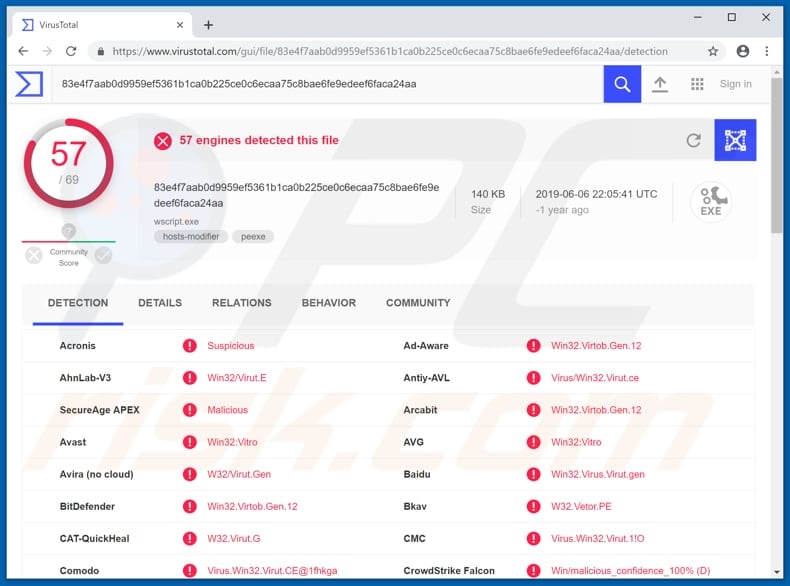
Instant automatic malware removal:
Manual threat removal might be a lengthy and complicated process that requires advanced IT skills. Combo Cleaner is a professional automatic malware removal tool that is recommended to get rid of malware. Download it by clicking the button below:
DOWNLOAD Combo CleanerBy downloading any software listed on this website you agree to our Privacy Policy and Terms of Use. To use full-featured product, you have to purchase a license for Combo Cleaner. 7 days free trial available. Combo Cleaner is owned and operated by RCS LT, the parent company of PCRisk.com.
Quick menu:
- What is wscript.exe?
- STEP 1. Manual removal of wscript.exe malware.
- STEP 2. Check if your computer is clean.
How to remove malware manually?
Manual malware removal is a complicated task - usually it is best to allow antivirus or anti-malware programs to do this automatically. To remove this malware we recommend using Combo Cleaner Antivirus for Windows.
If you wish to remove malware manually, the first step is to identify the name of the malware that you are trying to remove. Here is an example of a suspicious program running on a user's computer:

If you checked the list of programs running on your computer, for example, using task manager, and identified a program that looks suspicious, you should continue with these steps:
 Download a program called Autoruns. This program shows auto-start applications, Registry, and file system locations:
Download a program called Autoruns. This program shows auto-start applications, Registry, and file system locations:

 Restart your computer into Safe Mode:
Restart your computer into Safe Mode:
Windows XP and Windows 7 users: Start your computer in Safe Mode. Click Start, click Shut Down, click Restart, click OK. During your computer start process, press the F8 key on your keyboard multiple times until you see the Windows Advanced Option menu, and then select Safe Mode with Networking from the list.

Video showing how to start Windows 7 in "Safe Mode with Networking":
Windows 8 users: Start Windows 8 is Safe Mode with Networking - Go to Windows 8 Start Screen, type Advanced, in the search results select Settings. Click Advanced startup options, in the opened "General PC Settings" window, select Advanced startup.
Click the "Restart now" button. Your computer will now restart into the "Advanced Startup options menu". Click the "Troubleshoot" button, and then click the "Advanced options" button. In the advanced option screen, click "Startup settings".
Click the "Restart" button. Your PC will restart into the Startup Settings screen. Press F5 to boot in Safe Mode with Networking.

Video showing how to start Windows 8 in "Safe Mode with Networking":
Windows 10 users: Click the Windows logo and select the Power icon. In the opened menu click "Restart" while holding "Shift" button on your keyboard. In the "choose an option" window click on the "Troubleshoot", next select "Advanced options".
In the advanced options menu select "Startup Settings" and click on the "Restart" button. In the following window you should click the "F5" button on your keyboard. This will restart your operating system in safe mode with networking.

Video showing how to start Windows 10 in "Safe Mode with Networking":
 Extract the downloaded archive and run the Autoruns.exe file.
Extract the downloaded archive and run the Autoruns.exe file.

 In the Autoruns application, click "Options" at the top and uncheck "Hide Empty Locations" and "Hide Windows Entries" options. After this procedure, click the "Refresh" icon.
In the Autoruns application, click "Options" at the top and uncheck "Hide Empty Locations" and "Hide Windows Entries" options. After this procedure, click the "Refresh" icon.

 Check the list provided by the Autoruns application and locate the malware file that you want to eliminate.
Check the list provided by the Autoruns application and locate the malware file that you want to eliminate.
You should write down its full path and name. Note that some malware hides process names under legitimate Windows process names. At this stage, it is very important to avoid removing system files. After you locate the suspicious program you wish to remove, right click your mouse over its name and choose "Delete".

After removing the malware through the Autoruns application (this ensures that the malware will not run automatically on the next system startup), you should search for the malware name on your computer. Be sure to enable hidden files and folders before proceeding. If you find the filename of the malware, be sure to remove it.

Reboot your computer in normal mode. Following these steps should remove any malware from your computer. Note that manual threat removal requires advanced computer skills. If you do not have these skills, leave malware removal to antivirus and anti-malware programs.
These steps might not work with advanced malware infections. As always it is best to prevent infection than try to remove malware later. To keep your computer safe, install the latest operating system updates and use antivirus software. To be sure your computer is free of malware infections, we recommend scanning it with Combo Cleaner Antivirus for Windows.
Frequently Asked Questions (FAQ)
My computer is infected with malware, should I format my storage device to get rid of it?
In most cases, malware can be removed without formatting. It can be achieved by following the steps provided in our removal guide.
What are the biggest issues that malware can cause?
It depends on the type of malware. It can encrypt files, steal sensitive information, launch DDoS attacks, inject additional malware, steal files, etc. In most cases, having a computer infected with malware leads to identity theft, monetary loss, data loss, and loss of access to personal accounts.
What is the purpose of a malware?
As a rule, cybercriminals use malware to generate revenue. In some cases, they may use malware for personal reasons, interrupt certain processes (for example, make websites inaccessible), disturb companies, etc.
How did a malware infiltrate my computer?
The most popular ways to distribute malware are to hide it in cracked software distribution pages or send emails containing malicious attachments or links. In other cases, malware infects computers via malicious drive-by downloads, files downloaded from questionable sources (like P2P networks, torrent sites, dubious pages), and fake installers.
Will Combo Cleaner protect me from malware?
Yes, Combo Cleaner can detect and remove almost all known malware. If your computer is infected with high-risk malware, run a full system scan. High-end malware can hide deep in the operating system, so running a quick scan is not enough to detect it.
Share:

Tomas Meskauskas
Expert security researcher, professional malware analyst
I am passionate about computer security and technology. I have an experience of over 10 years working in various companies related to computer technical issue solving and Internet security. I have been working as an author and editor for pcrisk.com since 2010. Follow me on Twitter and LinkedIn to stay informed about the latest online security threats.
PCrisk security portal is brought by a company RCS LT.
Joined forces of security researchers help educate computer users about the latest online security threats. More information about the company RCS LT.
Our malware removal guides are free. However, if you want to support us you can send us a donation.
DonatePCrisk security portal is brought by a company RCS LT.
Joined forces of security researchers help educate computer users about the latest online security threats. More information about the company RCS LT.
Our malware removal guides are free. However, if you want to support us you can send us a donation.
Donate
▼ Show Discussion