Instructions on how to remove search.hgetcouponsforfree.com redirects
Browser HijackerAlso Known As: search.hgetcouponsforfree.com redirect
Get free scan and check if your device is infected.
Remove it nowTo use full-featured product, you have to purchase a license for Combo Cleaner. Seven days free trial available. Combo Cleaner is owned and operated by RCS LT, the parent company of PCRisk.com.
What is Get Coupons For Free?
Get Coupons For Free is a tool (an app) that supposedly provides easy access to various coupons directly from the browser's new tab page. We advise against the use of this app, since Get Coupons For Free promotes a fake search engine (search.hgetcouponsforfree.com) by changing browser settings.
Therefore, this app is categorized as a potentially unwanted application (PUA), a browser hijacker. Additionally, PUAs often gather information relating to users' browsing habits.
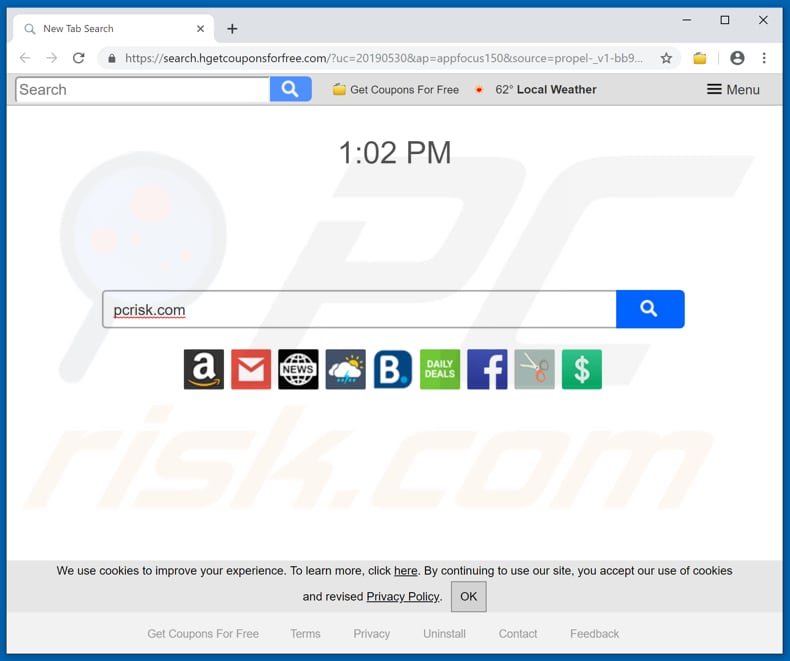
Apps such as Get Coupons For Free can usually be installed on Google Chrome, Mozilla Firefox, and Internet Explorer. Once installed, this app assigns the default homepage, search engine, and new tab URL to search.hgetcouponsforfree.com.
People who have this app installed on their systems are forced to visit this address (fake search engine) when they open the hijacked browser, a new tab, or enter search queries into the URL bar. These settings can be changed only if Get Coupons For Free is uninstalled.
Furthermore, this fake search engine redirects to search.yahoo.com and thus users are provided with results generated by Yahoo, rather than search.hgetcouponsforfree.com. Browser hijackers also gather browsing data such as entered search queries, IP addresses, geolocations, URLs of visited sites, and other information of this kind.
In some cases, PUAs also record personal details. Developers share browsing details and other collected data with other parties who might be cyber criminals. These third parties often misuse the information to generate revenue.
| Name | Get Coupons For Free |
| Threat Type | Browser Hijacker, Redirect, Search Hijacker, Toolbar, Unwanted New Tab |
| Detection Names | Avast (Win32:AdwareSig [Adw]), Emsisoft (Application.Toolbar (A)), ESET-NOD32 (A Variant Of Win32/WinWrapper.V Potentially Unwanted), Kaspersky (Not-a-virus:HEUR:AdWare.Win32.WebSearch.gen), Full List Of Detections (VirusTotal) |
| Browser Extension(s) | Get Coupons For Free, Get Coupons For Free v.3, Coupons |
| Supposed Functionality | This app supposedly provides users with easy access to various coupons |
| Promoted URL | search.hgetcouponsforfree.com |
| Serving IP Address (search.hgetcouponsforfree.com) | 18.208.255.250 |
| Affected Browser Settings | Homepage, new tab URL, default search engine |
| Symptoms | Manipulated Internet browser(s) settings (homepage, default Internet search engine, new tab settings). Users are forced to visit the hijacker's website and search the Internet using their search engine. |
| Distribution methods | Deceptive pop-up ads, free software installers (bundling), fake flash player installers. |
| Damage | Internet browser tracking (potential privacy issues), display of unwanted ads, redirects to dubious websites. |
| Malware Removal (Windows) |
To eliminate possible malware infections, scan your computer with legitimate antivirus software. Our security researchers recommend using Combo Cleaner. Download Combo CleanerTo use full-featured product, you have to purchase a license for Combo Cleaner. 7 days free trial available. Combo Cleaner is owned and operated by RCS LT, the parent company of PCRisk.com. |
Some examples of other browser hijackers are Sattelite Earth, Shipment Tracker, and Your Easy Forms. These apps are supposedly legitimate and useful, however, few deliver any real value. Generally, PUAs promote fake search engines and gather information - all to help the developers to generate revenue.
To avoid privacy/browsing safety issues or other problems, we recommend that you uninstall Get Coupons For Free and other installed PUA immediately.
How did Get Coupons For Free install on my computer?
The two most common ways to trick users into downloading and installing potentially unwanted apps are through clicked deceptive ads or by bundling them into other software set-ups. Information about bundled apps is hidden in "Custom", "Advanced" and similar parts.
Developers do not disclose the details properly and hope that people will download/install software without checking the settings. Additionally, if they are clicked, many deceptive ads run scripts designed to cause unwanted downloads and installations.
How to avoid installation of potentially unwanted applications?
To avoid installation of PUAs, pay attention to all download/installation setup details and check options such as "Custom", "Advanced" and other similar parts. Dismiss any offers to download or install additional programs. All software should be downloaded from official websites, especially if it is free. Intrusive ads usually redirect to untrustworthy websites.
For example, to web pages relating to gambling, adult dating, pornography, and so on. They can also cause download/installation of unwanted apps. If a browser opens dubious web pages randomly or displays unwanted ads, check installed extensions, add-ons, and plug-ins on your browser and remove all suspicious entries immediately.
Unwanted programs installed on the operating system should also be uninstalled. If your computer is already infected with Get Coupons For Free, we recommend running a scan with Combo Cleaner Antivirus for Windows to automatically eliminate this browser hijacker.
Get Coupons For Free browser hijacker installer set-up:
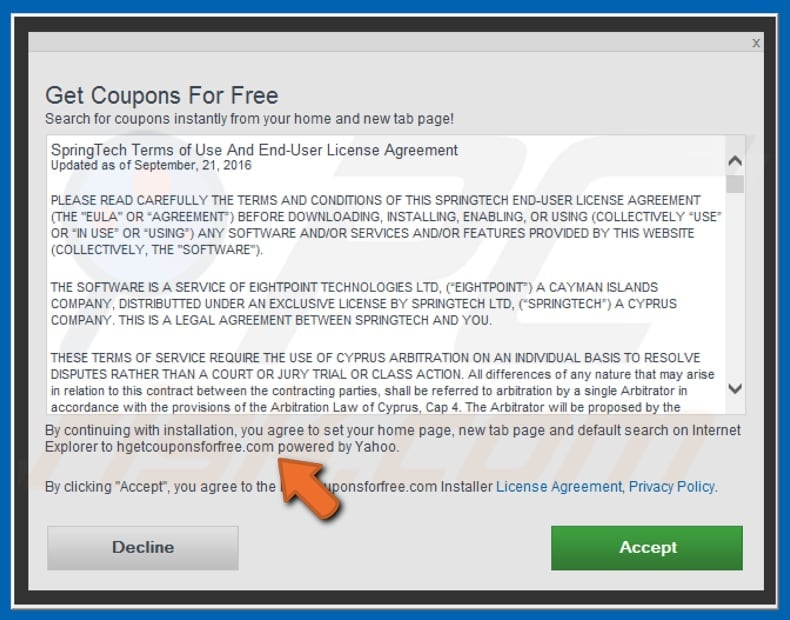
Website promoting Get Coupons For Free browser hijacker:
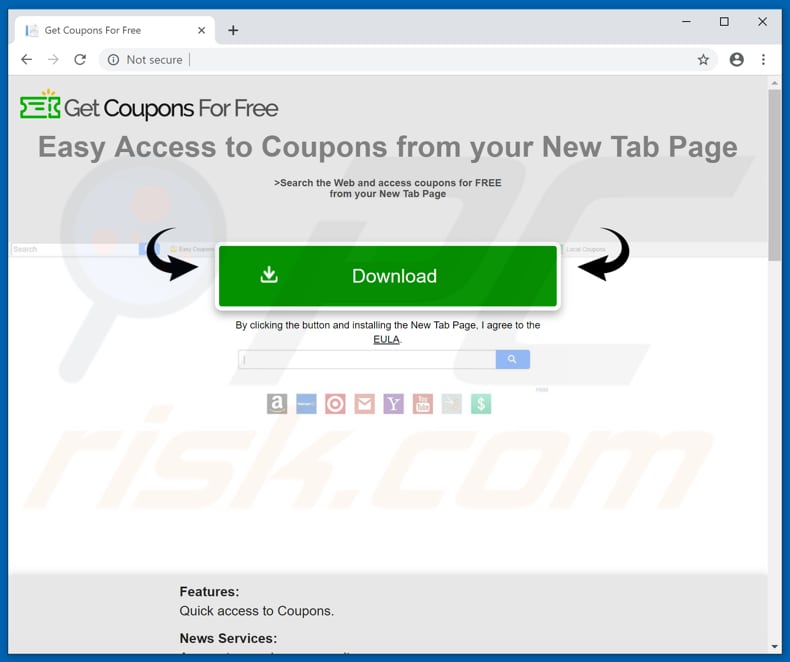
Instant automatic malware removal:
Manual threat removal might be a lengthy and complicated process that requires advanced IT skills. Combo Cleaner is a professional automatic malware removal tool that is recommended to get rid of malware. Download it by clicking the button below:
DOWNLOAD Combo CleanerBy downloading any software listed on this website you agree to our Privacy Policy and Terms of Use. To use full-featured product, you have to purchase a license for Combo Cleaner. 7 days free trial available. Combo Cleaner is owned and operated by RCS LT, the parent company of PCRisk.com.
Quick menu:
- What is Get Coupons For Free?
- STEP 1. Uninstall Get Coupons For Free application using Control Panel.
- STEP 2. Remove search.hgetcouponsforfree.com redirect from Internet Explorer.
- STEP 3. Remove Get Coupons For Free browser hijacker from Google Chrome.
- STEP 4. Remove search.hgetcouponsforfree.com homepage and default search engine from Mozilla Firefox.
- STEP 5. Remove search.hgetcouponsforfree.com redirect from Safari.
- STEP 6. Remove rogue plug-ins from Microsoft Edge.
Get Coupons For Free browser hijacker removal:
Windows 11 users:

Right-click on the Start icon, select Apps and Features. In the opened window search for the application you want to uninstall, after locating it, click on the three vertical dots and select Uninstall.
Windows 10 users:

Right-click in the lower left corner of the screen, in the Quick Access Menu select Control Panel. In the opened window choose Programs and Features.
Windows 7 users:

Click Start (Windows Logo at the bottom left corner of your desktop), choose Control Panel. Locate Programs and click Uninstall a program.
macOS (OSX) users:

Click Finder, in the opened screen select Applications. Drag the app from the Applications folder to the Trash (located in your Dock), then right click the Trash icon and select Empty Trash.
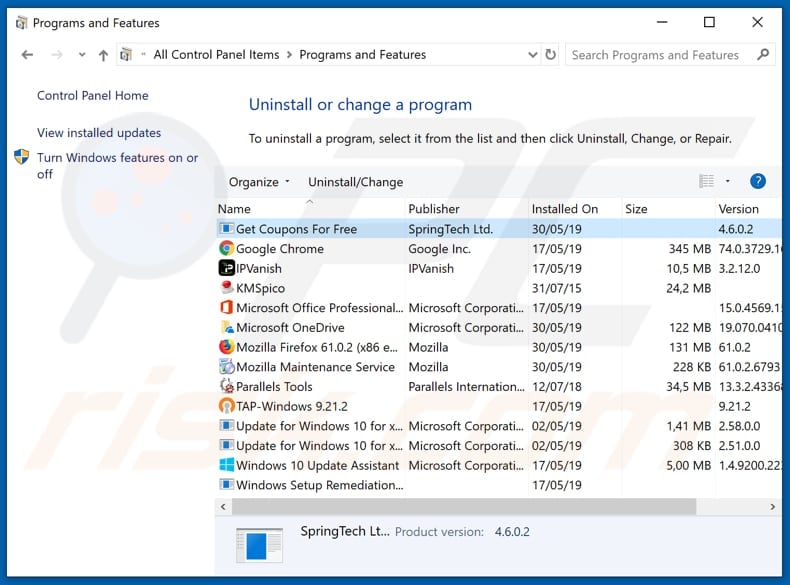
In the uninstall programs window: look for any recently installed suspicious applications (for example, "Get Coupons For Free"), select these entries and click "Uninstall" or "Remove".
After uninstalling the potentially unwanted applications that cause browser redirects to the search.hgetcouponsforfree.com website, scan your computer for any remaining unwanted components. To scan your computer, use recommended malware removal software.
DOWNLOAD remover for malware infections
Combo Cleaner checks if your computer is infected with malware. To use full-featured product, you have to purchase a license for Combo Cleaner. 7 days free trial available. Combo Cleaner is owned and operated by RCS LT, the parent company of PCRisk.com.
Get Coupons For Free browser hijacker removal from Internet browsers:
Video showing how to remove browser redirects (Windows OS):
Video showing how to remove Get Coupons For Free browser hijacker using Combo Cleaner (MacOS):
 Remove malicious add-ons from Internet Explorer:
Remove malicious add-ons from Internet Explorer:
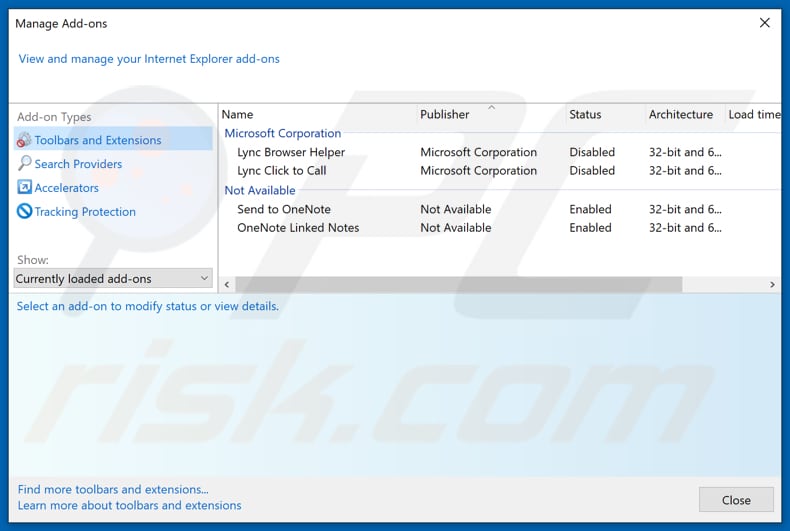
Click the "gear" icon ![]() (at the top right corner of Internet Explorer), select "Manage Add-ons". Look for any recently installed suspicious extensions, select these entries and click "Remove".
(at the top right corner of Internet Explorer), select "Manage Add-ons". Look for any recently installed suspicious extensions, select these entries and click "Remove".
Change your homepage:
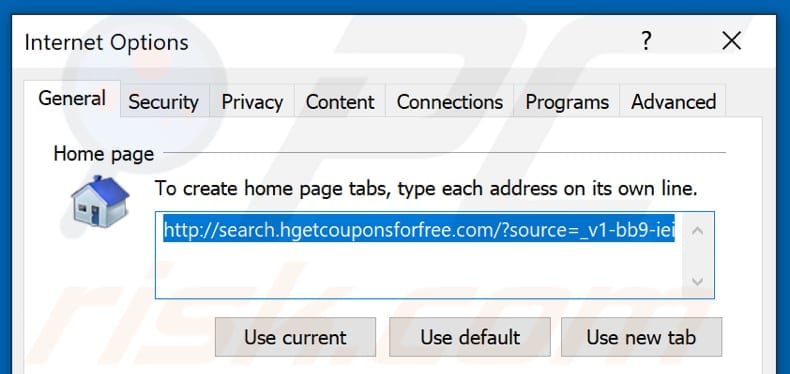
Click the "gear" icon ![]() (at the top right corner of Internet Explorer), select "Internet Options", in the opened window, remove hxxp://search.hgetcouponsforfree.com and enter your preferred domain, which will open each time you launch Internet Explorer. You can also enter about: blank to open a blank page when you start Internet Explorer.
(at the top right corner of Internet Explorer), select "Internet Options", in the opened window, remove hxxp://search.hgetcouponsforfree.com and enter your preferred domain, which will open each time you launch Internet Explorer. You can also enter about: blank to open a blank page when you start Internet Explorer.
Change your default search engine:
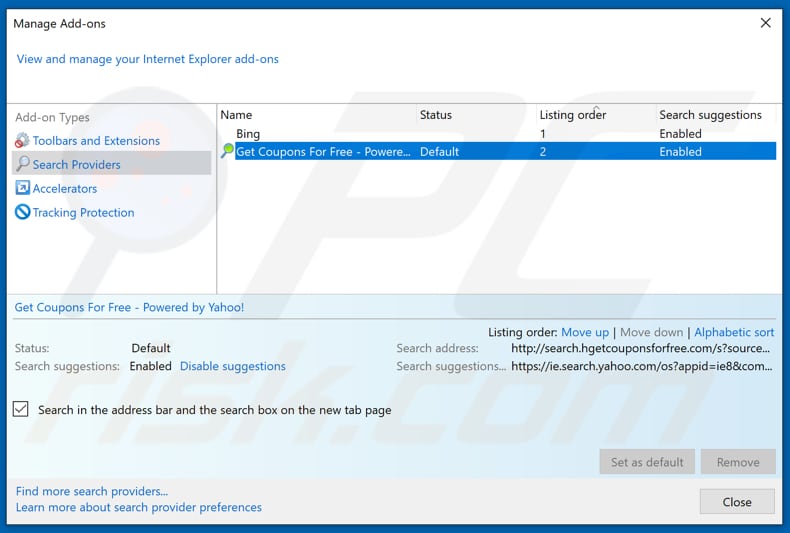
Click the "gear" icon ![]() (at the top right corner of Internet Explorer), select "Manage Add-ons". In the opened window, select "Search Providers", set "Google", "Bing", or any other preferred search engine as your default and then remove "Get Coupons For Free".
(at the top right corner of Internet Explorer), select "Manage Add-ons". In the opened window, select "Search Providers", set "Google", "Bing", or any other preferred search engine as your default and then remove "Get Coupons For Free".
Optional method:
If you continue to have problems with removal of the search.hgetcouponsforfree.com redirect, reset your Internet Explorer settings to default.
Windows XP users: Click Start, click Run, in the opened window type inetcpl.cpl In the opened window click the Advanced tab, then click Reset.

Windows Vista and Windows 7 users: Click the Windows logo, in the start search box type inetcpl.cpl and click enter. In the opened window click the Advanced tab, then click Reset.

Windows 8 users: Open Internet Explorer and click the gear icon. Select Internet Options.

In the opened window, select the Advanced tab.

Click the Reset button.

Confirm that you wish to reset Internet Explorer settings to default by clicking the Reset button.

 Remove malicious extensions from Google Chrome:
Remove malicious extensions from Google Chrome:

Click the Chrome menu icon ![]() (at the top right corner of Google Chrome), select "More tools" and click "Extensions". Locate "Get Coupons For Free" and other recently-installed suspicious browser add-ons, and remove them.
(at the top right corner of Google Chrome), select "More tools" and click "Extensions". Locate "Get Coupons For Free" and other recently-installed suspicious browser add-ons, and remove them.
Change your homepage:
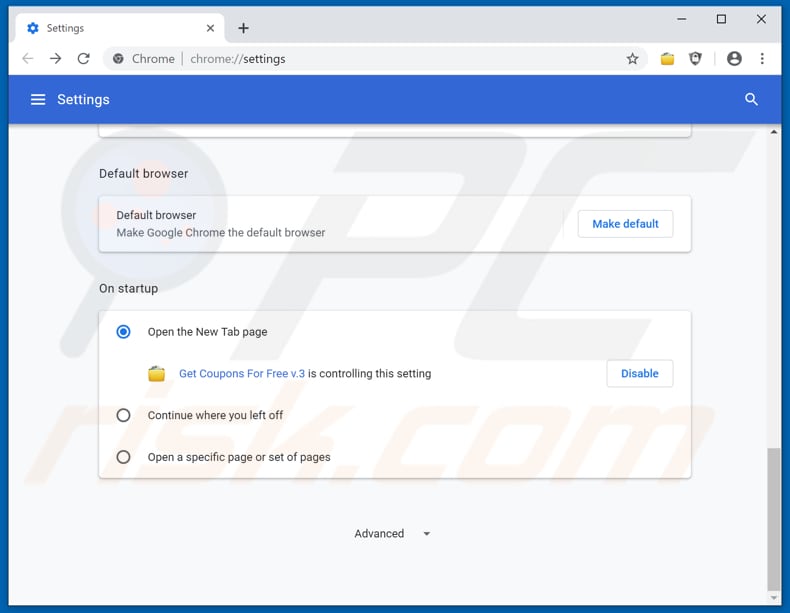
Click the Chrome menu icon ![]() (at the top right corner of Google Chrome), select "Settings". In the "On startup" section, disable "Get Coupons For Free" (or "Get Coupons For Free v.3") look for a browser hijacker URL (hxxp://www.search.hgetcouponsforfree.com) below the “Open a specific or set of pages” option. If present, click on the three vertical dots icon and select “Remove”.
(at the top right corner of Google Chrome), select "Settings". In the "On startup" section, disable "Get Coupons For Free" (or "Get Coupons For Free v.3") look for a browser hijacker URL (hxxp://www.search.hgetcouponsforfree.com) below the “Open a specific or set of pages” option. If present, click on the three vertical dots icon and select “Remove”.
Change your default search engine:
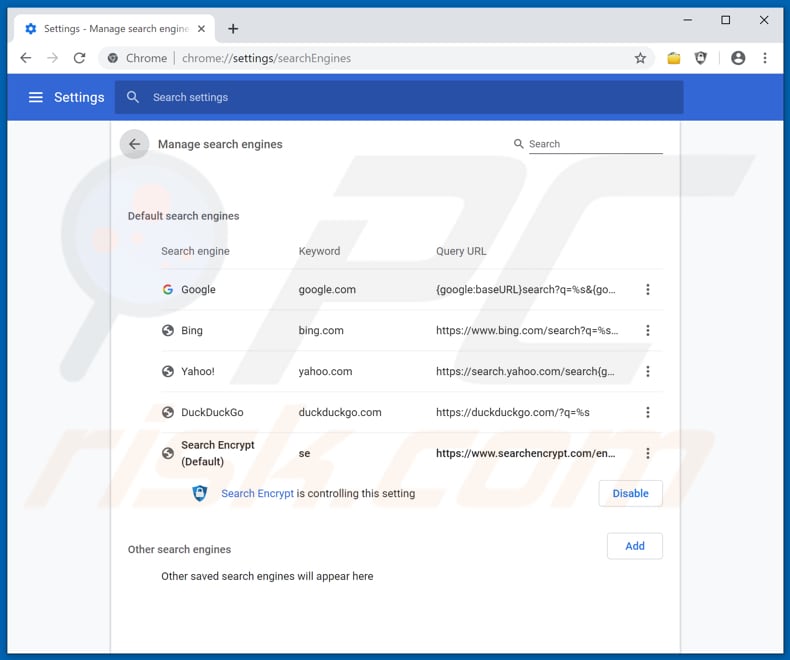
To change your default search engine in Google Chrome: Click the Chrome menu icon ![]() (at the top right corner of Google Chrome), select "Settings", in the "Search engine" section, click "Manage search engines...", in the opened list, look for "search.hgetcouponsforfree.com", and when located, click the three vertical dots near this URL and select "Remove from list".
(at the top right corner of Google Chrome), select "Settings", in the "Search engine" section, click "Manage search engines...", in the opened list, look for "search.hgetcouponsforfree.com", and when located, click the three vertical dots near this URL and select "Remove from list".
Optional method:
If you continue to have problems with removal of the search.hgetcouponsforfree.com redirect, reset your Google Chrome browser settings. Click the Chrome menu icon ![]() (at the top right corner of Google Chrome) and select Settings. Scroll down to the bottom of the screen. Click the Advanced… link.
(at the top right corner of Google Chrome) and select Settings. Scroll down to the bottom of the screen. Click the Advanced… link.

After scrolling to the bottom of the screen, click the Reset (Restore settings to their original defaults) button.

In the opened window, confirm that you wish to reset Google Chrome settings to default by clicking the Reset button.

 Remove malicious plug-ins from Mozilla Firefox:
Remove malicious plug-ins from Mozilla Firefox:
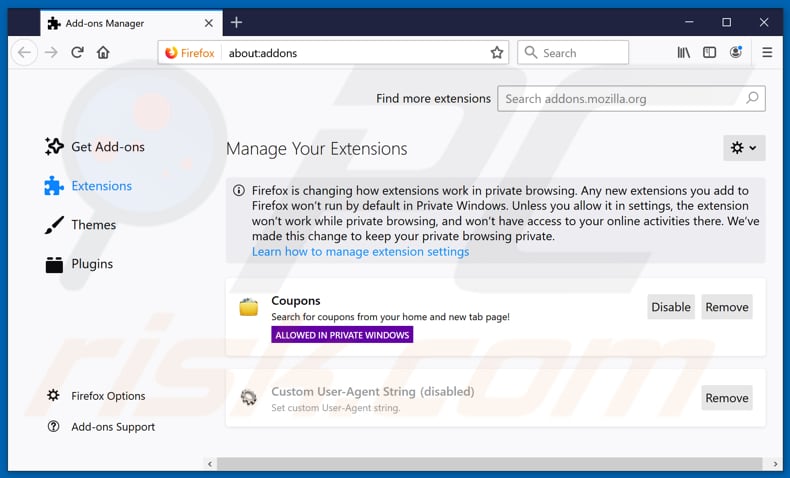
Click the Firefox menu ![]() (at the top right corner of the main window), select "Add-ons". Click on "Extensions" and remove "Get Coupons For Free" (or simply "Coupons"), as well as all other recently installed browser plug-ins.
(at the top right corner of the main window), select "Add-ons". Click on "Extensions" and remove "Get Coupons For Free" (or simply "Coupons"), as well as all other recently installed browser plug-ins.
Change your homepage:
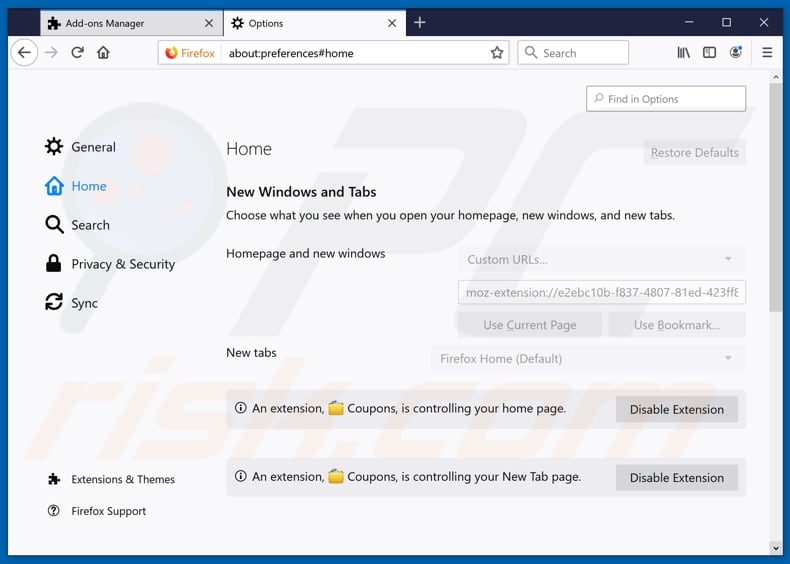
To reset your homepage, click the Firefox menu ![]() (at the top right corner of the main window), then select "Options", in the opened window, disable "Get Coupons For Free" (or simply "Coupons") remove hxxp://search.hgetcouponsforfree.com and enter your preferred domain, which will open each time you start Mozilla Firefox.
(at the top right corner of the main window), then select "Options", in the opened window, disable "Get Coupons For Free" (or simply "Coupons") remove hxxp://search.hgetcouponsforfree.com and enter your preferred domain, which will open each time you start Mozilla Firefox.
Change your default search engine:
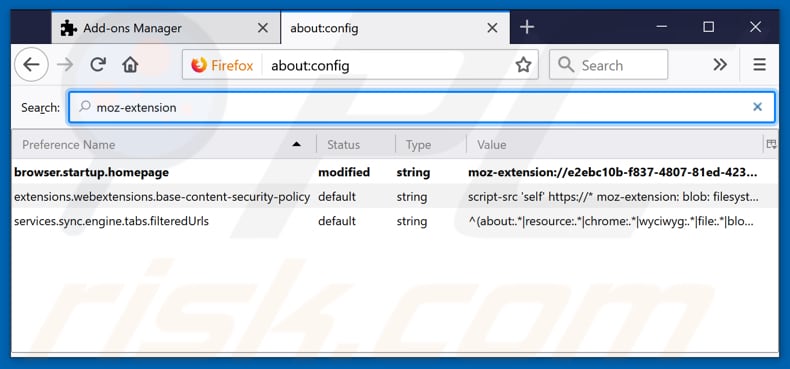
In the URL address bar, type about:config and press Enter.
Click "I'll be careful, I promise!".
In the search filter at the top, type: "moz-extension"
Right-click on the found preferences and select "Reset" to restore default values.
Optional method:
Computer users who have problems with search.hgetcouponsforfree.com redirect removal can reset their Mozilla Firefox settings.
Open Mozilla Firefox, at the top right corner of the main window, click the Firefox menu, ![]() in the opened menu, click Help.
in the opened menu, click Help.

Select Troubleshooting Information.

In the opened window, click the Refresh Firefox button.

In the opened window, confirm that you wish to reset Mozilla Firefox settings to default by clicking the Refresh Firefox button.

 Remove malicious extensions from Safari:
Remove malicious extensions from Safari:

Make sure your Safari browser is active and click Safari menu, then select Preferences...

In the preferences window select the Extensions tab. Look for any recently installed suspicious extensions and uninstall them.

In the preferences window select General tab and make sure that your homepage is set to a preferred URL, if its altered by a browser hijacker - change it.

In the preferences window select Search tab and make sure that your preferred Internet search engine is selected.
Optional method:
Make sure your Safari browser is active and click on Safari menu. From the drop down menu select Clear History and Website Data...

In the opened window select all history and click the Clear History button.

 Remove malicious extensions from Microsoft Edge:
Remove malicious extensions from Microsoft Edge:

Click the Edge menu icon ![]() (at the top right corner of Microsoft Edge), select "Extensions". Locate any recently-installed suspicious browser add-ons, and remove them.
(at the top right corner of Microsoft Edge), select "Extensions". Locate any recently-installed suspicious browser add-ons, and remove them.
Change your homepage and new tab settings:

Click the Edge menu icon ![]() (at the top right corner of Microsoft Edge), select "Settings". In the "On startup" section look for the name of the browser hijacker and click "Disable".
(at the top right corner of Microsoft Edge), select "Settings". In the "On startup" section look for the name of the browser hijacker and click "Disable".
Change your default Internet search engine:

To change your default search engine in Microsoft Edge: Click the Edge menu icon ![]() (at the top right corner of Microsoft Edge), select "Privacy and services", scroll to bottom of the page and select "Address bar". In the "Search engines used in address bar" section look for the name of the unwanted Internet search engine, when located click the "Disable" button near it. Alternatively you can click on "Manage search engines", in the opened menu look for unwanted Internet search engine. Click on the puzzle icon
(at the top right corner of Microsoft Edge), select "Privacy and services", scroll to bottom of the page and select "Address bar". In the "Search engines used in address bar" section look for the name of the unwanted Internet search engine, when located click the "Disable" button near it. Alternatively you can click on "Manage search engines", in the opened menu look for unwanted Internet search engine. Click on the puzzle icon ![]() near it and select "Disable".
near it and select "Disable".
Optional method:
If you continue to have problems with removal of the search.hgetcouponsforfree.com redirect, reset your Microsoft Edge browser settings. Click the Edge menu icon ![]() (at the top right corner of Microsoft Edge) and select Settings.
(at the top right corner of Microsoft Edge) and select Settings.

In the opened settings menu select Reset settings.

Select Restore settings to their default values. In the opened window, confirm that you wish to reset Microsoft Edge settings to default by clicking the Reset button.

- If this did not help, follow these alternative instructions explaining how to reset the Microsoft Edge browser.
Summary:
 A browser hijacker is a type of adware infection that modifies Internet browser settings by assigning the homepage and default Internet search engine settings to some other (unwanted) website URL. Commonly, this type of adware infiltrates operating systems through free software downloads. If your download is managed by a download client, ensure that you decline offers to install advertised toolbars or applications that seek to change your homepage and default Internet search engine settings.
A browser hijacker is a type of adware infection that modifies Internet browser settings by assigning the homepage and default Internet search engine settings to some other (unwanted) website URL. Commonly, this type of adware infiltrates operating systems through free software downloads. If your download is managed by a download client, ensure that you decline offers to install advertised toolbars or applications that seek to change your homepage and default Internet search engine settings.
Post a comment:
If you have additional information on search.hgetcouponsforfree.com redirect or it's removal please share your knowledge in the comments section below.
Share:

Tomas Meskauskas
Expert security researcher, professional malware analyst
I am passionate about computer security and technology. I have an experience of over 10 years working in various companies related to computer technical issue solving and Internet security. I have been working as an author and editor for pcrisk.com since 2010. Follow me on Twitter and LinkedIn to stay informed about the latest online security threats.
PCrisk security portal is brought by a company RCS LT.
Joined forces of security researchers help educate computer users about the latest online security threats. More information about the company RCS LT.
Our malware removal guides are free. However, if you want to support us you can send us a donation.
DonatePCrisk security portal is brought by a company RCS LT.
Joined forces of security researchers help educate computer users about the latest online security threats. More information about the company RCS LT.
Our malware removal guides are free. However, if you want to support us you can send us a donation.
Donate
▼ Show Discussion