Get free scan and check if your device is infected.
Remove it nowTo use full-featured product, you have to purchase a license for Combo Cleaner. Seven days free trial available. Combo Cleaner is owned and operated by RCS LT, the parent company of PCRisk.com.
What is Win32/Fuery?
Win32/Fuery is the detection name of trojan-type programs. This is a 'generic detection', indicating that the damage caused by trojans identified as Win32/Fuery can differ. In any case, trojans are malicious programs that can cause serious problems. If the installed anti-virus suite has detected Win32/Fuery, remove this threat immediately.
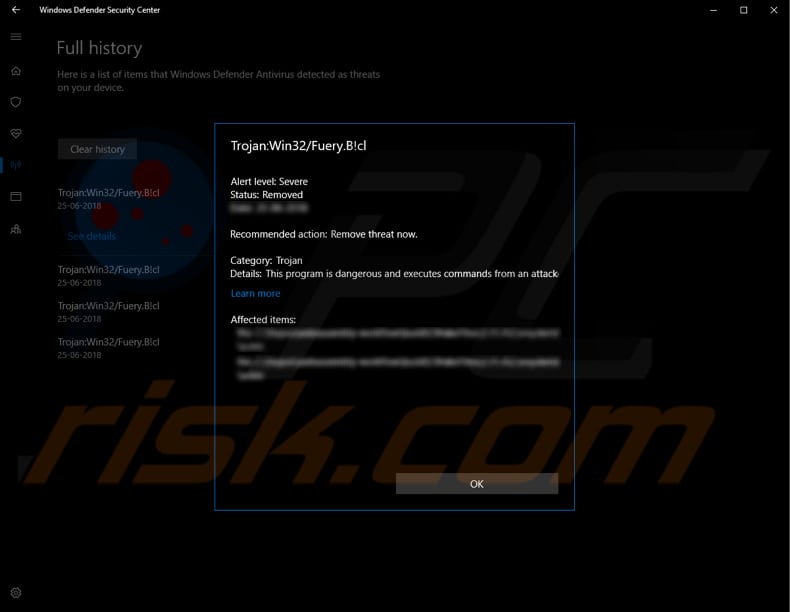
There are various trojans online, some of which give cyber criminals access to victims' computers. In such cases, the attacker can control the victim's computer remotely - these trojans are also known as remote access trojans (RATs). RATs can access personal information, take screenshots, install viruses or other malware, and so on.
Some trojans operate as keystroke loggers and can record each key pressed on the keyboard. Keyloggers can be used to steal logins, passwords of personal accounts (emails, banking, cryptocurrency wallets, and so on) and other confidential information that could be used to generate revenue.
Other trojans are designed to proliferate malicious programs including, for example, ransomware. Ransomware is software that encrypts victims' data. These programs are used to force victims to pay for decryption keys and tools. It is also possible that a trojan might be capable of installing a cryptocurrency miner.
Crypto miners are programs that mine cryptocurrency by solving mathematical problems. They use computer resources (such as the CPU). They might thus cause high CPU usage or even render systems unusable, and lead to increased electricity consumption.
Typically, people who are tricked into installing these mining programs receive higher electricity bills. Trojans can cause problems such as financial and data loss, privacy issues, identity theft, and so on. If the installed anti-virus suite detects Win32/Fuery (or Trojan:Win32/Fuery.A!cl), the trojan behind this detection name must be removed immediately.
| Name | Win32/Fuery virus |
| Threat Type | Trojan, Password-stealing virus, Banking malware, Spyware |
| Detection Names (HouseCheckerPro.exe) | AVG (FileRepMetagen [Malware]), Avira (HEUR/AGEN.1014951), ESET-NOD32 (A Variant Of MSIL/Packed.PvLogNetProtector.E Suspicious), McAfee (GenericRXEY-OW!07B2213B827E), Full List (VirusTotal) |
| Symptoms | Trojans are designed to stealthily infiltrate the victim's computer and remain silent, and thus no particular symptoms are clearly visible on an infected machine. |
| Distribution methods | Infected email attachments, malicious online advertisements, social engineering, software 'cracks'. |
| Damage | Stolen banking information, passwords, identity theft, victim's computer added to a botnet. |
| Malware Removal (Windows) |
To eliminate possible malware infections, scan your computer with legitimate antivirus software. Our security researchers recommend using Combo Cleaner. Download Combo CleanerTo use full-featured product, you have to purchase a license for Combo Cleaner. 7 days free trial available. Combo Cleaner is owned and operated by RCS LT, the parent company of PCRisk.com. |
Some examples of malicious programs that operate as trojans are Adwind, Emotet, FormBook, and AZORult. Typically, cyber criminals try to trick people into installing these programs to generate revenue in various ways. These malicious programs are proliferated in a number of ways as detailed below.
How did Win32/Fuery infiltrate my computer?
Malicious programs (including trojans) can be distributed through spam campaigns, fake software updating tools, untrustworthy software download channels and software 'cracking' tools. Spam campaigns are used to proliferate infections through malicious attachments (or web links leading them).
Attached files could be Microsoft Office documents, archive files such as ZIP, RAR, PDF files, executables (i.e.,.exe), JavaScript files, and so on.
Once downloaded and opened, they install computer malicious programs. Fake, unofficial software updaters infect systems by downloading and installing malware rather than updating or fixing installed software, or by exploiting bugs/flaws of outdated software installed on the operating system.
Furthermore, malware can be proliferated via free file hosting, freeware download websites, Peer-to-Peer networks (such as torrent clients, eMule, etc.), unofficial web pages and other such tools. Typically, they are used to disguise malicious files as legitimate.
If downloaded and opened, these files infect computers with high-risk malicious software. These programs are also spread through software 'activation' tools that people use to bypass activation of paid software. Unfortunately, these programs do not operate as promised and simply install viruses or other threats.
How to avoid installation of malware?
Avoid opening attachments or web links that are included in irrelevant emails. These emails are usually sent from unknown addresses. Download software using direct download links and trustworthy websites. All sources mentioned above should not be trusted. Update installed software with tools or implemented functions that are provided by official software developers.
Unofficial tools often cause damage. Software 'cracking' tools can install malware and, therefore, these programs should not be used. They are also illegal. Additionally, have a reputable anti-virus or anti-spyware suite installed and scan the operating system regularly.
If you believe that your computer is already infected, we recommend running a scan with Combo Cleaner Antivirus for Windows to automatically eliminate infiltrated malware.
Screenshot of multiple engines that have detected this particular trojan as a threat:
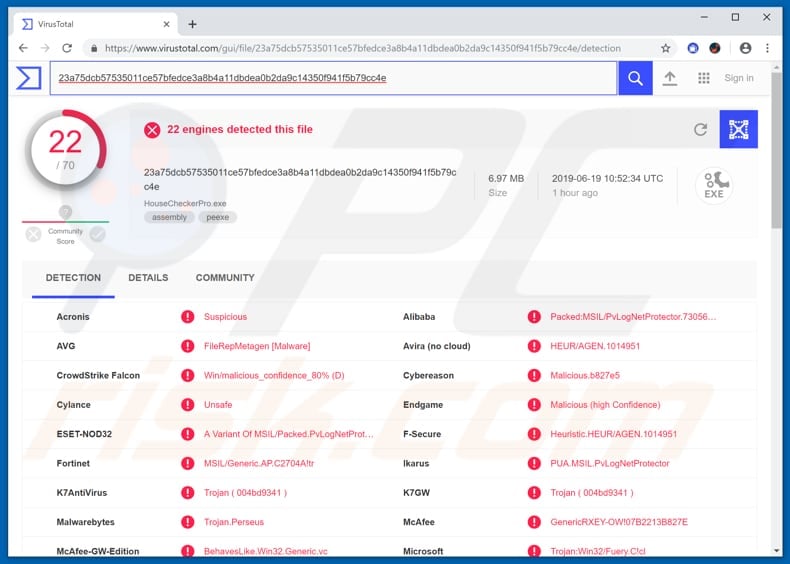
Instant automatic malware removal:
Manual threat removal might be a lengthy and complicated process that requires advanced IT skills. Combo Cleaner is a professional automatic malware removal tool that is recommended to get rid of malware. Download it by clicking the button below:
DOWNLOAD Combo CleanerBy downloading any software listed on this website you agree to our Privacy Policy and Terms of Use. To use full-featured product, you have to purchase a license for Combo Cleaner. 7 days free trial available. Combo Cleaner is owned and operated by RCS LT, the parent company of PCRisk.com.
Quick menu:
- What is Win32/Fuery?
- STEP 1. Manual removal of Win32/Fuery malware.
- STEP 2. Check if your computer is clean.
How to remove malware manually?
Manual malware removal is a complicated task - usually it is best to allow antivirus or anti-malware programs to do this automatically. To remove this malware we recommend using Combo Cleaner Antivirus for Windows.
If you wish to remove malware manually, the first step is to identify the name of the malware that you are trying to remove. Here is an example of a suspicious program running on a user's computer:

If you checked the list of programs running on your computer, for example, using task manager, and identified a program that looks suspicious, you should continue with these steps:
 Download a program called Autoruns. This program shows auto-start applications, Registry, and file system locations:
Download a program called Autoruns. This program shows auto-start applications, Registry, and file system locations:

 Restart your computer into Safe Mode:
Restart your computer into Safe Mode:
Windows XP and Windows 7 users: Start your computer in Safe Mode. Click Start, click Shut Down, click Restart, click OK. During your computer start process, press the F8 key on your keyboard multiple times until you see the Windows Advanced Option menu, and then select Safe Mode with Networking from the list.

Video showing how to start Windows 7 in "Safe Mode with Networking":
Windows 8 users: Start Windows 8 is Safe Mode with Networking - Go to Windows 8 Start Screen, type Advanced, in the search results select Settings. Click Advanced startup options, in the opened "General PC Settings" window, select Advanced startup.
Click the "Restart now" button. Your computer will now restart into the "Advanced Startup options menu". Click the "Troubleshoot" button, and then click the "Advanced options" button. In the advanced option screen, click "Startup settings".
Click the "Restart" button. Your PC will restart into the Startup Settings screen. Press F5 to boot in Safe Mode with Networking.

Video showing how to start Windows 8 in "Safe Mode with Networking":
Windows 10 users: Click the Windows logo and select the Power icon. In the opened menu click "Restart" while holding "Shift" button on your keyboard. In the "choose an option" window click on the "Troubleshoot", next select "Advanced options".
In the advanced options menu select "Startup Settings" and click on the "Restart" button. In the following window you should click the "F5" button on your keyboard. This will restart your operating system in safe mode with networking.

Video showing how to start Windows 10 in "Safe Mode with Networking":
 Extract the downloaded archive and run the Autoruns.exe file.
Extract the downloaded archive and run the Autoruns.exe file.

 In the Autoruns application, click "Options" at the top and uncheck "Hide Empty Locations" and "Hide Windows Entries" options. After this procedure, click the "Refresh" icon.
In the Autoruns application, click "Options" at the top and uncheck "Hide Empty Locations" and "Hide Windows Entries" options. After this procedure, click the "Refresh" icon.

 Check the list provided by the Autoruns application and locate the malware file that you want to eliminate.
Check the list provided by the Autoruns application and locate the malware file that you want to eliminate.
You should write down its full path and name. Note that some malware hides process names under legitimate Windows process names. At this stage, it is very important to avoid removing system files. After you locate the suspicious program you wish to remove, right click your mouse over its name and choose "Delete".

After removing the malware through the Autoruns application (this ensures that the malware will not run automatically on the next system startup), you should search for the malware name on your computer. Be sure to enable hidden files and folders before proceeding. If you find the filename of the malware, be sure to remove it.

Reboot your computer in normal mode. Following these steps should remove any malware from your computer. Note that manual threat removal requires advanced computer skills. If you do not have these skills, leave malware removal to antivirus and anti-malware programs.
These steps might not work with advanced malware infections. As always it is best to prevent infection than try to remove malware later. To keep your computer safe, install the latest operating system updates and use antivirus software. To be sure your computer is free of malware infections, we recommend scanning it with Combo Cleaner Antivirus for Windows.
Share:

Tomas Meskauskas
Expert security researcher, professional malware analyst
I am passionate about computer security and technology. I have an experience of over 10 years working in various companies related to computer technical issue solving and Internet security. I have been working as an author and editor for pcrisk.com since 2010. Follow me on Twitter and LinkedIn to stay informed about the latest online security threats.
PCrisk security portal is brought by a company RCS LT.
Joined forces of security researchers help educate computer users about the latest online security threats. More information about the company RCS LT.
Our malware removal guides are free. However, if you want to support us you can send us a donation.
DonatePCrisk security portal is brought by a company RCS LT.
Joined forces of security researchers help educate computer users about the latest online security threats. More information about the company RCS LT.
Our malware removal guides are free. However, if you want to support us you can send us a donation.
Donate
▼ Show Discussion