Get free scan and check if your device is infected.
Remove it nowTo use full-featured product, you have to purchase a license for Combo Cleaner. Seven days free trial available. Combo Cleaner is owned and operated by RCS LT, the parent company of PCRisk.com.
What are pop-up ads?
POP-UP ads (or simply 'pop-ups) are advertisements that usually appear in smaller windows. Typically, they appear in the foreground of a visited website and thus often conceal underlying content. Their presence is due to installed adware or visited websites that use rogue advertising networks. However they are displayed, pop-ups are annoying and cannot be trusted.
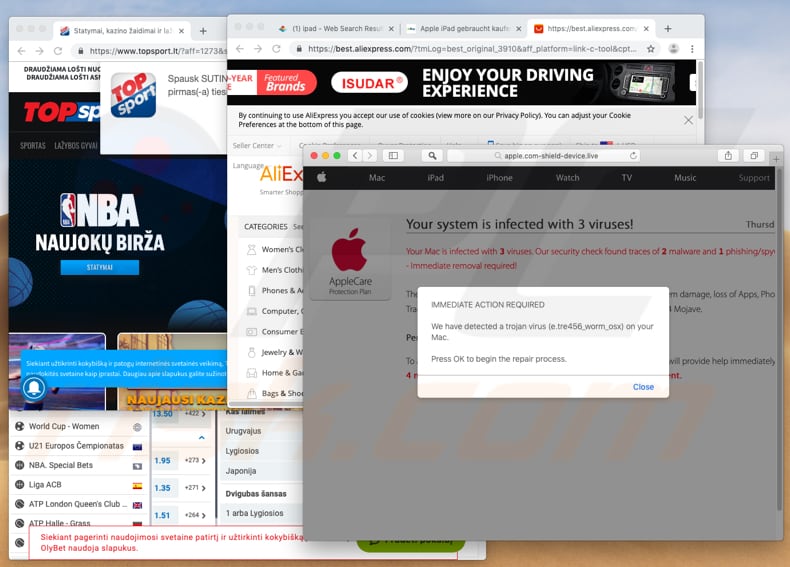
If clicked, pop-up ads open dubious websites - for example, deceptive web pages that trick people into downloading unwanted applications. These sites often state that the visitor's computer is infected with viruses that must be removed immediately using various potentially unwanted apps (PUAs). Rogue pop-up ads sometimes run scripts that download and install PUAs.
To achieve this, however, they must first be clicked. There is a high probability that any downloaded or installed PUAs will be malicious. People are often tricked into clicking these ads when a fake 'close button' is applied to them. Rather than closing the ad, the click performs other unwanted actions.
Pop-up ads often appear due to installed adware - software used to generate revenue for developers by feeding regular users with unwanted ads. These PUAs serve users with various pop-ups, banners, coupons, surveys, and so on. If clicked, these ads cause redirects to dubious websites or installation of other unwanted apps.
The more ads are displayed, the more adware developers generate revenue. Generally, people download and install adware unintentionally. You are advised to remove all installed advertising-supported software immediately.
| Name | pop-up advertisements |
| Detection Names (Fake Adobe Flash Player updater promoting MyCouponsmart adware) | Avast (MacOS:Agent-EN [Drp]), BitDefender (Adware.MAC.Bundlore.DMM), Emsisoft (Adware.MAC.Bundlore.DMM (B)), Kaspersky (Not-a-virus:HEUR:AdWare.OSX.Bnodlero.q), Full List Of Detections (VirusTotal) |
| Threat Type | Mac malware, Mac virus |
| Symptoms | Your Mac becomes slower than normal, you see unwanted pop-up ads, you are redirected to dubious websites. |
| Distribution methods | Deceptive pop-up ads, free software installers (bundling), fake flash player installers, torrent file downloads. |
| Damage | Internet browser tracking (potential privacy issues), display of unwanted ads, redirects to dubious websites, loss of private information. |
| Malware Removal (Windows) |
To eliminate possible malware infections, scan your computer with legitimate antivirus software. Our security researchers recommend using Combo Cleaner. Download Combo CleanerTo use full-featured product, you have to purchase a license for Combo Cleaner. 7 days free trial available. Combo Cleaner is owned and operated by RCS LT, the parent company of PCRisk.com. |
Some examples of apps classified as adware include MyCouponsmart, Top Results, and MatchKnowledge. There are many other apps of this type. They are advertised by offering 'useful' features, tools, and so on, however, when installed, they deploy ads and provide no real value.
To avoid redirects to dubious web pages, unwanted installations, or being served with annoying ads, uninstall all adware-type apps immediately.
How did adware install on my computer?
Typically, adware-type apps (and other PUAs) are distributed using deception. Developers bundle them into set-ups of other software. Therefore, they are installed together with other programs. Information about these additionally-included apps is not properly disclosed.
Generally, information about bundled apps can be found in download or installation setup settings such as "Custom", "Advanced" and other similar parts.
Unfortunately, not all people check these settings and thus allow PUAs to be downloaded and installed without their knowledge. In other cases, unwanted apps are installed through deceptive ads that are displayed on dubious web pages. If clicked, they execute scripts that cause unwanted downloads and installations.
How to avoid installation of potentially unwanted applications?
Avoid downloading software from untrustworthy, unofficial websites or using torrent clients, eMule (other Peer-to-Peer networks), and so on. We advise you to use direct download links and official websites. Do not skip download or installation setup steps without checking the "Custom", "Advanced" and other similar settings and options.
Opt-out of additionally-included/bundled software and only then proceed to the next step or download/installation process. Typically, intrusive ads redirect users to untrustworthy/potentially malicious websites, especially if they are displayed on web pages relating to gambling, pornography, adult dating, and so on.
Do not click these ads. If a browser shows advertisements or opens unwanted web pages, check installed applications on the browser (extensions, add-ons, plug-ins) and remove all unknown/unwanted entries immediately. Additionally, if there are any unwanted programs installed on the operating system, they should also be removed.
If your computer is already infected with Pop-up ads, we recommend running a scan with Combo Cleaner Antivirus for Windows to automatically eliminate this adware.
Deceptive website promoting Fake Flash Player updater that distributes adware:
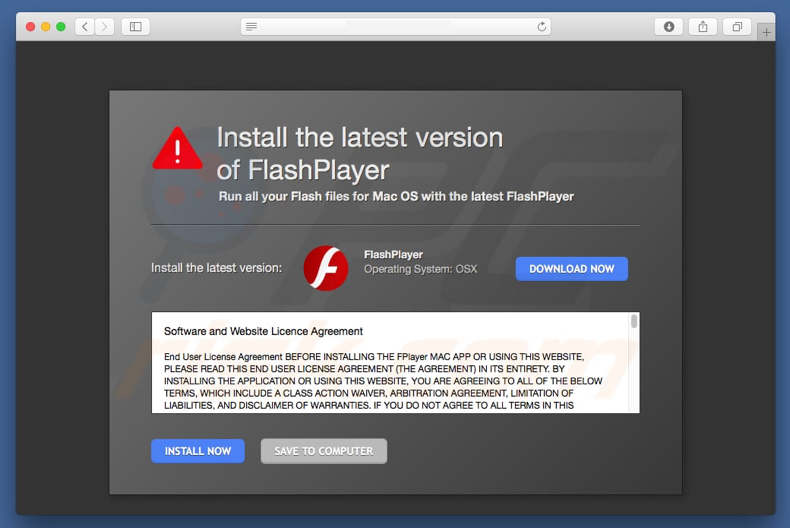
Fake Flash Player updater/installer that is used to distribute adware:
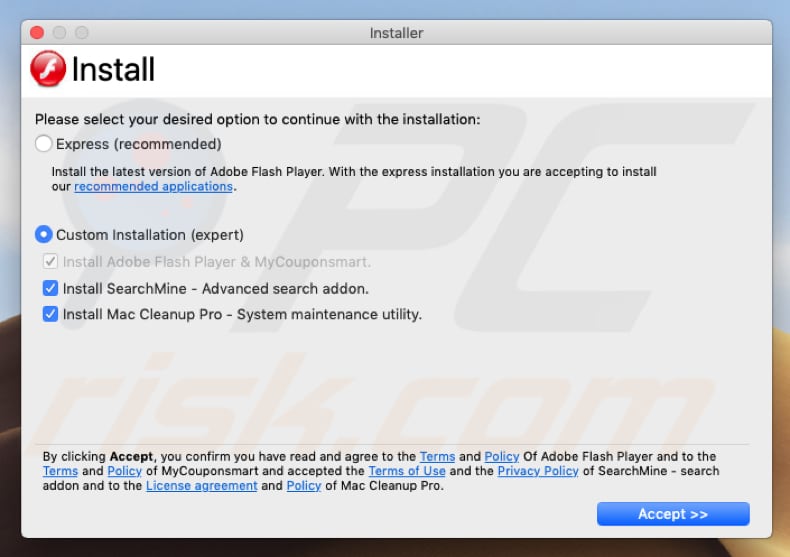
Appearance of pop-up ads (GIF):
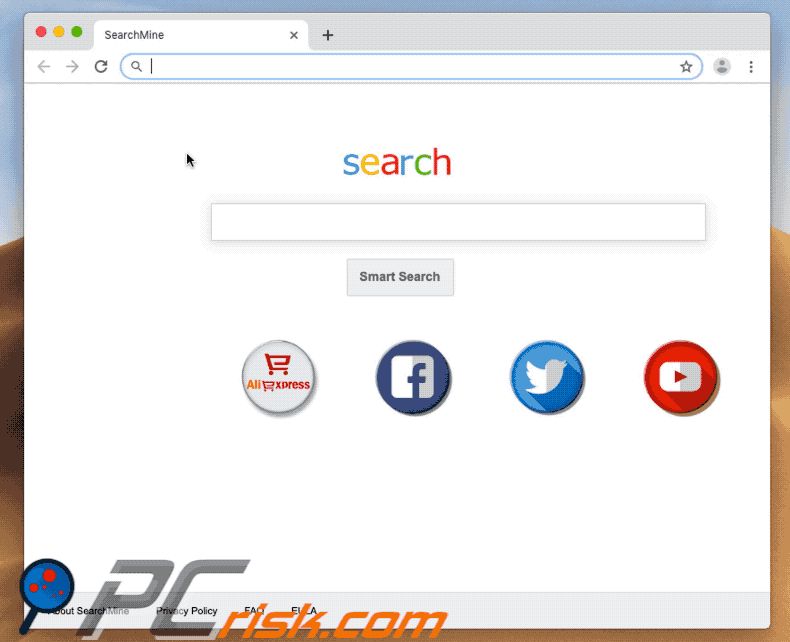
Instant automatic malware removal:
Manual threat removal might be a lengthy and complicated process that requires advanced IT skills. Combo Cleaner is a professional automatic malware removal tool that is recommended to get rid of malware. Download it by clicking the button below:
DOWNLOAD Combo CleanerBy downloading any software listed on this website you agree to our Privacy Policy and Terms of Use. To use full-featured product, you have to purchase a license for Combo Cleaner. 7 days free trial available. Combo Cleaner is owned and operated by RCS LT, the parent company of PCRisk.com.
Quick menu:
- What is Pop-up ads?
- STEP 1. Remove pop-up ads related files and folders from OSX.
- STEP 2. Remove pop-up ads ads from Safari.
- STEP 3. Remove pop-up ads adware from Google Chrome.
- STEP 4. Remove pop-up ads ads from Mozilla Firefox.
Video showing how to remove pop-up ads and unwanted applications using Combo Cleaner:
Adware removal:
Remove Pop-up ads-related potentially unwanted applications from your "Applications" folder:

Click the Finder icon. In the Finder window, select "Applications". In the applications folder, look for "MPlayerX", "NicePlayer", or other suspicious applications and drag them to the Trash. After removing the potentially unwanted application(s) that cause online ads, scan your Mac for any remaining unwanted components.
DOWNLOAD remover for malware infections
Combo Cleaner checks if your computer is infected with malware. To use full-featured product, you have to purchase a license for Combo Cleaner. 7 days free trial available. Combo Cleaner is owned and operated by RCS LT, the parent company of PCRisk.com.
Remove adware-related files and folders

Click the Finder icon, from the menu bar. Choose Go, and click Go to Folder...
 Check for adware generated files in the /Library/LaunchAgents/ folder:
Check for adware generated files in the /Library/LaunchAgents/ folder:

In the Go to Folder... bar, type: /Library/LaunchAgents/

In the "LaunchAgents" folder, look for any recently-added suspicious files and move them to the Trash. Examples of files generated by adware - "installmac.AppRemoval.plist", "myppes.download.plist", "mykotlerino.ltvbit.plist", "kuklorest.update.plist", etc. Adware commonly installs several files with the exact same string.
 Check for adware generated files in the ~/Library/Application Support/ folder:
Check for adware generated files in the ~/Library/Application Support/ folder:

In the Go to Folder... bar, type: ~/Library/Application Support/

In the "Application Support" folder, look for any recently-added suspicious folders. For example, "MplayerX" or "NicePlayer", and move these folders to the Trash.
 Check for adware generated files in the ~/Library/LaunchAgents/ folder:
Check for adware generated files in the ~/Library/LaunchAgents/ folder:

In the Go to Folder... bar, type: ~/Library/LaunchAgents/

In the "LaunchAgents" folder, look for any recently-added suspicious files and move them to the Trash. Examples of files generated by adware - "installmac.AppRemoval.plist", "myppes.download.plist", "mykotlerino.ltvbit.plist", "kuklorest.update.plist", etc. Adware commonly installs several files with the exact same string.
 Check for adware generated files in the /Library/LaunchDaemons/ folder:
Check for adware generated files in the /Library/LaunchDaemons/ folder:

In the "Go to Folder..." bar, type: /Library/LaunchDaemons/

In the "LaunchDaemons" folder, look for recently-added suspicious files. For example "com.aoudad.net-preferences.plist", "com.myppes.net-preferences.plist", "com.kuklorest.net-preferences.plist", "com.avickUpd.plist", etc., and move them to the Trash.
 Scan your Mac with Combo Cleaner:
Scan your Mac with Combo Cleaner:
If you have followed all the steps correctly, your Mac should be clean of infections. To ensure your system is not infected, run a scan with Combo Cleaner Antivirus. Download it HERE. After downloading the file, double click combocleaner.dmg installer. In the opened window, drag and drop the Combo Cleaner icon on top of the Applications icon. Now open your launchpad and click on the Combo Cleaner icon. Wait until Combo Cleaner updates its virus definition database and click the "Start Combo Scan" button.

Combo Cleaner will scan your Mac for malware infections. If the antivirus scan displays "no threats found" - this means that you can continue with the removal guide; otherwise, it's recommended to remove any found infections before continuing.

After removing files and folders generated by the adware, continue to remove rogue extensions from your Internet browsers.
Remove malicious extensions from Internet browsers
 Remove malicious Safari extensions:
Remove malicious Safari extensions:

Open the Safari browser, from the menu bar, select "Safari" and click "Preferences...".

In the preferences window, select "Extensions" and look for any recently-installed suspicious extensions. When located, click the "Uninstall" button next to it/them. Note that you can safely uninstall all extensions from your Safari browser - none are crucial for regular browser operation.
- If you continue to have problems with browser redirects and unwanted advertisements - Reset Safari.
 Remove malicious extensions from Google Chrome:
Remove malicious extensions from Google Chrome:

Click the Chrome menu icon ![]() (at the top right corner of Google Chrome), select "More Tools" and click "Extensions". Locate all recently-installed suspicious extensions, select these entries and click "Remove".
(at the top right corner of Google Chrome), select "More Tools" and click "Extensions". Locate all recently-installed suspicious extensions, select these entries and click "Remove".

- If you continue to have problems with browser redirects and unwanted advertisements - Reset Google Chrome.
 Remove malicious extensions from Mozilla Firefox:
Remove malicious extensions from Mozilla Firefox:

Click the Firefox menu ![]() (at the top right corner of the main window) and select "Add-ons and themes". Click "Extensions", in the opened window locate all recently-installed suspicious extensions, click on the three dots and then click "Remove".
(at the top right corner of the main window) and select "Add-ons and themes". Click "Extensions", in the opened window locate all recently-installed suspicious extensions, click on the three dots and then click "Remove".

- If you continue to have problems with browser redirects and unwanted advertisements - Reset Mozilla Firefox.
Share:

Tomas Meskauskas
Expert security researcher, professional malware analyst
I am passionate about computer security and technology. I have an experience of over 10 years working in various companies related to computer technical issue solving and Internet security. I have been working as an author and editor for pcrisk.com since 2010. Follow me on Twitter and LinkedIn to stay informed about the latest online security threats.
PCrisk security portal is brought by a company RCS LT.
Joined forces of security researchers help educate computer users about the latest online security threats. More information about the company RCS LT.
Our malware removal guides are free. However, if you want to support us you can send us a donation.
DonatePCrisk security portal is brought by a company RCS LT.
Joined forces of security researchers help educate computer users about the latest online security threats. More information about the company RCS LT.
Our malware removal guides are free. However, if you want to support us you can send us a donation.
Donate
▼ Show Discussion