Get free scan and check if your device is infected.
Remove it nowTo use full-featured product, you have to purchase a license for Combo Cleaner. Seven days free trial available. Combo Cleaner is owned and operated by RCS LT, the parent company of PCRisk.com.
What is Pitou?
Pitou is a trojan, a malicious program that sends spam emails from the infected computer. This is useful for cyber criminals, since people who receive messages from people in their contact list often believe that the emails are harmless. Note, however, that this trojan can send emails that proliferate other malicious programs.
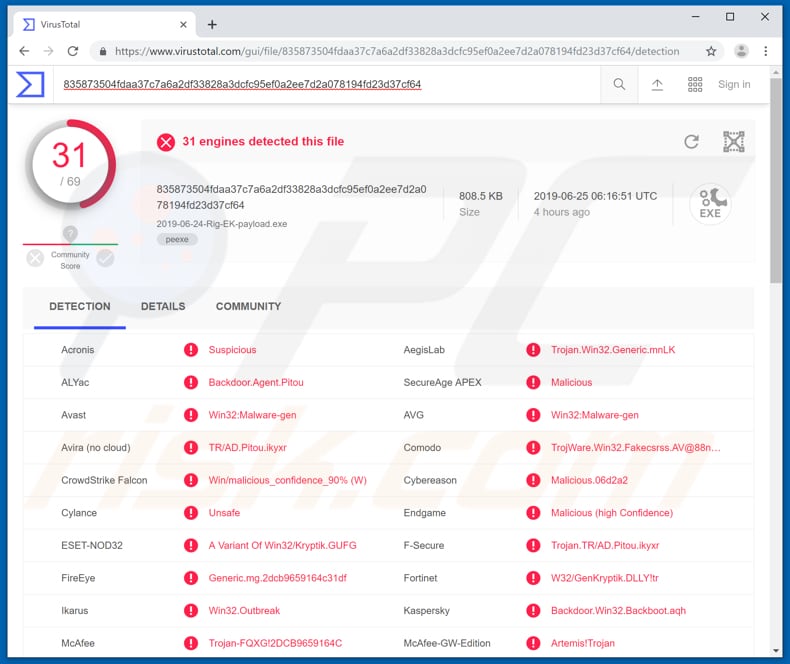
Typically, people who have computers infected with trojans are unaware of the fact. There are a number of trojan threats, however, this one is used to proliferate spam emails through other users' computers.
Pitou infects computers when another malicious program (detection name: Boot.Pitou.B) modifies the Master Boot Record by loading malicious code from a section of the hard disk. Pitou might be used to send spam emails that contain malicious attachments.
For example, Microsoft Office or PDF documents, archive files, JavaScript files, executables (such as .exe) and other files. These infect computers when recipients download and open them, and they can also be used to proliferate other trojans such as Adwind, Pony, FormBook, AZORult, or high-risk malware such as ransomware.
Ransomware-type programs are used to encrypt data and blackmail people by forcing them to pay ransoms - this can lead to data/financial loss. Trojans might also steal personal details (passwords of various accounts), control computers remotely, record keystrokes, and so on. In this way, they cause financial loss, privacy issues and other serious problems.
If these emails are sent to and from work email accounts, they might cause serious damage by infecting computers of the entire company. The sender (user of an infected computer) might be accused of proliferating viruses over the system and urged to compensate for damage.
Additionally, it is possible that Pitou might be updated in future and become capable of infiltrating other accounts (such as Facebook) and used to proliferate spam campaigns through that platform. If a computer is infected with Pitou, passwords of all accounts that could be used to send spam must be changed.
| Name | Pitou.B Trojan |
| Threat Type | Trojan, Spam sender |
| Detection Names (2019-06-24-Rig-EK-payload.exe) | Avast (Win32:Malware-gen), BitDefender (Trojan.GenericKD.32080730), ESET-NOD32 (A Variant Of Win32/Kryptik.GUFG), Kaspersky (Backdoor.Win32.Backboot.aqh), Full List (VirusTotal) |
| Symptoms | Trojans are designed to stealthily infiltrate the victim's computer and remain silent, and thus no particular symptoms are clearly visible on an infected machine. |
| Distribution methods | RIG exploit kit |
| Damage | Emails sent by Pitou might lead to stolen banking information, passwords, identity theft, victim's computer added to a botnet, encrypted files, installation of unwanted software |
| Malware Removal (Windows) |
To eliminate possible malware infections, scan your computer with legitimate antivirus software. Our security researchers recommend using Combo Cleaner. Download Combo CleanerTo use full-featured product, you have to purchase a license for Combo Cleaner. 7 days free trial available. Combo Cleaner is owned and operated by RCS LT, the parent company of PCRisk.com. |
Some examples of spam campaigns that are used to spread computer infections include "Maritime Email Virus", "Managing Director Email Virus", and "Xerox Color Workstation Email Virus".
Typically, these emails are presented as official and important. The cyber criminals behind them send these emails simply to infect computers and generate revenue by stealing sensitive information, proliferating malware, and so on.
How did Pitou infiltrate my computer?
Pitou is proliferated through a RIG exploit kit. Typically, exploit kits take advantage of vulnerabilities within browsers, web pages, software such as Adobe Flash Player, and so on. For example, Pitou could be installed through a legitimate website that was hacked by cyber criminals.
Criminals inject these sites with malicious scripts that exploit certain vulnerabilities and inject systems with malware (in this case, Pitou trojan). It is often enough simply visit such a website. People are often unaware that their computer has been infected through an exploit kit.
How to avoid installation of malware?
To keep computers/systems safe, have a reputable anti-virus or anti-spyware suite installed and scan the system with it regularly. Do not download software from unofficial websites or using tools such as Peer-to-Peer networks (torrent clients, eMule, etc.), third party downloaders and other channels of this kind.
The safest way to download programs and files is from official websites and using direct download links. If installed software is not free, do not activate/register it using 'cracking' tools - these are illegal and often infect systems with malicious programs. Update all installed programs via tools or functions that are designed by official developers.
No third party updaters can be trusted. If you believe that your computer is already infected, we recommend running a scan with Combo Cleaner Antivirus for Windows to automatically eliminate infiltrated malware.
Instant automatic malware removal:
Manual threat removal might be a lengthy and complicated process that requires advanced IT skills. Combo Cleaner is a professional automatic malware removal tool that is recommended to get rid of malware. Download it by clicking the button below:
DOWNLOAD Combo CleanerBy downloading any software listed on this website you agree to our Privacy Policy and Terms of Use. To use full-featured product, you have to purchase a license for Combo Cleaner. 7 days free trial available. Combo Cleaner is owned and operated by RCS LT, the parent company of PCRisk.com.
Quick menu:
How to remove malware manually?
Manual malware removal is a complicated task - usually it is best to allow antivirus or anti-malware programs to do this automatically. To remove this malware we recommend using Combo Cleaner Antivirus for Windows.
If you wish to remove malware manually, the first step is to identify the name of the malware that you are trying to remove. Here is an example of a suspicious program running on a user's computer:

If you checked the list of programs running on your computer, for example, using task manager, and identified a program that looks suspicious, you should continue with these steps:
 Download a program called Autoruns. This program shows auto-start applications, Registry, and file system locations:
Download a program called Autoruns. This program shows auto-start applications, Registry, and file system locations:

 Restart your computer into Safe Mode:
Restart your computer into Safe Mode:
Windows XP and Windows 7 users: Start your computer in Safe Mode. Click Start, click Shut Down, click Restart, click OK. During your computer start process, press the F8 key on your keyboard multiple times until you see the Windows Advanced Option menu, and then select Safe Mode with Networking from the list.

Video showing how to start Windows 7 in "Safe Mode with Networking":
Windows 8 users: Start Windows 8 is Safe Mode with Networking - Go to Windows 8 Start Screen, type Advanced, in the search results select Settings. Click Advanced startup options, in the opened "General PC Settings" window, select Advanced startup.
Click the "Restart now" button. Your computer will now restart into the "Advanced Startup options menu". Click the "Troubleshoot" button, and then click the "Advanced options" button. In the advanced option screen, click "Startup settings".
Click the "Restart" button. Your PC will restart into the Startup Settings screen. Press F5 to boot in Safe Mode with Networking.

Video showing how to start Windows 8 in "Safe Mode with Networking":
Windows 10 users: Click the Windows logo and select the Power icon. In the opened menu click "Restart" while holding "Shift" button on your keyboard. In the "choose an option" window click on the "Troubleshoot", next select "Advanced options".
In the advanced options menu select "Startup Settings" and click on the "Restart" button. In the following window you should click the "F5" button on your keyboard. This will restart your operating system in safe mode with networking.

Video showing how to start Windows 10 in "Safe Mode with Networking":
 Extract the downloaded archive and run the Autoruns.exe file.
Extract the downloaded archive and run the Autoruns.exe file.

 In the Autoruns application, click "Options" at the top and uncheck "Hide Empty Locations" and "Hide Windows Entries" options. After this procedure, click the "Refresh" icon.
In the Autoruns application, click "Options" at the top and uncheck "Hide Empty Locations" and "Hide Windows Entries" options. After this procedure, click the "Refresh" icon.

 Check the list provided by the Autoruns application and locate the malware file that you want to eliminate.
Check the list provided by the Autoruns application and locate the malware file that you want to eliminate.
You should write down its full path and name. Note that some malware hides process names under legitimate Windows process names. At this stage, it is very important to avoid removing system files. After you locate the suspicious program you wish to remove, right click your mouse over its name and choose "Delete".

After removing the malware through the Autoruns application (this ensures that the malware will not run automatically on the next system startup), you should search for the malware name on your computer. Be sure to enable hidden files and folders before proceeding. If you find the filename of the malware, be sure to remove it.

Reboot your computer in normal mode. Following these steps should remove any malware from your computer. Note that manual threat removal requires advanced computer skills. If you do not have these skills, leave malware removal to antivirus and anti-malware programs.
These steps might not work with advanced malware infections. As always it is best to prevent infection than try to remove malware later. To keep your computer safe, install the latest operating system updates and use antivirus software. To be sure your computer is free of malware infections, we recommend scanning it with Combo Cleaner Antivirus for Windows.
Share:

Tomas Meskauskas
Expert security researcher, professional malware analyst
I am passionate about computer security and technology. I have an experience of over 10 years working in various companies related to computer technical issue solving and Internet security. I have been working as an author and editor for pcrisk.com since 2010. Follow me on Twitter and LinkedIn to stay informed about the latest online security threats.
PCrisk security portal is brought by a company RCS LT.
Joined forces of security researchers help educate computer users about the latest online security threats. More information about the company RCS LT.
Our malware removal guides are free. However, if you want to support us you can send us a donation.
DonatePCrisk security portal is brought by a company RCS LT.
Joined forces of security researchers help educate computer users about the latest online security threats. More information about the company RCS LT.
Our malware removal guides are free. However, if you want to support us you can send us a donation.
Donate
▼ Show Discussion