Remove CrescentCore and other unwanted apps from your Mac
Mac VirusAlso Known As: OSX/CrescentCore malware
Get free scan and check if your device is infected.
Remove it nowTo use full-featured product, you have to purchase a license for Combo Cleaner. Seven days free trial available. Combo Cleaner is owned and operated by RCS LT, the parent company of PCRisk.com.
What is CrescentCore?
CrescentCore is the name of a malicious program also known as OSX/CrescentCore. This is malware that might be used to install other rogue software (e.g., Advanced Mac Cleaner) or malicious Safari browser extensions. CrescentCore is distributed through a fake Flash Player installer/updater. Note that virus detection engines have trouble detecting CrescentCore as a threat.
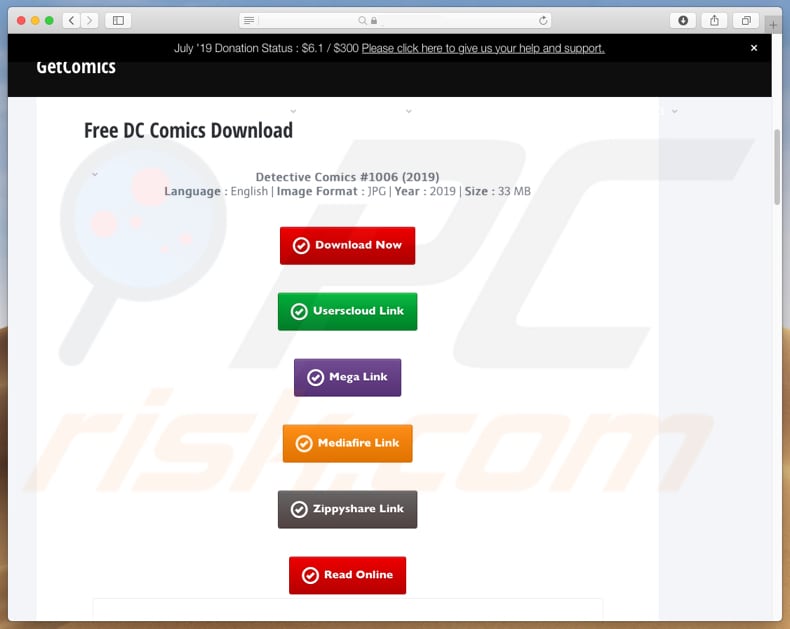
When the fake Flash Player installer is launched, CrescentCore checks if it is running on a virtual machine (VM) and if there is an antivirus program installed on the operating system. It does not infect computers if launched on VMs or operating systems that have antivirus software installed.
In other cases, it either installs the aforementioned Advanced Mac Cleaner app on MacOS or a rogue app on Safari. Note, however, that there is more than one version of CrescentCore - other versions might behave differently. Advanced Mac Cleaner is categorized as a potentially unwanted application (PUA) and is promoted through deceptive websites.
Apps of this type should not be trusted. Often, they are not free and developers use them to extort money from unsuspecting people. In summary, these apps detect fake issues (false errors, viruses, and so on) and encourage users to fix/eliminate them with a paid version.
Furthermore, CrescentCore might be used to infiltrate browsers with adware, browser hijackers and other unwanted apps. If installed, they gather browsing data such as IP addresses, geolocations, URLs of visited websites, entered search queries, and so on. Furthermore, some of the installed apps might be used to record personal details.
Typically, the information is misused to generate revenue, and thus people with unwanted apps of this type installed on their browsers or computers might experience problems with browsing safety, privacy, and so on.
Adware displays ads that lead to potentially malicious web pages, however, clicked ads sometimes run scripts that download/install other unwanted apps. Do not have apps of this type installed on your system. All PUAs (including CrescentCore) should be removed immediately.
| Name | OSX/CrescentCore malware |
| Threat Type | Mac malware, Mac virus |
| Symptoms | Your Mac becomes slower than normal, you see unwanted pop-up ads, you are redirected to dubious websites, there are unwanted apps installed on the browser and/or computer |
| Distribution methods | Fake flash player installers, torrent file downloads, dubious websites |
| Damage | Internet browser tracking (potential privacy issues), display of unwanted ads, redirects to dubious websites, loss of private information, computer infections |
| Malware Removal (Windows) |
To eliminate possible malware infections, scan your computer with legitimate antivirus software. Our security researchers recommend using Combo Cleaner. Download Combo CleanerTo use full-featured product, you have to purchase a license for Combo Cleaner. 7 days free trial available. Combo Cleaner is owned and operated by RCS LT, the parent company of PCRisk.com. |
CrescentCore is similar to another program of this type called Shlayer. Typically, people download and install these apps unintentionally, since they are disguised as other reputable programs (in this case, an updated version of Flash Player).
These programs cause even more unwanted installations, which might be the reason behind computer infections and other privacy/browsing safety issues, and so on.
How did potentially unwanted applications install on my computer?
CrescentCore proliferated through a fake Adobe Flash Player installer that supposedly updates the currently installed version. In fact, rather than updating Flash Player, it installs CrescentCore, which then installs even more unwanted apps. This fake installer is distributed through dubious websites.
One site that leads to download of the setup file is a web page that offers download of DC comics free of charge - the links lead to download of a fake Adobe Flash Player installer. It is possible that CrescentCore might be distributed through other dubious websites or download sources such as Peer-to-Peer networks (torrent clients, eMule, and so on).
How to avoid installation of potentially unwanted applications?
To avoid download and installation of malware (or other unwanted software), do not to use fake updaters. In fact, there is no point in updating Flash Player even with a legitimate setup, since an increasing number of websites no longer require Flash.
Furthermore, do not open attachments or links that are included in emails received from unknown, suspicious addresses, especially if those emails are irrelevant. Download all software from trustworthy, official websites. Do not use other tools such as third party downloaders, Peer-to-Peer networks, dubious web pages, and so on.
Activate installed programs properly and do not bypass activation with 'cracking' tools. As with fake updaters, these often download and install malware. Have reputable anti-virus or anti-spyware software installed and scan the operating system with it regularly.
If your computer is already infected with PUAs, we recommend running a scan with Combo Cleaner Antivirus for Windows to automatically eliminate them.
Screenshot of a pop-up encouraging users to update Flash Player with a fake tool:
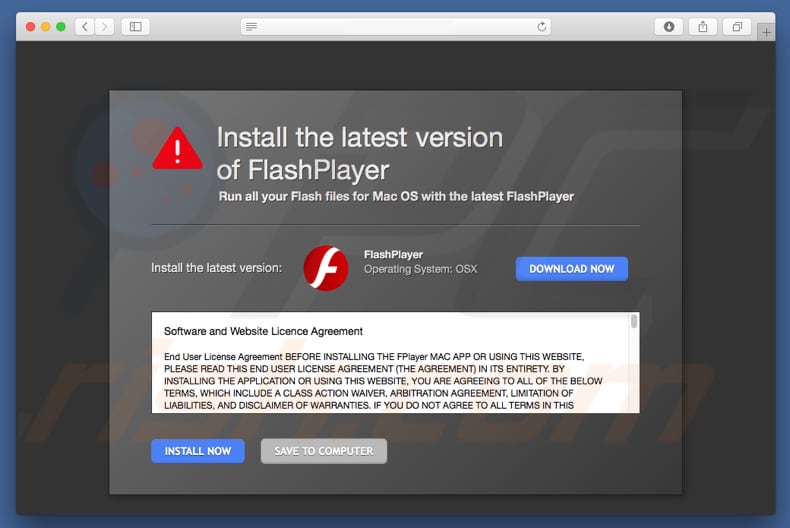
CrescentCore disguised as an Adobe Flash Player installer/updater:
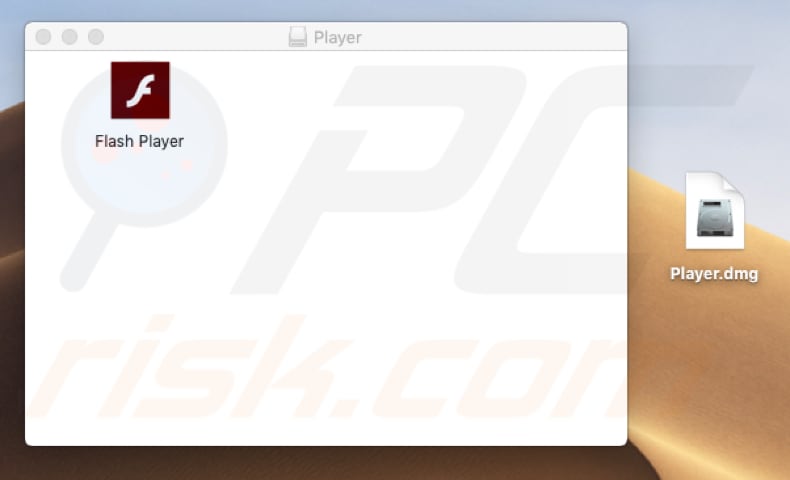
Instant automatic malware removal:
Manual threat removal might be a lengthy and complicated process that requires advanced IT skills. Combo Cleaner is a professional automatic malware removal tool that is recommended to get rid of malware. Download it by clicking the button below:
DOWNLOAD Combo CleanerBy downloading any software listed on this website you agree to our Privacy Policy and Terms of Use. To use full-featured product, you have to purchase a license for Combo Cleaner. 7 days free trial available. Combo Cleaner is owned and operated by RCS LT, the parent company of PCRisk.com.
Quick menu:
- What is CrescentCore?
- STEP 1. Remove PUA related files and folders from OSX.
- STEP 2. Remove rogue extensions from Safari.
- STEP 3. Remove rogue add-ons from Google Chrome.
- STEP 4. Remove potentially unwanted plug-ins from Mozilla Firefox.
Video showing how to remove adware and browser hijackers from a Mac computer:
Potentially unwanted applications removal:
Remove potentially unwanted applications from your "Applications" folder:

Click the Finder icon. In the Finder window, select "Applications". In the applications folder, look for "MPlayerX", "NicePlayer", or other suspicious applications and drag them to the Trash. After removing the potentially unwanted application(s) that cause online ads, scan your Mac for any remaining unwanted components.
DOWNLOAD remover for malware infections
Combo Cleaner checks if your computer is infected with malware. To use full-featured product, you have to purchase a license for Combo Cleaner. 7 days free trial available. Combo Cleaner is owned and operated by RCS LT, the parent company of PCRisk.com.
Remove adware-related files and folders

Click the Finder icon, from the menu bar. Choose Go, and click Go to Folder...
 Check for adware generated files in the /Library/LaunchAgents/ folder:
Check for adware generated files in the /Library/LaunchAgents/ folder:

In the Go to Folder... bar, type: /Library/LaunchAgents/

In the "LaunchAgents" folder, look for any recently-added suspicious files and move them to the Trash. Examples of files generated by adware - "installmac.AppRemoval.plist", "myppes.download.plist", "mykotlerino.ltvbit.plist", "kuklorest.update.plist", etc. Adware commonly installs several files with the exact same string.
 Check for adware generated files in the ~/Library/Application Support/ folder:
Check for adware generated files in the ~/Library/Application Support/ folder:

In the Go to Folder... bar, type: ~/Library/Application Support/

In the "Application Support" folder, look for any recently-added suspicious folders. For example, "MplayerX" or "NicePlayer", and move these folders to the Trash.
 Check for adware generated files in the ~/Library/LaunchAgents/ folder:
Check for adware generated files in the ~/Library/LaunchAgents/ folder:

In the Go to Folder... bar, type: ~/Library/LaunchAgents/

In the "LaunchAgents" folder, look for any recently-added suspicious files and move them to the Trash. Examples of files generated by adware - "installmac.AppRemoval.plist", "myppes.download.plist", "mykotlerino.ltvbit.plist", "kuklorest.update.plist", etc. Adware commonly installs several files with the exact same string.
 Check for adware generated files in the /Library/LaunchDaemons/ folder:
Check for adware generated files in the /Library/LaunchDaemons/ folder:

In the "Go to Folder..." bar, type: /Library/LaunchDaemons/

In the "LaunchDaemons" folder, look for recently-added suspicious files. For example "com.aoudad.net-preferences.plist", "com.myppes.net-preferences.plist", "com.kuklorest.net-preferences.plist", "com.avickUpd.plist", etc., and move them to the Trash.
 Scan your Mac with Combo Cleaner:
Scan your Mac with Combo Cleaner:
If you have followed all the steps correctly, your Mac should be clean of infections. To ensure your system is not infected, run a scan with Combo Cleaner Antivirus. Download it HERE. After downloading the file, double click combocleaner.dmg installer. In the opened window, drag and drop the Combo Cleaner icon on top of the Applications icon. Now open your launchpad and click on the Combo Cleaner icon. Wait until Combo Cleaner updates its virus definition database and click the "Start Combo Scan" button.

Combo Cleaner will scan your Mac for malware infections. If the antivirus scan displays "no threats found" - this means that you can continue with the removal guide; otherwise, it's recommended to remove any found infections before continuing.

After removing files and folders generated by the adware, continue to remove rogue extensions from your Internet browsers.
Remove malicious extensions from Internet browsers
 Remove malicious Safari extensions:
Remove malicious Safari extensions:

Open the Safari browser, from the menu bar, select "Safari" and click "Preferences...".

In the preferences window, select "Extensions" and look for any recently-installed suspicious extensions. When located, click the "Uninstall" button next to it/them. Note that you can safely uninstall all extensions from your Safari browser - none are crucial for regular browser operation.
- If you continue to have problems with browser redirects and unwanted advertisements - Reset Safari.
 Remove malicious extensions from Google Chrome:
Remove malicious extensions from Google Chrome:

Click the Chrome menu icon ![]() (at the top right corner of Google Chrome), select "More Tools" and click "Extensions". Locate all recently-installed suspicious extensions, select these entries and click "Remove".
(at the top right corner of Google Chrome), select "More Tools" and click "Extensions". Locate all recently-installed suspicious extensions, select these entries and click "Remove".

- If you continue to have problems with browser redirects and unwanted advertisements - Reset Google Chrome.
 Remove malicious extensions from Mozilla Firefox:
Remove malicious extensions from Mozilla Firefox:

Click the Firefox menu ![]() (at the top right corner of the main window) and select "Add-ons and themes". Click "Extensions", in the opened window locate all recently-installed suspicious extensions, click on the three dots and then click "Remove".
(at the top right corner of the main window) and select "Add-ons and themes". Click "Extensions", in the opened window locate all recently-installed suspicious extensions, click on the three dots and then click "Remove".

- If you continue to have problems with browser redirects and unwanted advertisements - Reset Mozilla Firefox.
Share:

Tomas Meskauskas
Expert security researcher, professional malware analyst
I am passionate about computer security and technology. I have an experience of over 10 years working in various companies related to computer technical issue solving and Internet security. I have been working as an author and editor for pcrisk.com since 2010. Follow me on Twitter and LinkedIn to stay informed about the latest online security threats.
PCrisk security portal is brought by a company RCS LT.
Joined forces of security researchers help educate computer users about the latest online security threats. More information about the company RCS LT.
Our malware removal guides are free. However, if you want to support us you can send us a donation.
DonatePCrisk security portal is brought by a company RCS LT.
Joined forces of security researchers help educate computer users about the latest online security threats. More information about the company RCS LT.
Our malware removal guides are free. However, if you want to support us you can send us a donation.
Donate
▼ Show Discussion