Get free scan and check if your device is infected.
Remove it nowTo use full-featured product, you have to purchase a license for Combo Cleaner. Seven days free trial available. Combo Cleaner is owned and operated by RCS LT, the parent company of PCRisk.com.
What is Wisdomeyes?
Wisdomeyes (Win32/Wisdomeyes) is malicious software that can hijack browsers (changing the settings), download and install other malicious programs, steal private information, display advertisements, create unwanted tasks, and modify system files.
It can seriously damage operating systems and cause problems for regular computer users. Trojans such as Wisdomeyes should be removed immediately.
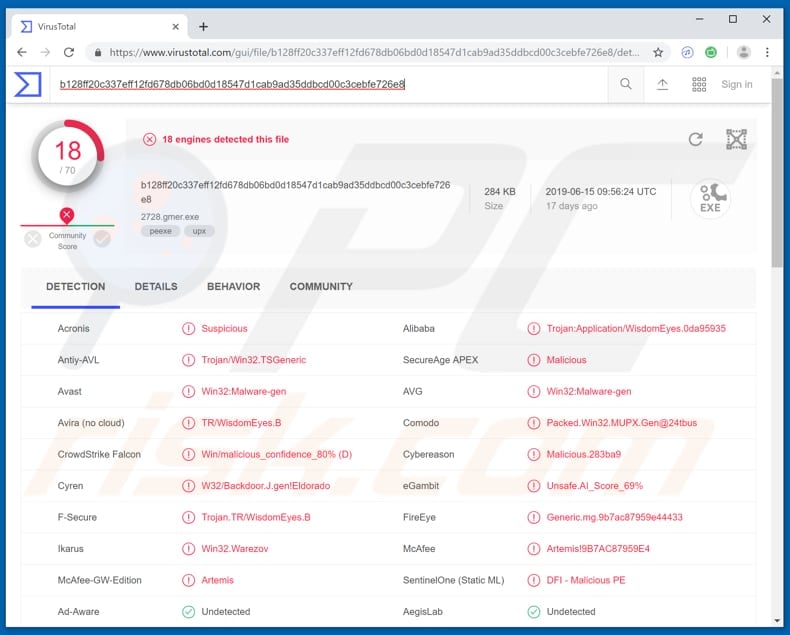
When a rogue program hijacks a browser, it usually changes settings such as the default search engine, homepage, and new tab URL. Typically, browser hijackers are designed to promote fake search engines, however, Wisdomeyes might be used to promote other dubious, potentially malicious websites.
In summary, users of a hijacked browsers are forced to visit an address/website when they open new browser windows, tabs, or enter search queries into the URL bar. Generally, the only way to prevent this (undo changes to browser settings) is to remove the app/program that hijacked the browser.
Furthermore, programs of this type usually gather information such as IP addresses, geolocations, URLs of opened pages, entered search queries, etc. Wisdomeyes is also capable of displaying unwanted ads (coupons, banners, pop-ups, surveys, etc.). These might open dubious websites or cause unwanted downloads/installations.
Do not click ads displayed by installed, unwanted software. Note that Wisdomeyes can install other malware, thus causing chain infections. It could also be used to infect computers with malicious software such as ransomware. Ransomware-type programs prevent victims from accessing their files by encrypting them with strong encryption algorithms.
It is generally impossible to decrypt files without the correct tool/key, which can only be provided by the cyber criminals who designed the ransomware. To obtain a decryption tool/key, victims must pay a ransom. These programs can lead to data and financial loss.
Additionally, Wisdomeyes might cause installation of keystroke loggers, which are capable of recording keys pressed and are used to steal personal details such as logins, passwords of various accounts (including banking, email accounts, and so on). Stolen details are used to generate revenue by making transactions, sending spam campaigns, and so on.
Furthermore, Wisdomeyes can create unwanted tasks (launch various programs) and modify system files (change associated details such as name, extension, etc.). This trojan is used for a number of dubious purposes and should be removed immediately.
| Name | Win32/Wisdomeyes trojan |
| Threat Type | Trojan, Password-stealing virus, Banking malware, Spyware |
| Detection Names | Avast (Win32:Malware-gen), AVG (Win32:Malware-gen), F-Secure (Trojan.TR/WisdomEyes.B), McAfee (Artemis!9B7AC87959E4), Full List (VirusTotal) |
| Payload | Info stealer, keylogger, backdoor trojan, browser hijacker, adware |
| Symptoms | Trojans are designed to stealthily infiltrate the victim's computer and remain silent, and thus no particular symptoms are clearly visible on an infected machine. |
| Distribution methods | Infected email attachments, malicious online advertisements, social engineering, software 'cracks', unofficial software update tools |
| Damage | Stolen banking information, passwords, identity theft, unwanted ads and tasks, modified system files. |
| Malware Removal (Windows) |
To eliminate possible malware infections, scan your computer with legitimate antivirus software. Our security researchers recommend using Combo Cleaner. Download Combo CleanerTo use full-featured product, you have to purchase a license for Combo Cleaner. 7 days free trial available. Combo Cleaner is owned and operated by RCS LT, the parent company of PCRisk.com. |
There are many trojan-type programs on the Internet. Generally, cyber criminals use them to steal personal details, proliferate other malware, control computers remotely, and so on.
They proliferate them to generate revenue. People who have computers infected with programs of this type usually experience problems such as financial/data loss, issues with privacy, browsing safety, etc. Some examples of other trojans include Qakbot, Emotet, LokiBot, and Adwind.
How did Wisdomeyes infiltrate my computer?
This trojan is likely to be distributed through untrustworthy software, file download sources, or spam campaigns. Some examples of channels that should NOT be used to download files or programs are: Peer-to-Peer networks (torrent clients, eMule, etc.), unofficial pages, freeware download sites or free file hosting pages, and third party downloaders.
These could be used to disguise malicious files (executables) as normal and harmless. If downloaded and opened, however, they install malware. When cyber criminals seek to infect computers via spam campaigns, they send emails that contain attachments.
For example, PDF documents, Microsoft Office documents, executables (.exe and other files of this type), JavaScript files, archives (ZIP, RAR), and so on. The purpose of these emails is to trick recipients into opening the attached file (or web link that downloads it).
Typically, opening malicious attachments causes download and installation of malicious software. Computer infections are also spread by software 'cracking' tools and fake software updaters.
Cracking tools supposedly activate paid software free of charge, however, they download and install trojans, ransomware, and other high-risk malware. Fake update tools also lead to rogue installations - they install malicious programs rather than updates, or they exploit bugs/flaws of outdated software.
How to avoid installation of malware?
If you receive an irrelevant email that contains an attachment/web link and is sent from an unknown or suspicious address, ignore it and do not open the link or file. Keep installed software up-to-date, however, do not to use third party (unofficial) tools. The safest way to update installed programs is to use services or tools provided by official developers.
Do not download software from untrustworthy or unofficial sources. The only safe way is to use official pages and direct download links.
Bear in mind that software 'cracking' is illegal and causes computer infections. Have a reputable anti-spyware or anti-virus suite enabled and keep it up-to-date. If you believe that your computer is already infected, we recommend running a scan with Combo Cleaner Antivirus for Windows to automatically eliminate infiltrated malware.
Instant automatic malware removal:
Manual threat removal might be a lengthy and complicated process that requires advanced IT skills. Combo Cleaner is a professional automatic malware removal tool that is recommended to get rid of malware. Download it by clicking the button below:
DOWNLOAD Combo CleanerBy downloading any software listed on this website you agree to our Privacy Policy and Terms of Use. To use full-featured product, you have to purchase a license for Combo Cleaner. 7 days free trial available. Combo Cleaner is owned and operated by RCS LT, the parent company of PCRisk.com.
Quick menu:
- What is Wisdomeyes?
- STEP 1. Manual removal of Wisdomeyes malware.
- STEP 2. Check if your computer is clean.
How to remove malware manually?
Manual malware removal is a complicated task - usually it is best to allow antivirus or anti-malware programs to do this automatically. To remove this malware we recommend using Combo Cleaner Antivirus for Windows.
If you wish to remove malware manually, the first step is to identify the name of the malware that you are trying to remove. Here is an example of a suspicious program running on a user's computer:

If you checked the list of programs running on your computer, for example, using task manager, and identified a program that looks suspicious, you should continue with these steps:
 Download a program called Autoruns. This program shows auto-start applications, Registry, and file system locations:
Download a program called Autoruns. This program shows auto-start applications, Registry, and file system locations:

 Restart your computer into Safe Mode:
Restart your computer into Safe Mode:
Windows XP and Windows 7 users: Start your computer in Safe Mode. Click Start, click Shut Down, click Restart, click OK. During your computer start process, press the F8 key on your keyboard multiple times until you see the Windows Advanced Option menu, and then select Safe Mode with Networking from the list.

Video showing how to start Windows 7 in "Safe Mode with Networking":
Windows 8 users: Start Windows 8 is Safe Mode with Networking - Go to Windows 8 Start Screen, type Advanced, in the search results select Settings. Click Advanced startup options, in the opened "General PC Settings" window, select Advanced startup.
Click the "Restart now" button. Your computer will now restart into the "Advanced Startup options menu". Click the "Troubleshoot" button, and then click the "Advanced options" button. In the advanced option screen, click "Startup settings".
Click the "Restart" button. Your PC will restart into the Startup Settings screen. Press F5 to boot in Safe Mode with Networking.

Video showing how to start Windows 8 in "Safe Mode with Networking":
Windows 10 users: Click the Windows logo and select the Power icon. In the opened menu click "Restart" while holding "Shift" button on your keyboard. In the "choose an option" window click on the "Troubleshoot", next select "Advanced options".
In the advanced options menu select "Startup Settings" and click on the "Restart" button. In the following window you should click the "F5" button on your keyboard. This will restart your operating system in safe mode with networking.

Video showing how to start Windows 10 in "Safe Mode with Networking":
 Extract the downloaded archive and run the Autoruns.exe file.
Extract the downloaded archive and run the Autoruns.exe file.

 In the Autoruns application, click "Options" at the top and uncheck "Hide Empty Locations" and "Hide Windows Entries" options. After this procedure, click the "Refresh" icon.
In the Autoruns application, click "Options" at the top and uncheck "Hide Empty Locations" and "Hide Windows Entries" options. After this procedure, click the "Refresh" icon.

 Check the list provided by the Autoruns application and locate the malware file that you want to eliminate.
Check the list provided by the Autoruns application and locate the malware file that you want to eliminate.
You should write down its full path and name. Note that some malware hides process names under legitimate Windows process names. At this stage, it is very important to avoid removing system files. After you locate the suspicious program you wish to remove, right click your mouse over its name and choose "Delete".

After removing the malware through the Autoruns application (this ensures that the malware will not run automatically on the next system startup), you should search for the malware name on your computer. Be sure to enable hidden files and folders before proceeding. If you find the filename of the malware, be sure to remove it.

Reboot your computer in normal mode. Following these steps should remove any malware from your computer. Note that manual threat removal requires advanced computer skills. If you do not have these skills, leave malware removal to antivirus and anti-malware programs.
These steps might not work with advanced malware infections. As always it is best to prevent infection than try to remove malware later. To keep your computer safe, install the latest operating system updates and use antivirus software. To be sure your computer is free of malware infections, we recommend scanning it with Combo Cleaner Antivirus for Windows.
Share:

Tomas Meskauskas
Expert security researcher, professional malware analyst
I am passionate about computer security and technology. I have an experience of over 10 years working in various companies related to computer technical issue solving and Internet security. I have been working as an author and editor for pcrisk.com since 2010. Follow me on Twitter and LinkedIn to stay informed about the latest online security threats.
PCrisk security portal is brought by a company RCS LT.
Joined forces of security researchers help educate computer users about the latest online security threats. More information about the company RCS LT.
Our malware removal guides are free. However, if you want to support us you can send us a donation.
DonatePCrisk security portal is brought by a company RCS LT.
Joined forces of security researchers help educate computer users about the latest online security threats. More information about the company RCS LT.
Our malware removal guides are free. However, if you want to support us you can send us a donation.
Donate
▼ Show Discussion