Eliminate browser redirects to the searchbaron.com website
Mac VirusAlso Known As: searchbaron.com browser hijacker
Get free scan and check if your device is infected.
Remove it nowTo use full-featured product, you have to purchase a license for Combo Cleaner. Seven days free trial available. Combo Cleaner is owned and operated by RCS LT, the parent company of PCRisk.com.
What is searchbaron.com?
searchbaron.com is a deceptive website that supposedly enhances the browsing experience by generating improved search results. In fact, this site is promoted using various rogue applications that typically infiltrate computers without users' consent. Furthermore, searchbaron.com and most rogue apps are likely to record information relating to browsing activity.
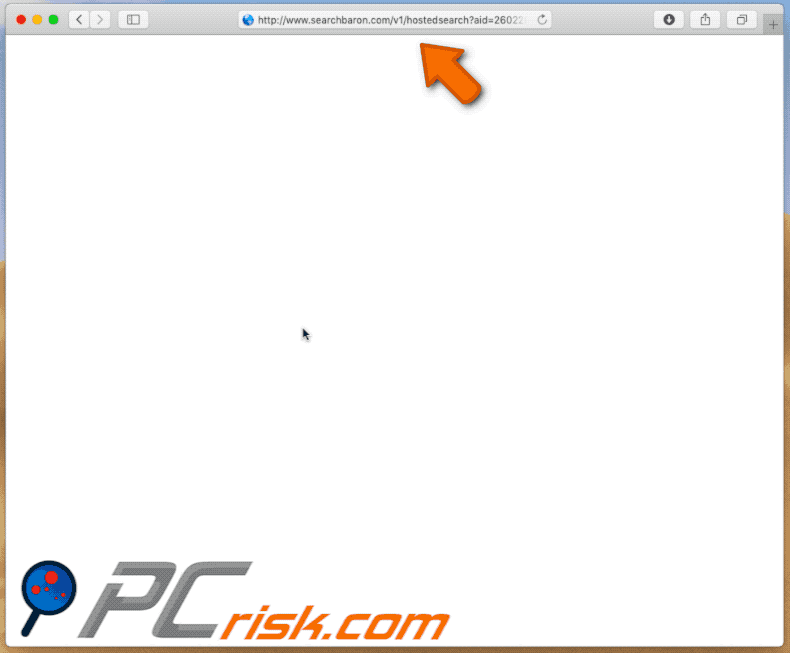
Note that searchbaron.com is promoted using browser-hijacking applications. One such application is called Spaces. Note, however, that unlike most browser hijackers, this app does not modify browser options.
Spaces detects whenever the user enters a search query and then redirects them to searchbaron.com, which, in turn, enforces another chain of redirects to bing.com by using the Amazon AWS service. Therefore, victims end up searching via Bing even though their default search engine is different.
Redirects of this type are not particularly harmful (Bing is a legitimate search engine), however, they significantly diminish the browsing experience. Furthermore, stopping these redirects is quite complicated, since apps such as Spaces are difficult to remove (more information below).
Be aware that potentially unwanted applications (PUAs) and fake search engines are likely to gather sensitive data such as IP addresses, website URLs visited, web pages viewed, search queries, and other details. Collected information usually includes personal information that developers share with third parties (potentially, cyber criminals) to generate revenue.
These people misuse private data to generate even more revenue. Therefore, information tracking can lead to serious privacy issues or even identity theft. If you encounter redirects to searchbaron.com, uninstall Spaces and other rogue applications immediately.
| Name | searchbaron.com browser hijacker |
| Threat Type | Browser hijacker, Mac malware, Mac virus |
| Serving IP Address | 204.11.56.48 |
| Detection Names (Spaces unwanted application) | Avast (MacOS:MaxOfferDeal-I [Adw]), ESET-NOD32 (A Variant Of OSX/Adware.MaxOfferDeal.M), Kaspersky (Not-a-virus:HEUR:AdWare.OSX.Geonei.ax), McAfee (RDN/Generic.osx), Full List (VirusTotal) |
| Symptoms | Your Mac becomes slower than normal, you see unwanted pop-up ads, you are redirected to dubious websites. |
| Distribution methods | Deceptive pop-up ads, free software installers (bundling), fake flash player installers, torrent file downloads. |
| Damage | Internet browser tracking (potential privacy issues), display of unwanted ads, redirects to dubious websites, loss of private information. |
| Malware Removal (Windows) |
To eliminate possible malware infections, scan your computer with legitimate antivirus software. Our security researchers recommend using Combo Cleaner. Download Combo CleanerTo use full-featured product, you have to purchase a license for Combo Cleaner. 7 days free trial available. Combo Cleaner is owned and operated by RCS LT, the parent company of PCRisk.com. |
There are dozens of fake search engines that share similarities with searchbaron.com including Go-search.me, search.zaztov.com, and io-search.com - these are just some examples from many.
By offering improved results and, in some cases, other "useful features" (e.g., quick access to popular websites, weather forecasts, worldwide news, etc.), fake search engines attempt to give the impression of legitimacy.
In fact, websites such as searchbaron.com have just one purpose: to generate revenue for the developers. Rather than giving any real value for regular users, fake search engines cause redirects and gather information.
How did unwanted applications install on my computer?
Browser-hijacking applications usually infiltrate computers without users' consent, since developers promote them using intrusive advertisements and a deceptive marketing method called "bundling". Intrusive advertisements typically redirect to dubious websites and some even run scripts designed to download/install unwanted applications.
"Bundling" is essentially stealth installation of third party applications together with regular software. Developers know that many users often rush download/installation processes and skip steps. Therefore, "bundled" apps are typically hidden behind "Custom/Advanced" options (or other sections) of the download/installation processes.
Furthermore, many users click advertisements and skip download/installation steps, thereby leading to inadvertent installation of rogue apps. In this way, they expose their systems to risk of various infections and compromise their privacy.
How to avoid installation of potentially unwanted applications?
To prevent computer infiltration by PUAs, be very cautious when browsing the Internet and downloading/installing software. Intrusive advertisements typically seem legitimate, however, they redirect to dubious websites (gambling, adult dating, pornography, and similar) and are often delivered by adware-type applications.
If you encounter these ads/redirects regularly, remove all suspicious applications and browser plug-ins. Most third party downloaders/installers are monetized using the "bundling" method. Therefore, you are strongly advised to download your programs from official sources only, preferably using direct download links.
Additionally, select "Custom/Advanced" settings and analyze each step of the download/installation processes. Opt-out of additionally-included programs and decline offers to download/install them.
The key to computer safety is caution. If your computer is already infected with browser hijackers, we recommend running a scan with Combo Cleaner Antivirus for Windows to automatically eliminate them.
Fake error message displayed by the Spaces application:
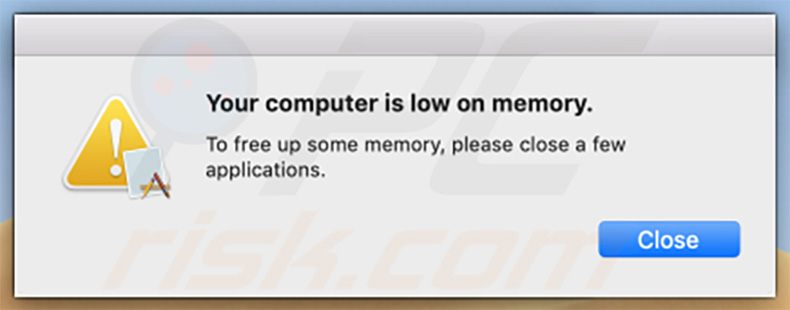
Text presented within this error:
Your computer is low on memory.
To free up some memory, please close a few applications.
Update June 2, 2020 - Searchbaron.com has been recently observed promoting mybrowser-search.com fake search engine:
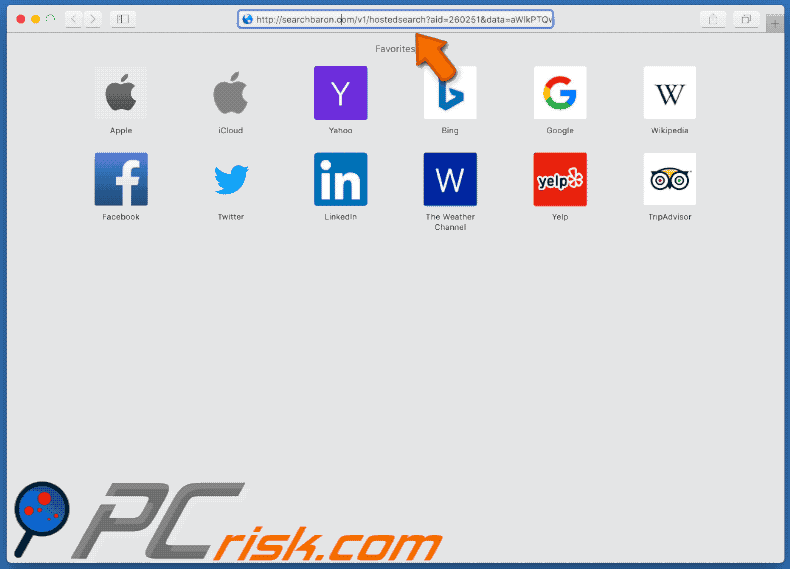
Appearance of searchbaron.com redirecting users to searchnewshighlights.com via lisumanagerine.club:
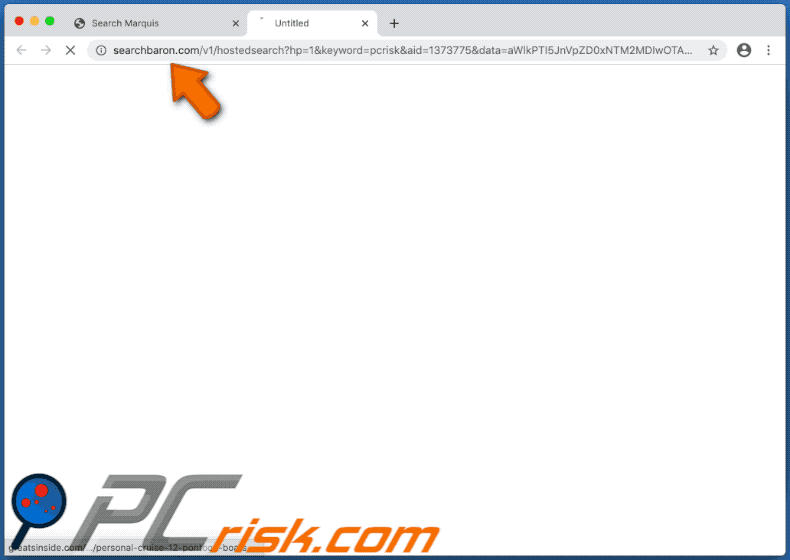
IMPORTANT NOTE! As mentioned above, removing the Spaces application is a rather complicated process, since deleting this application without first terminating the associated process is impossible. The problem is that the process is automatically re-started immediately it is terminated. Therefore, to remove this application, you must perform the following steps:
1) Navigate to the "/Users/Test/Library/Application Support/.spaces" directory, right-click on the "Spaces" application, and select "Show Package Contents":
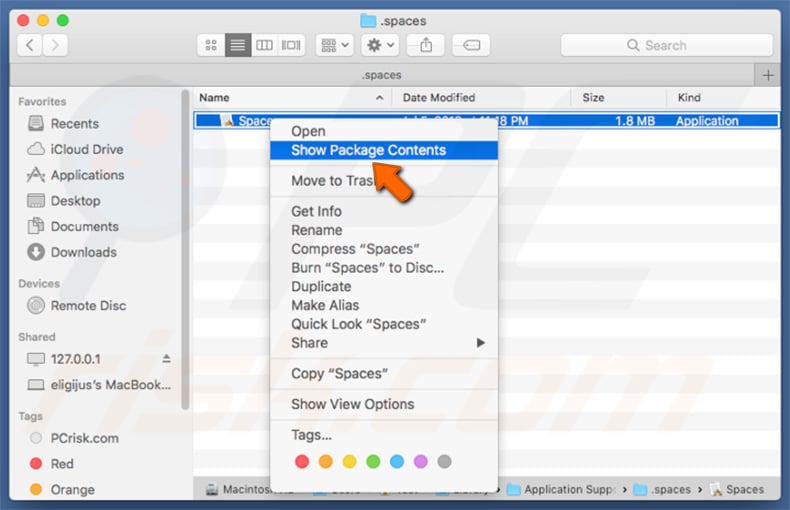
2) Navigate to the "Contents/MacOS" directory and delete the "Spaces" application:
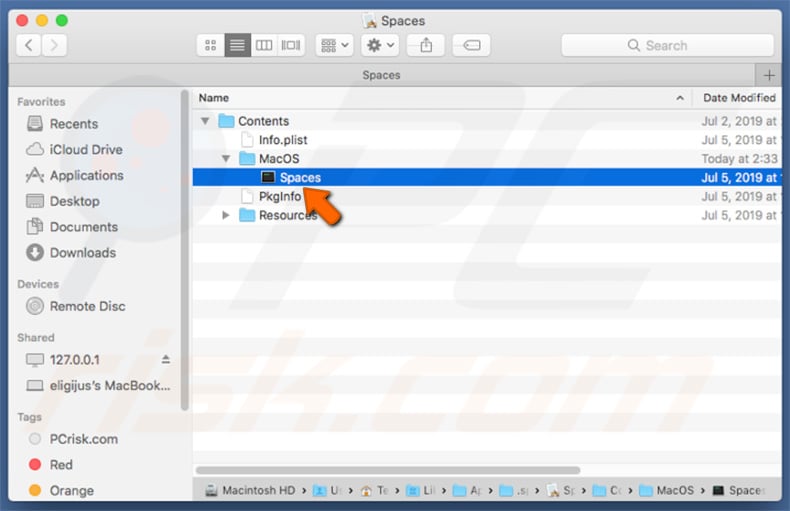
3) Once the previous steps are performed, the process associated with the Spaces application will no longer be automatically re-started and you will be able to easily terminate it and remove the remainder of the application's files:
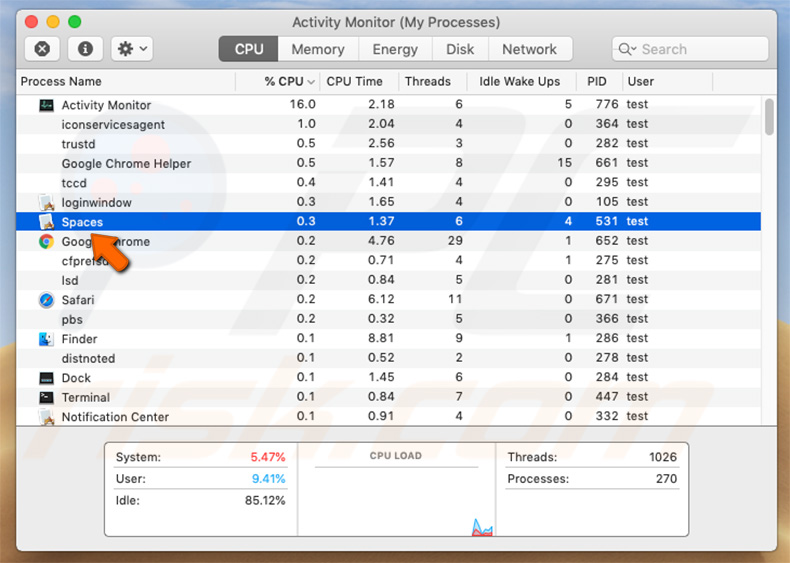
4) After removing the Spaces application, you must navigate to the "/Users/Test/Library/Application Support" directory and enable the display of hidden directories. Then, search for a directory with a dubious name (e.g., ".helper", ".dir" or similar), which contains an application called "Finder".
Once located, this entire directory must be deleted. Note that MacOS actually has a genuine Finder application. Yet, the malicious one has a completely different icon (typically, a Terminal logo), which criminals simply use as a disguise:
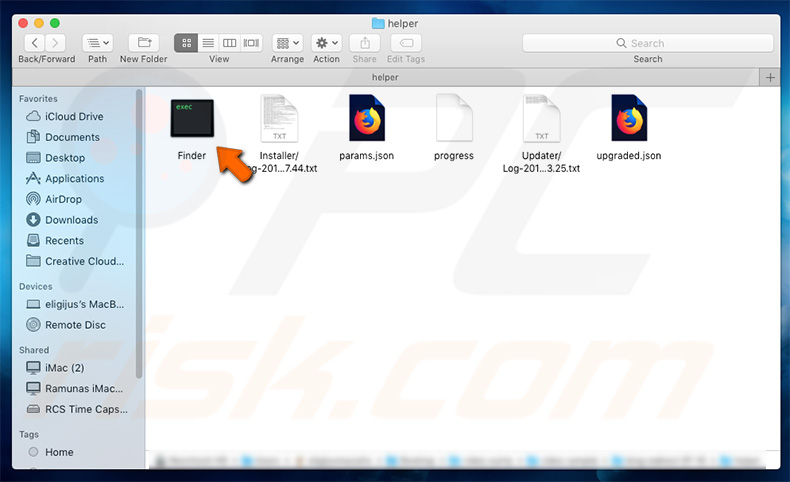
Instant automatic malware removal:
Manual threat removal might be a lengthy and complicated process that requires advanced IT skills. Combo Cleaner is a professional automatic malware removal tool that is recommended to get rid of malware. Download it by clicking the button below:
DOWNLOAD Combo CleanerBy downloading any software listed on this website you agree to our Privacy Policy and Terms of Use. To use full-featured product, you have to purchase a license for Combo Cleaner. 7 days free trial available. Combo Cleaner is owned and operated by RCS LT, the parent company of PCRisk.com.
Quick menu:
- What is searchbaron.com?
- STEP 1. Remove searchbaron.com related files and folders from OSX.
- STEP 2. Remove searchbaron.com redirect from Safari.
- STEP 3. Remove searchbaron.com browser hijacker from Google Chrome.
- STEP 4. Remove searchbaron.com homepage and default search engine from Mozilla Firefox.
Video showing how to remove browser redirects to searchbaron.com using Combo Cleraner:
Searchbaron.com redirect removal:
Remove searchbaron.com-related potentially unwanted applications from your "Applications" folder:

Click the Finder icon. In the Finder window, select "Applications". In the applications folder, look for "MPlayerX","NicePlayer", or other suspicious applications and drag them to the Trash. After removing the potentially unwanted application(s) that cause online ads, scan your Mac for any remaining unwanted components.
DOWNLOAD remover for malware infections
Combo Cleaner checks if your computer is infected with malware. To use full-featured product, you have to purchase a license for Combo Cleaner. 7 days free trial available. Combo Cleaner is owned and operated by RCS LT, the parent company of PCRisk.com.
Remove browser hijacker-related files and folders

Click the Finder icon from the menu bar. Choose Go, and click Go to Folder...
 Check for browser hijacker generated files in the /Library/LaunchAgents/ folder:
Check for browser hijacker generated files in the /Library/LaunchAgents/ folder:

In the Go to Folder... bar, type: /Library/LaunchAgents/

In the "LaunchAgents" folder, look for any recently-added suspicious files and move them to the Trash. Examples of files generated by browser hijackers - "installmac.AppRemoval.plist", "myppes.download.plist", "mykotlerino.ltvbit.plist", "kuklorest.update.plist", etc. Browser hijacker commonly installs several files with the exact same string.
 Check for browser hijacker generated files in the ~/Library/Application Support/ folder:
Check for browser hijacker generated files in the ~/Library/Application Support/ folder:

In the Go to Folder... bar, type: ~/Library/Application Support/

In the "Application Support" folder, look for any recently-added suspicious folders. For example, "MplayerX" or "NicePlayer", and move these folders to the Trash.
 Check for browser hijacker generated files in the ~/Library/LaunchAgents/ folder:
Check for browser hijacker generated files in the ~/Library/LaunchAgents/ folder:

In the Go to Folder... bar, type: ~/Library/LaunchAgents/

In the "LaunchAgents" folder, look for any recently-added suspicious files and move them to the Trash. Examples of files generated by browser hijackers - "installmac.AppRemoval.plist", "myppes.download.plist", "mykotlerino.ltvbit.plist", "kuklorest.update.plist", etc. Browser hijacker commonly installs several files with the exact same string.
 Check for browser hijacker generated files in the /Library/LaunchDaemons/ folder:
Check for browser hijacker generated files in the /Library/LaunchDaemons/ folder:

In the "Go to Folder..." bar, type: /Library/LaunchDaemons/

In the "LaunchDaemons" folder, look for recently-added suspicious files. For example "com.aoudad.net-preferences.plist", "com.myppes.net-preferences.plist", "com.kuklorest.net-preferences.plist", "com.avickUpd.plist", etc., and move them to the Trash.
 Scan your Mac with Combo Cleaner:
Scan your Mac with Combo Cleaner:
If you have followed all the steps correctly, your Mac should be clean of infections. To ensure your system is not infected, run a scan with Combo Cleaner Antivirus. Download it HERE. After downloading the file, double click combocleaner.dmg installer. In the opened window, drag and drop the Combo Cleaner icon on top of the Applications icon. Now open your launchpad and click on the Combo Cleaner icon. Wait until Combo Cleaner updates its virus definition database and click the "Start Combo Scan" button.

Combo Cleaner will scan your Mac for malware infections. If the antivirus scan displays "no threats found" - this means that you can continue with the removal guide; otherwise, it's recommended to remove any found infections before continuing.

After removing files and folders generated by the browser hijackers, continue to remove rogue extensions from your Internet browsers.
Remove browser hijackers from Internet browsers
 Remove Safari browser hijackers:
Remove Safari browser hijackers:

Open the Safari browser, from the menu bar, select "Safari" and click "Preferences...".

In the preferences window, select "Extensions" and look for any recently-installed suspicious extensions. When located, click the "Uninstall" button next to it/them. Note that you can safely uninstall all extensions from your Safari browser - none are crucial for regular browser operation.
Change your homepage:

In the "Preferences" window, select the "General" tab. To set your homepage, type the preferred website URL (for example: www.google.com) in the Homepage field. You can also click the "Set to Current Page" button if you wish to set your homepage to the website you are currently visiting.
Change your default search engine:

In the "Preferences" window, select the "Search" tab. Here you will find a drop-down menu labeled "Search engine:" Simply select your preferred search engine from the drop-down list.
- If you continue to have problems with browser redirects and unwanted advertisements - Reset Safari.
 Remove Google Chrome browser hijackers:
Remove Google Chrome browser hijackers:

Click the Chrome menu icon ![]() (at the top right corner of Google Chrome), select "More Tools" and click "Extensions". Locate all recently-installed suspicious extensions, select these entries and click "Remove".
(at the top right corner of Google Chrome), select "More Tools" and click "Extensions". Locate all recently-installed suspicious extensions, select these entries and click "Remove".

Change your homepage

Click the Chrome menu icon ![]() (at the top right corner of Google Chrome) and select "Settings". In the "On startup" section, disable the malicious extension (if present), look for a browser hijacker URL below the "Open a specific or set of pages" option. If present, click on the three vertical dots icon and select "Remove".
(at the top right corner of Google Chrome) and select "Settings". In the "On startup" section, disable the malicious extension (if present), look for a browser hijacker URL below the "Open a specific or set of pages" option. If present, click on the three vertical dots icon and select "Remove".
Change your default search engine:

To change your default search engine in Google Chrome: Click the Chrome menu icon ![]() (at the top right corner of Google Chrome), select "Settings", in the "Search engine" section, click "Manage search engines...", in the opened list look for a browser hijacker URL, when located click the three vertical dots near this URL and select "Delete".
(at the top right corner of Google Chrome), select "Settings", in the "Search engine" section, click "Manage search engines...", in the opened list look for a browser hijacker URL, when located click the three vertical dots near this URL and select "Delete".
- If you continue to have problems with browser redirects and unwanted advertisements - Reset Google Chrome.
 Remove malicious extensions from Mozilla Firefox:
Remove malicious extensions from Mozilla Firefox:

Click the Firefox menu ![]() (at the top right corner of the main window) and select "Add-ons and themes". Click "Extensions", in the opened window locate all recently-installed suspicious extensions, click on the three dots and then click "Remove".
(at the top right corner of the main window) and select "Add-ons and themes". Click "Extensions", in the opened window locate all recently-installed suspicious extensions, click on the three dots and then click "Remove".

Change your homepage

To reset your homepage, click the Firefox menu ![]() (at the top right corner of the main window), then select "Settings", in the opened window disable malicious extension (if present), remove the browser hijacker URL and enter your preferred domain, which will open each time you start Mozilla Firefox.
(at the top right corner of the main window), then select "Settings", in the opened window disable malicious extension (if present), remove the browser hijacker URL and enter your preferred domain, which will open each time you start Mozilla Firefox.
Change your default search engine:

In the URL address bar, type "about:config" and press Enter. Click "Accept the Risk and Continue".

In the search filter at the top, type: "extensionControlled". Set both results to "false" by either double-clicking each entry or clicking the ![]() button.
button.
- If you continue to have problems with browser redirects and unwanted advertisements - Reset Mozilla Firefox.
Share:

Tomas Meskauskas
Expert security researcher, professional malware analyst
I am passionate about computer security and technology. I have an experience of over 10 years working in various companies related to computer technical issue solving and Internet security. I have been working as an author and editor for pcrisk.com since 2010. Follow me on Twitter and LinkedIn to stay informed about the latest online security threats.
PCrisk security portal is brought by a company RCS LT.
Joined forces of security researchers help educate computer users about the latest online security threats. More information about the company RCS LT.
Our malware removal guides are free. However, if you want to support us you can send us a donation.
DonatePCrisk security portal is brought by a company RCS LT.
Joined forces of security researchers help educate computer users about the latest online security threats. More information about the company RCS LT.
Our malware removal guides are free. However, if you want to support us you can send us a donation.
Donate
▼ Show Discussion