Get free scan and check if your device is infected.
Remove it nowTo use full-featured product, you have to purchase a license for Combo Cleaner. Seven days free trial available. Combo Cleaner is owned and operated by RCS LT, the parent company of PCRisk.com.
What is ProntoApp?
ProntoApp is a rogue adware-type application that performs various malicious actions on infected machines. On initial inspection, ProntoApp may not seem to be suspicious or harmful, however, it usually infiltrates computers without users' consent.
Furthermore, it can cause redirects, deliver intrusive advertisements, modify browser options, reduce overall system performance, and cause a number of other problems.

This application is related to two fake search engines (home.convertpdfpronto.com and home.prontovideoconverter.com) and is used to cause unwanted redirects. For instance, it might hijack various browsers (Safari, Mozilla Firefox, Google Chrome, etc.) and modify the homepage, new tab URL, and other settings.
In doing so, ProntoApp forces users to visit other websites when they enter a search query or open a new browser tab/window. These redirects can significantly diminish the browsing experience. This app is also known for its capability to modify DNS settings.
As with most adware, ProntoApp is also likely to deliver advertisements, such as coupons, banners, pop-ups, and similar. These are delivered using tools that enable placement of third party graphical content on any site. Therefore, they often conceal underlying content, thereby significantly diminishing the browsing experience.
In addition, intrusive advertisements often redirect to dubious websites and some even execute scripts designed to download/install other unwanted apps. Therefore, even accidental clicks can result in high-risk computer infections. Adware-type applications are also likely to record data relating to browsing activity.
The list of data types collected by these applications commonly includes IP addresses, website URLs visited, web pages viewed, search queries, etc. The information often includes personal details that developers share with third parties (potentially, cyber criminals). These people generate revenue by misusing private information.
Therefore, information tracking might lead to serious privacy issues or even identity theft. In summary, ProntoApp is a dangerous application and its presence can lead to a number of issues. We strongly recommend that you eliminate this application immediately.
| Name | ProntoApp adware |
| Threat Type | Mac malware, Mac virus |
| Detection Names (ProntoApp.app.zip) | Avast (MacOS:AdwareSig [Adw]), BitDefender (Gen:Variant.Adware.MAC.OSX.GenieoCA.1), ESET-NOD32 (A Variant Of OSX/Adware.Genieo.BP), Kaspersky (Not-a-virus:HEUR:AdWare.OSX.Geonei.z), Full List (VirusTotal) |
| Symptoms | Your Mac becomes slower than normal, you see unwanted pop-up ads, you are redirected to dubious websites. |
| Distribution methods | Deceptive pop-up ads, free software installers (bundling), fake flash player installers, torrent file downloads. |
| Damage | Internet browser tracking (potential privacy issues), display of unwanted ads, redirects to dubious websites, loss of private information. |
| Malware Removal (Windows) |
To eliminate possible malware infections, scan your computer with legitimate antivirus software. Our security researchers recommend using Combo Cleaner. Download Combo CleanerTo use full-featured product, you have to purchase a license for Combo Cleaner. 7 days free trial available. Combo Cleaner is owned and operated by RCS LT, the parent company of PCRisk.com. |
There are dozens of rogue applications that share many similarities with ProntoApp including NameSync, StudyDisplay, and PathBrand - these are just some examples from many. By offering various "useful features", these applications attempt to give the impression of legitimacy and trick users to install.
Following infiltration, however, they provide no value for regular users. Unwanted applications cause redirects, gather information, and deliver intrusive advertisements, thereby significantly diminishing the browsing experience and posing a threat to your privacy and computer safety.
How did ProntoApp install on my computer?
As mentioned, this application usually infiltrates computers without users' consent. Developers proliferate it using intrusive advertisements and especially a deceptive marketing method called "bundling" - stealth installation of third party applications together with regular (typically free) software.
Developers know that users often rush download/installation processes and skip steps. Therefore, all information regarding modification of browser options is hidden behind "Custom/Advanced" settings (or other sections) of the download/installation processes.
By carelessly clicking on advertisements, rushing, and skipping download/installation steps, many users expose their systems to risk of various infections and compromise their privacy.
Fake software updaters/installers are also used in a similar manner. They inject unwanted applications by exploiting outdated software bugs/flaws or simply downloading and installing malware rather than updates.
How to avoid installation of potentially unwanted applications?
Be very cautious when browsing the Internet and downloading/installing/updating software. Carefully analyze each window of the download/installation dialogs using the "Custom" or "Advanced" settings. Opt-out of additionally-included programs and decline offers to download/install them.
Avoid using third party downloaders/installers, since most are monetized using the "bundling" method. Keep installed applications and operating systems up-to-date, however, use only implemented functions or tools provided by the official developer. Note that intrusive advertisements usually seem legitimate, since developers invest many resources into their design.
In fact, they typically redirect to dubious websites (gambling, adult dating, pornography, and similar). If you experience these ads/redirects, remove all suspicious applications and browser plug-ins. If your computer is already infected with ProntoApp, we recommend running a scan with Combo Cleaner Antivirus for Windows to automatically eliminate this adware.
Locations of ProntoApp files:
- ~/Library/LaunchAgents/pronto.notification.plist
- ~/Library/LaunchAgents/pronto.update.plist
- ~/Library/Application Support/ProntoApp/ProntoApp.app/Contents/MacOS/ProntoApp
Screenshot of ProntoApp installer setup:
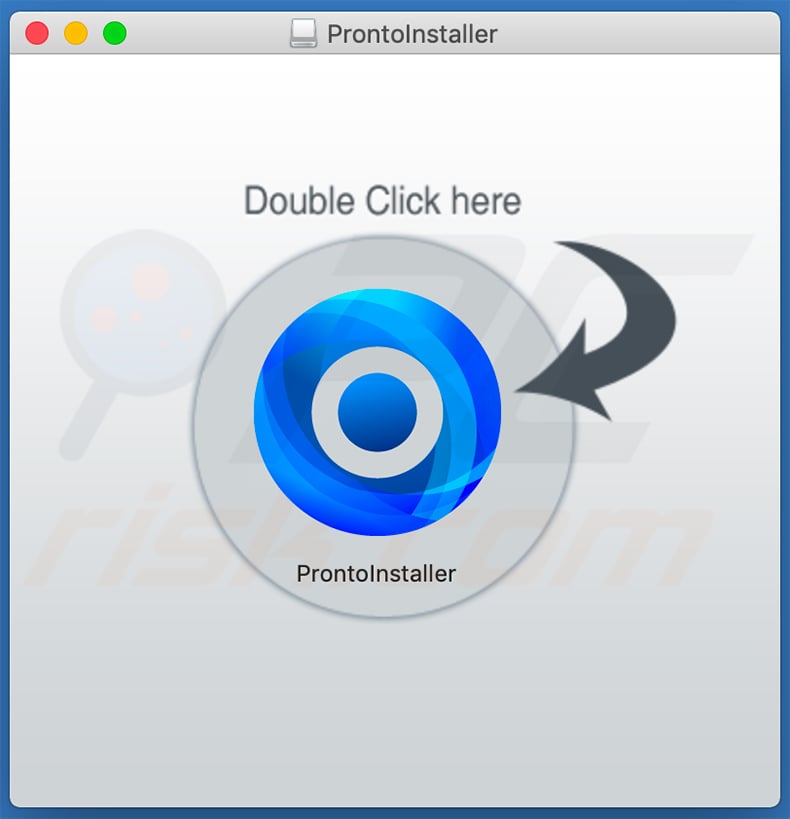
Screenshot of ProntoApp installer's detection names in VirusTotal:
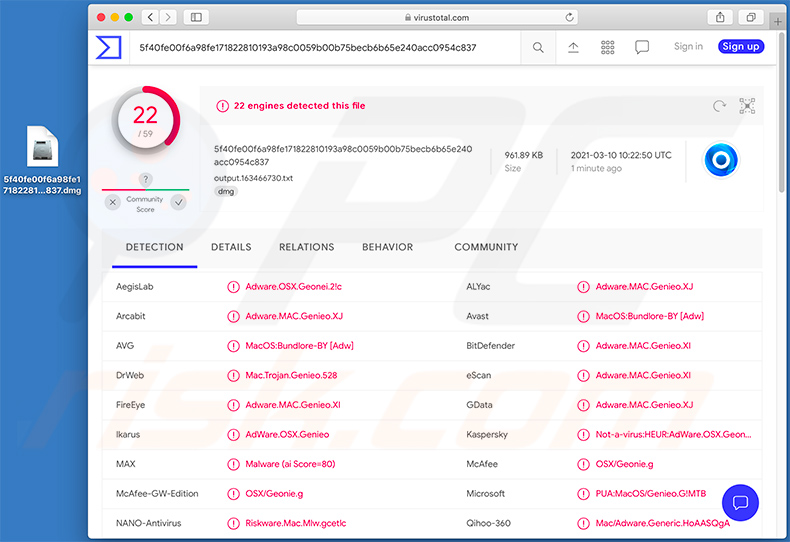
Instant automatic malware removal:
Manual threat removal might be a lengthy and complicated process that requires advanced IT skills. Combo Cleaner is a professional automatic malware removal tool that is recommended to get rid of malware. Download it by clicking the button below:
DOWNLOAD Combo CleanerBy downloading any software listed on this website you agree to our Privacy Policy and Terms of Use. To use full-featured product, you have to purchase a license for Combo Cleaner. 7 days free trial available. Combo Cleaner is owned and operated by RCS LT, the parent company of PCRisk.com.
Quick menu:
- What is ProntoApp?
- STEP 1. Remove ProntoApp related files and folders from OSX.
- STEP 2. Remove rogue extensions from Safari.
- STEP 3. Remove rogue add-ons from Google Chrome.
- STEP 4. Remove potentially unwanted plug-ins from Mozilla Firefox.
Video showing how to remove adware and browser hijackers from a Mac computer:
Potentially unwanted applications removal:
Remove potentially unwanted applications from your "Applications" folder:

Click the Finder icon. In the Finder window, select "Applications". In the applications folder, look for "MPlayerX","NicePlayer", or other suspicious applications and drag them to the Trash. After removing the potentially unwanted application(s) that cause online ads, scan your Mac for any remaining unwanted components.
DOWNLOAD remover for malware infections
Combo Cleaner checks if your computer is infected with malware. To use full-featured product, you have to purchase a license for Combo Cleaner. 7 days free trial available. Combo Cleaner is owned and operated by RCS LT, the parent company of PCRisk.com.
Remove adware-related files and folders

Click the Finder icon, from the menu bar. Choose Go, and click Go to Folder...
 Check for adware generated files in the /Library/LaunchAgents/ folder:
Check for adware generated files in the /Library/LaunchAgents/ folder:

In the Go to Folder... bar, type: /Library/LaunchAgents/

In the "LaunchAgents" folder, look for any recently-added suspicious files and move them to the Trash. Examples of files generated by adware - "installmac.AppRemoval.plist", "myppes.download.plist", "mykotlerino.ltvbit.plist", "kuklorest.update.plist", etc. Adware commonly installs several files with the exact same string.
 Check for adware generated files in the ~/Library/Application Support/ folder:
Check for adware generated files in the ~/Library/Application Support/ folder:

In the Go to Folder... bar, type: ~/Library/Application Support/

In the "Application Support" folder, look for any recently-added suspicious folders. For example, "MplayerX" or "NicePlayer", and move these folders to the Trash.
 Check for adware generated files in the ~/Library/LaunchAgents/ folder:
Check for adware generated files in the ~/Library/LaunchAgents/ folder:

In the Go to Folder... bar, type: ~/Library/LaunchAgents/

In the "LaunchAgents" folder, look for any recently-added suspicious files and move them to the Trash. Examples of files generated by adware - "installmac.AppRemoval.plist", "myppes.download.plist", "mykotlerino.ltvbit.plist", "kuklorest.update.plist", etc. Adware commonly installs several files with the exact same string.
 Check for adware generated files in the /Library/LaunchDaemons/ folder:
Check for adware generated files in the /Library/LaunchDaemons/ folder:

In the "Go to Folder..." bar, type: /Library/LaunchDaemons/

In the "LaunchDaemons" folder, look for recently-added suspicious files. For example "com.aoudad.net-preferences.plist", "com.myppes.net-preferences.plist", "com.kuklorest.net-preferences.plist", "com.avickUpd.plist", etc., and move them to the Trash.
 Scan your Mac with Combo Cleaner:
Scan your Mac with Combo Cleaner:
If you have followed all the steps correctly, your Mac should be clean of infections. To ensure your system is not infected, run a scan with Combo Cleaner Antivirus. Download it HERE. After downloading the file, double click combocleaner.dmg installer. In the opened window, drag and drop the Combo Cleaner icon on top of the Applications icon. Now open your launchpad and click on the Combo Cleaner icon. Wait until Combo Cleaner updates its virus definition database and click the "Start Combo Scan" button.

Combo Cleaner will scan your Mac for malware infections. If the antivirus scan displays "no threats found" - this means that you can continue with the removal guide; otherwise, it's recommended to remove any found infections before continuing.

After removing files and folders generated by the adware, continue to remove rogue extensions from your Internet browsers.
Remove malicious extensions from Internet browsers
 Remove malicious Safari extensions:
Remove malicious Safari extensions:

Open the Safari browser, from the menu bar, select "Safari" and click "Preferences...".

In the preferences window, select "Extensions" and look for any recently-installed suspicious extensions. When located, click the "Uninstall" button next to it/them. Note that you can safely uninstall all extensions from your Safari browser - none are crucial for regular browser operation.
- If you continue to have problems with browser redirects and unwanted advertisements - Reset Safari.
 Remove malicious extensions from Google Chrome:
Remove malicious extensions from Google Chrome:

Click the Chrome menu icon ![]() (at the top right corner of Google Chrome), select "More Tools" and click "Extensions". Locate all recently-installed suspicious extensions, select these entries and click "Remove".
(at the top right corner of Google Chrome), select "More Tools" and click "Extensions". Locate all recently-installed suspicious extensions, select these entries and click "Remove".

- If you continue to have problems with browser redirects and unwanted advertisements - Reset Google Chrome.
 Remove malicious extensions from Mozilla Firefox:
Remove malicious extensions from Mozilla Firefox:

Click the Firefox menu ![]() (at the top right corner of the main window) and select "Add-ons and themes". Click "Extensions", in the opened window locate all recently-installed suspicious extensions, click on the three dots and then click "Remove".
(at the top right corner of the main window) and select "Add-ons and themes". Click "Extensions", in the opened window locate all recently-installed suspicious extensions, click on the three dots and then click "Remove".

- If you continue to have problems with browser redirects and unwanted advertisements - Reset Mozilla Firefox.
Share:

Tomas Meskauskas
Expert security researcher, professional malware analyst
I am passionate about computer security and technology. I have an experience of over 10 years working in various companies related to computer technical issue solving and Internet security. I have been working as an author and editor for pcrisk.com since 2010. Follow me on Twitter and LinkedIn to stay informed about the latest online security threats.
PCrisk security portal is brought by a company RCS LT.
Joined forces of security researchers help educate computer users about the latest online security threats. More information about the company RCS LT.
Our malware removal guides are free. However, if you want to support us you can send us a donation.
DonatePCrisk security portal is brought by a company RCS LT.
Joined forces of security researchers help educate computer users about the latest online security threats. More information about the company RCS LT.
Our malware removal guides are free. However, if you want to support us you can send us a donation.
Donate
▼ Show Discussion