Get free scan and check if your device is infected.
Remove it nowTo use full-featured product, you have to purchase a license for Combo Cleaner. Seven days free trial available. Combo Cleaner is owned and operated by RCS LT, the parent company of PCRisk.com.
What is Spaces?
Identical to Spotlight.app, Spaces (also known as Spaces.app) is a rogue adware-type application that promotes the searchbaron.com fake search engine. This application monitors web browsing activity and redirects users to searchbaron.com when they enter a search query. Spaces usually infiltrates computers without users' consent.
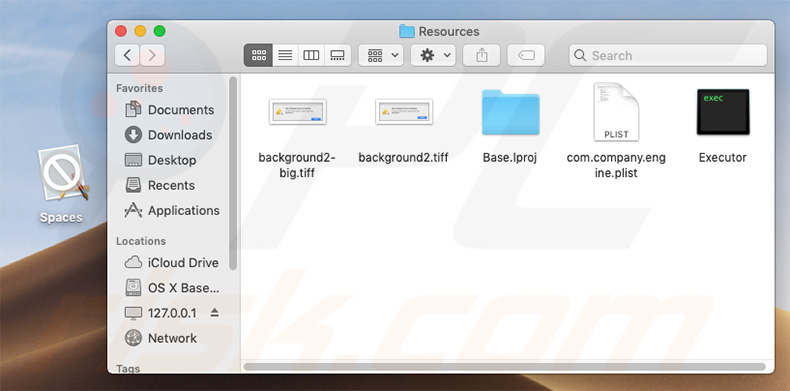
After successful infiltration, Spaces continually monitors browsing activity and waits for a search query to be entered. Once entered, the user is redirected to searchbaron.com.
Most rogue applications that promote fake search engines modify browser options, however, this is not the case with Spaces, which does not perform any changes - it stealthily runs in the background and waits for users' actions. In addition, adware-type applications are likely to deliver intrusive advertisements and record data.
Coupons, banners, pop-ups, and other similar ads usually redirect to dubious websites and can even execute scripts that download/install other unwanted applications. Therefore, even a single accidental click might result in various computer infections.
Collected data (IP addresses, website URLs visited, pages viewed, search queries, etc.) often includes personal details that developers share with third parties (potentially, cyber criminals) who misuse private data to generate revenue. Therefore, having a data-tracking app installed on your computer can lead to serious privacy issues.
Furthermore, eliminating the Spaces application is a rather complicated process. Deleting its associated files is impossible, unless the Spaces process is terminated (the process automatically re-runs when the user terminates it). Therefore, several steps must be taken to eliminate this adware. You can find more information below.
| Name | Spaces adware |
| Threat Type | Mac malware, Mac virus |
| Detection Names | Avast (MacOS:MaxOfferDeal-L [Adw]), BitDefender (Adware.MAC.Genieo.WQ), ESET-NOD32 (A Variant Of OSX/Adware.MaxOfferDeal.L), Kaspersky (Not-a-virus:HEUR:AdWare.OSX.Geonei.ax), Full List (VirusTotal) |
| Symptoms | Your Mac becomes slower than normal, you see unwanted pop-up ads, you are redirected to dubious websites. |
| Distribution methods | Deceptive pop-up ads, free software installers (bundling), fake flash player installers, torrent file downloads. |
| Damage | Internet browser tracking (potential privacy issues), display of unwanted ads, redirects to dubious websites, loss of private information. |
| Malware Removal (Windows) |
To eliminate possible malware infections, scan your computer with legitimate antivirus software. Our security researchers recommend using Combo Cleaner. Download Combo CleanerTo use full-featured product, you have to purchase a license for Combo Cleaner. 7 days free trial available. Combo Cleaner is owned and operated by RCS LT, the parent company of PCRisk.com. |
There are dozens of adware-type applications, all of which share many similarities (e.g., PasteBoard, NameSync, and TechNetSearch). By offering "useful features", unwanted applications attempt to give the impression of legitimacy and trick users to install, however, these programs typically have one purpose: to generate revenue for the developers.
Rather than enabling the functions promised, unwanted applications cause redirects, gather information, and deliver ads, thereby significantly diminishing the browsing experience and posing a significant threat to your privacy/computer safety.
How did Spaces install on my computer?
As mentioned above, Spaces typically infiltrates computers without users' consent, since developers proliferate these apps using intrusive advertisements, the "bundling" method, and fake software updaters and 'cracks'. "Bundling" is essentially stealth installation of third party programs with regular software/apps.
Developers hide "bundled" apps behind "Custom/Advanced" settings (or other sections) of the download/installation processes. Furthermore, many users often rush these procedures and skip steps. Therefore, all "bundled" apps are concealed behind "Custom/Advanced" settings (or other sections) of the download/installation processes.
Fake downloaders/installers infect computers by exploiting outdated software bugs/flaws or simply downloading and installing malware rather than updates. In any case, the main reasons for computer infections are poor knowledge of these threats and careless behavior.
How to avoid installation of potentially unwanted applications?
To prevent this situation, be very cautious when browsing the internet and downloading/installing/updating software. Bear in mind that intrusive advertisements usually seem legitimate. Once clicked, however, they redirect to dubious websites (gambling, pornography, adult dating, and similar).
If you experience these ads/redirects, remove all suspicious applications and browser plug-ins. Never download software using third party downloaders/installers, since most are monetized using the "bundling" method. Software should be downloaded from official sources only, preferably using direct download links.
Third party downloaders/installers often include rogue apps, and thus these tools should never be used.
Software should be updated using implemented functions or tools provided by the official developer. The key to computer safety is caution. If your computer is already infected with Spaces, we recommend running a scan with Combo Cleaner Antivirus for Windows to automatically eliminate this adware.
Fake error message displayed by Spaces application:
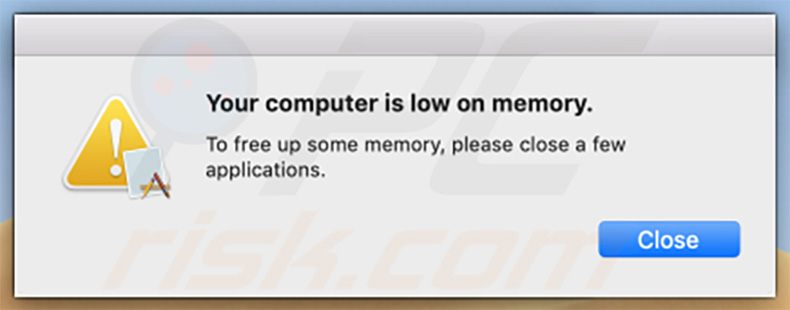
Text presented within this error:
Your computer is low on memory.
To free up some memory, please close a few applications.
IMPORTANT NOTE! As mentioned above, removing Spaces application is a complicated process, since deleting this application without first terminating its process is impossible - the process is automatically re-started immediately it is terminated. Therefore, to remove this application, you must perform the following steps:
1) Navigate to the "/Users/Test/Library/Application Support/.spaces" directory, right-click on the "Spaces" application, and select "Show Package Contents":
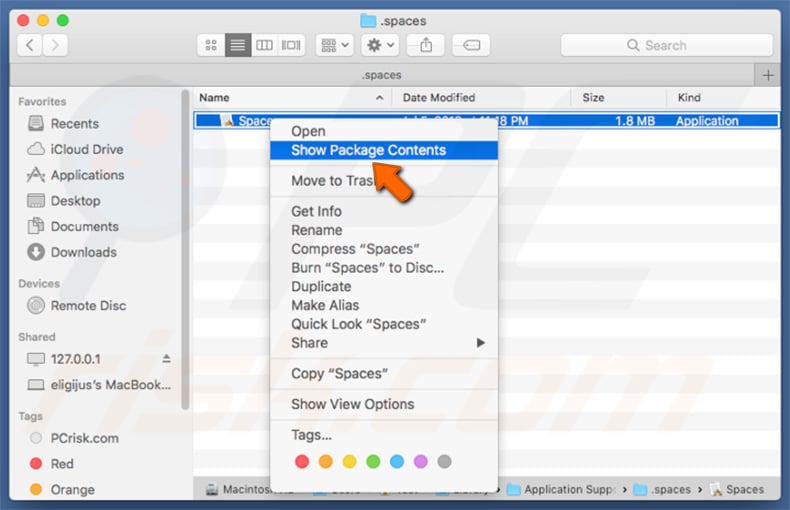
2) Navigate to the "Contents/MacOS" directory and delete the "Spaces" application:
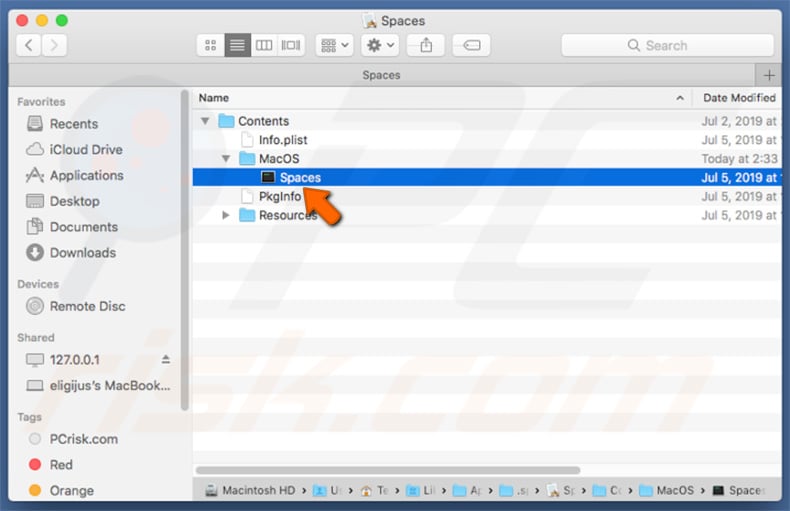
3) Once the previous steps are performed, the process associated with the Spaces application will no longer be automatically re-started and you will able to terminate it easily and remove the remaining application files:
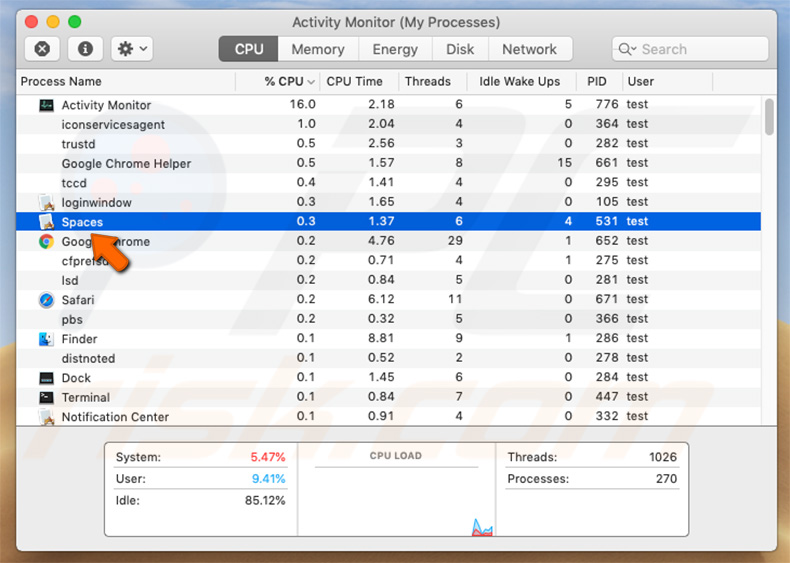
4) After removing the Spaces application, navigate to the "/Users/Test/Library/Application Support" directory and enable the display of hidden directories. Then, search for a directory with a dubious name (e.g., ".helper", ".dir" or similar), which contains an application called "Finder".
Once located, this entire directory must be deleted. Note that MacOS actually has a genuine Finder application. Yet, the malicious one has a completely different icon (typically, a Terminal logo) and criminals simply use this name as a disguise:
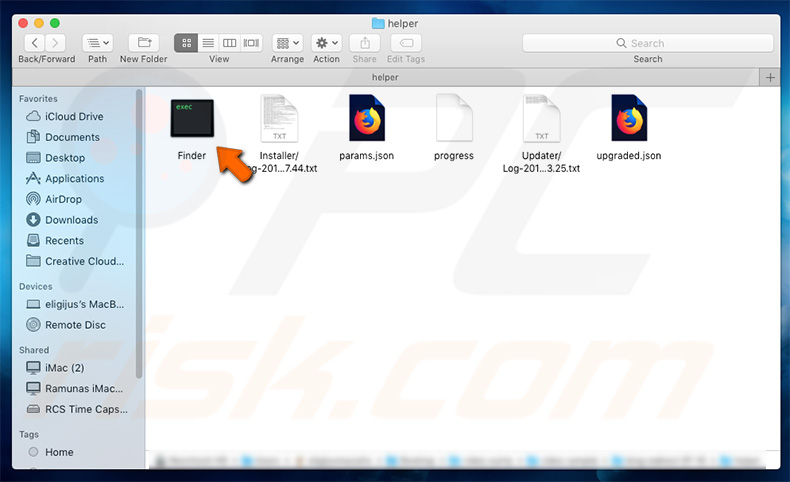
Instant automatic malware removal:
Manual threat removal might be a lengthy and complicated process that requires advanced IT skills. Combo Cleaner is a professional automatic malware removal tool that is recommended to get rid of malware. Download it by clicking the button below:
DOWNLOAD Combo CleanerBy downloading any software listed on this website you agree to our Privacy Policy and Terms of Use. To use full-featured product, you have to purchase a license for Combo Cleaner. 7 days free trial available. Combo Cleaner is owned and operated by RCS LT, the parent company of PCRisk.com.
Quick menu:
- What is Spaces?
- STEP 1. Remove Spaces related files and folders from OSX.
- STEP 2. Remove Spaces ads from Safari.
- STEP 3. Remove Spaces adware from Google Chrome.
- STEP 4. Remove Spaces ads from Mozilla Firefox.
Video showing how to remove Spaces adware and eliminate redirects to searchbaron.com:
Spaces adware removal:
Remove Spaces-related potentially unwanted applications from your "Applications" folder:

Click the Finder icon. In the Finder window, select "Applications". In the applications folder, look for "MPlayerX","NicePlayer", or other suspicious applications and drag them to the Trash. After removing the potentially unwanted application(s) that cause online ads, scan your Mac for any remaining unwanted components.
DOWNLOAD remover for malware infections
Combo Cleaner checks if your computer is infected with malware. To use full-featured product, you have to purchase a license for Combo Cleaner. 7 days free trial available. Combo Cleaner is owned and operated by RCS LT, the parent company of PCRisk.com.
Remove adware-related files and folders

Click the Finder icon, from the menu bar. Choose Go, and click Go to Folder...
 Check for adware generated files in the /Library/LaunchAgents/ folder:
Check for adware generated files in the /Library/LaunchAgents/ folder:

In the Go to Folder... bar, type: /Library/LaunchAgents/

In the "LaunchAgents" folder, look for any recently-added suspicious files and move them to the Trash. Examples of files generated by adware - "installmac.AppRemoval.plist", "myppes.download.plist", "mykotlerino.ltvbit.plist", "kuklorest.update.plist", etc. Adware commonly installs several files with the exact same string.
 Check for adware generated files in the ~/Library/Application Support/ folder:
Check for adware generated files in the ~/Library/Application Support/ folder:

In the Go to Folder... bar, type: ~/Library/Application Support/

In the "Application Support" folder, look for any recently-added suspicious folders. For example, "MplayerX" or "NicePlayer", and move these folders to the Trash.
 Check for adware generated files in the ~/Library/LaunchAgents/ folder:
Check for adware generated files in the ~/Library/LaunchAgents/ folder:

In the Go to Folder... bar, type: ~/Library/LaunchAgents/

In the "LaunchAgents" folder, look for any recently-added suspicious files and move them to the Trash. Examples of files generated by adware - "installmac.AppRemoval.plist", "myppes.download.plist", "mykotlerino.ltvbit.plist", "kuklorest.update.plist", etc. Adware commonly installs several files with the exact same string.
 Check for adware generated files in the /Library/LaunchDaemons/ folder:
Check for adware generated files in the /Library/LaunchDaemons/ folder:

In the "Go to Folder..." bar, type: /Library/LaunchDaemons/

In the "LaunchDaemons" folder, look for recently-added suspicious files. For example "com.aoudad.net-preferences.plist", "com.myppes.net-preferences.plist", "com.kuklorest.net-preferences.plist", "com.avickUpd.plist", etc., and move them to the Trash.
 Scan your Mac with Combo Cleaner:
Scan your Mac with Combo Cleaner:
If you have followed all the steps correctly, your Mac should be clean of infections. To ensure your system is not infected, run a scan with Combo Cleaner Antivirus. Download it HERE. After downloading the file, double click combocleaner.dmg installer. In the opened window, drag and drop the Combo Cleaner icon on top of the Applications icon. Now open your launchpad and click on the Combo Cleaner icon. Wait until Combo Cleaner updates its virus definition database and click the "Start Combo Scan" button.

Combo Cleaner will scan your Mac for malware infections. If the antivirus scan displays "no threats found" - this means that you can continue with the removal guide; otherwise, it's recommended to remove any found infections before continuing.

After removing files and folders generated by the adware, continue to remove rogue extensions from your Internet browsers.
Remove malicious extensions from Internet browsers
 Remove malicious Safari extensions:
Remove malicious Safari extensions:

Open the Safari browser, from the menu bar, select "Safari" and click "Preferences...".

In the preferences window, select "Extensions" and look for any recently-installed suspicious extensions. When located, click the "Uninstall" button next to it/them. Note that you can safely uninstall all extensions from your Safari browser - none are crucial for regular browser operation.
- If you continue to have problems with browser redirects and unwanted advertisements - Reset Safari.
 Remove malicious extensions from Google Chrome:
Remove malicious extensions from Google Chrome:

Click the Chrome menu icon ![]() (at the top right corner of Google Chrome), select "More Tools" and click "Extensions". Locate all recently-installed suspicious extensions, select these entries and click "Remove".
(at the top right corner of Google Chrome), select "More Tools" and click "Extensions". Locate all recently-installed suspicious extensions, select these entries and click "Remove".

- If you continue to have problems with browser redirects and unwanted advertisements - Reset Google Chrome.
 Remove malicious extensions from Mozilla Firefox:
Remove malicious extensions from Mozilla Firefox:

Click the Firefox menu ![]() (at the top right corner of the main window) and select "Add-ons and themes". Click "Extensions", in the opened window locate all recently-installed suspicious extensions, click on the three dots and then click "Remove".
(at the top right corner of the main window) and select "Add-ons and themes". Click "Extensions", in the opened window locate all recently-installed suspicious extensions, click on the three dots and then click "Remove".

- If you continue to have problems with browser redirects and unwanted advertisements - Reset Mozilla Firefox.
Share:

Tomas Meskauskas
Expert security researcher, professional malware analyst
I am passionate about computer security and technology. I have an experience of over 10 years working in various companies related to computer technical issue solving and Internet security. I have been working as an author and editor for pcrisk.com since 2010. Follow me on Twitter and LinkedIn to stay informed about the latest online security threats.
PCrisk security portal is brought by a company RCS LT.
Joined forces of security researchers help educate computer users about the latest online security threats. More information about the company RCS LT.
Our malware removal guides are free. However, if you want to support us you can send us a donation.
DonatePCrisk security portal is brought by a company RCS LT.
Joined forces of security researchers help educate computer users about the latest online security threats. More information about the company RCS LT.
Our malware removal guides are free. However, if you want to support us you can send us a donation.
Donate
▼ Show Discussion