How to uninstall the Spotlight.app unwanted application
Mac VirusAlso Known As: Spotlight.app malware
Get free scan and check if your device is infected.
Remove it nowTo use full-featured product, you have to purchase a license for Combo Cleaner. Seven days free trial available. Combo Cleaner is owned and operated by RCS LT, the parent company of PCRisk.com.
What kind of application is Spotlight?
Spotlight (or Spotlight.app) is a rogue application designed to promote the searchbaron.com website. Unlike other browser-hijacking applications, Spotlight does not modify any system/browser settings - it simply redirects users to searchbaron.com whenever they enter a search query.
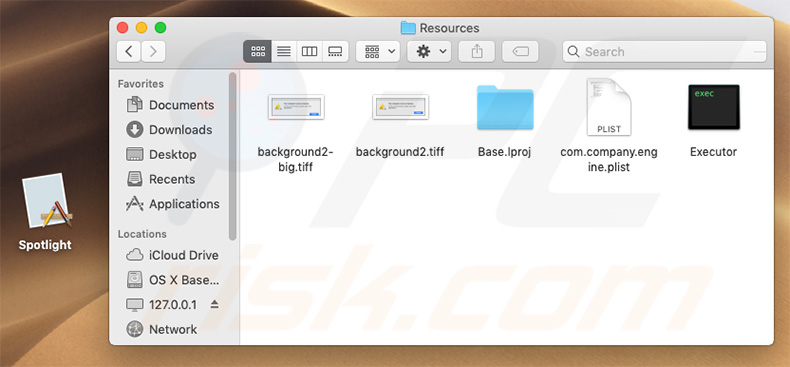
More about the Spotlight app
Spotlight stealthily runs in the system background and waits for regular users to enter a search query into the browser. Once a query is detected, Spotlight causes a chain of redirects. This app uses the Amazon AWS service to redirect users to searchbaron.com, which, in turn, redirects them to bing.com.
These redirects may seem harmless, since users merely end up searching via Bing (a legitimate search engine), however, they significantly diminish the browsing experience. Furthermore, search queries and other information (such as visitor's IP address, geolocation, etc.) is probably also recorded.
Therefore, the presence of the Spotlight application might lead to various privacy issues. Furthermore, removing the Spotlight application is a complicated process, since deleting its files without first terminating the associated process is impossible (the process is automatically re-started when the user terminates it).
Therefore, to eliminate this rogue application, follow the steps below. As an alternative, you can use the Combo Cleaner anti-virus suite, which will remove this malware automatically.
| Name | Spotlight.app malware |
| Threat Type | Browser hijacker, Mac malware, Mac virus |
| Detection Names | Avast (MacOS:MaxOfferDeal-L [Adw]), BitDefender (Adware.MAC.Genieo.WS), ESET-NOD32 (A Variant Of OSX/Adware.MaxOfferDeal.L), Kaspersky (Not-a-virus:HEUR:AdWare.OSX.Geonei.ax), Full List (VirusTotal) |
| Symptoms | Your Mac becomes slower than normal, you see unwanted pop-up ads, you are redirected to dubious websites. |
| Distribution methods | Deceptive pop-up ads, free software installers (bundling), fake flash player installers, torrent file downloads. |
| Damage | Internet browser tracking (potential privacy issues), display of unwanted ads, redirects to dubious websites, loss of private information. |
| Malware Removal (Windows) |
To eliminate possible malware infections, scan your computer with legitimate antivirus software. Our security researchers recommend using Combo Cleaner. Download Combo CleanerTo use full-featured product, you have to purchase a license for Combo Cleaner. 7 days free trial available. Combo Cleaner is owned and operated by RCS LT, the parent company of PCRisk.com. |
Apps of this type in general
There are hundreds of unwanted applications that promote various rogue websites (typically, fake search engines). MacAppExtensions, Coloring Hero, and ProntoApp are just some examples from many. These applications offer "useful features", however, these shady apps have just one purpose: to generate revenue for the developers.
Claims to provide 'useful functions' are merely attempts to give the impression of legitimacy and trick users to install. Following infiltration, rogue apps provide no real value for regular users. They simply cause unwanted redirects and gather data, thereby diminishing the browsing experience and posing a threat to your privacy and computer safety.
How did unwanted applications install on my computer?
Apps such as Spotlight are typically distributed using intrusive advertisements, the "bundling" method, and fake software updaters/installers. Intrusive ads (often delivered by adware-type apps) usually redirect to dubious websites or simply execute scripts designed to download/install unwanted applications.
"Bundling" is stealth installation of third party applications together with regular software. Developers hide "bundled" apps behind "Custom/Advanced" settings (or other sections) of the download/installation processes.
Fake updaters/installers are often promoted using deceptive websites claiming that the visitor's software (e.g., Adobe Flash Player) is outdated/missing, and encourages them to update/install it. In fact, rather than installing/updating the software, these tools inject malware into the system.
In summary, the main reasons for computer infections are poor knowledge of these threats and careless behavior.
How to avoid installation of unwanted applications?
To prevent this situation, be very cautious during the download/installation processes and when browsing the Internet. Carefully analyze each window of the download/installation dialogs using the "Custom" or "Advanced" settings. Opt-out of additionally-included programs and decline offers to download/install them.
Avoid using third party downloaders/installers/updaters, since they often include rogue apps or simply download malware rather than software. Download programs from official sources only, preferably using direct download links.
Additionally, remember that intrusive advertisements usually seem legitimate, however, once clicked, they redirect to dubious websites (gambling, adult dating, pornography, and similar). If you encounter these ads/redirects frequently, remove all suspicious applications and browser plug-ins immediately.
The key to computer safety is caution. If your computer is already infected with rogue apps, we recommend running a scan with Combo Cleaner Antivirus for Windows to automatically eliminate them.
Appearance of Spotlight application causing redirects to searchbaron.com (GIF):
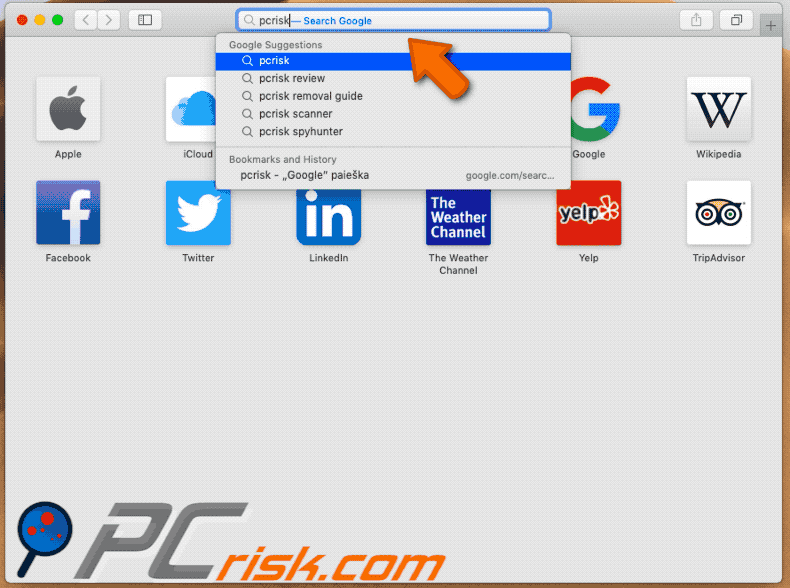
Fake pop-up error displayed by the Spotlight application:

IMPORTANT NOTE! As mentioned above, removing Spotlight application is a rather complicated process, since deleting this application without first terminating the associated process is impossible. This is due to the process being automatically re-started immediately it is terminated. Therefore, to remove this application, you must perform the following steps:
1) Navigate to the "/Users/Test/Library/Application Support/.Spotlight" directory, right-click on the "Spotlight.app" application, and select "Show Package Contents".
2) Navigate to the "Contents/MacOS" directory and delete the "Spotlight" application.
3) Once the previous steps are performed, the process pertaining to the Spotlight application will no longer be automatically re-started and you will able to easily terminate it and remove the remaining application files.
4) After removing the Spotlight application, you must navigate to the "/Users/Test/Library/Application Support" directory and enable the display of hidden directories. Then, search for a directory with a dubious name (e.g., ".helper", ".dir" or similar), which contains an application called "Finder".
Once located, this entire directory must be deleted. Note that MacOS actually has a genuine Finder application. Yet, the malicious one has a completely different icon (typically, a Terminal logo) - criminals simply use this name as a disguise.
Instant automatic malware removal:
Manual threat removal might be a lengthy and complicated process that requires advanced IT skills. Combo Cleaner is a professional automatic malware removal tool that is recommended to get rid of malware. Download it by clicking the button below:
DOWNLOAD Combo CleanerBy downloading any software listed on this website you agree to our Privacy Policy and Terms of Use. To use full-featured product, you have to purchase a license for Combo Cleaner. 7 days free trial available. Combo Cleaner is owned and operated by RCS LT, the parent company of PCRisk.com.
Quick menu:
- What is Spotlight?
- STEP 1. Remove PUA related files and folders from OSX.
- STEP 2. Remove rogue extensions from Safari.
- STEP 3. Remove rogue add-ons from Google Chrome.
- STEP 4. Remove potentially unwanted plug-ins from Mozilla Firefox.
Video showing how to remove Spotlight adware using Combo Cleaner:
Potentially unwanted applications removal:
Remove potentially unwanted applications from your "Applications" folder:

Click the Finder icon. In the Finder window, select "Applications". In the applications folder, look for "MPlayerX","NicePlayer", or other suspicious applications and drag them to the Trash. After removing the potentially unwanted application(s) that cause online ads, scan your Mac for any remaining unwanted components.
DOWNLOAD remover for malware infections
Combo Cleaner checks if your computer is infected with malware. To use full-featured product, you have to purchase a license for Combo Cleaner. 7 days free trial available. Combo Cleaner is owned and operated by RCS LT, the parent company of PCRisk.com.
Remove adware-related files and folders

Click the Finder icon, from the menu bar. Choose Go, and click Go to Folder...
 Check for adware generated files in the /Library/LaunchAgents/ folder:
Check for adware generated files in the /Library/LaunchAgents/ folder:

In the Go to Folder... bar, type: /Library/LaunchAgents/

In the "LaunchAgents" folder, look for any recently-added suspicious files and move them to the Trash. Examples of files generated by adware - "installmac.AppRemoval.plist", "myppes.download.plist", "mykotlerino.ltvbit.plist", "kuklorest.update.plist", etc. Adware commonly installs several files with the exact same string.
 Check for adware generated files in the ~/Library/Application Support/ folder:
Check for adware generated files in the ~/Library/Application Support/ folder:

In the Go to Folder... bar, type: ~/Library/Application Support/

In the "Application Support" folder, look for any recently-added suspicious folders. For example, "MplayerX" or "NicePlayer", and move these folders to the Trash.
 Check for adware generated files in the ~/Library/LaunchAgents/ folder:
Check for adware generated files in the ~/Library/LaunchAgents/ folder:

In the Go to Folder... bar, type: ~/Library/LaunchAgents/

In the "LaunchAgents" folder, look for any recently-added suspicious files and move them to the Trash. Examples of files generated by adware - "installmac.AppRemoval.plist", "myppes.download.plist", "mykotlerino.ltvbit.plist", "kuklorest.update.plist", etc. Adware commonly installs several files with the exact same string.
 Check for adware generated files in the /Library/LaunchDaemons/ folder:
Check for adware generated files in the /Library/LaunchDaemons/ folder:

In the "Go to Folder..." bar, type: /Library/LaunchDaemons/

In the "LaunchDaemons" folder, look for recently-added suspicious files. For example "com.aoudad.net-preferences.plist", "com.myppes.net-preferences.plist", "com.kuklorest.net-preferences.plist", "com.avickUpd.plist", etc., and move them to the Trash.
 Scan your Mac with Combo Cleaner:
Scan your Mac with Combo Cleaner:
If you have followed all the steps correctly, your Mac should be clean of infections. To ensure your system is not infected, run a scan with Combo Cleaner Antivirus. Download it HERE. After downloading the file, double click combocleaner.dmg installer. In the opened window, drag and drop the Combo Cleaner icon on top of the Applications icon. Now open your launchpad and click on the Combo Cleaner icon. Wait until Combo Cleaner updates its virus definition database and click the "Start Combo Scan" button.

Combo Cleaner will scan your Mac for malware infections. If the antivirus scan displays "no threats found" - this means that you can continue with the removal guide; otherwise, it's recommended to remove any found infections before continuing.

After removing files and folders generated by the adware, continue to remove rogue extensions from your Internet browsers.
Remove malicious extensions from Internet browsers
 Remove malicious Safari extensions:
Remove malicious Safari extensions:

Open the Safari browser, from the menu bar, select "Safari" and click "Preferences...".

In the preferences window, select "Extensions" and look for any recently-installed suspicious extensions. When located, click the "Uninstall" button next to it/them. Note that you can safely uninstall all extensions from your Safari browser - none are crucial for regular browser operation.
- If you continue to have problems with browser redirects and unwanted advertisements - Reset Safari.
 Remove malicious extensions from Google Chrome:
Remove malicious extensions from Google Chrome:

Click the Chrome menu icon ![]() (at the top right corner of Google Chrome), select "More Tools" and click "Extensions". Locate all recently-installed suspicious extensions, select these entries and click "Remove".
(at the top right corner of Google Chrome), select "More Tools" and click "Extensions". Locate all recently-installed suspicious extensions, select these entries and click "Remove".

- If you continue to have problems with browser redirects and unwanted advertisements - Reset Google Chrome.
 Remove malicious extensions from Mozilla Firefox:
Remove malicious extensions from Mozilla Firefox:

Click the Firefox menu ![]() (at the top right corner of the main window) and select "Add-ons and themes". Click "Extensions", in the opened window locate all recently-installed suspicious extensions, click on the three dots and then click "Remove".
(at the top right corner of the main window) and select "Add-ons and themes". Click "Extensions", in the opened window locate all recently-installed suspicious extensions, click on the three dots and then click "Remove".

- If you continue to have problems with browser redirects and unwanted advertisements - Reset Mozilla Firefox.
Frequently Asked Questions (FAQ)
What is the purpose of forcing users visit searchbaron.com website?
The creators of searchbaron.com aim to increase traffic. More traffic to searchbaron.com potentially means increased revenue through various means, such as advertising or data collection.
Is visiting searchbaron.com a threat to my privacy?
Fake search engines like searchbaron.com may track users' browsing activities, collect personal information, or display targeted advertisements without user consent. Additionally, these sites may expose users to malicious content or attempt to deceive them into disclosing sensitive information.
How did a browser hijacker infiltrate my computer?
Browser hijackers are frequently disseminated through social engineering tactics, which may include misleading browser notifications, intrusive advertisements, and deceptive download prompts. Additionally, browser hijackers tend to be included in installers as extra offers.
Will Combo Cleaner help me remove a browser hijacker?
Combo Cleaner removes browser hijackers from computers. However, manual removal may not always work well, especially if multiple browser hijackers are present and reinstall each other. So it is best to remove them all at once.
Share:

Tomas Meskauskas
Expert security researcher, professional malware analyst
I am passionate about computer security and technology. I have an experience of over 10 years working in various companies related to computer technical issue solving and Internet security. I have been working as an author and editor for pcrisk.com since 2010. Follow me on Twitter and LinkedIn to stay informed about the latest online security threats.
PCrisk security portal is brought by a company RCS LT.
Joined forces of security researchers help educate computer users about the latest online security threats. More information about the company RCS LT.
Our malware removal guides are free. However, if you want to support us you can send us a donation.
DonatePCrisk security portal is brought by a company RCS LT.
Joined forces of security researchers help educate computer users about the latest online security threats. More information about the company RCS LT.
Our malware removal guides are free. However, if you want to support us you can send us a donation.
Donate
▼ Show Discussion