Uninstall Mac Magician from your Mac
Mac VirusAlso Known As: Mac Magician potentially unwanted application
Get free scan and check if your device is infected.
Remove it nowTo use full-featured product, you have to purchase a license for Combo Cleaner. Seven days free trial available. Combo Cleaner is owned and operated by RCS LT, the parent company of PCRisk.com.
What is Mac Magician?
Mac Magician is presented as software that keeps Mac computers clean and secure. It is advertised as a 'system maintenance and security tool' that scans and boosts systems by removing junk/residual files and other unwanted items. In fact, this software is categorized as a potentially unwanted application (PUA).
Many people download and install PUAs unintentionally, since developers deceptively bundle them into set-ups of other, regular software. Therefore, do not trust PUAs or use them.
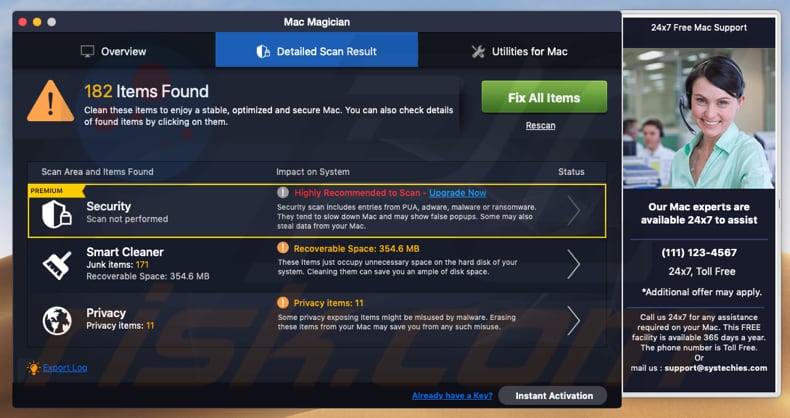
Mac Magician includes a scan that searches for various issues with security and privacy. It also scans the system for unnecessary files, and so on. To fix detected problems or clean/remove files, however, users are required to activate the Mac Magician application. PUAs often detect so-called 'issues' that do not actually exist.
They encourage users to believe that their systems are not clean, contain errors, could run faster, and so on. They state that the detected problems can be fixed with specific software - in this case, Mac Magician. It is not known whether Mac Magician displays fake results, however, many PUAs perform these actions.
Furthermore, developers often bundle more than one unwanted app into other software download/installation set-ups. Therefore, if Mac Magician was not downloaded or installed intentionally, it is possible that other adware, browser hijackers, and PUAs might also have been downloaded and installed.
Adware-type apps feed users with unwanted, dubious ads that lead potentially malicious web pages. Browser hijackers change browser settings (promote fake search engines), gather data (IP addresses, geolocations, search queries entered, URLs of opened pages, etc.) and cause redirects to dubious websites.
If there is reason to believe that there is a PUA of this type installed on your computer or browser, we strongly recommend that you uninstall it immediately.
| Name | Mac Magician potentially unwanted application |
| Threat Type | PUP (potentially unwanted program), PUA (potentially unwanted application), Mac malware, Mac virus |
| Detection Names (mmg_mmgsite.pkg) | Avast (MacOS:AMC-HK [PUP]), ESET-NOD32 (A Variant Of OSX/GT32SupportGeeks.B Potentially Unwanted), Kaspersky (Not-a-virus:HEUR:AdWare.OSX.Spc.a), Symantec (OSX.Trojan.Gen). Full List (VirusTotal) |
| Related Domain | themacmagician[.]com |
| Symptoms | Your Mac becomes slower than normal, you see unwanted pop-up ads, you are redirected to dubious websites. |
| Distribution methods | Deceptive pop-up ads, free software installers (bundling), fake flash player installers, torrent file downloads. |
| Damage | Financial loss, Internet browser tracking (potential privacy issues), display of unwanted ads, redirects to dubious websites, loss of private information. |
| Malware Removal (Windows) |
To eliminate possible malware infections, scan your computer with legitimate antivirus software. Our security researchers recommend using Combo Cleaner. Download Combo CleanerTo use full-featured product, you have to purchase a license for Combo Cleaner. 7 days free trial available. Combo Cleaner is owned and operated by RCS LT, the parent company of PCRisk.com. |
Some examples of other PUAs that are distributed by bundling them into setups are Speedup Mac Pro, Smart Mac Tuneup, and Quick Mac Care. Typically, apps of this type supposedly include 'useful features'. Unfortunately, few operate as advertised and are often installed with other PUAs that might cause problems with online privacy, browsing safety, and so on.
How did potentially unwanted applications install on my computer?
Most users download and install apps such as Mac Magician unintentionally. This usually happens when software developers use a deceptive marketing method called "bundling" to proliferate PUAs. This method is used to trick people into downloading and installing PUAs together with other, regular software.
To achieve this, developers hide PUAs in "Custom", "Advanced" and other similar parts of the download or installation setup. In summary, information relating to this is not properly disclosed. Furthermore, people often download/install software when they fail to check additional settings that are available in download/installation set-ups.
This is the most common reason for unwanted, unintentional downloads and installations. Additionally, PUAs can be downloaded and installed through intrusive advertisements: if clicked, some ads execute scripts that download and install unwanted apps.
How to avoid installation of potentially unwanted applications?
Avoid using third party software downloaders and installers. Do not download files or programs from dubious web pages, using Peer-to-Peer networks such as torrent clients, eMule, and so on. Download software via official, trustworthy sources and direct download links. Check "Advanced", "Custom", and other sections/settings of any download or installation setup.
Do not install or download programs without checking the aforementioned settings first: deselect any unwanted additional software/applications and only then finish the installation. Be careful with intrusive ads: untrustworthy ads may seem legitimate and trustworthy, however, they often lead/redirect to potentially malicious websites.
For example, they open pages relating to gambling, pornography, adult dating, etc. If a browser causes continual redirects or displays unwanted ads, check for new (unwanted, suspicious) plug-ins, add-ons, and extensions installed on your browser, or programs installed on your computer, and remove them immediately.
If your computer is already infected with PUAs, we recommend running a scan with Combo Cleaner Antivirus for Windows to automatically eliminate them.
Screenshot of Mac Magician download page:
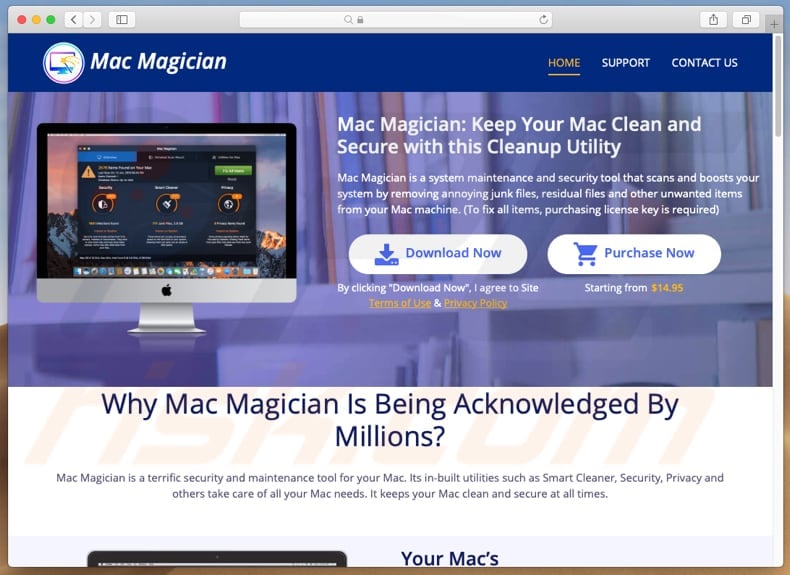
Mac Magician installation setup:
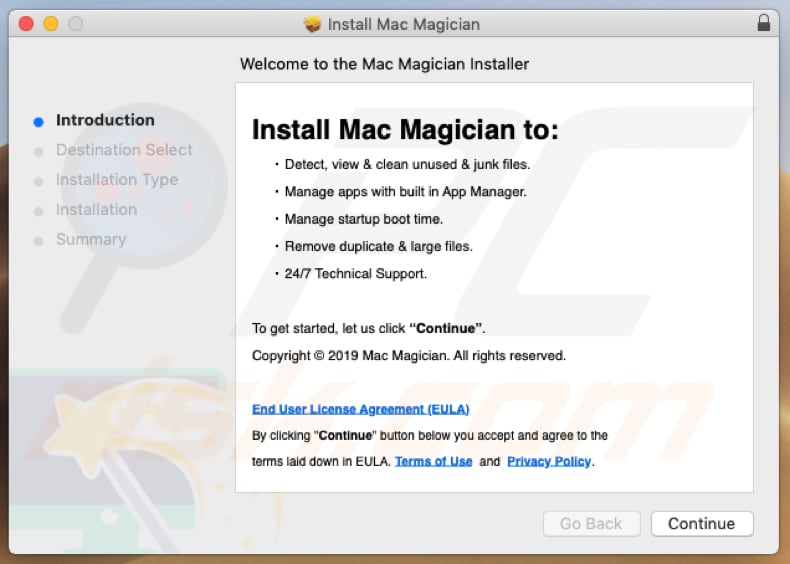
Appearance of Mac Magician (GIF):
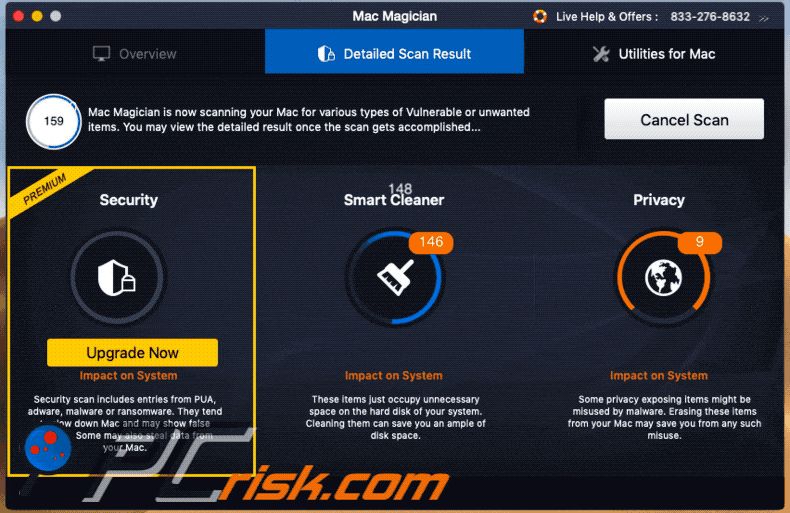
IMPORTANT NOTE! Mac Magician adds itself to the list of applications that automatically run upon each user log in. Therefore, before commencing, perform these steps:
- Go to System Preferences -> Users & Groups.
- Click your account (also known as Current User).
- Click Login Items.
- Look for the "Mac Magician" entry. Select it, and click the "-" button to remove it.
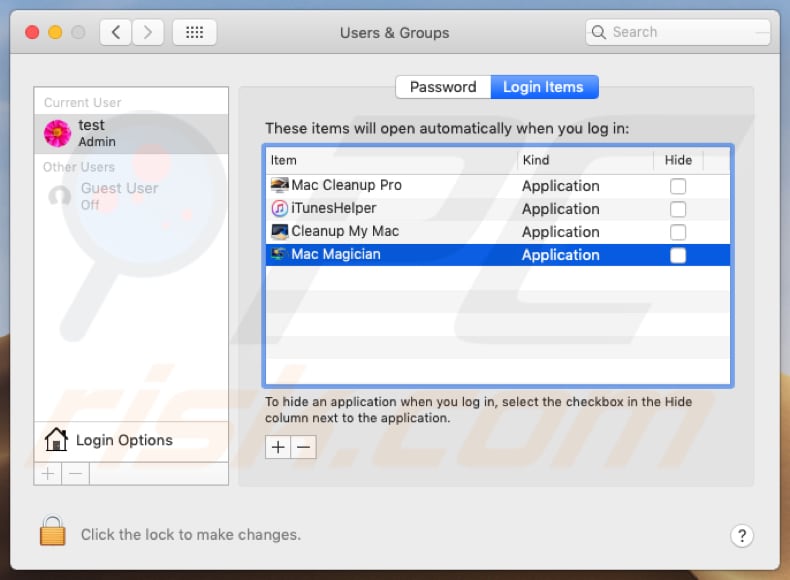
Instant automatic malware removal:
Manual threat removal might be a lengthy and complicated process that requires advanced IT skills. Combo Cleaner is a professional automatic malware removal tool that is recommended to get rid of malware. Download it by clicking the button below:
DOWNLOAD Combo CleanerBy downloading any software listed on this website you agree to our Privacy Policy and Terms of Use. To use full-featured product, you have to purchase a license for Combo Cleaner. 7 days free trial available. Combo Cleaner is owned and operated by RCS LT, the parent company of PCRisk.com.
Quick menu:
- What is "Mac Magician"?
- STEP 1. Remove PUA related files and folders from OSX.
- STEP 2. Remove rogue extensions from Safari.
- STEP 3. Remove rogue add-ons from Google Chrome.
- STEP 4. Remove potentially unwanted plug-ins from Mozilla Firefox.
Video showing how to remove Mac Magician potentially unwanted application using Combo Cleaner:
Potentially unwanted applications removal:
Remove potentially unwanted applications from your "Applications" folder:

Click the Finder icon. In the Finder window, select "Applications". In the applications folder, look for "MPlayerX", "NicePlayer", or other suspicious applications and drag them to the Trash. After removing the potentially unwanted application(s) that cause online ads, scan your Mac for any remaining unwanted components.
DOWNLOAD remover for malware infections
Combo Cleaner checks if your computer is infected with malware. To use full-featured product, you have to purchase a license for Combo Cleaner. 7 days free trial available. Combo Cleaner is owned and operated by RCS LT, the parent company of PCRisk.com.
Remove adware-related files and folders

Click the Finder icon, from the menu bar. Choose Go, and click Go to Folder...
 Check for adware generated files in the /Library/LaunchAgents/ folder:
Check for adware generated files in the /Library/LaunchAgents/ folder:

In the Go to Folder... bar, type: /Library/LaunchAgents/

In the "LaunchAgents" folder, look for any recently-added suspicious files and move them to the Trash. Examples of files generated by adware - "installmac.AppRemoval.plist", "myppes.download.plist", "mykotlerino.ltvbit.plist", "kuklorest.update.plist", etc. Adware commonly installs several files with the exact same string.
 Check for adware generated files in the ~/Library/Application Support/ folder:
Check for adware generated files in the ~/Library/Application Support/ folder:

In the Go to Folder... bar, type: ~/Library/Application Support/

In the "Application Support" folder, look for any recently-added suspicious folders. For example, "MplayerX" or "NicePlayer", and move these folders to the Trash.
 Check for adware generated files in the ~/Library/LaunchAgents/ folder:
Check for adware generated files in the ~/Library/LaunchAgents/ folder:

In the Go to Folder... bar, type: ~/Library/LaunchAgents/

In the "LaunchAgents" folder, look for any recently-added suspicious files and move them to the Trash. Examples of files generated by adware - "installmac.AppRemoval.plist", "myppes.download.plist", "mykotlerino.ltvbit.plist", "kuklorest.update.plist", etc. Adware commonly installs several files with the exact same string.
 Check for adware generated files in the /Library/LaunchDaemons/ folder:
Check for adware generated files in the /Library/LaunchDaemons/ folder:

In the "Go to Folder..." bar, type: /Library/LaunchDaemons/

In the "LaunchDaemons" folder, look for recently-added suspicious files. For example "com.aoudad.net-preferences.plist", "com.myppes.net-preferences.plist", "com.kuklorest.net-preferences.plist", "com.avickUpd.plist", etc., and move them to the Trash.
 Scan your Mac with Combo Cleaner:
Scan your Mac with Combo Cleaner:
If you have followed all the steps correctly, your Mac should be clean of infections. To ensure your system is not infected, run a scan with Combo Cleaner Antivirus. Download it HERE. After downloading the file, double click combocleaner.dmg installer. In the opened window, drag and drop the Combo Cleaner icon on top of the Applications icon. Now open your launchpad and click on the Combo Cleaner icon. Wait until Combo Cleaner updates its virus definition database and click the "Start Combo Scan" button.

Combo Cleaner will scan your Mac for malware infections. If the antivirus scan displays "no threats found" - this means that you can continue with the removal guide; otherwise, it's recommended to remove any found infections before continuing.

After removing files and folders generated by the adware, continue to remove rogue extensions from your Internet browsers.
Remove malicious extensions from Internet browsers
 Remove malicious Safari extensions:
Remove malicious Safari extensions:

Open the Safari browser, from the menu bar, select "Safari" and click "Preferences...".

In the preferences window, select "Extensions" and look for any recently-installed suspicious extensions. When located, click the "Uninstall" button next to it/them. Note that you can safely uninstall all extensions from your Safari browser - none are crucial for regular browser operation.
- If you continue to have problems with browser redirects and unwanted advertisements - Reset Safari.
 Remove malicious extensions from Google Chrome:
Remove malicious extensions from Google Chrome:

Click the Chrome menu icon ![]() (at the top right corner of Google Chrome), select "More Tools" and click "Extensions". Locate all recently-installed suspicious extensions, select these entries and click "Remove".
(at the top right corner of Google Chrome), select "More Tools" and click "Extensions". Locate all recently-installed suspicious extensions, select these entries and click "Remove".

- If you continue to have problems with browser redirects and unwanted advertisements - Reset Google Chrome.
 Remove malicious extensions from Mozilla Firefox:
Remove malicious extensions from Mozilla Firefox:

Click the Firefox menu ![]() (at the top right corner of the main window) and select "Add-ons and themes". Click "Extensions", in the opened window locate all recently-installed suspicious extensions, click on the three dots and then click "Remove".
(at the top right corner of the main window) and select "Add-ons and themes". Click "Extensions", in the opened window locate all recently-installed suspicious extensions, click on the three dots and then click "Remove".

- If you continue to have problems with browser redirects and unwanted advertisements - Reset Mozilla Firefox.
Share:

Tomas Meskauskas
Expert security researcher, professional malware analyst
I am passionate about computer security and technology. I have an experience of over 10 years working in various companies related to computer technical issue solving and Internet security. I have been working as an author and editor for pcrisk.com since 2010. Follow me on Twitter and LinkedIn to stay informed about the latest online security threats.
PCrisk security portal is brought by a company RCS LT.
Joined forces of security researchers help educate computer users about the latest online security threats. More information about the company RCS LT.
Our malware removal guides are free. However, if you want to support us you can send us a donation.
DonatePCrisk security portal is brought by a company RCS LT.
Joined forces of security researchers help educate computer users about the latest online security threats. More information about the company RCS LT.
Our malware removal guides are free. However, if you want to support us you can send us a donation.
Donate
▼ Show Discussion