Uninstall TaskFresh adware from your Mac computer
Mac VirusAlso Known As: TaskFresh unwanted application
Get free scan and check if your device is infected.
Remove it nowTo use full-featured product, you have to purchase a license for Combo Cleaner. Seven days free trial available. Combo Cleaner is owned and operated by RCS LT, the parent company of PCRisk.com.
What is TaskFresh?
Many people download and install the TaskFresh application unintentionally. This app supposedly makes access to favorite search engines easier.
In fact, TaskFresh specifically promotes Yahoo (search.yahoo.com). This application is advertised as legitimate and useful, however, TaskFresh is a potentially unwanted app (PUA) categorized as adware. It is likely to collect information relating to users' browsing habits and display intrusive ads.
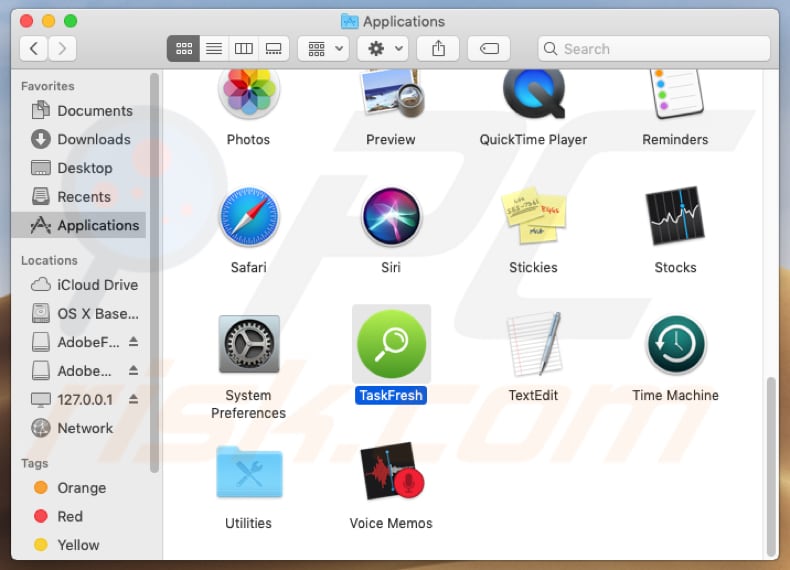
Adware-type applications gather information such as search queries entered while browsing the web, IP addresses, URLs of visited pages, geolocations, and so on. To generate revenue, developers sell this data to other parties who misuse it to generate revenue. Some of these third parties might be cyber criminals. Furthermore, adware feeds users with unwanted advertisements.
Typically, these conceal underlying content of visited web pages and, if clicked, open potentially malicious websites. These ads can proliferate unwanted (potentially malicious) applications. When clicked, they run scripts that download and install various unwanted apps. Some examples of ads that adware-type apps display are coupons, banners, surveys, pop-ups, etc.
As mentioned, TaskFresh promotes the Yahoo search engine, which is legitimate, however, there are cases whereby cyber criminals try to monetize apps of this type by advertising/promoting legitimate search engines (such as search.yahoo.com).
This does no direct damage, however, being forced to use another search engine might be annoying and diminish the browsing experience. To avoid unwanted downloads, installations, redirects to dubious web pages, problems with privacy, browsing safety, and so on, we recommend that you uninstall TaskFresh immediately.
| Name | TaskFresh unwanted application |
| Threat Type | Adware, Mac malware, Mac virus |
| Symptoms | Your Mac becomes slower than normal, you see unwanted pop-up ads, you are redirected to dubious websites. |
| Distribution methods | Deceptive pop-up ads, free software installers (bundling), fake flash player installers, torrent file downloads. |
| Damage | Internet browser tracking (potential privacy issues), display of unwanted ads, redirects to dubious websites, loss of private information. |
| Malware Removal (Windows) |
To eliminate possible malware infections, scan your computer with legitimate antivirus software. Our security researchers recommend using Combo Cleaner. Download Combo CleanerTo use full-featured product, you have to purchase a license for Combo Cleaner. 7 days free trial available. Combo Cleaner is owned and operated by RCS LT, the parent company of PCRisk.com. |
TaskFresh is similar to other apps of this type, such as Top Results, PDF Genie, TopicLookup, and so on. They are advertised as legitimate applications, and yet they provide no real value and simply cause problems.
How did TaskFresh install on my computer?
Typically, users download and install PUAs such as TaskFresh inadvertently by clicking deceptive advertisements, however, they are also proliferated by developers who bundle them into set-ups of other software. People commonly agree to download and install PUAs by default when they download and install other, regular (usually free) software without checking additional settings.
Developers hide information about additionally-included (bundled) apps in settings such as "Custom", "Advanced", and so on. When these settings remain unchecked and unchanged, PUAs are granted permission to be downloaded and installed together with other programs.
How to avoid installation of potentially unwanted applications?
Download all software from official, trustworthy sources (websites), and using direct download links. Do not download using third party downloaders, torrent clients, eMule (and other Peer-to-Peer networks), untrustworthy websites, and so on. Download and install carefully: check each download/installation setup step, and each "Custom", "Advanced" and other similar setting.
Opt-out of offers to download or install extra apps. Avoid clicking intrusive advertisements, even if they seem legitimate Many ads redirect to untrustworthy websites such as gambling, adult dating, pornography, and so on. They are typically displayed on dubious web pages.
If your browser opens untrustworthy websites or displays various ads, check extensions, plug-ins, and pop-ups installed and remove unknown or suspicious entries. Also apply this to programs of this kind installed on the operating system.
If your computer is already infected with TaskFresh, we recommend running a scan with Combo Cleaner Antivirus for Windows to automatically eliminate this adware.
Screenshot of the TaskFresh installation folder:
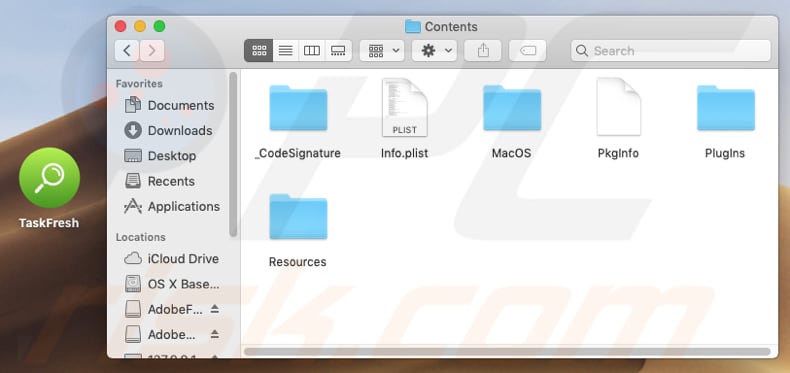
Instant automatic malware removal:
Manual threat removal might be a lengthy and complicated process that requires advanced IT skills. Combo Cleaner is a professional automatic malware removal tool that is recommended to get rid of malware. Download it by clicking the button below:
DOWNLOAD Combo CleanerBy downloading any software listed on this website you agree to our Privacy Policy and Terms of Use. To use full-featured product, you have to purchase a license for Combo Cleaner. 7 days free trial available. Combo Cleaner is owned and operated by RCS LT, the parent company of PCRisk.com.
Quick menu:
- What is TaskFresh?
- STEP 1. Remove TaskFresh related files and folders from OSX.
- STEP 2. Remove TaskFresh ads from Safari.
- STEP 3. Remove TaskFresh adware from Google Chrome.
- STEP 4. Remove TaskFresh ads from Mozilla Firefox.
Video showing how to remove TaskFresh adware using Combo Cleaner:
TaskFresh adware removal:
Remove TaskFresh-related potentially unwanted applications from your "Applications" folder:

Click the Finder icon. In the Finder window, select "Applications". In the applications folder, look for "MPlayerX", "NicePlayer", or other suspicious applications and drag them to the Trash. After removing the potentially unwanted application(s) that cause online ads, scan your Mac for any remaining unwanted components.
DOWNLOAD remover for malware infections
Combo Cleaner checks if your computer is infected with malware. To use full-featured product, you have to purchase a license for Combo Cleaner. 7 days free trial available. Combo Cleaner is owned and operated by RCS LT, the parent company of PCRisk.com.
Remove adware-related files and folders

Click the Finder icon, from the menu bar. Choose Go, and click Go to Folder...
 Check for adware generated files in the /Library/LaunchAgents/ folder:
Check for adware generated files in the /Library/LaunchAgents/ folder:

In the Go to Folder... bar, type: /Library/LaunchAgents/

In the "LaunchAgents" folder, look for any recently-added suspicious files and move them to the Trash. Examples of files generated by adware - "installmac.AppRemoval.plist", "myppes.download.plist", "mykotlerino.ltvbit.plist", "kuklorest.update.plist", etc. Adware commonly installs several files with the exact same string.
 Check for adware generated files in the ~/Library/Application Support/ folder:
Check for adware generated files in the ~/Library/Application Support/ folder:

In the Go to Folder... bar, type: ~/Library/Application Support/

In the "Application Support" folder, look for any recently-added suspicious folders. For example, "MplayerX" or "NicePlayer", and move these folders to the Trash.
 Check for adware generated files in the ~/Library/LaunchAgents/ folder:
Check for adware generated files in the ~/Library/LaunchAgents/ folder:

In the Go to Folder... bar, type: ~/Library/LaunchAgents/

In the "LaunchAgents" folder, look for any recently-added suspicious files and move them to the Trash. Examples of files generated by adware - "installmac.AppRemoval.plist", "myppes.download.plist", "mykotlerino.ltvbit.plist", "kuklorest.update.plist", etc. Adware commonly installs several files with the exact same string.
 Check for adware generated files in the /Library/LaunchDaemons/ folder:
Check for adware generated files in the /Library/LaunchDaemons/ folder:

In the "Go to Folder..." bar, type: /Library/LaunchDaemons/

In the "LaunchDaemons" folder, look for recently-added suspicious files. For example "com.aoudad.net-preferences.plist", "com.myppes.net-preferences.plist", "com.kuklorest.net-preferences.plist", "com.avickUpd.plist", etc., and move them to the Trash.
 Scan your Mac with Combo Cleaner:
Scan your Mac with Combo Cleaner:
If you have followed all the steps correctly, your Mac should be clean of infections. To ensure your system is not infected, run a scan with Combo Cleaner Antivirus. Download it HERE. After downloading the file, double click combocleaner.dmg installer. In the opened window, drag and drop the Combo Cleaner icon on top of the Applications icon. Now open your launchpad and click on the Combo Cleaner icon. Wait until Combo Cleaner updates its virus definition database and click the "Start Combo Scan" button.

Combo Cleaner will scan your Mac for malware infections. If the antivirus scan displays "no threats found" - this means that you can continue with the removal guide; otherwise, it's recommended to remove any found infections before continuing.

After removing files and folders generated by the adware, continue to remove rogue extensions from your Internet browsers.
Remove malicious extensions from Internet browsers
 Remove malicious Safari extensions:
Remove malicious Safari extensions:

Open the Safari browser, from the menu bar, select "Safari" and click "Preferences...".

In the preferences window, select "Extensions" and look for any recently-installed suspicious extensions. When located, click the "Uninstall" button next to it/them. Note that you can safely uninstall all extensions from your Safari browser - none are crucial for regular browser operation.
- If you continue to have problems with browser redirects and unwanted advertisements - Reset Safari.
 Remove malicious extensions from Google Chrome:
Remove malicious extensions from Google Chrome:

Click the Chrome menu icon ![]() (at the top right corner of Google Chrome), select "More Tools" and click "Extensions". Locate all recently-installed suspicious extensions, select these entries and click "Remove".
(at the top right corner of Google Chrome), select "More Tools" and click "Extensions". Locate all recently-installed suspicious extensions, select these entries and click "Remove".

- If you continue to have problems with browser redirects and unwanted advertisements - Reset Google Chrome.
 Remove malicious extensions from Mozilla Firefox:
Remove malicious extensions from Mozilla Firefox:

Click the Firefox menu ![]() (at the top right corner of the main window) and select "Add-ons and themes". Click "Extensions", in the opened window locate all recently-installed suspicious extensions, click on the three dots and then click "Remove".
(at the top right corner of the main window) and select "Add-ons and themes". Click "Extensions", in the opened window locate all recently-installed suspicious extensions, click on the three dots and then click "Remove".

- If you continue to have problems with browser redirects and unwanted advertisements - Reset Mozilla Firefox.
Share:

Tomas Meskauskas
Expert security researcher, professional malware analyst
I am passionate about computer security and technology. I have an experience of over 10 years working in various companies related to computer technical issue solving and Internet security. I have been working as an author and editor for pcrisk.com since 2010. Follow me on Twitter and LinkedIn to stay informed about the latest online security threats.
PCrisk security portal is brought by a company RCS LT.
Joined forces of security researchers help educate computer users about the latest online security threats. More information about the company RCS LT.
Our malware removal guides are free. However, if you want to support us you can send us a donation.
DonatePCrisk security portal is brought by a company RCS LT.
Joined forces of security researchers help educate computer users about the latest online security threats. More information about the company RCS LT.
Our malware removal guides are free. However, if you want to support us you can send us a donation.
Donate
▼ Show Discussion