Get free scan and check if your device is infected.
Remove it nowTo use full-featured product, you have to purchase a license for Combo Cleaner. Seven days free trial available. Combo Cleaner is owned and operated by RCS LT, the parent company of PCRisk.com.
What is GozNym?
GozNym is malicious software that operates as an online banking trojan. It is a combination of two malicious programs: Gozi ISFB (also known as Ursnif) and Nymaim. GozNym's developers use this malware to steal money from banks, e-commerce platforms, credit unions, and other business accounts.
Like many other trojans, GozNym is stealthy - it infects computers without being detected by installed anti-virus suites. Typically, people or companies who become victims of GozNym suffer financial loss. This and other trojans must be uninstalled immediately.
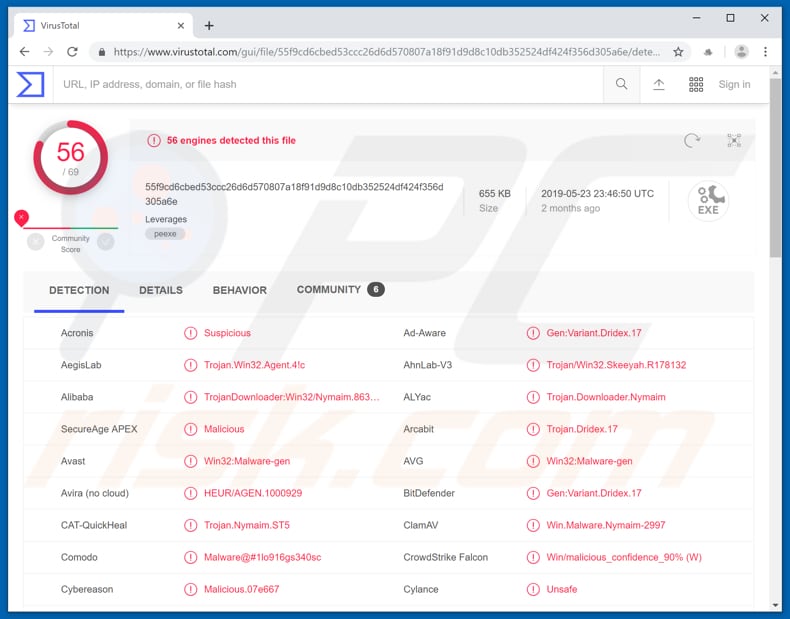
GozNym performs online banking fraud through infected browsers (such as Google Chrome, Mozilla Firefox, and so on). It steals victims' online banking login credentials and uses them to access online bank accounts. Cyber criminals transfer money from the victims' accounts to others controlled by them.
This malware is particularly dangerous, since it is capable of avoiding detection by anti-virus programs. Most people are unaware that their computers are infected with this software. Cyber criminals who use GozNym have already stolen money from more than 40,000 people. Generally, trojans such as this cause serious financial problems and privacy issues.
Lack of knowledge of these threats and careless behavior are often the reasons for infection. Many people use the same password for multiple accounts. Therefore, after hijacking a bank account and checking the entire profile, cyber criminals might also gain access to victims' email addresses (if they use an identical password) and ultimately to other personal accounts.
If you believe that your computer is already infected with GozNym (or another malicious program of this type), remove this malware immediately. Additionally, change all passwords and check your bank account. If you see any suspicious activity (e.g., money transfers, online purchases, etc.), immediately contact your bank and inform them of the situation.
| Name | GozNym virus |
| Threat Type | Trojan, Password-stealing virus, Banking malware. |
| Detection Names | Avast (Win32:Malware-gen), BitDefender (Gen:Variant.Dridex.17), ESET-NOD32 (Win32/TrojanDownloader.Nymaim.BA), Kaspersky (Trojan.Win32.Agent.iitg), Full List (VirusTotal) |
| Payload | It installs a banking trojan by infecting Internet browsers. |
| Symptoms | Trojans are designed to stealthily infiltrate the victim's computer and remain silent, and thus no particular symptoms are clearly visible on an infected machine. |
| Distribution methods | Exploit kits, infected email attachments, malicious online advertisements, social engineering, software 'cracks'. |
| Damage | Stolen banking information, passwords, identity theft, victim's computer added to a botnet. |
| Malware Removal (Windows) |
To eliminate possible malware infections, scan your computer with legitimate antivirus software. Our security researchers recommend using Combo Cleaner. Download Combo CleanerTo use full-featured product, you have to purchase a license for Combo Cleaner. 7 days free trial available. Combo Cleaner is owned and operated by RCS LT, the parent company of PCRisk.com. |
Some examples of other banking trojans are Bolik, Chthonic, and Tinynuke. Unfortunately, there are many other programs of this type used by cyber criminals to steal money from unsuspecting people. They employ banking trojans to target online bank accounts and steal login credentials.
How did GozNym infiltrate my computer?
GozNym infiltrates computers through exploit kits: programs that cyber criminals use to launch exploits against installed, vulnerable programs. In summary, exploits usually take advantage of any vulnerabilities in a program and forces it to behave differently/unexpectedly.
There are, however, other ways to proliferate malicious programs. Cyber criminals often use spam campaigns - they send emails that contain attachments. If opened, these attachments (such as Microsoft Office documents, JavaScript files, executables, archives including ZIP, RAR) download and install malicious software.
In other cases, malware is distributed through unofficial websites, Peer-to-Peer networks (torrent clients, eMule, etc.), freeware download pages, free file hosting pages, and so on. People infect their computers when they download and open malicious files. Typically, cyber criminals disguise these files as harmless/regular files.
Furthermore, malware (including trojans) can be proliferated through fake update tools that download and install unwanted, malicious software rather than updates. Unofficial activation tools have similar behavior - rather than performing software activation, they download and install malware.
How to avoid installation of malware?
Carefully study any email received, especially if they contain attachments (or web links). If an email is sent from an unknown, suspicious address, or seems irrelevant, ignore it. Leave attached files or links unopened. The safest way to download software is to use official and trustworthy websites.
Do not use third party downloaders, Peer-to-Peer networks, or unofficial websites. Update installed software through implemented functions or tools that are designed by official software developers. Do not activate software with unofficial ('cracking') tools, since they are illegal and often proliferate malware.
Have reputable anti-spyware or anti-virus software installed - this deals with various computer infections. If you believe that your computer is already infected, we recommend running a scan with Combo Cleaner Antivirus for Windows to automatically eliminate infiltrated malware.
Instant automatic malware removal:
Manual threat removal might be a lengthy and complicated process that requires advanced IT skills. Combo Cleaner is a professional automatic malware removal tool that is recommended to get rid of malware. Download it by clicking the button below:
DOWNLOAD Combo CleanerBy downloading any software listed on this website you agree to our Privacy Policy and Terms of Use. To use full-featured product, you have to purchase a license for Combo Cleaner. 7 days free trial available. Combo Cleaner is owned and operated by RCS LT, the parent company of PCRisk.com.
Quick menu:
How to remove malware manually?
Manual malware removal is a complicated task - usually it is best to allow antivirus or anti-malware programs to do this automatically. To remove this malware we recommend using Combo Cleaner Antivirus for Windows.
If you wish to remove malware manually, the first step is to identify the name of the malware that you are trying to remove. Here is an example of a suspicious program running on a user's computer:

If you checked the list of programs running on your computer, for example, using task manager, and identified a program that looks suspicious, you should continue with these steps:
 Download a program called Autoruns. This program shows auto-start applications, Registry, and file system locations:
Download a program called Autoruns. This program shows auto-start applications, Registry, and file system locations:

 Restart your computer into Safe Mode:
Restart your computer into Safe Mode:
Windows XP and Windows 7 users: Start your computer in Safe Mode. Click Start, click Shut Down, click Restart, click OK. During your computer start process, press the F8 key on your keyboard multiple times until you see the Windows Advanced Option menu, and then select Safe Mode with Networking from the list.

Video showing how to start Windows 7 in "Safe Mode with Networking":
Windows 8 users: Start Windows 8 is Safe Mode with Networking - Go to Windows 8 Start Screen, type Advanced, in the search results select Settings. Click Advanced startup options, in the opened "General PC Settings" window, select Advanced startup.
Click the "Restart now" button. Your computer will now restart into the "Advanced Startup options menu". Click the "Troubleshoot" button, and then click the "Advanced options" button. In the advanced option screen, click "Startup settings".
Click the "Restart" button. Your PC will restart into the Startup Settings screen. Press F5 to boot in Safe Mode with Networking.

Video showing how to start Windows 8 in "Safe Mode with Networking":
Windows 10 users: Click the Windows logo and select the Power icon. In the opened menu click "Restart" while holding "Shift" button on your keyboard. In the "choose an option" window click on the "Troubleshoot", next select "Advanced options".
In the advanced options menu select "Startup Settings" and click on the "Restart" button. In the following window you should click the "F5" button on your keyboard. This will restart your operating system in safe mode with networking.

Video showing how to start Windows 10 in "Safe Mode with Networking":
 Extract the downloaded archive and run the Autoruns.exe file.
Extract the downloaded archive and run the Autoruns.exe file.

 In the Autoruns application, click "Options" at the top and uncheck "Hide Empty Locations" and "Hide Windows Entries" options. After this procedure, click the "Refresh" icon.
In the Autoruns application, click "Options" at the top and uncheck "Hide Empty Locations" and "Hide Windows Entries" options. After this procedure, click the "Refresh" icon.

 Check the list provided by the Autoruns application and locate the malware file that you want to eliminate.
Check the list provided by the Autoruns application and locate the malware file that you want to eliminate.
You should write down its full path and name. Note that some malware hides process names under legitimate Windows process names. At this stage, it is very important to avoid removing system files. After you locate the suspicious program you wish to remove, right click your mouse over its name and choose "Delete".

After removing the malware through the Autoruns application (this ensures that the malware will not run automatically on the next system startup), you should search for the malware name on your computer. Be sure to enable hidden files and folders before proceeding. If you find the filename of the malware, be sure to remove it.

Reboot your computer in normal mode. Following these steps should remove any malware from your computer. Note that manual threat removal requires advanced computer skills. If you do not have these skills, leave malware removal to antivirus and anti-malware programs.
These steps might not work with advanced malware infections. As always it is best to prevent infection than try to remove malware later. To keep your computer safe, install the latest operating system updates and use antivirus software. To be sure your computer is free of malware infections, we recommend scanning it with Combo Cleaner Antivirus for Windows.
Share:

Tomas Meskauskas
Expert security researcher, professional malware analyst
I am passionate about computer security and technology. I have an experience of over 10 years working in various companies related to computer technical issue solving and Internet security. I have been working as an author and editor for pcrisk.com since 2010. Follow me on Twitter and LinkedIn to stay informed about the latest online security threats.
PCrisk security portal is brought by a company RCS LT.
Joined forces of security researchers help educate computer users about the latest online security threats. More information about the company RCS LT.
Our malware removal guides are free. However, if you want to support us you can send us a donation.
DonatePCrisk security portal is brought by a company RCS LT.
Joined forces of security researchers help educate computer users about the latest online security threats. More information about the company RCS LT.
Our malware removal guides are free. However, if you want to support us you can send us a donation.
Donate
▼ Show Discussion