Uninstall the FlawedAmmyy remote access trojan
TrojanAlso Known As: FlawedAmmyy remote access trojan
Get free scan and check if your device is infected.
Remove it nowTo use full-featured product, you have to purchase a license for Combo Cleaner. Seven days free trial available. Combo Cleaner is owned and operated by RCS LT, the parent company of PCRisk.com.
What is FlawedAmmyy?
FlawedAmmyy is software that cyber criminals use for malicious purposes. FlawedAmmyy is a remote access trojan (RAT) used to access computers remotely and steal personal data/information. People who have systems infected with FlawedAmmyy might experience serious problems. Therefore, all users are strongly recommended to remove (uninstall) this program immediately.
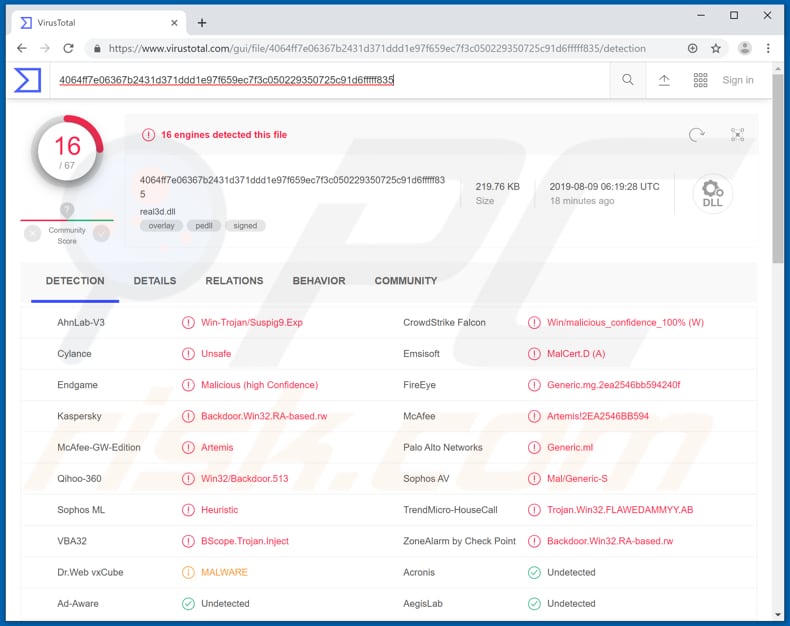
FlawedAmmyy can be used to steal private files and credentials (such as logins and passwords of various accounts), take screenshots, and access the computer microphone and camera. Cyber criminals can use it to steal Facebook, email, and other accounts, and then use them for malicious purposes.
For example, they can send malicious files, tricking people into making money transfers, and so on. Cyber criminals can use stolen private files to blackmail victims by demanding ransom payments to prevent proliferating them on the internet and sharing the files with other parties.
The same might be applied to photos taken with the victim's camera, or recordings made with the microphone.
They can also take screenshots of personal documents or other important/sensitive information and use them to extort money from victims. Thus, programs such as FlawedAmmyy can lead to a number of problems relating to privacy, financial loss, and so on. If you suspect your computer is infected with this program, it should be eliminated immediately.
| Name | FlawedAmmyy remote access trojan |
| Threat Type | Remote Access Tool/Trojan |
| Detection Names (real3d.dll) | Emsisoft (MalCert.D (A)), Endgame (Malicious (high Confidence)), Kaspersky (Backdoor.Win32.RA-based.rw), McAfee (Artemis!2EA2546BB594), Full List (VirusTotal) |
| Symptoms | Remote Access Tools are designed to stealthily infiltrate the victim's computer and remain silent, and thus no particular symptoms are clearly visible on an infected machine. |
| Distribution methods | Infected email attachments (.xls files), malicious online advertisements, social engineering, software 'cracks'. |
| Damage | Stolen passwords, private files, identity theft, hijacked camera and microphone. |
| Malware Removal (Windows) |
To eliminate possible malware infections, scan your computer with legitimate antivirus software. Our security researchers recommend using Combo Cleaner. Download Combo CleanerTo use full-featured product, you have to purchase a license for Combo Cleaner. 7 days free trial available. Combo Cleaner is owned and operated by RCS LT, the parent company of PCRisk.com. |
Examples of other remote access tools used by cyber criminals to generate revenue are Orcus, NetSupport Manager, and Rescoms. There are many cases whereby these tools are used to download and install malicious programs on the victims's computer. For example, ransomware or trojans. In any case, if used by cyber criminals, RATs can cause serious damage.
How did FlawedAmmyy infiltrate my computer?
To trick people into installing FlawedAmmyy, cyber criminals often use spam campaigns. They send emails that contain an attached .xls (Excel) file. If executed, this file runs macro commands that execute the msiexec.exe tool (a process which is part of the Windows Operating System).
This tool downloads an MSI archive that includes a hidden executable - this decrypts and executes another executable (wsus.exe), which installs the FlawedAmmyy RAT. Other ways to proliferate malware are trojans, untrustworthy software download sources, fake software updaters and unofficial activation tools.
Trojans install other malware only if they are already installed on the system. In summary, these programs often cause chain infections. Dubious file or software download channels include Peer-to-Peer networks (eMule, torrent clients, and so on), freeware download websites, free file hosting pages, unofficial websites, third party downloaders, and other similar sources.
Cyber criminals use them to disguise malicious files (executables) as regular files. People who download and open files through dubious download channels risk installation of malware.
Fake software updaters exploit bugs/flaws of installed, outdated software, or download and install malicious programs rather than updates and fixes. Unofficial activation tools are used to activate paid software free of charge, however, they often download and install malware.
How to avoid installation of malware?
Do not open attachments or web links that are presented in irrelevant emails and sent from unknown, suspicious addresses. Keep installed software up-to-date, however, do not use unofficial tools. The best way to update is via tools/functions provided by official software developers.
Download software and files from official, trustworthy websites and use direct download links. Avoid using third party software downloaders, unofficial, suspicious websites, or other similar channels. Activate software properly, and be aware that 'cracking' and use of other unofficial tools can be dangerous (they are used to proliferate malware) and illegal.
Have a trustworthy (reputable) anti-spyware or anti-virus software installed and keep it up-to-date. If you believe that your computer is already infected, we recommend running a scan with Combo Cleaner Antivirus for Windows to automatically eliminate infiltrated malware.
Malicious attachment distributing FlawedAmmyy:
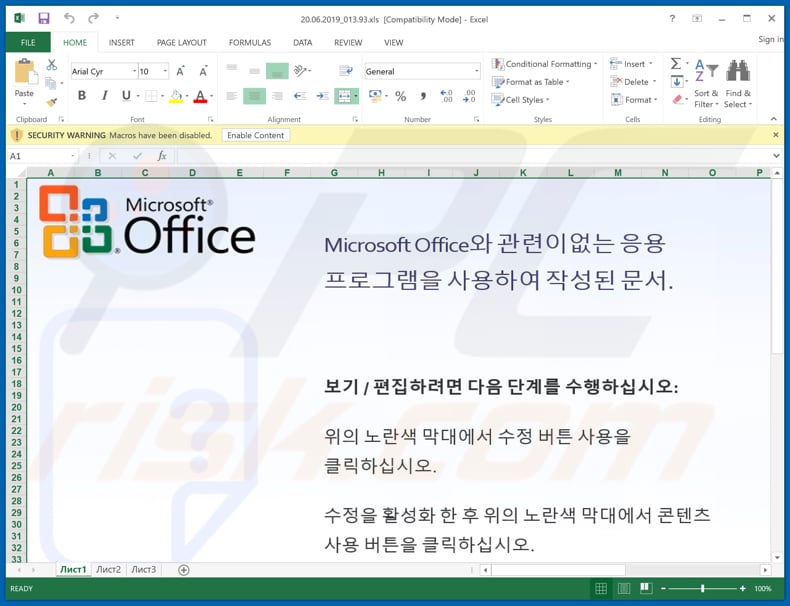
Instant automatic malware removal:
Manual threat removal might be a lengthy and complicated process that requires advanced IT skills. Combo Cleaner is a professional automatic malware removal tool that is recommended to get rid of malware. Download it by clicking the button below:
DOWNLOAD Combo CleanerBy downloading any software listed on this website you agree to our Privacy Policy and Terms of Use. To use full-featured product, you have to purchase a license for Combo Cleaner. 7 days free trial available. Combo Cleaner is owned and operated by RCS LT, the parent company of PCRisk.com.
Quick menu:
- What is FlawedAmmyy?
- STEP 1. Manual removal of FlawedAmmyy malware.
- STEP 2. Check if your computer is clean.
How to remove malware manually?
Manual malware removal is a complicated task - usually it is best to allow antivirus or anti-malware programs to do this automatically. To remove this malware we recommend using Combo Cleaner Antivirus for Windows.
If you wish to remove malware manually, the first step is to identify the name of the malware that you are trying to remove. Here is an example of a suspicious program running on a user's computer:

If you checked the list of programs running on your computer, for example, using task manager, and identified a program that looks suspicious, you should continue with these steps:
 Download a program called Autoruns. This program shows auto-start applications, Registry, and file system locations:
Download a program called Autoruns. This program shows auto-start applications, Registry, and file system locations:

 Restart your computer into Safe Mode:
Restart your computer into Safe Mode:
Windows XP and Windows 7 users: Start your computer in Safe Mode. Click Start, click Shut Down, click Restart, click OK. During your computer start process, press the F8 key on your keyboard multiple times until you see the Windows Advanced Option menu, and then select Safe Mode with Networking from the list.

Video showing how to start Windows 7 in "Safe Mode with Networking":
Windows 8 users: Start Windows 8 is Safe Mode with Networking - Go to Windows 8 Start Screen, type Advanced, in the search results select Settings. Click Advanced startup options, in the opened "General PC Settings" window, select Advanced startup.
Click the "Restart now" button. Your computer will now restart into the "Advanced Startup options menu". Click the "Troubleshoot" button, and then click the "Advanced options" button. In the advanced option screen, click "Startup settings".
Click the "Restart" button. Your PC will restart into the Startup Settings screen. Press F5 to boot in Safe Mode with Networking.

Video showing how to start Windows 8 in "Safe Mode with Networking":
Windows 10 users: Click the Windows logo and select the Power icon. In the opened menu click "Restart" while holding "Shift" button on your keyboard. In the "choose an option" window click on the "Troubleshoot", next select "Advanced options".
In the advanced options menu select "Startup Settings" and click on the "Restart" button. In the following window you should click the "F5" button on your keyboard. This will restart your operating system in safe mode with networking.

Video showing how to start Windows 10 in "Safe Mode with Networking":
 Extract the downloaded archive and run the Autoruns.exe file.
Extract the downloaded archive and run the Autoruns.exe file.

 In the Autoruns application, click "Options" at the top and uncheck "Hide Empty Locations" and "Hide Windows Entries" options. After this procedure, click the "Refresh" icon.
In the Autoruns application, click "Options" at the top and uncheck "Hide Empty Locations" and "Hide Windows Entries" options. After this procedure, click the "Refresh" icon.

 Check the list provided by the Autoruns application and locate the malware file that you want to eliminate.
Check the list provided by the Autoruns application and locate the malware file that you want to eliminate.
You should write down its full path and name. Note that some malware hides process names under legitimate Windows process names. At this stage, it is very important to avoid removing system files. After you locate the suspicious program you wish to remove, right click your mouse over its name and choose "Delete".

After removing the malware through the Autoruns application (this ensures that the malware will not run automatically on the next system startup), you should search for the malware name on your computer. Be sure to enable hidden files and folders before proceeding. If you find the filename of the malware, be sure to remove it.

Reboot your computer in normal mode. Following these steps should remove any malware from your computer. Note that manual threat removal requires advanced computer skills. If you do not have these skills, leave malware removal to antivirus and anti-malware programs.
These steps might not work with advanced malware infections. As always it is best to prevent infection than try to remove malware later. To keep your computer safe, install the latest operating system updates and use antivirus software. To be sure your computer is free of malware infections, we recommend scanning it with Combo Cleaner Antivirus for Windows.
Share:

Tomas Meskauskas
Expert security researcher, professional malware analyst
I am passionate about computer security and technology. I have an experience of over 10 years working in various companies related to computer technical issue solving and Internet security. I have been working as an author and editor for pcrisk.com since 2010. Follow me on Twitter and LinkedIn to stay informed about the latest online security threats.
PCrisk security portal is brought by a company RCS LT.
Joined forces of security researchers help educate computer users about the latest online security threats. More information about the company RCS LT.
Our malware removal guides are free. However, if you want to support us you can send us a donation.
DonatePCrisk security portal is brought by a company RCS LT.
Joined forces of security researchers help educate computer users about the latest online security threats. More information about the company RCS LT.
Our malware removal guides are free. However, if you want to support us you can send us a donation.
Donate
▼ Show Discussion