Get free scan and check if your device is infected.
Remove it nowTo use full-featured product, you have to purchase a license for Combo Cleaner. Seven days free trial available. Combo Cleaner is owned and operated by RCS LT, the parent company of PCRisk.com.
What is Varenyky?
Varenyky is a trojan which operates as a spambot. If installed, this malicious software records victims' screens when they visit websites containing adult content (such as pornography). The same applies to some web pages with keywords relating to sex. Research shows that Varenyky mostly targets people who live in France.
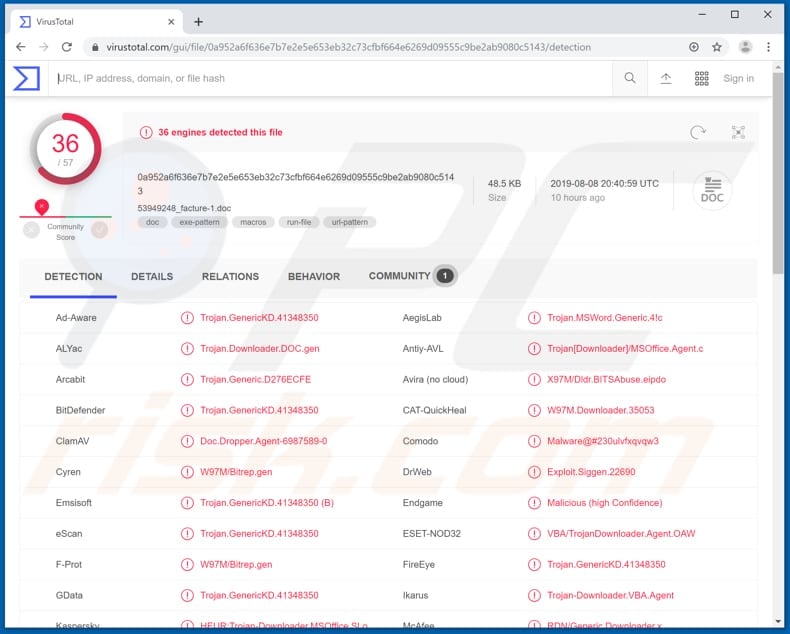
To record the screen, Varenyky uses a downloaded FFmpeg executable. It starts the recording process when the victim opens browser windows with titles that contain words such as "porn", "xxx", "sexe", "sexy", hardcore", and so on. This malware sends recorded videos to a Command and Control (C&C) server through a downloaded Tor client.
It is likely that the cyber criminals who proliferate Varenyky use recorded videos to blackmail people. I.e. to extort money from them using a form of blackmail known as "sextortion". Despite this, there is currently no information about people who have been blackmailed or if any videos were recorded, however, this might only be a matter of time.
Note that Varenyky uses the victim's computer to send spam emails to other parties. Varenyky sends them to people who are customers of French ISP Orange. Received emails usually contain links that open various scam web pages. For example, sites that trick people into completing surveys or that encourage visitors to claim a prize (such as an iPhone X).
In fact, this method could also be used to send sextortion campaigns. Furthermore, cyber criminals can use Varenyky to download various programs onto the victim's computer. For example, WebBrowserPassView or Mail PassView tools used to steal passwords of browsers and email accounts.
Having these accounts stolen can lead to serious privacy problems - cyber criminals might gain access to personal, sensitive emails that contain valuable and important information. If you suspect that your computer is infected with Varenyky, this spambot trojan should be removed from the system immediately.
| Name | Varenyky spambot |
| Threat Type | Trojan, Spambot, Screen recorder |
| Hoax | Cyber criminals send emails that supposedly contain an invoice or bill. |
| Attachment | 53949248_facture-1.doc |
| Detection Names (53949248_facture-1.doc) | Arcabit (Trojan.Generic.D276ECFE), BitDefender (Trojan.GenericKD.41348350), ESET-NOD32 (VBA/TrojanDownloader.Agent.OAW), Kaspersky (HEUR:Trojan-Downloader.MSOffice.SLoad.gen), Full List (VirusTotal) |
| Payload | Varenyky might be used to install WebBrowserPassView or Mail PassView tools that can be used to steal passwords. |
| Symptoms | Trojans are designed to stealthily infiltrate the victim's computer and remain silent, and thus no particular symptoms are clearly visible on an infected machine. |
| Distribution methods | Infected email attachments, malicious online advertisements, social engineering, software 'cracks'. |
| Damage | Stolen banking information, passwords, identity theft, victim's computer added to a botnet. |
| Malware Removal (Windows) |
To eliminate possible malware infections, scan your computer with legitimate antivirus software. Our security researchers recommend using Combo Cleaner. Download Combo CleanerTo use full-featured product, you have to purchase a license for Combo Cleaner. 7 days free trial available. Combo Cleaner is owned and operated by RCS LT, the parent company of PCRisk.com. |
Typically, people download and install programs such as Varenyky unintentionally - in most cases, they are tricked. Unfortunately, Varenyky is not the only trojan available online.
Other examples include GozNym, HawkEye, and TrickBot. Cyber criminals often use them to extort money from people or to generate revenue in other ways. For example, by stealing logins, passwords, personal data, and other sensitive details.
How did Varenyky infiltrate my computer?
Cyber criminals distribute Varenyky through spam campaigns. They send emails with malicious files attached to them. One example is a Microsoft Word document disguised as a bill ("facture") or invoice. Once opened, it asks permission to enable macros commands.
Typically, MS Office documents do not enable them without the user's permission. If, however, such permissions are given, the malicious document downloads and installs the Varenyky spambot. Note that Varenyky targets people from France and checks if the language configured in Windows is French. If not, the attachment does not install any malicious software.
How to avoid installation of malware?
To avoid installation of Varenyky, do not open files attached to irrelevant emails. In our example, the file is named "53949248_facture-1.doc", however, the attachment used to proliferate Varenyky might have different names. In any case, if an email is sent from an unknown address, its context is irrelevant, and contains an attachment, ignore it.
Additionally, use Microsoft Office versions after 2010. These versions have "Protected View" mode, which prevents installation of malware. If you believe that your computer is already infected, we recommend running a scan with Combo Cleaner Antivirus for Windows to automatically eliminate infiltrated malware.
Malicious attachment distributing Varenyky:
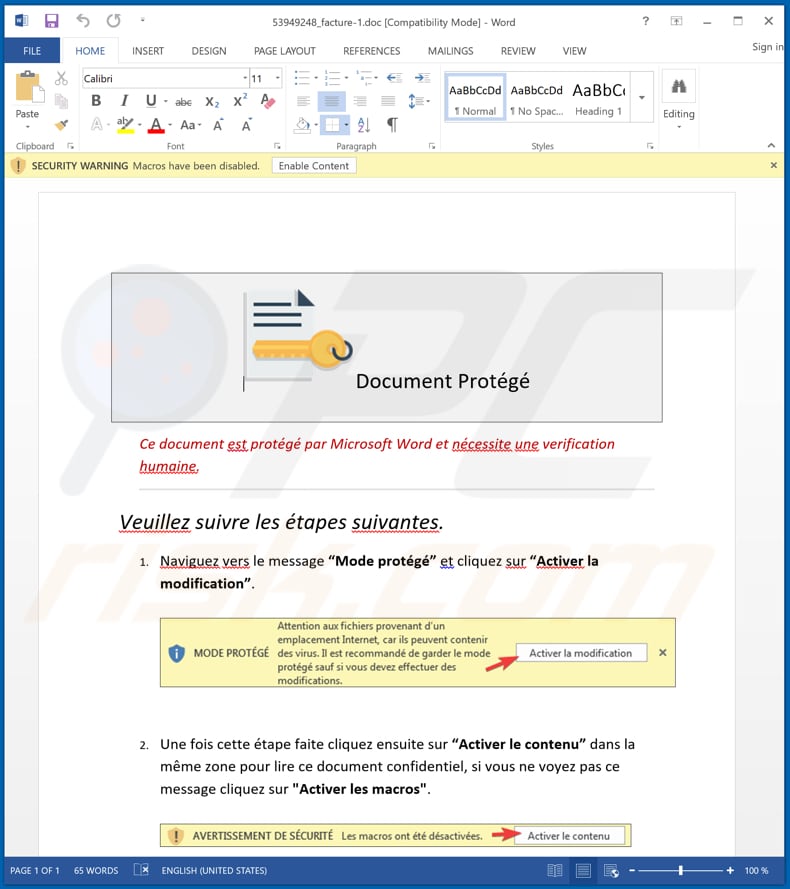
Text presented in this document:
Document ProtÈgÈ
Ce document est protÈgÈ par Microsoft Word et nÈcessite une verification humaine.
Veuillez suivre les Ètapes suivantes.
1. Naviguez vers le message ìMode protÈgÈî et cliquez sur ìActiver la modificationî.2. Une fois cette Ètape faite cliquez ensuite sur ìActiver le contenuî dans la mÍme zone pour lire ce document confidentiel, si vous ne voyez pas ce message cliquez sur "Activer les macros".
Screenshot of Command and Control server used by cyber criminals who distribute Varenyky:
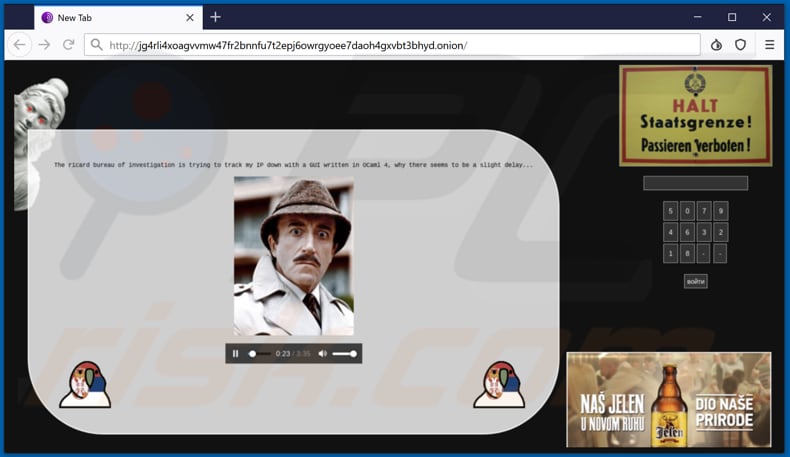
Instant automatic malware removal:
Manual threat removal might be a lengthy and complicated process that requires advanced IT skills. Combo Cleaner is a professional automatic malware removal tool that is recommended to get rid of malware. Download it by clicking the button below:
DOWNLOAD Combo CleanerBy downloading any software listed on this website you agree to our Privacy Policy and Terms of Use. To use full-featured product, you have to purchase a license for Combo Cleaner. 7 days free trial available. Combo Cleaner is owned and operated by RCS LT, the parent company of PCRisk.com.
Quick menu:
- What is Varenyky?
- STEP 1. Manual removal of Varenyky malware.
- STEP 2. Check if your computer is clean.
How to remove malware manually?
Manual malware removal is a complicated task - usually it is best to allow antivirus or anti-malware programs to do this automatically. To remove this malware we recommend using Combo Cleaner Antivirus for Windows.
If you wish to remove malware manually, the first step is to identify the name of the malware that you are trying to remove. Here is an example of a suspicious program running on a user's computer:

If you checked the list of programs running on your computer, for example, using task manager, and identified a program that looks suspicious, you should continue with these steps:
 Download a program called Autoruns. This program shows auto-start applications, Registry, and file system locations:
Download a program called Autoruns. This program shows auto-start applications, Registry, and file system locations:

 Restart your computer into Safe Mode:
Restart your computer into Safe Mode:
Windows XP and Windows 7 users: Start your computer in Safe Mode. Click Start, click Shut Down, click Restart, click OK. During your computer start process, press the F8 key on your keyboard multiple times until you see the Windows Advanced Option menu, and then select Safe Mode with Networking from the list.

Video showing how to start Windows 7 in "Safe Mode with Networking":
Windows 8 users: Start Windows 8 is Safe Mode with Networking - Go to Windows 8 Start Screen, type Advanced, in the search results select Settings. Click Advanced startup options, in the opened "General PC Settings" window, select Advanced startup.
Click the "Restart now" button. Your computer will now restart into the "Advanced Startup options menu". Click the "Troubleshoot" button, and then click the "Advanced options" button. In the advanced option screen, click "Startup settings".
Click the "Restart" button. Your PC will restart into the Startup Settings screen. Press F5 to boot in Safe Mode with Networking.

Video showing how to start Windows 8 in "Safe Mode with Networking":
Windows 10 users: Click the Windows logo and select the Power icon. In the opened menu click "Restart" while holding "Shift" button on your keyboard. In the "choose an option" window click on the "Troubleshoot", next select "Advanced options".
In the advanced options menu select "Startup Settings" and click on the "Restart" button. In the following window you should click the "F5" button on your keyboard. This will restart your operating system in safe mode with networking.

Video showing how to start Windows 10 in "Safe Mode with Networking":
 Extract the downloaded archive and run the Autoruns.exe file.
Extract the downloaded archive and run the Autoruns.exe file.

 In the Autoruns application, click "Options" at the top and uncheck "Hide Empty Locations" and "Hide Windows Entries" options. After this procedure, click the "Refresh" icon.
In the Autoruns application, click "Options" at the top and uncheck "Hide Empty Locations" and "Hide Windows Entries" options. After this procedure, click the "Refresh" icon.

 Check the list provided by the Autoruns application and locate the malware file that you want to eliminate.
Check the list provided by the Autoruns application and locate the malware file that you want to eliminate.
You should write down its full path and name. Note that some malware hides process names under legitimate Windows process names. At this stage, it is very important to avoid removing system files. After you locate the suspicious program you wish to remove, right click your mouse over its name and choose "Delete".

After removing the malware through the Autoruns application (this ensures that the malware will not run automatically on the next system startup), you should search for the malware name on your computer. Be sure to enable hidden files and folders before proceeding. If you find the filename of the malware, be sure to remove it.

Reboot your computer in normal mode. Following these steps should remove any malware from your computer. Note that manual threat removal requires advanced computer skills. If you do not have these skills, leave malware removal to antivirus and anti-malware programs.
These steps might not work with advanced malware infections. As always it is best to prevent infection than try to remove malware later. To keep your computer safe, install the latest operating system updates and use antivirus software. To be sure your computer is free of malware infections, we recommend scanning it with Combo Cleaner Antivirus for Windows.
Share:

Tomas Meskauskas
Expert security researcher, professional malware analyst
I am passionate about computer security and technology. I have an experience of over 10 years working in various companies related to computer technical issue solving and Internet security. I have been working as an author and editor for pcrisk.com since 2010. Follow me on Twitter and LinkedIn to stay informed about the latest online security threats.
PCrisk security portal is brought by a company RCS LT.
Joined forces of security researchers help educate computer users about the latest online security threats. More information about the company RCS LT.
Our malware removal guides are free. However, if you want to support us you can send us a donation.
DonatePCrisk security portal is brought by a company RCS LT.
Joined forces of security researchers help educate computer users about the latest online security threats. More information about the company RCS LT.
Our malware removal guides are free. However, if you want to support us you can send us a donation.
Donate
▼ Show Discussion