Get free scan and check if your device is infected.
Remove it nowTo use full-featured product, you have to purchase a license for Combo Cleaner. Seven days free trial available. Combo Cleaner is owned and operated by RCS LT, the parent company of PCRisk.com.
What kind of malware is Kryptik?
Kryptik (also known as Win32/Kryptik.BGIS) is a backdoor trojan, which is often installed without users' knowledge. Therefore, people do not install programs of this type intentionally. When installed, Kryptik can be controlled remotely.
Using this feature, cyber criminals attempt to trick people into installing Kryptik so that they can steal information and then use it to generate revenue. If there is any reason to believe that Kryptik is installed on the operating system, remove it immediately.
Furthermore, the term "Kryptik" (also known as Krypt, Cryptic, Crypt, and Packed) is used by various malware databases to describe "packed" (compressed) files.
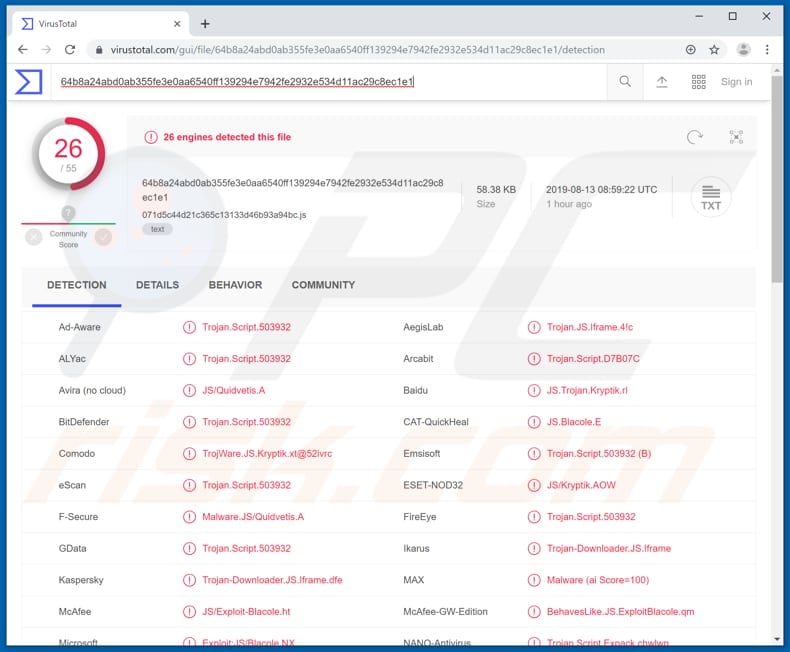
More about Kryptik
Research shows that cyber criminals use Kryptik to steal information such as email addresses, clipboard data, usernames and passwords of various applications (and services) such as BancLine, Fidelity, CruiseNet, bank accounts, Teller Plus, and so on. This information might be used to extort or steal money from unsuspecting people, or at least cause privacy issues.
Additionally, Kryptik can steal digital certificates and associated passwords, URLs of visited websites (and sensitive details from web pages visited/used by the victim), POP3 and IMAP account information, computer name and username, operating system version, and Outlook Express account data.
In any case, cyber criminals store all stolen data on a remote machine. Additionally, Kryptik trojan can generate various URL addresses, open random TCP and UDP ports, monitor and modify network traffic, change homepages on browsers, set up a proxy server, deny access to certain websites, and so on.
Cyber criminals can also use Kryptik to capture screenshots, record keystrokes, shut down or restart the infected computer and run executable files on it. The keylogging feature can cause serious problems - this trojan can be used to record keyboard presses, including credentials (logins, passwords) of important accounts such as banking, emails, and so on.
These stolen accounts might cause financial/data loss and other problems. Captured screenshots might be used to blackmail victims by threatening to proliferate personal or compromising material. The list of Kryptik's capabilities is extensive, all of which can lead to a number of serious problems.
Therefore, ensure that this trojan is not installed on the operating system. If it is, remove it immediately.
| Name | Kryptik, Win32/Kryptik.BGIS |
| Threat Type | Trojan, Password-stealing virus, Banking malware, Spyware |
| Detection Names | Avira (JS/Quidvetis.A), BitDefender (Trojan.Script.503932), ESET-NOD32 (JS/Kryptik.AOW), Kaspersky (Trojan-Downloader.JS.Iframe.dfe), Full List (VirusTotal) |
| Symptoms | Trojans are designed to stealthily infiltrate the victim's computer and remain silent, and thus no particular symptoms are clearly visible on an infected machine. |
| Distribution methods | Infected email attachments, malicious online advertisements, social engineering, software 'cracks', unofficial software activation and updating tools. |
| Damage | Stolen banking and other information, passwords, identity theft, victim's computer added to a botnet. |
| Malware Removal (Windows) |
To eliminate possible malware infections, scan your computer with legitimate antivirus software. Our security researchers recommend using Combo Cleaner. Download Combo CleanerTo use full-featured product, you have to purchase a license for Combo Cleaner. 7 days free trial available. Combo Cleaner is owned and operated by RCS LT, the parent company of PCRisk.com. |
Trojans in general
The internet is full of trojan-type programs. Some examples are Varenyky, GozNym, and Extenbro.
Some are powerful tools, others not, however, in most cases, cyber criminals use them to steal sensitive information, infect computers with other high-risk malware (such as ransomware), and so on. There is always a possibility that a trojans such as Kryptik might cause serious and irreversible damage.
How did Kryptik infiltrate my computer?
It is unknown exactly how cyber criminals proliferate Kryptik, however, common methods are spam email campaigns, fake software updaters, untrustworthy software download sources, and unofficial software activation tools. Spam campaigns proliferate infections through files attached to emails.
Typically, these attachments are Microsoft Office documents, archive files (ZIP, RAR), PDF documents, executable files (like .exe), JavaScript files, and so on. If opened, they infect computers with high-risk malware.
Fake software updaters cause damage to systems by downloading and installing malicious programs rather than updating installed software, or by exploiting bugs/flaws of outdated software.
Free file hosting, freeware download websites, Peer-to-Peer networks (torrent clients, eMule etc.), third party software downloaders, and other similar channels can be used to disguise malicious files as normal and harmless. When downloaded and opened, however, they install malicious programs.
Software 'cracking' tools supposedly allow users to activate installed/registered programs free of charge, however, rather than activating any software, they often install malware.
How to avoid installation of malware?
If a received email is irrelevant, sent from unknown address and contains attachment, leave the attached file unopened. All programs should be downloaded using direct download links and official websites. Do not use third party downloaders or other channels mentioned above.
Installed software must be updated through tools or implemented functions that are designed and provided by official software developers. The same applies to activation of paid software. It is illegal to use 'cracked' software or to 'crack' it with third party tools.
Have reputable anti-virus or anti-spyware software installed and perform system scans regularly. If you believe that your computer is already infected, we recommend running a scan with Combo Cleaner Antivirus for Windows to automatically eliminate infiltrated malware.
Instant automatic malware removal:
Manual threat removal might be a lengthy and complicated process that requires advanced IT skills. Combo Cleaner is a professional automatic malware removal tool that is recommended to get rid of malware. Download it by clicking the button below:
DOWNLOAD Combo CleanerBy downloading any software listed on this website you agree to our Privacy Policy and Terms of Use. To use full-featured product, you have to purchase a license for Combo Cleaner. 7 days free trial available. Combo Cleaner is owned and operated by RCS LT, the parent company of PCRisk.com.
Quick menu:
- What is Kryptik?
- STEP 1. Manual removal of Kryptik malware.
- STEP 2. Check if your computer is clean.
How to remove malware manually?
Manual malware removal is a complicated task - usually it is best to allow antivirus or anti-malware programs to do this automatically. To remove this malware we recommend using Combo Cleaner Antivirus for Windows.
If you wish to remove malware manually, the first step is to identify the name of the malware that you are trying to remove. Here is an example of a suspicious program running on a user's computer:

If you checked the list of programs running on your computer, for example, using task manager, and identified a program that looks suspicious, you should continue with these steps:
 Download a program called Autoruns. This program shows auto-start applications, Registry, and file system locations:
Download a program called Autoruns. This program shows auto-start applications, Registry, and file system locations:

 Restart your computer into Safe Mode:
Restart your computer into Safe Mode:
Windows XP and Windows 7 users: Start your computer in Safe Mode. Click Start, click Shut Down, click Restart, click OK. During your computer start process, press the F8 key on your keyboard multiple times until you see the Windows Advanced Option menu, and then select Safe Mode with Networking from the list.

Video showing how to start Windows 7 in "Safe Mode with Networking":
Windows 8 users: Start Windows 8 is Safe Mode with Networking - Go to Windows 8 Start Screen, type Advanced, in the search results select Settings. Click Advanced startup options, in the opened "General PC Settings" window, select Advanced startup.
Click the "Restart now" button. Your computer will now restart into the "Advanced Startup options menu". Click the "Troubleshoot" button, and then click the "Advanced options" button. In the advanced option screen, click "Startup settings".
Click the "Restart" button. Your PC will restart into the Startup Settings screen. Press F5 to boot in Safe Mode with Networking.

Video showing how to start Windows 8 in "Safe Mode with Networking":
Windows 10 users: Click the Windows logo and select the Power icon. In the opened menu click "Restart" while holding "Shift" button on your keyboard. In the "choose an option" window click on the "Troubleshoot", next select "Advanced options".
In the advanced options menu select "Startup Settings" and click on the "Restart" button. In the following window you should click the "F5" button on your keyboard. This will restart your operating system in safe mode with networking.

Video showing how to start Windows 10 in "Safe Mode with Networking":
 Extract the downloaded archive and run the Autoruns.exe file.
Extract the downloaded archive and run the Autoruns.exe file.

 In the Autoruns application, click "Options" at the top and uncheck "Hide Empty Locations" and "Hide Windows Entries" options. After this procedure, click the "Refresh" icon.
In the Autoruns application, click "Options" at the top and uncheck "Hide Empty Locations" and "Hide Windows Entries" options. After this procedure, click the "Refresh" icon.

 Check the list provided by the Autoruns application and locate the malware file that you want to eliminate.
Check the list provided by the Autoruns application and locate the malware file that you want to eliminate.
You should write down its full path and name. Note that some malware hides process names under legitimate Windows process names. At this stage, it is very important to avoid removing system files. After you locate the suspicious program you wish to remove, right click your mouse over its name and choose "Delete".

After removing the malware through the Autoruns application (this ensures that the malware will not run automatically on the next system startup), you should search for the malware name on your computer. Be sure to enable hidden files and folders before proceeding. If you find the filename of the malware, be sure to remove it.

Reboot your computer in normal mode. Following these steps should remove any malware from your computer. Note that manual threat removal requires advanced computer skills. If you do not have these skills, leave malware removal to antivirus and anti-malware programs.
These steps might not work with advanced malware infections. As always it is best to prevent infection than try to remove malware later. To keep your computer safe, install the latest operating system updates and use antivirus software. To be sure your computer is free of malware infections, we recommend scanning it with Combo Cleaner Antivirus for Windows.
Frequently Asked Questions (FAQ)
My computer is infected with Kryptik malware, should I format my storage device to get rid of it?
No, victims of the Kryptik malware can remove this malware from their computers without formatting the storage device.
What are the biggest issues that malware can cause?
It depends on the type of malware and its capabilities. Usually, it can be used to steal identities, hijack online accounts, steal sensitive information, distribute other malware, mine cryptocurrency, perform DDoS attacks, add computers to botnets, or perform other malicious activities.
What is the purpose of Kryptik malware?
This malware can steal clipboard data (information stored in the system clipboard), usernames and passwords from various applications (examples are provided in our article), open websites, log keystrokes (record pressed keys), and more.
How did a malware infiltrate my computer?
Typically, cybercriminals use fake installers for cracked software or emails to trick users into executing malware. In the second case, they send emails containing malicious attachments or links. Also, they use fake updaters, unreliable sources for downloading software and files (e.g., P2P networks, torrent sites) and similar methods to distribute their malware.
Will Combo Cleaner protect me from malware?
Yes, Combo Cleaner will scan your computer and remove detected malware. It can detect almost all known malware. High-end malware usually hides deep in the system. Therefore, it is required to run a full system scan to get rid of such malware.
Share:

Tomas Meskauskas
Expert security researcher, professional malware analyst
I am passionate about computer security and technology. I have an experience of over 10 years working in various companies related to computer technical issue solving and Internet security. I have been working as an author and editor for pcrisk.com since 2010. Follow me on Twitter and LinkedIn to stay informed about the latest online security threats.
PCrisk security portal is brought by a company RCS LT.
Joined forces of security researchers help educate computer users about the latest online security threats. More information about the company RCS LT.
Our malware removal guides are free. However, if you want to support us you can send us a donation.
DonatePCrisk security portal is brought by a company RCS LT.
Joined forces of security researchers help educate computer users about the latest online security threats. More information about the company RCS LT.
Our malware removal guides are free. However, if you want to support us you can send us a donation.
Donate
▼ Show Discussion