Prevent browsers from opening the searcreetch.com web address
Mac VirusAlso Known As: searcreetch.com browser hijacker
Get free scan and check if your device is infected.
Remove it nowTo use full-featured product, you have to purchase a license for Combo Cleaner. Seven days free trial available. Combo Cleaner is owned and operated by RCS LT, the parent company of PCRisk.com.
What is searcreetch.com?
searcreetch.com is very similar to searchmine.net, chumsearch.com, and weknow.ac. This is the address of a fake search engine. Typically, search engines of this type are supposedly useful and provide accurate results, fast searches, and so on. They often contain links to web pages such as Facebook, Twitter, YouTube, etc.
In fact, developers promote searcreetch.com through the installer of a fake Flash Player. Furthermore, they use searcreetch.com to gather various information about people who visit the site.
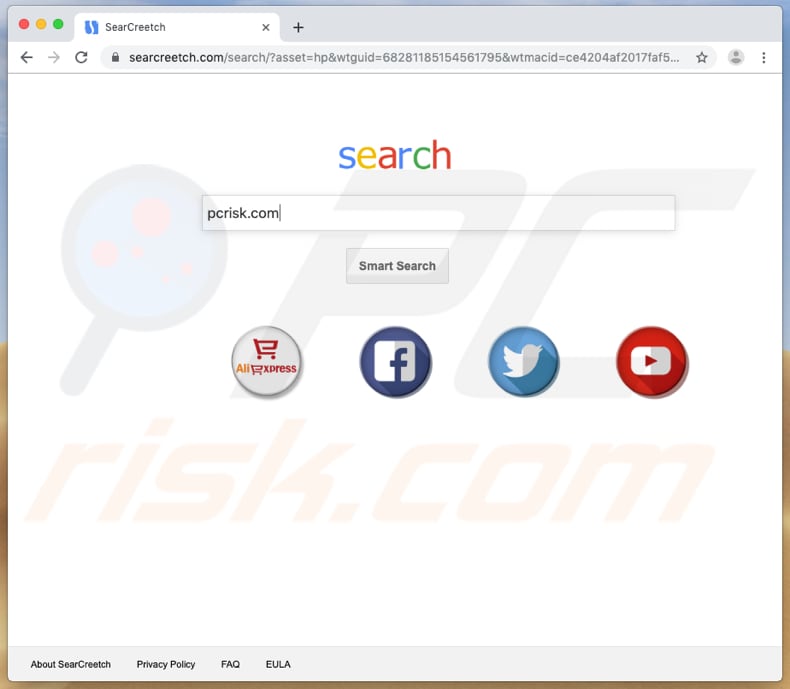
Typically rogue installers (including the installation setup of fake Flash Player) promote fake search engines by changing browser settings. They change the default search engine, homepage, and new tab URL. In this case these settings are assigned to searcreetch.com.
These settings cannot then be modified, since rogue set-ups install "helper" objects - extensions (plug-ins or add-ons) that prevent users from undoing or changing the appointed settings, unless a particular extension (or other form of "helper object") is uninstalled.
In this case, people who have their browsers hijacked are forced to visit searcreetch.com when they open a browser (new window) or browser tab, or enter search queries into the URL bar. At time of research, when visited, searcreetch.com opened another dubious search engine (opti-page.com).
Browser hijackers from this family are also known to cause redirects to other web pages, such as, for example, bing.com, search.yahoo.com, and find.coinup.org. People who develop fake search engines such as searcreetch.com use them to collect user-system information including IP addresses, geolocations, addresses of visited websites, entered search queries, etc.
Additionally, they share the details with other parties who misuse private data to generate revenue. These other parties might include cyber criminals.
| Name | searcreetch.com browser hijacker |
| Threat Type | Mac malware, Mac virus |
| Serving IP Address | 104.24.114.11 |
| Detection Names | Full List Of Detections (VirusTotal) |
| Symptoms | Your Mac becomes slower than normal, you see unwanted pop-up ads, you are redirected to dubious websites. |
| Distribution methods | Deceptive pop-up ads, free software installers (bundling), fake flash player installers, torrent file downloads. |
| Damage | Internet browser tracking (potential privacy issues), display of unwanted ads, redirects to dubious websites, loss of private information. |
| Malware Removal (Windows) |
To eliminate possible malware infections, scan your computer with legitimate antivirus software. Our security researchers recommend using Combo Cleaner. Download Combo CleanerTo use full-featured product, you have to purchase a license for Combo Cleaner. 7 days free trial available. Combo Cleaner is owned and operated by RCS LT, the parent company of PCRisk.com. |
Fake search engines are often presented as useful and enhance the browsing experience. In fact, they are useless - they provide misleading results or display results generated by other search engines such as Yahoo, Google, or Bing. Furthermore, most fake search engines are used to obtain details relating to users' browsing habits.
People who use these sites put their privacy/browsing safety at risk and might even become victims of identity theft.
How did searcreetch.com install on my computer?
searcreetch.com is promoted through the installer of a fake Flash Player. Installers or downloaders of this type are often used to distribute unwanted applications such as browser hijackers, adware, and so on, or to promote fake search engines such as searcreetch.com.
In summary, people who use rogue downloaders and installers are usually tricked into installing unwanted applications or allowing browser settings to be changed (browsers are hijacked). This deceptive marketing method is called "bundling".
Typically, information about these unwanted downloads/installations and changes to browser settings can be found in setup settings such as "Custom", "Advanced", etc. Many people fail to check these settings, thus allowing rogue downloaders or installers to install unwanted apps or modify browser settings.
How to avoid installation of potentially unwanted applications?
Download software from official and trustworthy websites. Do not download using third party downloaders, install programs through third party installers (such as a fake Flash Player installer), or use dubious unofficial websites, Peer-to-Peer networks such as torrent clients, eMule and so on.
Furthermore, set-ups that include "Advanced", "Custom" and other similar settings should be handled properly. Dismiss any offers to download or install unwanted software. Do not click intrusive ads, especially if they are displayed on unofficial pages. If clicked, they can redirect to untrustworthy websites or lead to unwanted downloads and installations.
If the default browser displays unwanted ads or opens untrustworthy web pages, uninstall all unwanted, suspicious extensions, add-ons, and plug-ins.
Remove any unwanted software installed on the operating system and check if the problem persists. If your computer is already infected with browser hijackers, we recommend running a scan with Combo Cleaner Antivirus for Windows to automatically eliminate them.
Delusive application installer of a fake Flash Player promoting searcreetch.com:
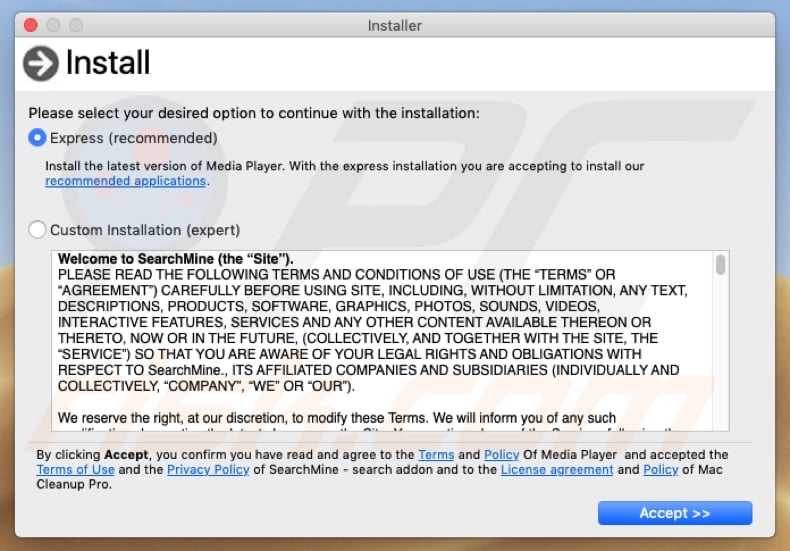
Website promoting this installer:
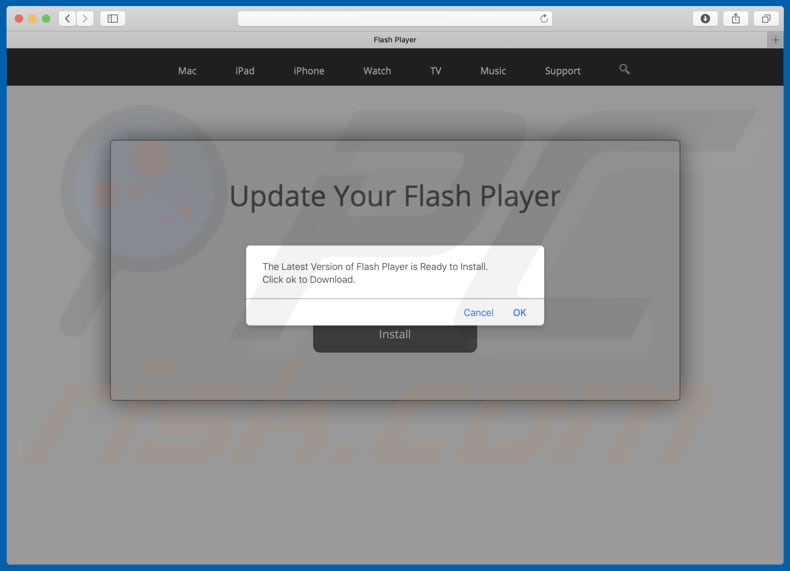
IMPORTANT NOTE! Rogue setups/apps that promote the searcreetch.com website are designed to create a new device profile. Therefore, before taking any further removal steps, perform these actions:
1) Click the "Preferences" icon in the menu bar and select "Profiles".

2) Select the "AdminPrefs" profile and delete it.

3) Perform a full system scan with Combo Cleaner anti-virus suite.
After performing these actions, you can proceed with further removal steps for this browser hijacker.
Instant automatic malware removal:
Manual threat removal might be a lengthy and complicated process that requires advanced IT skills. Combo Cleaner is a professional automatic malware removal tool that is recommended to get rid of malware. Download it by clicking the button below:
DOWNLOAD Combo CleanerBy downloading any software listed on this website you agree to our Privacy Policy and Terms of Use. To use full-featured product, you have to purchase a license for Combo Cleaner. 7 days free trial available. Combo Cleaner is owned and operated by RCS LT, the parent company of PCRisk.com.
Quick menu:
- What is searcreetch.com?
- STEP 1. Remove searcreetch.com related files and folders from OSX.
- STEP 2. Remove searcreetch.com redirect from Safari.
- STEP 3. Remove searcreetch.com browser hijacker from Google Chrome.
- STEP 4. Remove searcreetch.com homepage and default search engine from Mozilla Firefox.
Video showing how to stop browser redirects to searcreetch.com using Combo Cleaner:
searcreetch.com redirect removal:
Remove searcreetch.com-related potentially unwanted applications from your "Applications" folder:

Click the Finder icon. In the Finder window, select "Applications". In the applications folder, look for "MPlayerX","NicePlayer", or other suspicious applications and drag them to the Trash. After removing the potentially unwanted application(s) that cause online ads, scan your Mac for any remaining unwanted components.
DOWNLOAD remover for malware infections
Combo Cleaner checks if your computer is infected with malware. To use full-featured product, you have to purchase a license for Combo Cleaner. 7 days free trial available. Combo Cleaner is owned and operated by RCS LT, the parent company of PCRisk.com.
Remove browser hijacker-related files and folders

Click the Finder icon from the menu bar. Choose Go, and click Go to Folder...
 Check for browser hijacker generated files in the /Library/LaunchAgents/ folder:
Check for browser hijacker generated files in the /Library/LaunchAgents/ folder:

In the Go to Folder... bar, type: /Library/LaunchAgents/

In the "LaunchAgents" folder, look for any recently-added suspicious files and move them to the Trash. Examples of files generated by browser hijackers - "installmac.AppRemoval.plist", "myppes.download.plist", "mykotlerino.ltvbit.plist", "kuklorest.update.plist", etc. Browser hijacker commonly installs several files with the exact same string.
 Check for browser hijacker generated files in the ~/Library/Application Support/ folder:
Check for browser hijacker generated files in the ~/Library/Application Support/ folder:

In the Go to Folder... bar, type: ~/Library/Application Support/

In the "Application Support" folder, look for any recently-added suspicious folders. For example, "MplayerX" or "NicePlayer", and move these folders to the Trash.
 Check for browser hijacker generated files in the ~/Library/LaunchAgents/ folder:
Check for browser hijacker generated files in the ~/Library/LaunchAgents/ folder:

In the Go to Folder... bar, type: ~/Library/LaunchAgents/

In the "LaunchAgents" folder, look for any recently-added suspicious files and move them to the Trash. Examples of files generated by browser hijackers - "installmac.AppRemoval.plist", "myppes.download.plist", "mykotlerino.ltvbit.plist", "kuklorest.update.plist", etc. Browser hijacker commonly installs several files with the exact same string.
 Check for browser hijacker generated files in the /Library/LaunchDaemons/ folder:
Check for browser hijacker generated files in the /Library/LaunchDaemons/ folder:

In the "Go to Folder..." bar, type: /Library/LaunchDaemons/

In the "LaunchDaemons" folder, look for recently-added suspicious files. For example "com.aoudad.net-preferences.plist", "com.myppes.net-preferences.plist", "com.kuklorest.net-preferences.plist", "com.avickUpd.plist", etc., and move them to the Trash.
 Scan your Mac with Combo Cleaner:
Scan your Mac with Combo Cleaner:
If you have followed all the steps correctly, your Mac should be clean of infections. To ensure your system is not infected, run a scan with Combo Cleaner Antivirus. Download it HERE. After downloading the file, double click combocleaner.dmg installer. In the opened window, drag and drop the Combo Cleaner icon on top of the Applications icon. Now open your launchpad and click on the Combo Cleaner icon. Wait until Combo Cleaner updates its virus definition database and click the "Start Combo Scan" button.

Combo Cleaner will scan your Mac for malware infections. If the antivirus scan displays "no threats found" - this means that you can continue with the removal guide; otherwise, it's recommended to remove any found infections before continuing.

After removing files and folders generated by the browser hijackers, continue to remove rogue extensions from your Internet browsers.
Remove browser hijackers from Internet browsers
 Remove Safari browser hijackers:
Remove Safari browser hijackers:

Open the Safari browser, from the menu bar, select "Safari" and click "Preferences...".

In the preferences window, select "Extensions" and look for any recently-installed suspicious extensions. When located, click the "Uninstall" button next to it/them. Note that you can safely uninstall all extensions from your Safari browser - none are crucial for regular browser operation.
Change your homepage:

In the "Preferences" window, select the "General" tab. To set your homepage, type the preferred website URL (for example: www.google.com) in the Homepage field. You can also click the "Set to Current Page" button if you wish to set your homepage to the website you are currently visiting.
Change your default search engine:

In the "Preferences" window, select the "Search" tab. Here you will find a drop-down menu labeled "Search engine:" Simply select your preferred search engine from the drop-down list.
- If you continue to have problems with browser redirects and unwanted advertisements - Reset Safari.
 Remove Google Chrome browser hijackers:
Remove Google Chrome browser hijackers:

Click the Chrome menu icon ![]() (at the top right corner of Google Chrome), select "More Tools" and click "Extensions". Locate all recently-installed suspicious extensions, select these entries and click "Remove".
(at the top right corner of Google Chrome), select "More Tools" and click "Extensions". Locate all recently-installed suspicious extensions, select these entries and click "Remove".

Change your homepage

Click the Chrome menu icon ![]() (at the top right corner of Google Chrome) and select "Settings". In the "On startup" section, disable the malicious extension (if present), look for a browser hijacker URL below the "Open a specific or set of pages" option. If present, click on the three vertical dots icon and select "Remove".
(at the top right corner of Google Chrome) and select "Settings". In the "On startup" section, disable the malicious extension (if present), look for a browser hijacker URL below the "Open a specific or set of pages" option. If present, click on the three vertical dots icon and select "Remove".
Change your default search engine:

To change your default search engine in Google Chrome: Click the Chrome menu icon ![]() (at the top right corner of Google Chrome), select "Settings", in the "Search engine" section, click "Manage search engines...", in the opened list look for a browser hijacker URL, when located click the three vertical dots near this URL and select "Delete".
(at the top right corner of Google Chrome), select "Settings", in the "Search engine" section, click "Manage search engines...", in the opened list look for a browser hijacker URL, when located click the three vertical dots near this URL and select "Delete".
- If you continue to have problems with browser redirects and unwanted advertisements - Reset Google Chrome.
 Remove malicious extensions from Mozilla Firefox:
Remove malicious extensions from Mozilla Firefox:

Click the Firefox menu ![]() (at the top right corner of the main window) and select "Add-ons and themes". Click "Extensions", in the opened window locate all recently-installed suspicious extensions, click on the three dots and then click "Remove".
(at the top right corner of the main window) and select "Add-ons and themes". Click "Extensions", in the opened window locate all recently-installed suspicious extensions, click on the three dots and then click "Remove".

Change your homepage

To reset your homepage, click the Firefox menu ![]() (at the top right corner of the main window), then select "Settings", in the opened window disable malicious extension (if present), remove the browser hijacker URL and enter your preferred domain, which will open each time you start Mozilla Firefox.
(at the top right corner of the main window), then select "Settings", in the opened window disable malicious extension (if present), remove the browser hijacker URL and enter your preferred domain, which will open each time you start Mozilla Firefox.
Change your default search engine:

In the URL address bar, type "about:config" and press Enter. Click "Accept the Risk and Continue".

In the search filter at the top, type: "extensionControlled". Set both results to "false" by either double-clicking each entry or clicking the ![]() button.
button.
- If you continue to have problems with browser redirects and unwanted advertisements - Reset Mozilla Firefox.
Share:

Tomas Meskauskas
Expert security researcher, professional malware analyst
I am passionate about computer security and technology. I have an experience of over 10 years working in various companies related to computer technical issue solving and Internet security. I have been working as an author and editor for pcrisk.com since 2010. Follow me on Twitter and LinkedIn to stay informed about the latest online security threats.
PCrisk security portal is brought by a company RCS LT.
Joined forces of security researchers help educate computer users about the latest online security threats. More information about the company RCS LT.
Our malware removal guides are free. However, if you want to support us you can send us a donation.
DonatePCrisk security portal is brought by a company RCS LT.
Joined forces of security researchers help educate computer users about the latest online security threats. More information about the company RCS LT.
Our malware removal guides are free. However, if you want to support us you can send us a donation.
Donate
▼ Show Discussion