How to eliminate Vigorf trojan from the operating system
TrojanAlso Known As: Trojan Win32/Vigorf.A
Get free scan and check if your device is infected.
Remove it nowTo use full-featured product, you have to purchase a license for Combo Cleaner. Seven days free trial available. Combo Cleaner is owned and operated by RCS LT, the parent company of PCRisk.com.
What kind of malware is Vigorf?
Vigorf is the name of a threat that most virus detection engines recognize as a trojan, also known as Trojan Win32/Vigorf. It is not certain exactly how this trojan affects infected computer systems, however, it could be designed to perform a number of different actions. In any case, if detected, this malicious software should be removed immediately.
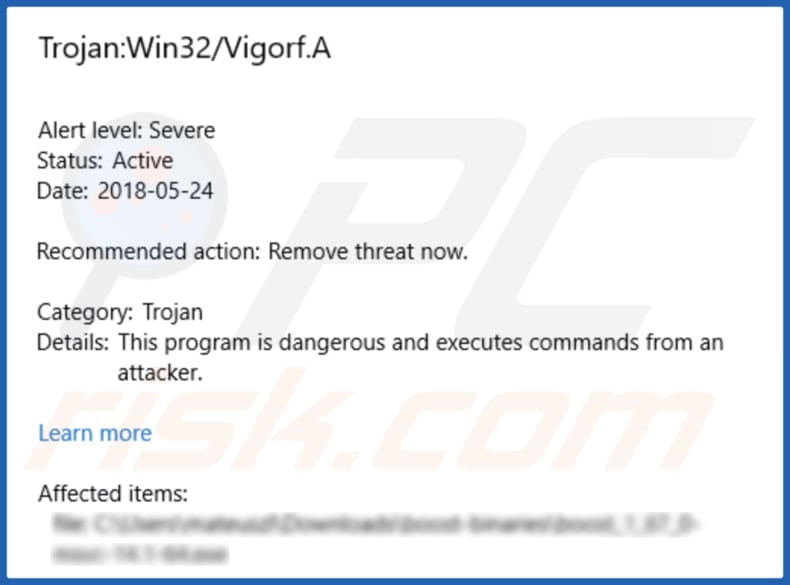
More about Vigorf
Typically, malicious programs such as Vigorf download or install other malware, use the infected computer to perform click fraud, record keystrokes and information relating to victims' browsing habits, or provide cyber criminals with access to the infected computer and allow them to perform malicious actions.
Trojans often cause chain infections (download and install other malware). Many malicious programs can be distributed through trojans. For example, cyber criminals can design them to infect the victim's computer with ransomware, a RAT (remote access trojan), banking malware, and so on.
Installed malicious software could be used to control the infected system remotely, lock (encrypt) files and force victims to pay ransoms, steal personal details and use them to generate revenue, etc. Cyber criminals use distributed malware to extort money from people and use stolen information to generate revenue in various ways.
RATs are programs that allow control of other, infected computers remotely through a separate system. There are a number of different RATs, some of which are advanced and used to take screenshots, use the webcam to take photos or record videos, download and install unwanted, malicious software, turn off/restart computers, record keystrokes, steal credentials of personal accounts, and so on.
Trojans that record keystrokes can be used to steal logins, passwords of personal accounts such as email or banking accounts. Keystroke loggers record keys pressed on the keyboard. Additionally, programs like Vigorf can be used to steal other details including, for example, system information, browsing history, IP addresses, and so on.
Cyber criminals might use this trojan to perform click fraud through infected computers. In many cases, people who practice click fraud use other computers to click on various advertisements to generate revenue in fraudulent ways.
Typically, they use the victim's computer to click ads hosted on a specific website, thereby generating revenue for the host website or draining revenue from the advertiser. This type of fraud occurs in pay-per-click online advertising. It is possible that Vigorf might also be designed to perform other dubious actions.
This can cause problems for victims with privacy, financial/data loss, and Vigorf might also be used to steal identities, infect computers with other malware, and so on. These are the main reasons why this program should be uninstalled immediately.
| Name | Trojan Win32/Vigorf.A |
| Threat Type | Trojan, Password stealing virus, Banking malware, Spyware |
| Detection Names | Avast (Win32:Snaki [Trj]), BitDefender (Trojan.Exploit.Rpclocator.C), ESET-NOD32 (Win32/Exploit.RpcLocator.C), Kaspersky (Exploit.Win32.RpcLocator.c), Full List (VirusTotal) |
| Payload | Vigorf could be used to install a RAT (remote access trojan), keystroke logger, banking malware, spyware and other malicious software. |
| Symptoms | Trojans are designed to stealthily infiltrate the victim's computer and remain silent, and thus no particular symptoms are clearly visible on an infected machine. |
| Distribution methods | Infected email attachments, malicious online advertisements, social engineering, software 'cracks'. |
| Damage | Stolen banking information, passwords, identity theft, victim's computer added to a botnet. |
| Malware Removal (Windows) |
To eliminate possible malware infections, scan your computer with legitimate antivirus software. Our security researchers recommend using Combo Cleaner. Download Combo CleanerTo use full-featured product, you have to purchase a license for Combo Cleaner. 7 days free trial available. Combo Cleaner is owned and operated by RCS LT, the parent company of PCRisk.com. |
Trojans in general
People often install trojans without their knowledge. When installed, they can harm users/systems in various ways. Therefore, it is important to remove them immediately a virus detection engine indicates their presence. Other examples of trojans are Kryptik, Varenyky, and GozNym.
How did Vigorf infiltrate my computer?
Typically, cyber criminals proliferate malicious programs such as trojans through untrustworthy software download sources, fake software updaters, emails and unofficial software activation ('cracking') tools.
Examples of untrustworthy software and file download sources are Peer-to-Peer (P2P) networks (torrent clients, eMule, and other such tools), freeware download websites, file hosting websites, unofficial websites, third party downloaders, and so on. To distribute malware through these channels, cyber criminals upload malicious files that are disguised as legitimate and harmless.
People who open programs or files downloaded from channels of this type risk installing malware. Unofficial (fake) software updating tools can be designed to download and install malicious programs rather than the software updates or fixes. They can also exploit bugs/flaws of outdated software.
To proliferate trojans or other malicious programs through emails, cyber criminals use spam campaigns by tricking people into downloading and opening attached files. When opened, these attachments install malware. Typically, they attach files such as MS Office documents, archive files (ZIP, RAR), PDF documents, executable files (.exe), JavaScript files, and so on.
Software cracking tools also proliferate malicious programs. Typically, people use them when they wish to activate software without having to pay, however, this leads to computer infection with high-risk malware. If used, these tools often download and install malicious programs.
How to avoid installation of malware?
Do not trust irrelevant emails that contain attachments (or web links) and are received from unknown, suspicious addresses. Do not open attachments that are presented in emails of this type without being sure it is safe to do so. Installed software must be updated with implemented functions or tools designed by official software developers.
Other tools cannot be trusted. Software and files should be downloaded from official websites. Do not use any of the sources/tools mentioned above. It is illegal and unsafe to activate programs with third party tools that supposedly bypass paid software activation.
Activate registered software properly. Finally, the operating system should be scanned regularly for threats with a reputable anti-virus or anti-spyware suite. If you believe that your computer is already infected, we recommend running a scan with Combo Cleaner Antivirus for Windows to automatically eliminate infiltrated malware.
Screenshot of Vigorf detected as a trojan by different virus detection engines:
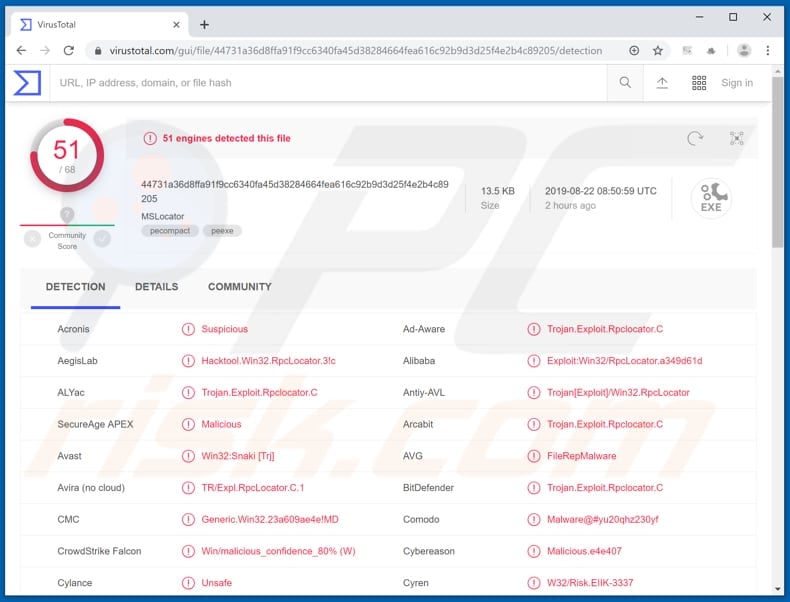
Instant automatic malware removal:
Manual threat removal might be a lengthy and complicated process that requires advanced IT skills. Combo Cleaner is a professional automatic malware removal tool that is recommended to get rid of malware. Download it by clicking the button below:
DOWNLOAD Combo CleanerBy downloading any software listed on this website you agree to our Privacy Policy and Terms of Use. To use full-featured product, you have to purchase a license for Combo Cleaner. 7 days free trial available. Combo Cleaner is owned and operated by RCS LT, the parent company of PCRisk.com.
Quick menu:
How to remove malware manually?
Manual malware removal is a complicated task - usually it is best to allow antivirus or anti-malware programs to do this automatically. To remove this malware we recommend using Combo Cleaner Antivirus for Windows.
If you wish to remove malware manually, the first step is to identify the name of the malware that you are trying to remove. Here is an example of a suspicious program running on a user's computer:

If you checked the list of programs running on your computer, for example, using task manager, and identified a program that looks suspicious, you should continue with these steps:
 Download a program called Autoruns. This program shows auto-start applications, Registry, and file system locations:
Download a program called Autoruns. This program shows auto-start applications, Registry, and file system locations:

 Restart your computer into Safe Mode:
Restart your computer into Safe Mode:
Windows XP and Windows 7 users: Start your computer in Safe Mode. Click Start, click Shut Down, click Restart, click OK. During your computer start process, press the F8 key on your keyboard multiple times until you see the Windows Advanced Option menu, and then select Safe Mode with Networking from the list.

Video showing how to start Windows 7 in "Safe Mode with Networking":
Windows 8 users: Start Windows 8 is Safe Mode with Networking - Go to Windows 8 Start Screen, type Advanced, in the search results select Settings. Click Advanced startup options, in the opened "General PC Settings" window, select Advanced startup.
Click the "Restart now" button. Your computer will now restart into the "Advanced Startup options menu". Click the "Troubleshoot" button, and then click the "Advanced options" button. In the advanced option screen, click "Startup settings".
Click the "Restart" button. Your PC will restart into the Startup Settings screen. Press F5 to boot in Safe Mode with Networking.

Video showing how to start Windows 8 in "Safe Mode with Networking":
Windows 10 users: Click the Windows logo and select the Power icon. In the opened menu click "Restart" while holding "Shift" button on your keyboard. In the "choose an option" window click on the "Troubleshoot", next select "Advanced options".
In the advanced options menu select "Startup Settings" and click on the "Restart" button. In the following window you should click the "F5" button on your keyboard. This will restart your operating system in safe mode with networking.

Video showing how to start Windows 10 in "Safe Mode with Networking":
 Extract the downloaded archive and run the Autoruns.exe file.
Extract the downloaded archive and run the Autoruns.exe file.

 In the Autoruns application, click "Options" at the top and uncheck "Hide Empty Locations" and "Hide Windows Entries" options. After this procedure, click the "Refresh" icon.
In the Autoruns application, click "Options" at the top and uncheck "Hide Empty Locations" and "Hide Windows Entries" options. After this procedure, click the "Refresh" icon.

 Check the list provided by the Autoruns application and locate the malware file that you want to eliminate.
Check the list provided by the Autoruns application and locate the malware file that you want to eliminate.
You should write down its full path and name. Note that some malware hides process names under legitimate Windows process names. At this stage, it is very important to avoid removing system files. After you locate the suspicious program you wish to remove, right click your mouse over its name and choose "Delete".

After removing the malware through the Autoruns application (this ensures that the malware will not run automatically on the next system startup), you should search for the malware name on your computer. Be sure to enable hidden files and folders before proceeding. If you find the filename of the malware, be sure to remove it.

Reboot your computer in normal mode. Following these steps should remove any malware from your computer. Note that manual threat removal requires advanced computer skills. If you do not have these skills, leave malware removal to antivirus and anti-malware programs.
These steps might not work with advanced malware infections. As always it is best to prevent infection than try to remove malware later. To keep your computer safe, install the latest operating system updates and use antivirus software. To be sure your computer is free of malware infections, we recommend scanning it with Combo Cleaner Antivirus for Windows.
Frequently Asked Questions (FAQ)
My computer is infected with Vigorf malware, should I format my storage device to get rid of it?
No, there is no need to format the storage device. Malware like Vigorf can be removed without formatting.
What are the biggest issues that malware can cause?
Malware can cause problems such as identity theft, financial losses, data loss, decreased computer performance, additional computer infections, hijacked online accounts, and other issues.
What is the purpose of Vigorf malware?
It is unknown what is the exact purpose of Vigorf. There is a high chance that Vigorf can steal sensitive information, mine cryptocurrency, inject other malware, or encrypt files.
How did a malware infiltrate my computer?
Threat actors use different methods to distribute malware. The most popular ones are to send emails containing malicious attachments or links or use fake installers for cracked software. In other cases, computers get infected via malicious files downloaded from untrustworthy sources, fake updaters, or Trojans already present on computers.
Will Combo Cleaner protect me from malware?
Yes, Combo Cleaner can detect and remove almost all known malware. It is important to mention that high-end malware may remain undetected after scanning the operating system using a quick scan. Computers infected with high-end malware must be scanned using a full scan option.
Share:

Tomas Meskauskas
Expert security researcher, professional malware analyst
I am passionate about computer security and technology. I have an experience of over 10 years working in various companies related to computer technical issue solving and Internet security. I have been working as an author and editor for pcrisk.com since 2010. Follow me on Twitter and LinkedIn to stay informed about the latest online security threats.
PCrisk security portal is brought by a company RCS LT.
Joined forces of security researchers help educate computer users about the latest online security threats. More information about the company RCS LT.
Our malware removal guides are free. However, if you want to support us you can send us a donation.
DonatePCrisk security portal is brought by a company RCS LT.
Joined forces of security researchers help educate computer users about the latest online security threats. More information about the company RCS LT.
Our malware removal guides are free. However, if you want to support us you can send us a donation.
Donate
▼ Show Discussion