Uninstall Xtron PC Speedup from the operating system
Potentially unwanted applicationAlso Known As: Xtron PC Speedup potentially unwanted application
Get free scan and check if your device is infected.
Remove it nowTo use full-featured product, you have to purchase a license for Combo Cleaner. Seven days free trial available. Combo Cleaner is owned and operated by RCS LT, the parent company of PCRisk.com.
What is Xtron PC Speedup?
According to the developers, Xtron PC Speedup allows computers to run smoothly, faster, and error free. Although advertised as system optimization software, it is distributed through the set-ups of other programs. Developers use these set-ups to trick people into downloading and installing Xtron PC Speedup.
People often download and install programs distributed in this way unintentionally. For this reason, Xtron PC Speedup is categorized as a potentially unwanted application (PUA).
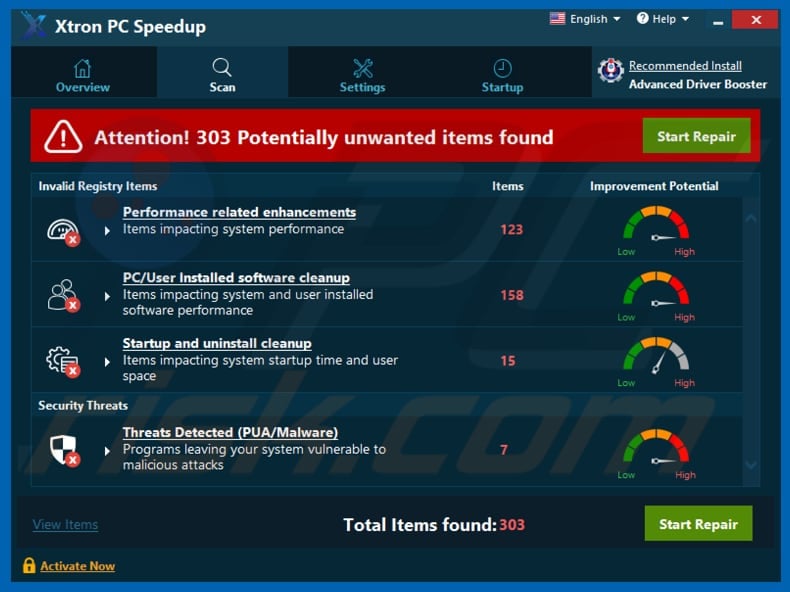
Like many other programs of this type, Xtron PC Speedup allows users to scan the operating system for various errors and other issues, however, they cannot fix them unless Xtron PC Speedup is activated (via payment). PUAs often detect so-called 'issues' that do not exist.
They go on to supposedly fix these fake issues, however, this has no effect on the computers/operating systems in any way. These programs commonly trick people into paying for activation in the belief that, once detected and issues are fixed, computers will run faster, without errors, and so on.
Xtron PC Speedup and other programs are often distributed together with additional PUAs, such as adware and various browser hijackers. Adware-type apps feed users with ads such as coupons, banners, surveys, pop-up advertisements, etc.
These can be annoying (they conceal underlying content of visited websites) and people who click them are usually redirected to dubious/deceptive web pages. These ads might also run scripts that start the download/installation process of unwanted software.
Browser hijacking apps hijack browsers by changing the settings. Typically, they promote fake search engines and collect various data such as IP addresses, geolocations, addresses of opened pages, entered search queries, and so on. Developers of browser hijackers share the information with other parties (possibly cyber criminals) who misuse it to generate revenue.
To avoid problems caused through these unwanted apps (issues relating to privacy, browsing safety, or even identity theft), uninstall them immediately. Do not trust Xtron PC Speedup or other similar programs or apps.
| Name | Xtron PC Speedup potentially unwanted application |
| Threat Type | PUP (potentially unwanted program), PUA (potentially unwanted application) |
| Supposed Functionality | This program supposedly optimizes operating systems |
| Detection Names (xpssetup.exe) | Avast (Win32:Malware-gen), Emsisoft (Application.PCFixer (A)), ESET-NOD32 (A Variant Of Win32/GT32SupportGeeks.U Potentially Unwanted), Kaspersky (Hoax.Win32.DeceptPCClean.jep), Full List Of Detections (VirusTotal) |
| Symptoms | A program that you do not recall installing suddenly appeared on your computer. New application is performing computer scans and displays warning messages about found issues. Asks for payment to eliminate the supposedly found errors |
| Distribution Methods | Deceptive pop-up ads, free software installers (bundling), fake flash player installers. |
| Related Domains | ystem-cleaner[.]live |
| Damage | Monetary loss (unnecessary purchase of fake software), unwanted warning pop-ups, slow computer performance. |
| Malware Removal (Windows) |
To eliminate possible malware infections, scan your computer with legitimate antivirus software. Our security researchers recommend using Combo Cleaner. Download Combo CleanerTo use full-featured product, you have to purchase a license for Combo Cleaner. 7 days free trial available. Combo Cleaner is owned and operated by RCS LT, the parent company of PCRisk.com. |
There are many other examples of PUAs, including Shark PC Protector, PC SpeedLane, and Xtron Optimizer Pro. Do not trust or pay for them, since there is a high probability that they are useless and malicious. They will not function as promised. Do not trust programs that are promoted using dubious methods, especially those installed unintentionally.
How did potentially unwanted applications install on my computer?
In most cases, people download and install PUAs through intrusive, deceptive ads that they clicked intentionally (or otherwise) or together with other, regular software.
To trick people into downloading or installing unwanted apps, developers use a deceptive marketing method called "bundling" - they include PUAs in the set-ups of other programs and hide related information in "Custom", "Advanced", and other similar parts.
You can avoid these unwanted download or installations by checking and (if necessary) changing the settings. Many users leave set-up options unchanged, thereby granting permission for PUAs to be download and/or installed with other, regular software.
How to avoid installation of potentially unwanted applications?
Do not use third party downloaders, torrent clients, eMule or other Peer-to-Peer networks, unofficial websites, third party installers, or other such tools/sources. Programs should be downloaded from official websites and direct download links. Download or installation set-ups that contain settings such as "Advanced", "Custom", etc. should be handled properly.
Do not leave these settings unchecked, since they might include information about additional downloads/installations. Dismiss offers to download or install unwanted programs before completing any download or installation process. Do not click intrusive ads, as they often lead to untrustworthy websites.
Typically, dubious ads are displayed on web pages relating to gambling, pornography, adult dating, and so on. To stop your browser from opening dubious web pages or displaying ads, uninstall all unwanted/suspicious extensions, add-ons, and plug-ins. The same applies to programs of this type installed on the operating system.
If your computer is already infected with PUAs, we recommend running a scan with Combo Cleaner Antivirus for Windows to automatically eliminate them.
Xtron PC Speedup download website:
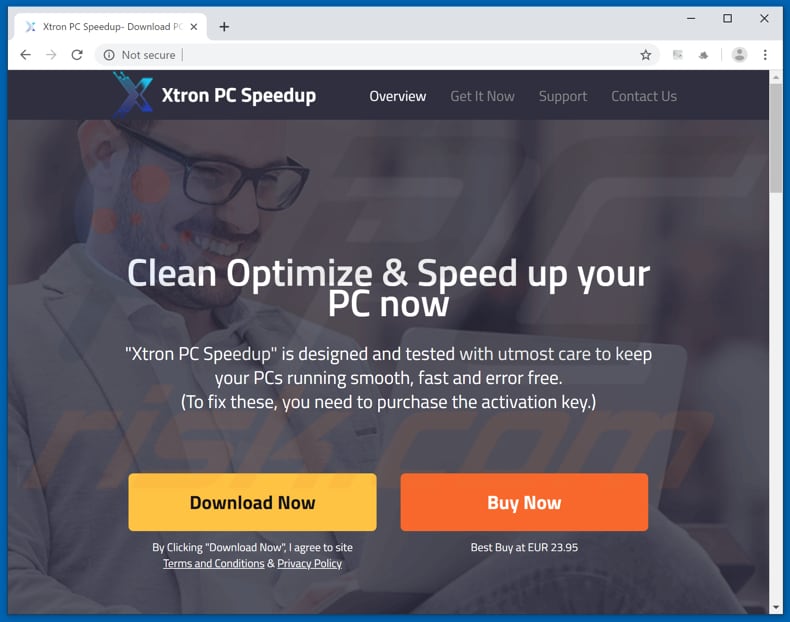
Xtron PC Speedup installation setup:
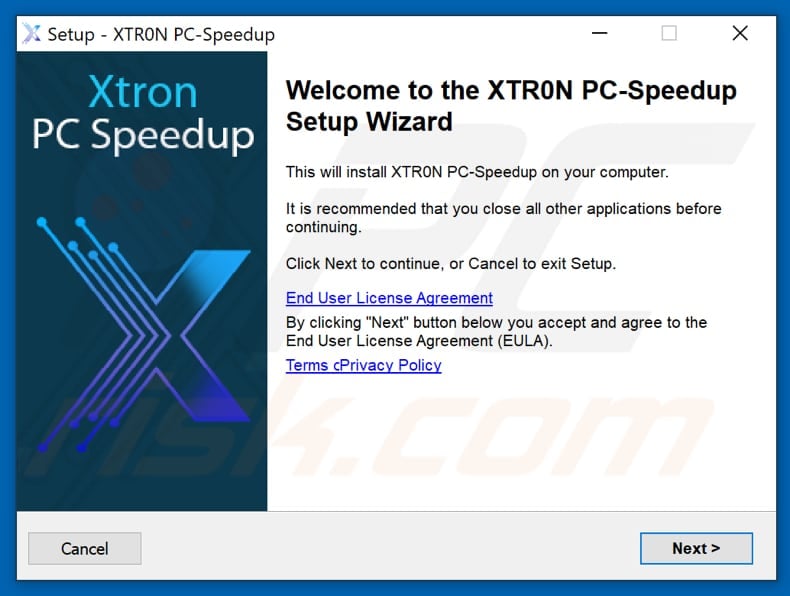
Appearance of Xtron PC Speedup program in GIF:
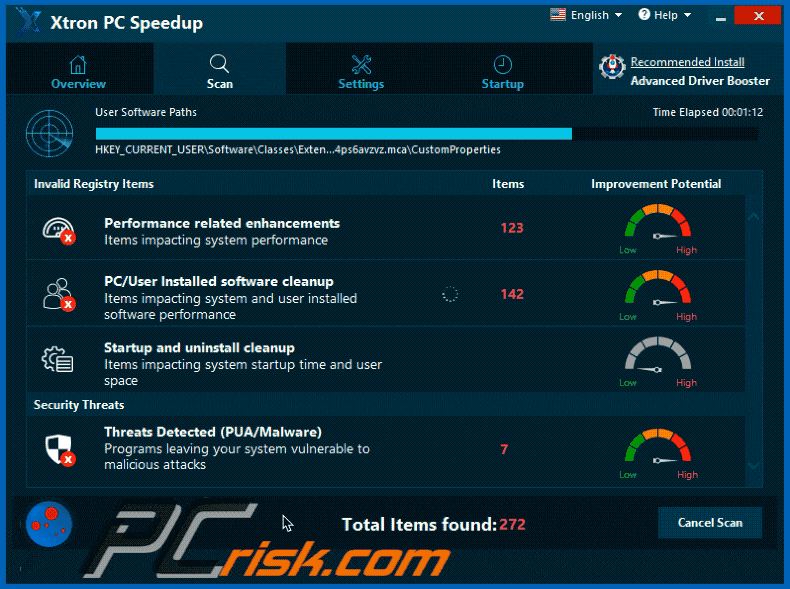
Instant automatic malware removal:
Manual threat removal might be a lengthy and complicated process that requires advanced IT skills. Combo Cleaner is a professional automatic malware removal tool that is recommended to get rid of malware. Download it by clicking the button below:
DOWNLOAD Combo CleanerBy downloading any software listed on this website you agree to our Privacy Policy and Terms of Use. To use full-featured product, you have to purchase a license for Combo Cleaner. 7 days free trial available. Combo Cleaner is owned and operated by RCS LT, the parent company of PCRisk.com.
Quick menu:
- What is Xtron PC Speedup?
- STEP 1. Uninstall deceptive applications using Control Panel.
- STEP 2. Remove malicious plug-ins from Internet Explorer.
- STEP 3. Remove rogue extensions from Google Chrome.
- STEP 4. Remove potentially unwanted plug-ins from Mozilla Firefox.
- STEP 5. Remove rogue extensions from Safari.
- STEP 6. Remove rogue plug-ins from Microsoft Edge.
Removal of potentially unwanted applications:
Windows 11 users:

Right-click on the Start icon, select Apps and Features. In the opened window search for the application you want to uninstall, after locating it, click on the three vertical dots and select Uninstall.
Windows 10 users:

Right-click in the lower left corner of the screen, in the Quick Access Menu select Control Panel. In the opened window choose Programs and Features.
Windows 7 users:

Click Start (Windows Logo at the bottom left corner of your desktop), choose Control Panel. Locate Programs and click Uninstall a program.
macOS (OSX) users:

Click Finder, in the opened screen select Applications. Drag the app from the Applications folder to the Trash (located in your Dock), then right click the Trash icon and select Empty Trash.
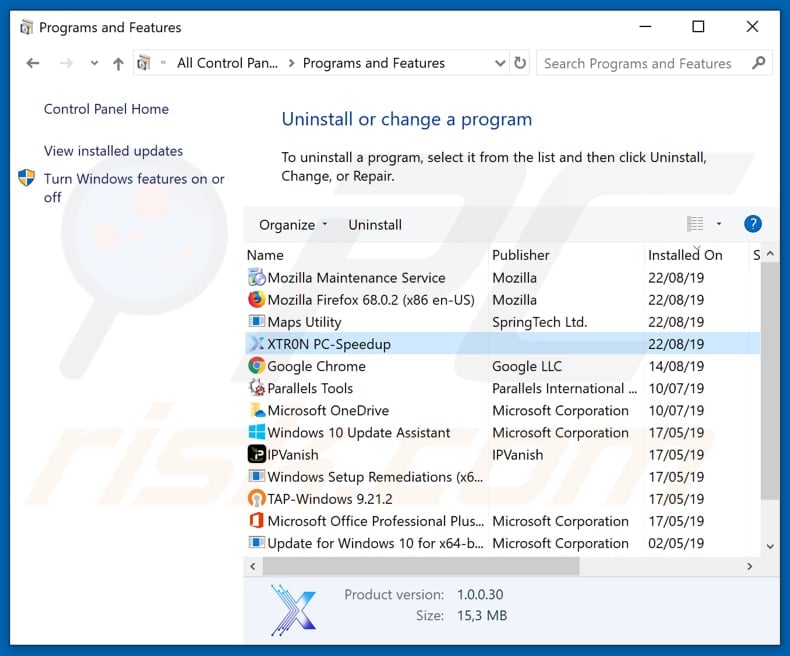
In the uninstall programs window, look for "Xtron PC Speedup" and other suspicious/recently-installed applications, select these entries and click "Uninstall" or "Remove".
After uninstalling the potentially unwanted application, scan your computer for any remaining unwanted components or possible malware infections. To scan your computer, use recommended malware removal software.
DOWNLOAD remover for malware infections
Combo Cleaner checks if your computer is infected with malware. To use full-featured product, you have to purchase a license for Combo Cleaner. 7 days free trial available. Combo Cleaner is owned and operated by RCS LT, the parent company of PCRisk.com.
Remove rogue extensions from Internet browsers:
At time of research, Xtron PC Speedup did not install any unwanted browser extensions, however, some unwanted applications can be installed together with adware and browser hijackers. If you experience unwanted ads or redirects when browsing the Internet, continue with the removal guide below.
Video showing how to remove potentially unwanted browser add-ons:
 Remove malicious add-ons from Internet Explorer:
Remove malicious add-ons from Internet Explorer:
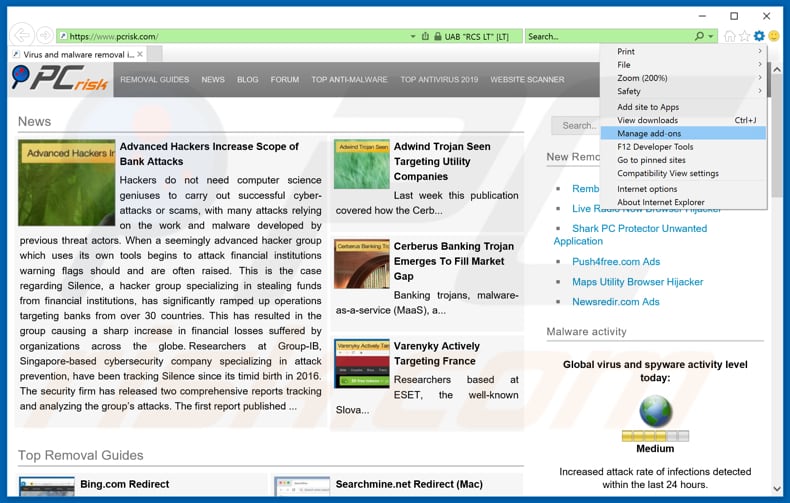
Click the "gear" icon ![]() (at the top right corner of Internet Explorer), select "Manage Add-ons". Look for any recently-installed suspicious browser extensions, select these entries and click "Remove".
(at the top right corner of Internet Explorer), select "Manage Add-ons". Look for any recently-installed suspicious browser extensions, select these entries and click "Remove".
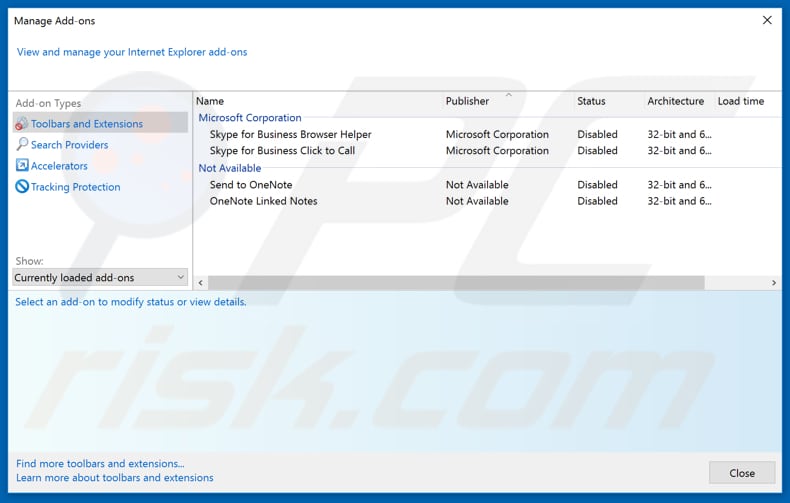
Optional method:
If you continue to have problems with removal of the xtron pc speedup potentially unwanted application, reset your Internet Explorer settings to default.
Windows XP users: Click Start, click Run, in the opened window type inetcpl.cpl In the opened window click the Advanced tab, then click Reset.

Windows Vista and Windows 7 users: Click the Windows logo, in the start search box type inetcpl.cpl and click enter. In the opened window click the Advanced tab, then click Reset.

Windows 8 users: Open Internet Explorer and click the gear icon. Select Internet Options.

In the opened window, select the Advanced tab.

Click the Reset button.

Confirm that you wish to reset Internet Explorer settings to default by clicking the Reset button.

 Remove malicious extensions from Google Chrome:
Remove malicious extensions from Google Chrome:
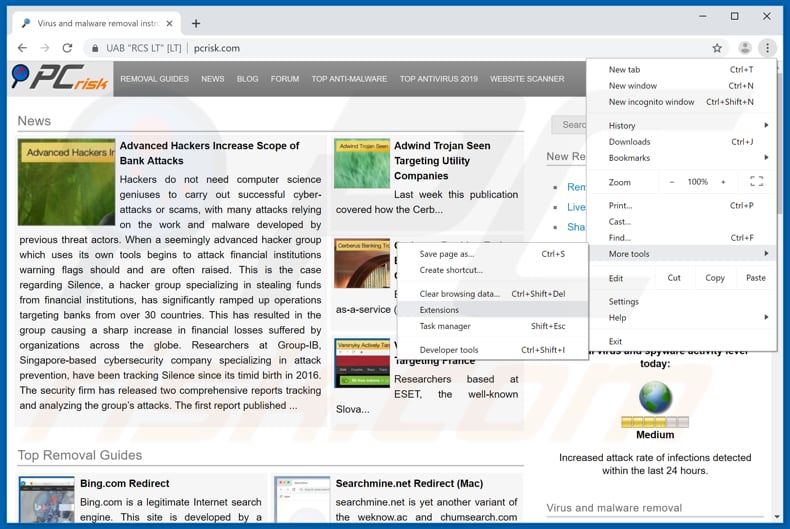
Click the Chrome menu icon ![]() (at the top right corner of Google Chrome), select "More tools" and click "Extensions". Locate all recently-installed suspicious browser add-ons and remove them.
(at the top right corner of Google Chrome), select "More tools" and click "Extensions". Locate all recently-installed suspicious browser add-ons and remove them.
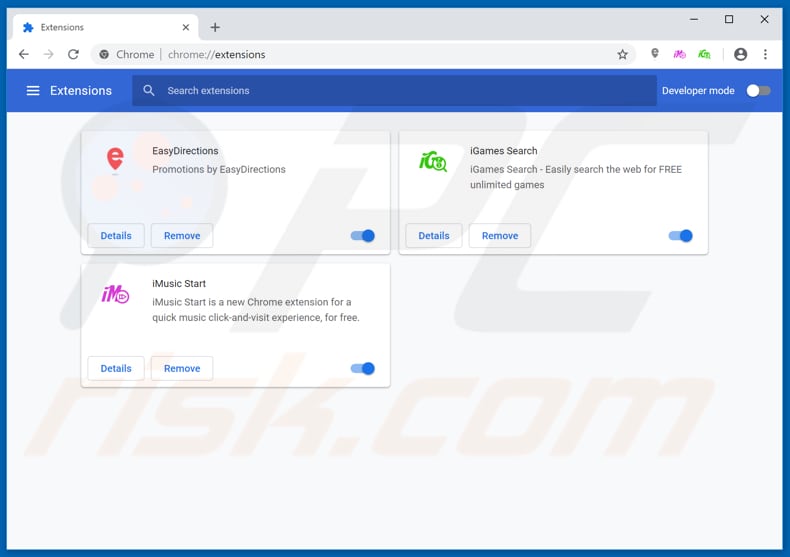
Optional method:
If you continue to have problems with removal of the xtron pc speedup potentially unwanted application, reset your Google Chrome browser settings. Click the Chrome menu icon ![]() (at the top right corner of Google Chrome) and select Settings. Scroll down to the bottom of the screen. Click the Advanced… link.
(at the top right corner of Google Chrome) and select Settings. Scroll down to the bottom of the screen. Click the Advanced… link.

After scrolling to the bottom of the screen, click the Reset (Restore settings to their original defaults) button.

In the opened window, confirm that you wish to reset Google Chrome settings to default by clicking the Reset button.

 Remove malicious plug-ins from Mozilla Firefox:
Remove malicious plug-ins from Mozilla Firefox:
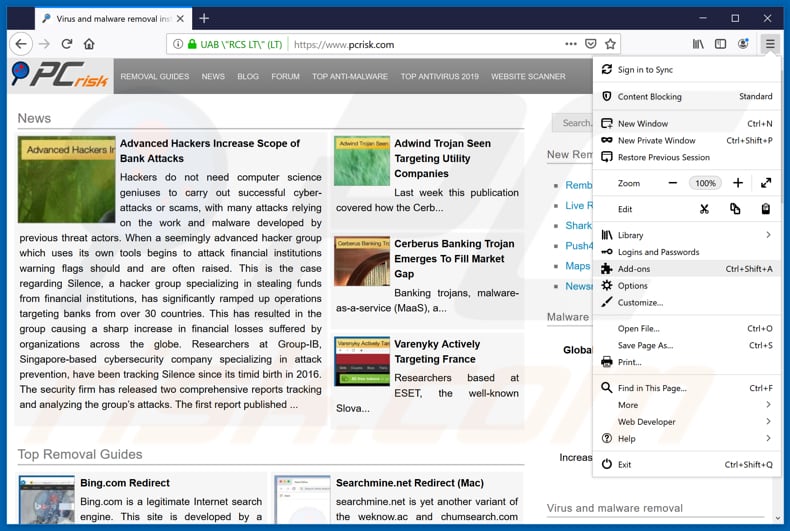
Click the Firefox menu ![]() (at the top right corner of the main window), select "Add-ons". Click on "Extensions", in the opened window, remove all recently-installed suspicious browser plug-ins.
(at the top right corner of the main window), select "Add-ons". Click on "Extensions", in the opened window, remove all recently-installed suspicious browser plug-ins.
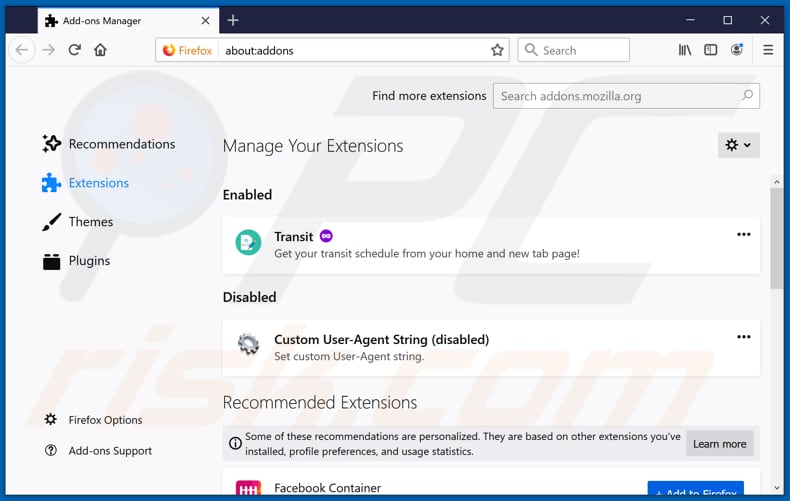
Optional method:
Computer users who have problems with xtron pc speedup potentially unwanted application removal can reset their Mozilla Firefox settings.
Open Mozilla Firefox, at the top right corner of the main window, click the Firefox menu, ![]() in the opened menu, click Help.
in the opened menu, click Help.

Select Troubleshooting Information.

In the opened window, click the Refresh Firefox button.

In the opened window, confirm that you wish to reset Mozilla Firefox settings to default by clicking the Refresh Firefox button.

 Remove malicious extensions from Safari:
Remove malicious extensions from Safari:

Make sure your Safari browser is active, click Safari menu, and select Preferences....

In the opened window click Extensions, locate any recently installed suspicious extension, select it and click Uninstall.
Optional method:
Make sure your Safari browser is active and click on Safari menu. From the drop down menu select Clear History and Website Data...

In the opened window select all history and click the Clear History button.

 Remove malicious extensions from Microsoft Edge:
Remove malicious extensions from Microsoft Edge:

Click the Edge menu icon ![]() (at the upper-right corner of Microsoft Edge), select "Extensions". Locate all recently-installed suspicious browser add-ons and click "Remove" below their names.
(at the upper-right corner of Microsoft Edge), select "Extensions". Locate all recently-installed suspicious browser add-ons and click "Remove" below their names.

Optional method:
If you continue to have problems with removal of the xtron pc speedup potentially unwanted application, reset your Microsoft Edge browser settings. Click the Edge menu icon ![]() (at the top right corner of Microsoft Edge) and select Settings.
(at the top right corner of Microsoft Edge) and select Settings.

In the opened settings menu select Reset settings.

Select Restore settings to their default values. In the opened window, confirm that you wish to reset Microsoft Edge settings to default by clicking the Reset button.

- If this did not help, follow these alternative instructions explaining how to reset the Microsoft Edge browser.
Summary:
 Commonly, adware or potentially unwanted applications infiltrate Internet browsers through free software downloads. Note that the safest source for downloading free software is via developers' websites only. To avoid installation of adware, be very attentive when downloading and installing free software. When installing previously-downloaded free programs, choose the custom or advanced installation options – this step will reveal any potentially unwanted applications listed for installation together with your chosen free program.
Commonly, adware or potentially unwanted applications infiltrate Internet browsers through free software downloads. Note that the safest source for downloading free software is via developers' websites only. To avoid installation of adware, be very attentive when downloading and installing free software. When installing previously-downloaded free programs, choose the custom or advanced installation options – this step will reveal any potentially unwanted applications listed for installation together with your chosen free program.
Post a comment:
If you have additional information on xtron pc speedup potentially unwanted application or it's removal please share your knowledge in the comments section below.
Share:

Tomas Meskauskas
Expert security researcher, professional malware analyst
I am passionate about computer security and technology. I have an experience of over 10 years working in various companies related to computer technical issue solving and Internet security. I have been working as an author and editor for pcrisk.com since 2010. Follow me on Twitter and LinkedIn to stay informed about the latest online security threats.
PCrisk security portal is brought by a company RCS LT.
Joined forces of security researchers help educate computer users about the latest online security threats. More information about the company RCS LT.
Our malware removal guides are free. However, if you want to support us you can send us a donation.
DonatePCrisk security portal is brought by a company RCS LT.
Joined forces of security researchers help educate computer users about the latest online security threats. More information about the company RCS LT.
Our malware removal guides are free. However, if you want to support us you can send us a donation.
Donate
▼ Show Discussion