Stop FastFileConvert from hijacking your browser
Browser HijackerAlso Known As: fastfileconvert.com redirect
Get free scan and check if your device is infected.
Remove it nowTo use full-featured product, you have to purchase a license for Combo Cleaner. Seven days free trial available. Combo Cleaner is owned and operated by RCS LT, the parent company of PCRisk.com.
What is FastFileConvert?
FastFileConvert is a browser hijacker, promoted as a free file converter, capable of converting thousands of file types. It is accompanied by a fake search engine - fastfileconvert.com. It is considered a PUA (potentially unwanted application), as it is often installed inadvertently.
FastFileConvert changes browser settings, leaving users no choice but to use its fake search engine. This PUA also has data-tracking abilities (mostly gathering intel on users' browsing activities).
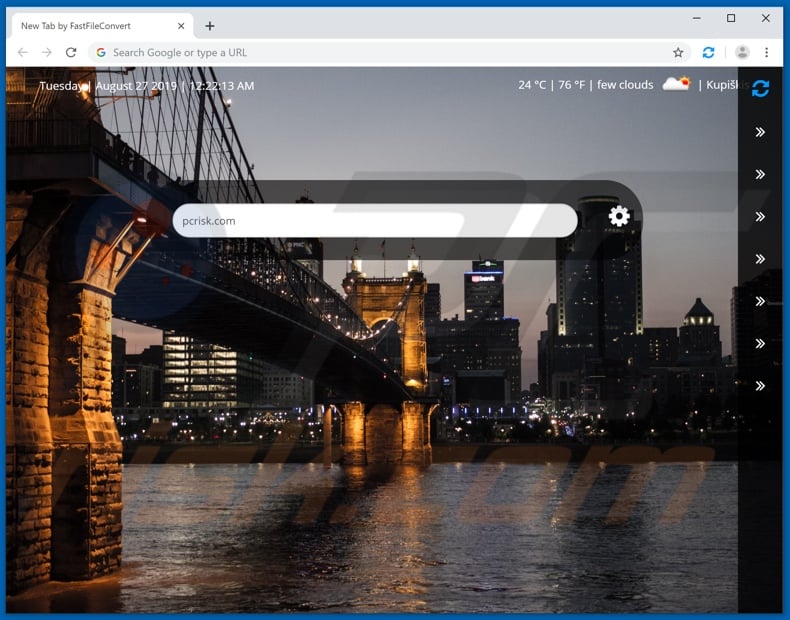
Commonly, browser hijackers are designed to alter the most popular browsers (Google Chrome, Mozilla Firefox and Internet Explorer). They operate by changing browser settings, such as: homepage, new tab/window URL and default search engine. FastFileConvert changes it to fastfileconvert.com.
When users attempt to use a hijacked browser, they experience severely reduced browsing quality. To expand upon it: every web search done through the URL bar redirect to fastfileconvert.com, likewise every new tab/window redirects to it.
What is more, attempts to use the fake search engine, result in a chain of redirections: firstly to defaultsearch.co, then to bing.com (the latter being a legitimate search engine).
As with most browser hijackers, the changes they make may appear as a straightforward process to undo; however, without removal of the malignant application, any changes made by the user are reset or outright denied. FastFileConvert also has data tracking abilities.
Information of interest includes: IP address, geolocation, browsing and search engine history, as well as personal info. What must be stressed, is that this data is then passed onto third parties (not unlikely, cyber criminals), striving to generate profit by misusing it.
Therefore all PUAs (including browser hijackers) present in users' devices can negatively affect browsers, lead to various system infections, and severe privacy issues (even culminate in identity theft). Unwanted applications must be removed, in order to ensure device and user safety.
| Name | FastFileConvert |
| Threat Type | Browser Hijacker, Redirect, Search Hijacker, Toolbar, Unwanted New Tab |
| Browser Extension(s) | Fast File Convert |
| Supposed Functionality | File format conversion. |
| Promoted URLs | fastfileconvert.com |
| Serving IP Address (fastfileconvert.com) | 192.232.192.223 |
| Affected Browser Settings | Homepage, new tab URL, default search engine |
| Symptoms | Manipulated Internet browser(s) settings (homepage, default Internet search engine, new tab settings). User's are forced to visit hijacker's website and search the Internet using their search engines. |
| Distribution methods | Deceptive pop-up ads, free software installers (bundling), fake flash player installers. |
| Damage | Internet browsing tracking (potential privacy issues), displaying of unwanted ads, redirects to shady websites. |
| Malware Removal (Windows) |
To eliminate possible malware infections, scan your computer with legitimate antivirus software. Our security researchers recommend using Combo Cleaner. Download Combo CleanerTo use full-featured product, you have to purchase a license for Combo Cleaner. 7 days free trial available. Combo Cleaner is owned and operated by RCS LT, the parent company of PCRisk.com. |
There are thousands of browser hijackers out there (e.g. SearchBox, Your Streaming TV Now, Your Template Finder and many others). The general idea is quite similar - legitimate appearance and offers of "useful" and "free" features. That is an intentional attempt on PUA developers part to trick as many users as possible into installing their product.
However, in most cases, any advertised features turn out to be nonfunctional. The only purpose that rogue applications serve, is to generate revenue for their designers; to users - they have no real value.
Therefore, instead of operating as promised, they cause unauthorized redirects to sale-based, compromised or malicious websites, promote fake search engines, run intrusive advertisement campaigns (pop-ups, banners, coupons, etc.), gather browsing and personal information.
How did FastFileConvert install on my computer?
While most PUA infiltrations do not need express user permission (in some cases, even knowledge) to occur, users can unintentionally download/install the applications themselves. FastFileConvert is offered free to download in its official website. Another way it can spread, is through install bundles/packs.
"Bundling" is a term used to define a false marketing method, when ordinary software is paired with PUAs. By being careless when installing (e.g. ignoring terms and possible options, skipping steps and using pre-set options) - users can overlook the presence of unwanted apps and install them.
Designed to appear legitimate and useful, PUAs can also be dismissed as harmless and allowed onto devices. Another way that rogue applications can invade systems is through invasive adverts; when clicked they can execute scripts to download/install them.
How to avoid installation of potentially unwanted applications?
It is highly recommended to use official and verified sources for all software downloads (ideally, via direct download links). It is ill-advised to use peer-to-peer sharing networks (BitTorrent, eMule, Gnutella, etc.) and other third party downloaders/installers, as they are deemed untrustworthy.
Downloading from unreliable sources can result in users obtaining programs bundled with PUAs. When installing, users are recommended to read terms, explore possible options, use "Custom/Advanced" settings. Also, all supplementary offers (apps, features, etc.) should be opted-out of and/or declined.
Prudent browsing habits are encouraged, i.e. avoidance of suspicious sites and ads. Intrusive advertisements often appear legitimate and innocuous, easily tricking users into clicking them. However, the sites they redirect to (gambling, pornography, adult-dating and etc.), tend to be more obvious in their unreliability.
Should users encounter undesirable redirects to compromised/hazardous websites and dubious/malicious advert campaigns - they are recommended to check their systems for any rogue applications and/or browser extensions/plug-ins. Upon detection, all should be removed immediately.
If your computer is already infected with FastFileConvert, we recommend running a scan with Combo Cleaner Antivirus for Windows to automatically eliminate this browser hijacker.
FastFileConvert browser hijacker asking for permissions:
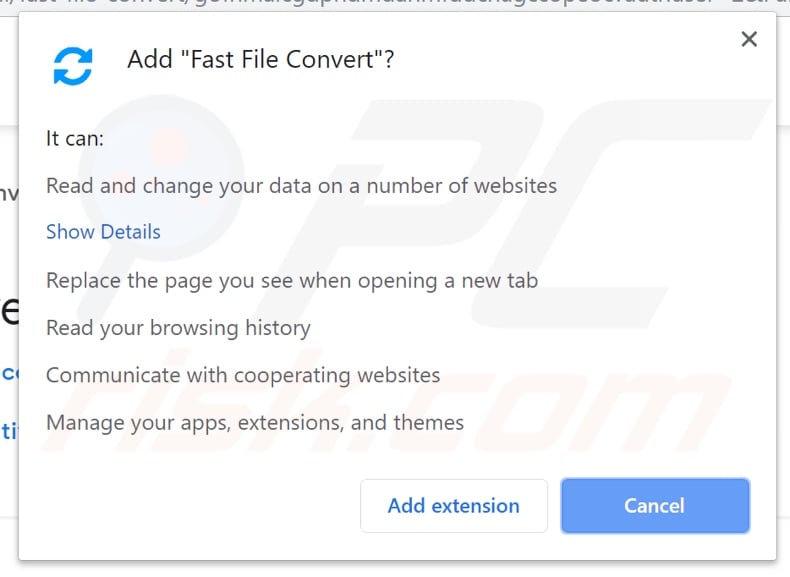
Website promoting FastFileConvert browser hijacker:
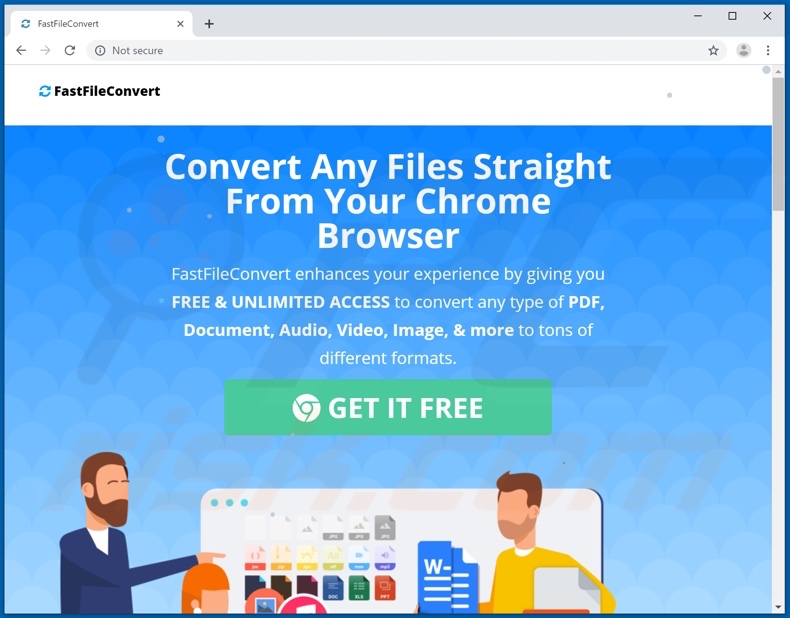
Instant automatic malware removal:
Manual threat removal might be a lengthy and complicated process that requires advanced IT skills. Combo Cleaner is a professional automatic malware removal tool that is recommended to get rid of malware. Download it by clicking the button below:
DOWNLOAD Combo CleanerBy downloading any software listed on this website you agree to our Privacy Policy and Terms of Use. To use full-featured product, you have to purchase a license for Combo Cleaner. 7 days free trial available. Combo Cleaner is owned and operated by RCS LT, the parent company of PCRisk.com.
Quick menu:
- What is FastFileConvert?
- STEP 1. Uninstall FastFileConvert application using Control Panel.
- STEP 2. Remove fastfileconvert.com redirect from Internet Explorer.
- STEP 3. Remove FastFileConvert browser hijacker from Google Chrome.
- STEP 4. Remove fastfileconvert.com homepage and default search engine from Mozilla Firefox.
- STEP 5. Remove fastfileconvert.com redirect from Safari.
- STEP 6. Remove rogue plug-ins from Microsoft Edge.
FastFileConvert browser hijacker removal:
Windows 11 users:

Right-click on the Start icon, select Apps and Features. In the opened window search for the application you want to uninstall, after locating it, click on the three vertical dots and select Uninstall.
Windows 10 users:

Right-click in the lower left corner of the screen, in the Quick Access Menu select Control Panel. In the opened window choose Programs and Features.
Windows 7 users:

Click Start (Windows Logo at the bottom left corner of your desktop), choose Control Panel. Locate Programs and click Uninstall a program.
macOS (OSX) users:

Click Finder, in the opened screen select Applications. Drag the app from the Applications folder to the Trash (located in your Dock), then right click the Trash icon and select Empty Trash.
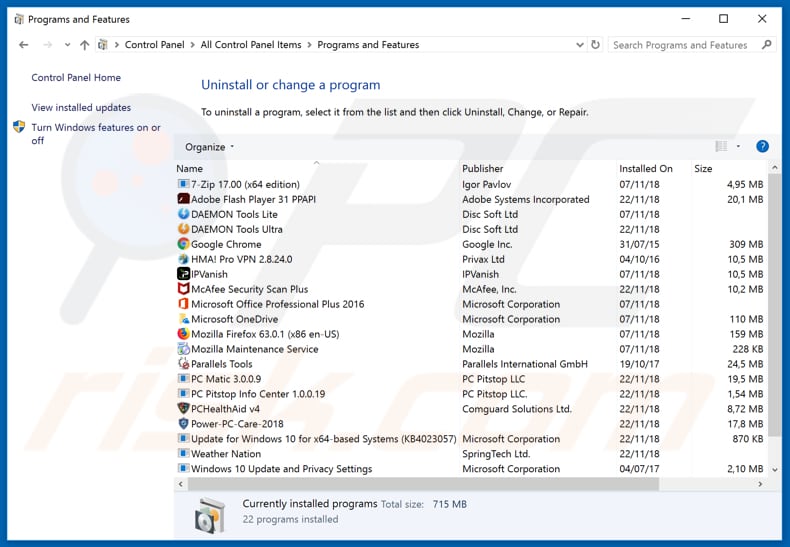
In the uninstall programs window: look for any recently installed suspicious applications (for example, "FastFileConvert"), select these entries and click "Uninstall" or "Remove".
After uninstalling the potentially unwanted applications (which cause browser redirects to the fastfileconvert.com website), scan your computer for any remaining unwanted components. To scan your computer, use recommended malware removal software.
DOWNLOAD remover for malware infections
Combo Cleaner checks if your computer is infected with malware. To use full-featured product, you have to purchase a license for Combo Cleaner. 7 days free trial available. Combo Cleaner is owned and operated by RCS LT, the parent company of PCRisk.com.
FastFileConvert browser hijacker removal from Internet browsers:
Video showing how to remove browser redirects:
 Remove malicious add-ons from Internet Explorer:
Remove malicious add-ons from Internet Explorer:
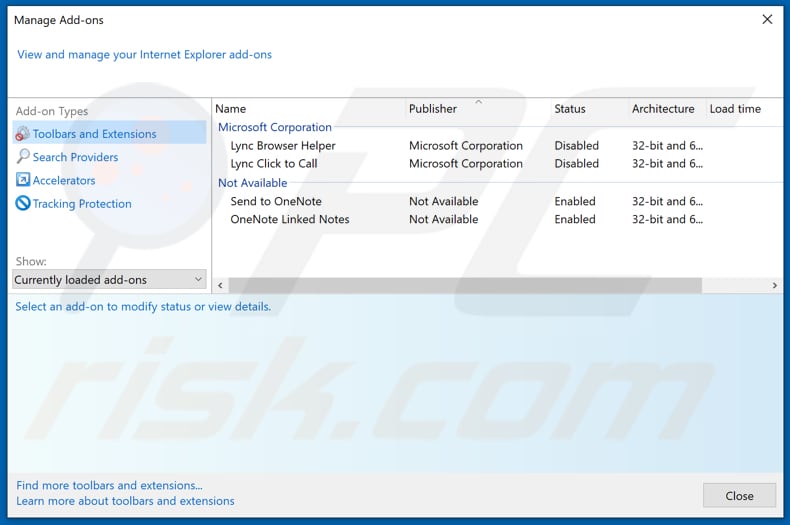
Click the "gear" icon ![]() (at the top right corner of Internet Explorer), select "Manage Add-ons". Look for any recently installed suspicious extensions, select these entries and click "Remove".
(at the top right corner of Internet Explorer), select "Manage Add-ons". Look for any recently installed suspicious extensions, select these entries and click "Remove".
Change your homepage:
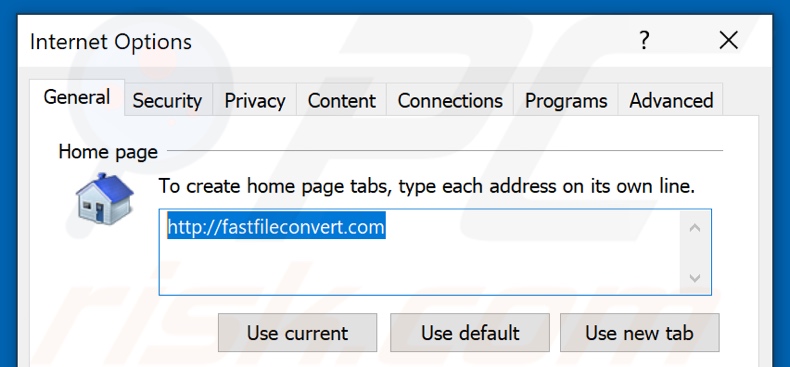
Click the "gear" icon ![]() (at the top right corner of Internet Explorer), select "Internet Options", in the opened window remove hxxp://fastfileconvert.com and enter your preferred domain, which will open each time you launch Internet Explorer. You can also enter about: blank to open a blank page when you start Internet Explorer.
(at the top right corner of Internet Explorer), select "Internet Options", in the opened window remove hxxp://fastfileconvert.com and enter your preferred domain, which will open each time you launch Internet Explorer. You can also enter about: blank to open a blank page when you start Internet Explorer.
Change your default search engine:
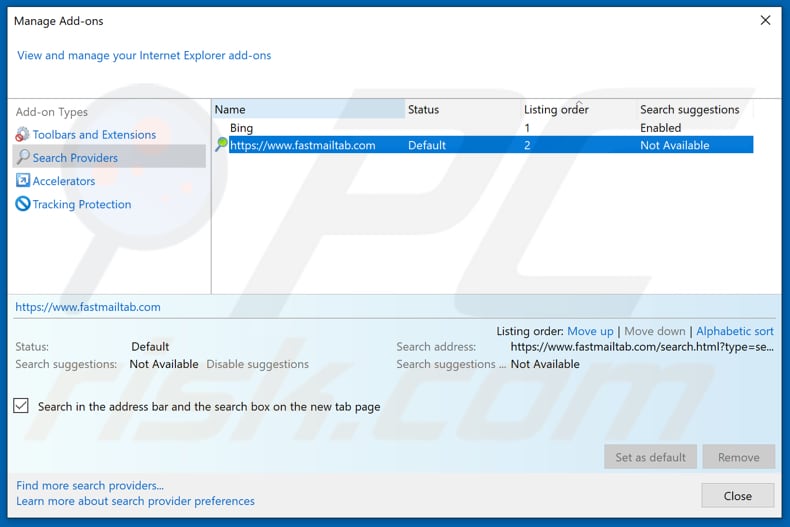
Click the "gear" icon ![]() (at the top right corner of Internet Explorer), select "Manage Add-ons". In the opened window, select "Search Providers", set "Google", "Bing", or any other preferred search engine as your default and then remove "FastFileConvert".
(at the top right corner of Internet Explorer), select "Manage Add-ons". In the opened window, select "Search Providers", set "Google", "Bing", or any other preferred search engine as your default and then remove "FastFileConvert".
Optional method:
If you continue to have problems with removal of the fastfileconvert.com redirect, reset your Internet Explorer settings to default.
Windows XP users: Click Start, click Run, in the opened window type inetcpl.cpl In the opened window click the Advanced tab, then click Reset.

Windows Vista and Windows 7 users: Click the Windows logo, in the start search box type inetcpl.cpl and click enter. In the opened window click the Advanced tab, then click Reset.

Windows 8 users: Open Internet Explorer and click the gear icon. Select Internet Options.

In the opened window, select the Advanced tab.

Click the Reset button.

Confirm that you wish to reset Internet Explorer settings to default by clicking the Reset button.

 Remove malicious extensions from Google Chrome:
Remove malicious extensions from Google Chrome:
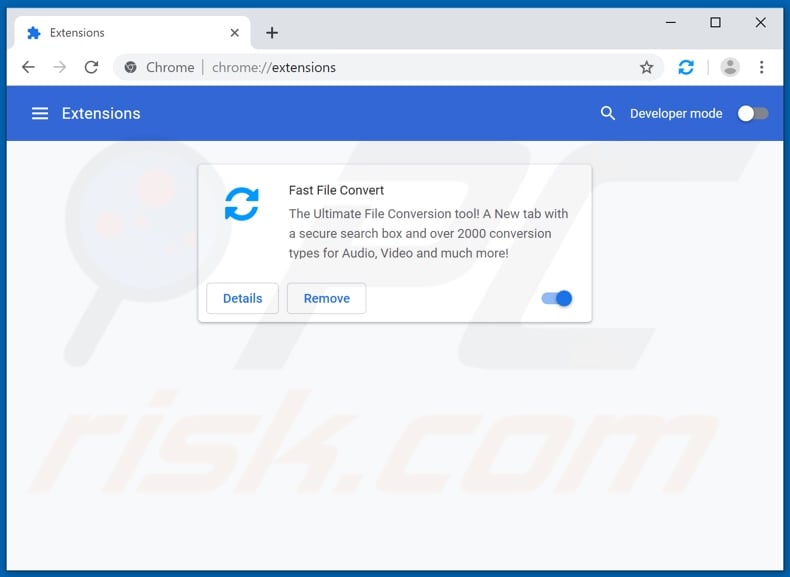
Click the Chrome menu icon ![]() (at the top right corner of Google Chrome), select "More tools" and click "Extensions". Locate "FastFileConvert" and other recently-installed suspicious browser add-ons, and remove them.
(at the top right corner of Google Chrome), select "More tools" and click "Extensions". Locate "FastFileConvert" and other recently-installed suspicious browser add-ons, and remove them.
Change your homepage:
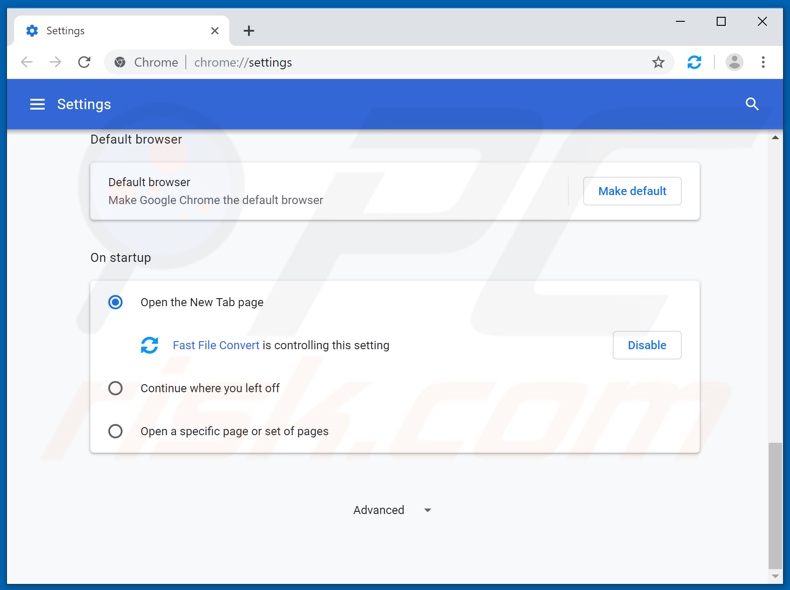
Click the Chrome menu icon ![]() (at the top right corner of Google Chrome), select "Settings". In the "On startup" section, disable "FastFileConvert", look for a browser hijacker URL (hxxp://fastfileconvert.com) below the “Open a specific or set of pages” option. If present click on the three vertical dots icon and select “Remove”.
(at the top right corner of Google Chrome), select "Settings". In the "On startup" section, disable "FastFileConvert", look for a browser hijacker URL (hxxp://fastfileconvert.com) below the “Open a specific or set of pages” option. If present click on the three vertical dots icon and select “Remove”.
Change your default search engine:
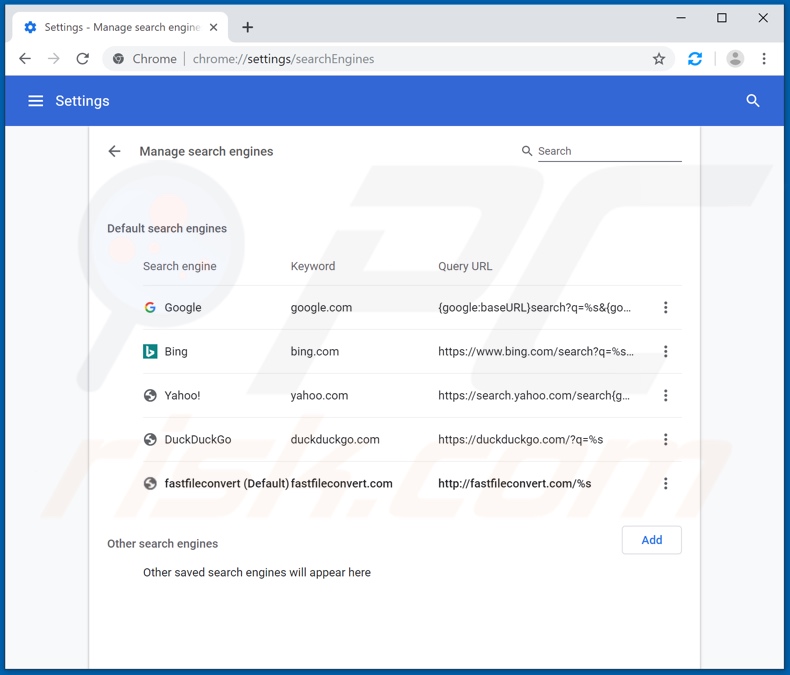
To change your default search engine in Google Chrome: Click the Chrome menu icon ![]() (at the top right corner of Google Chrome), select "Settings", in the "Search engine" section, click "Manage search engines...", in the opened list look for "hxxp://fastfileconvert.com" when located click the three vertical dots near this URL and select "Remove from list".
(at the top right corner of Google Chrome), select "Settings", in the "Search engine" section, click "Manage search engines...", in the opened list look for "hxxp://fastfileconvert.com" when located click the three vertical dots near this URL and select "Remove from list".
Optional method:
If you continue to have problems with removal of the fastfileconvert.com redirect, reset your Google Chrome browser settings. Click the Chrome menu icon ![]() (at the top right corner of Google Chrome) and select Settings. Scroll down to the bottom of the screen. Click the Advanced… link.
(at the top right corner of Google Chrome) and select Settings. Scroll down to the bottom of the screen. Click the Advanced… link.

After scrolling to the bottom of the screen, click the Reset (Restore settings to their original defaults) button.

In the opened window, confirm that you wish to reset Google Chrome settings to default by clicking the Reset button.

 Remove malicious plugins from Mozilla Firefox:
Remove malicious plugins from Mozilla Firefox:
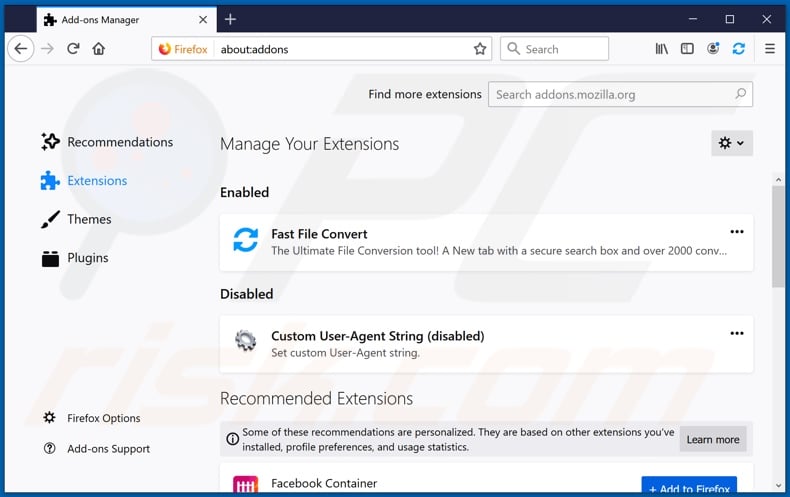
Click the Firefox menu ![]() (at the top right corner of the main window), select "Add-ons". Click on "Extensions" and remove "FastFileConvert", as well as all other recently installed browser plug-ins.
(at the top right corner of the main window), select "Add-ons". Click on "Extensions" and remove "FastFileConvert", as well as all other recently installed browser plug-ins.
Change your homepage:
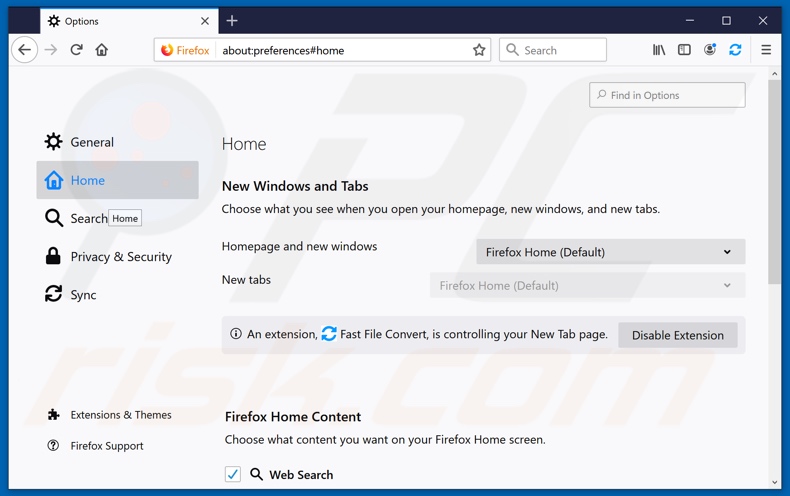
To reset your homepage, click the Firefox menu ![]() (at the top right corner of the main window), then select "Options", in the opened window disable "FastFileConvert", remove hxxp://fastfileconvert.com and enter your preferred domain, which will open each time you start Mozilla Firefox.
(at the top right corner of the main window), then select "Options", in the opened window disable "FastFileConvert", remove hxxp://fastfileconvert.com and enter your preferred domain, which will open each time you start Mozilla Firefox.
Change your default search engine:
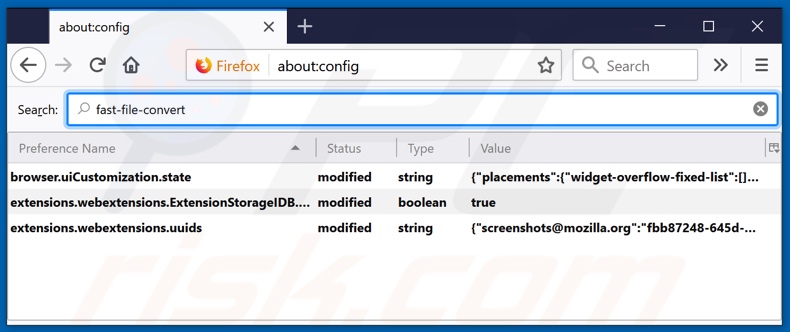
In the URL address bar, type about:config and press Enter.
Click "I'll be careful, I promise!".
In the search filter at the top, type: "fast-file-convert"
Right-click on the found preferences and select "Reset" to restore default values.
Optional method:
Computer users who have problems with fastfileconvert.com redirect removal can reset their Mozilla Firefox settings.
Open Mozilla Firefox, at the top right corner of the main window, click the Firefox menu, ![]() in the opened menu, click Help.
in the opened menu, click Help.

Select Troubleshooting Information.

In the opened window, click the Refresh Firefox button.

In the opened window, confirm that you wish to reset Mozilla Firefox settings to default by clicking the Refresh Firefox button.

 Remove malicious extensions from Safari:
Remove malicious extensions from Safari:

Make sure your Safari browser is active and click Safari menu, then select Preferences...

In the preferences window select the Extensions tab. Look for any recently installed suspicious extensions and uninstall them.

In the preferences window select General tab and make sure that your homepage is set to a preferred URL, if its altered by a browser hijacker - change it.

In the preferences window select Search tab and make sure that your preferred Internet search engine is selected.
Optional method:
Make sure your Safari browser is active and click on Safari menu. From the drop down menu select Clear History and Website Data...

In the opened window select all history and click the Clear History button.

 Remove malicious extensions from Microsoft Edge:
Remove malicious extensions from Microsoft Edge:

Click the Edge menu icon ![]() (at the top right corner of Microsoft Edge), select "Extensions". Locate any recently-installed suspicious browser add-ons, and remove them.
(at the top right corner of Microsoft Edge), select "Extensions". Locate any recently-installed suspicious browser add-ons, and remove them.
Change your homepage and new tab settings:

Click the Edge menu icon ![]() (at the top right corner of Microsoft Edge), select "Settings". In the "On startup" section look for the name of the browser hijacker and click "Disable".
(at the top right corner of Microsoft Edge), select "Settings". In the "On startup" section look for the name of the browser hijacker and click "Disable".
Change your default Internet search engine:

To change your default search engine in Microsoft Edge: Click the Edge menu icon ![]() (at the top right corner of Microsoft Edge), select "Privacy and services", scroll to bottom of the page and select "Address bar". In the "Search engines used in address bar" section look for the name of the unwanted Internet search engine, when located click the "Disable" button near it. Alternatively you can click on "Manage search engines", in the opened menu look for unwanted Internet search engine. Click on the puzzle icon
(at the top right corner of Microsoft Edge), select "Privacy and services", scroll to bottom of the page and select "Address bar". In the "Search engines used in address bar" section look for the name of the unwanted Internet search engine, when located click the "Disable" button near it. Alternatively you can click on "Manage search engines", in the opened menu look for unwanted Internet search engine. Click on the puzzle icon ![]() near it and select "Disable".
near it and select "Disable".
Optional method:
If you continue to have problems with removal of the fastfileconvert.com redirect, reset your Microsoft Edge browser settings. Click the Edge menu icon ![]() (at the top right corner of Microsoft Edge) and select Settings.
(at the top right corner of Microsoft Edge) and select Settings.

In the opened settings menu select Reset settings.

Select Restore settings to their default values. In the opened window, confirm that you wish to reset Microsoft Edge settings to default by clicking the Reset button.

- If this did not help, follow these alternative instructions explaining how to reset the Microsoft Edge browser.
Summary:
 A browser hijacker is a type of adware infection that modifies Internet browser settings by assigning the homepage and default Internet search engine settings to some other (unwanted) website URL. Commonly, this type of adware infiltrates operating systems through free software downloads. If your download is managed by a download client, ensure that you decline offers to install advertised toolbars or applications that seek to change your homepage and default Internet search engine settings.
A browser hijacker is a type of adware infection that modifies Internet browser settings by assigning the homepage and default Internet search engine settings to some other (unwanted) website URL. Commonly, this type of adware infiltrates operating systems through free software downloads. If your download is managed by a download client, ensure that you decline offers to install advertised toolbars or applications that seek to change your homepage and default Internet search engine settings.
Post a comment:
If you have additional information on fastfileconvert.com redirect or it's removal please share your knowledge in the comments section below.
Share:

Tomas Meskauskas
Expert security researcher, professional malware analyst
I am passionate about computer security and technology. I have an experience of over 10 years working in various companies related to computer technical issue solving and Internet security. I have been working as an author and editor for pcrisk.com since 2010. Follow me on Twitter and LinkedIn to stay informed about the latest online security threats.
PCrisk security portal is brought by a company RCS LT.
Joined forces of security researchers help educate computer users about the latest online security threats. More information about the company RCS LT.
Our malware removal guides are free. However, if you want to support us you can send us a donation.
DonatePCrisk security portal is brought by a company RCS LT.
Joined forces of security researchers help educate computer users about the latest online security threats. More information about the company RCS LT.
Our malware removal guides are free. However, if you want to support us you can send us a donation.
Donate
▼ Show Discussion