Stop FreeTemplateFinder from hijacking your browser
Browser HijackerAlso Known As: FreeTemplateFinder browser hijacker
Get free scan and check if your device is infected.
Remove it nowTo use full-featured product, you have to purchase a license for Combo Cleaner. Seven days free trial available. Combo Cleaner is owned and operated by RCS LT, the parent company of PCRisk.com.
What is hp.myway.com?
FreeTemplateFinder is a rogue application, categorized as a PUA (potentially unwanted application) and functioning as a browser hijacker. It advertised as a free app, for finding and personalizing various printable templates, with a supplementary fake search engine (hp.myway.com).
FreeTemplateFinder is another product from the Mindspark Interactive Network. Its classification as a PUA is due to the fact that most users download this app inadvertently. As a browser hijacker it changes browser settings and may also have data tracking capabilities.
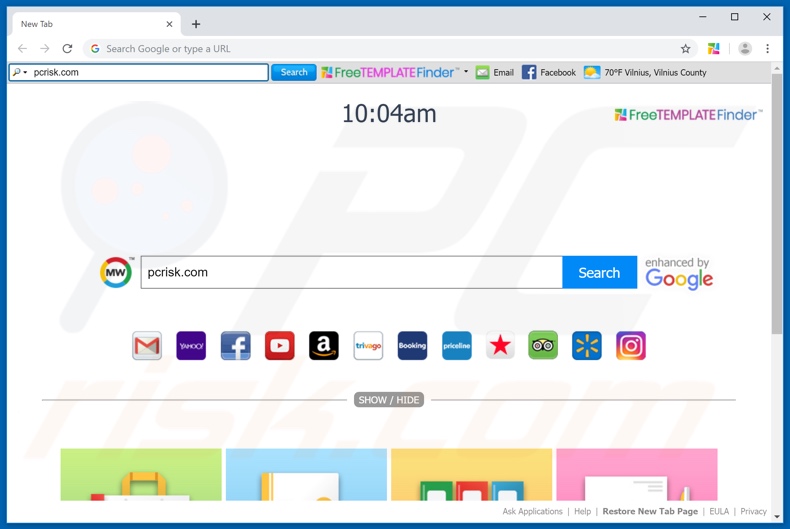
Typically, browser hijackers are designed to affect browsers with largest user bases (e.g. Google Chrome, Internet Explorer, Mozilla Firefox). They operate by changing browser's homepage, default search engine and new tab/window URL.
Using a browser hijacked by FreeTemplateFinder can be exasperating experience; every new tab/window opened and every search query typed into the URL bar, all redirect to hp.myway.com - a fake search engine. Although the changes made to browsers may seem as easy to undo, that is either impossible or any changes made are simply reset.
Therefore, without removal of the rogue application - browser usage becomes limited or impossible. Some PUAs can also monitor and gather information. By tracking browser activity (search engine and browsing histories) they can gather personal information (IP address, geolocation and real-life user identity details).
What is crucial to understand, is that this data is then passed onto third parties (not unlikely, cyber criminals), intent on misusing it for profit. Therefore PUA presence within a system can result in various infections and severe privacy issues (even culminate in identity theft).
To ensure device and user safety, immediate removal of all suspicious applications and/or browser extensions/plug-ins is recommended.
| Name | FreeTemplateFinder browser hijacker |
| Threat Type | Browser Hijacker, Redirect, Search Hijacker, Toolbar, Unwanted New Tab |
| Browser Extension(s) | FreeTemplateFinder |
| Supposed Functionality | This browser hijacker claims to help users find various document templates. |
| Affected Browser Settings | Homepage, new tab URL, default search engine |
| Promoted Domain | hp.myway.com |
| Serving IP Address (hp.myway.com) | 23.67.240.173 |
| Detection Names (hp.myway.com) | Avira (Malware), Forcepoint ThreatSeeker (Suspicious), Full List Of Detections (VirusTotal) |
| Symptoms | Manipulated Internet browser(s) settings (homepage, default Internet search engine, new tab settings). User's are forced to visit hijacker's website and search the Internet using their search engines. |
| Distribution methods | Deceptive pop-up ads, free software installers (bundling), fake flash player installers. |
| Damage | Internet browsing tracking (potential privacy issues), displaying of unwanted ads, redirects to shady websites. |
| Malware Removal (Windows) |
To eliminate possible malware infections, scan your computer with legitimate antivirus software. Our security researchers recommend using Combo Cleaner. Download Combo CleanerTo use full-featured product, you have to purchase a license for Combo Cleaner. 7 days free trial available. Combo Cleaner is owned and operated by RCS LT, the parent company of PCRisk.com. |
Mindspark Interactive Network has released a lot of identical applications (for example, FreeArticleSkimmer, CrazyForCrafts, GardeningEnthusiast and so on). While the features they offer are different, their mode of operation is the same.
Most PUAs advertise themselves as having "practical" and "beneficial" features, though oftentimes they are nonfunctional. The only goal that these rogue applications have is to generate revenue for their developers; for users - they have no genuine value.
Instead of functioning as promised, they cause redirects to sale-based, untrustworthy or malicious websites, deliver intrusive advertisement (pop-up, banner, coupon and similar ad) campaigns, as well as gather browsing and personal information.
How did FreeTemplateFinder install on my computer?
FreeTemplateFinder is free to download from its official site. It can also be installed along with desired software. "Bundling" is a deceitful marketing method used by PUA developers in order to spread their product; i.e. they pre-pack regular programs with unwanted apps.
By downloading from untrustworthy sources and rushing through the installation process - users can easily install bundled software. PUA presence can be buried within installation terms and possible opt-outs hidden behind "Custom/Advanced" settings.
Invasive advertisements (usually hosted by compromised sites) can also spread rogue applications. These ads can execute scripts, designed to make autonomous downloads/installs of PUAs. In short, user inattentiveness and carelessness when browsing and downloading/installing software - are one of the main causes for system invasions/infections.
How to avoid installation of potentially unwanted applications?
It is highly recommended to use only official and verified sources for downloading software. P2P sharing networks (e.g. BitTorrent, eMule, Gnutella) and other third party downloaders are expressly advised against. Untrustworthy download sources are more likely to offer bundled programs.
Install recommendations include: reading terms, exploring possible options, not skipping any steps, using the "Custom/Advanced" settings, opting-out/declining from installing/downloading additional apps or features. Users should avoid entering suspicious sites and be very wary of advertisements.
The latter must be stressed, as intrusive adverts tend to be absolutely legitimate and harmless, designed so to easily trick users into clicking them. However, the websites such ads redirect to, tend to be more obvious in their unreliability (e.g. gambling, adult-dating, pornography and etc.).
Should users encounter such ads/redirects, they encouraged to inspect their device for any dubious applications and/or browser extensions/plug-ins.
Should such be found, then instantly removed. If your computer is already infected with FreeTemplateFinder, we recommend running a scan with Combo Cleaner Antivirus for Windows to automatically eliminate this browser hijacker.
Website promoting FreeTemplateFinder browser hijacker:
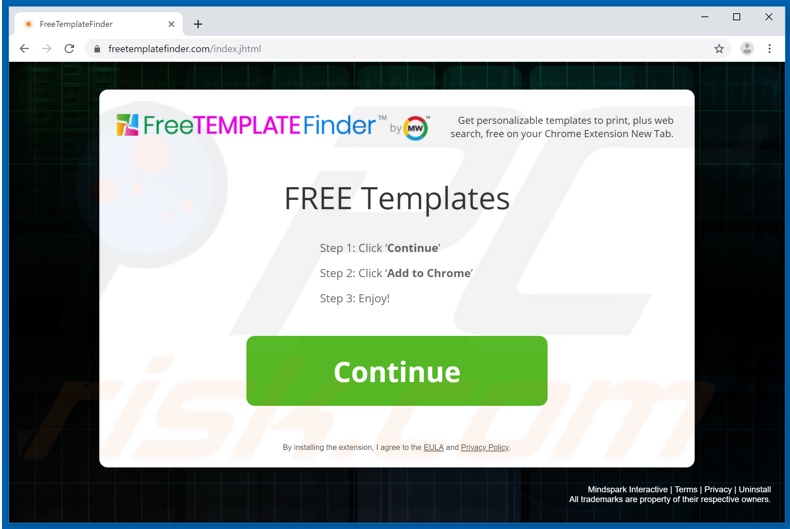
Another website promoting FreeTemplateFinder browser hijacker:
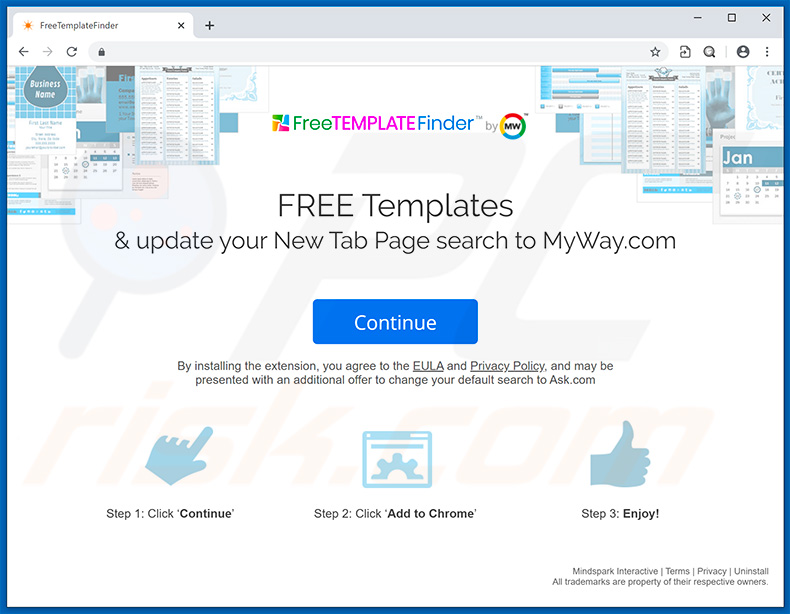
Instant automatic malware removal:
Manual threat removal might be a lengthy and complicated process that requires advanced IT skills. Combo Cleaner is a professional automatic malware removal tool that is recommended to get rid of malware. Download it by clicking the button below:
DOWNLOAD Combo CleanerBy downloading any software listed on this website you agree to our Privacy Policy and Terms of Use. To use full-featured product, you have to purchase a license for Combo Cleaner. 7 days free trial available. Combo Cleaner is owned and operated by RCS LT, the parent company of PCRisk.com.
Quick menu:
- What is hp.myway.com?
- STEP 1. Uninstall FreeTemplateFinder application using Control Panel.
- STEP 2. Remove hp.myway.com redirect from Internet Explorer.
- STEP 3. Remove FreeTemplateFinder browser hijacker from Google Chrome.
- STEP 4. Remove hp.myway.com homepage and default search engine from Mozilla Firefox.
- STEP 5. Remove hp.myway.com redirect from Safari.
- STEP 6. Remove rogue plug-ins from Microsoft Edge.
FreeTemplateFinder browser hijacker removal:
Windows 11 users:

Right-click on the Start icon, select Apps and Features. In the opened window search for the application you want to uninstall, after locating it, click on the three vertical dots and select Uninstall.
Windows 10 users:

Right-click in the lower left corner of the screen, in the Quick Access Menu select Control Panel. In the opened window choose Programs and Features.
Windows 7 users:

Click Start (Windows Logo at the bottom left corner of your desktop), choose Control Panel. Locate Programs and click Uninstall a program.
macOS (OSX) users:

Click Finder, in the opened screen select Applications. Drag the app from the Applications folder to the Trash (located in your Dock), then right click the Trash icon and select Empty Trash.
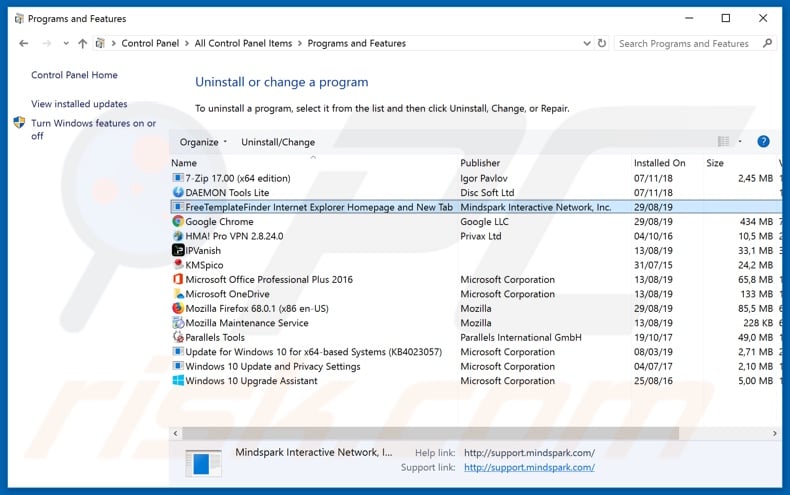
In the uninstall programs window: look for any recently installed suspicious applications (for example, "FreeTemplateFinder Internet Explorer..."), select these entries and click "Uninstall" or "Remove".
After uninstalling the potentially unwanted applications (which cause browser redirects to the hp.myway.com website), scan your computer for any remaining unwanted components. To scan your computer, use recommended malware removal software.
DOWNLOAD remover for malware infections
Combo Cleaner checks if your computer is infected with malware. To use full-featured product, you have to purchase a license for Combo Cleaner. 7 days free trial available. Combo Cleaner is owned and operated by RCS LT, the parent company of PCRisk.com.
FreeTemplateFinder browser hijacker removal from Internet browsers:
Video showing how to remove browser redirects (Windows OS):
Video showing how to remove FreeTemplateFinder browser hijacker using Combo Cleaner (MacOS):
 Remove malicious add-ons from Internet Explorer:
Remove malicious add-ons from Internet Explorer:
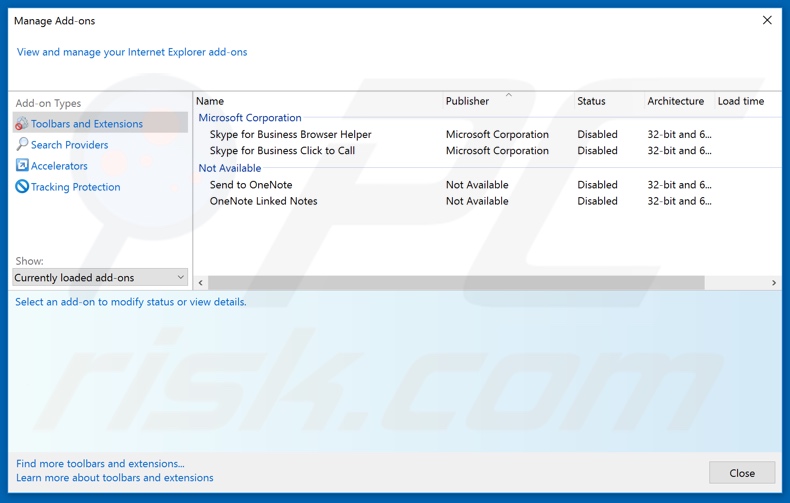
Click the "gear" icon ![]() (at the top right corner of Internet Explorer), select "Manage Add-ons". Look for any recently installed suspicious extensions, select these entries and click "Remove".
(at the top right corner of Internet Explorer), select "Manage Add-ons". Look for any recently installed suspicious extensions, select these entries and click "Remove".
Change your homepage:
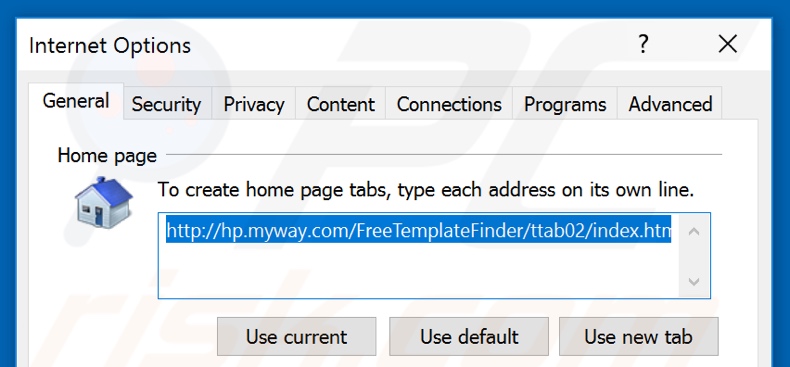
Click the "gear" icon ![]() (at the top right corner of Internet Explorer), select "Internet Options", in the opened window remove hxxp://hp.myway.com and enter your preferred domain, which will open each time you launch Internet Explorer. You can also enter about: blank to open a blank page when you start Internet Explorer.
(at the top right corner of Internet Explorer), select "Internet Options", in the opened window remove hxxp://hp.myway.com and enter your preferred domain, which will open each time you launch Internet Explorer. You can also enter about: blank to open a blank page when you start Internet Explorer.
Change your default search engine:
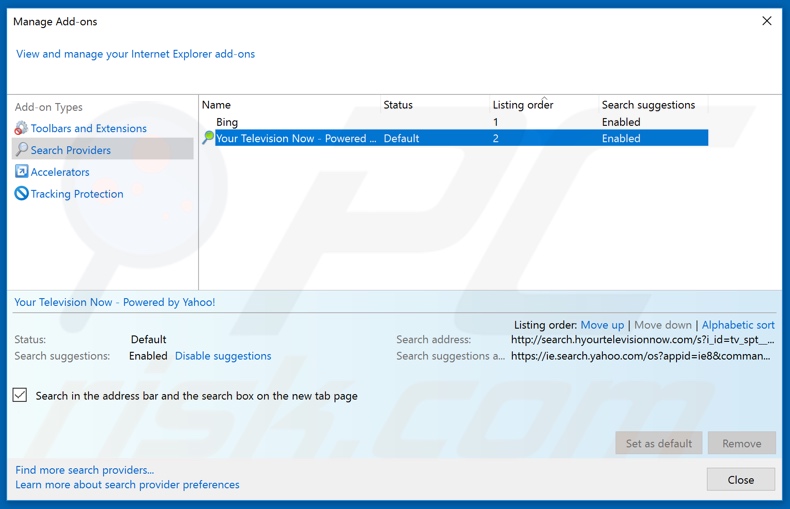
Click the "gear" icon ![]() (at the top right corner of Internet Explorer), select "Manage Add-ons". In the opened window, select "Search Providers", set "Google", "Bing", or any other preferred search engine as your default and then remove "hp.myway".
(at the top right corner of Internet Explorer), select "Manage Add-ons". In the opened window, select "Search Providers", set "Google", "Bing", or any other preferred search engine as your default and then remove "hp.myway".
Optional method:
If you continue to have problems with removal of the freetemplatefinder browser hijacker, reset your Internet Explorer settings to default.
Windows XP users: Click Start, click Run, in the opened window type inetcpl.cpl In the opened window click the Advanced tab, then click Reset.

Windows Vista and Windows 7 users: Click the Windows logo, in the start search box type inetcpl.cpl and click enter. In the opened window click the Advanced tab, then click Reset.

Windows 8 users: Open Internet Explorer and click the gear icon. Select Internet Options.

In the opened window, select the Advanced tab.

Click the Reset button.

Confirm that you wish to reset Internet Explorer settings to default by clicking the Reset button.

 Remove malicious extensions from Google Chrome:
Remove malicious extensions from Google Chrome:
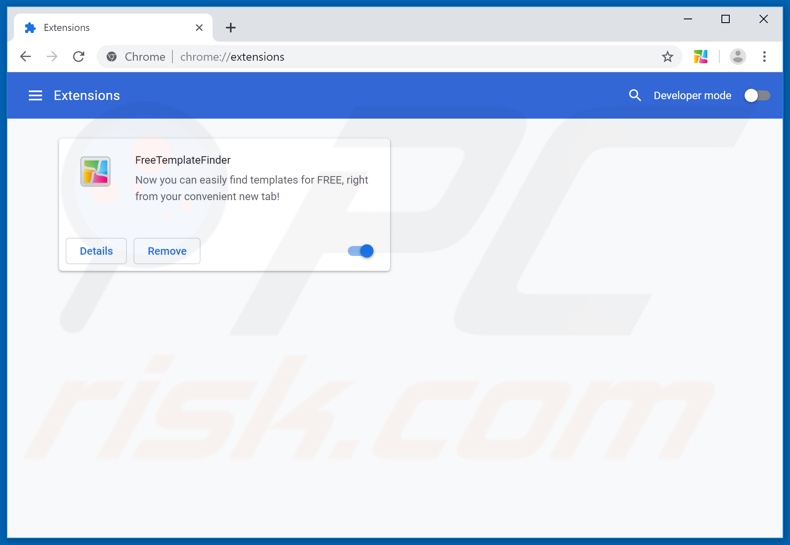
Click the Chrome menu icon ![]() (at the top right corner of Google Chrome), select "More tools" and click "Extensions". Locate "FreeTemplateFinder" and other recently-installed suspicious browser add-ons, and remove them.
(at the top right corner of Google Chrome), select "More tools" and click "Extensions". Locate "FreeTemplateFinder" and other recently-installed suspicious browser add-ons, and remove them.
Change your homepage:
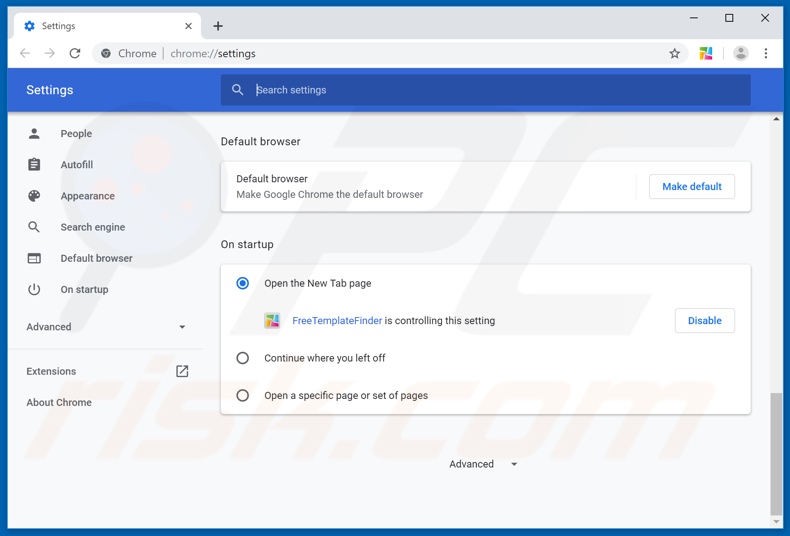
Click the Chrome menu icon ![]() (at the top right corner of Google Chrome), select "Settings". In the "On startup" section, disable FreeTemplateFinder, look for a browser hijacker URL (hp.myway.com) below the “Open a specific or set of pages” option. If present click on the three vertical dots icon and select “Remove”.
(at the top right corner of Google Chrome), select "Settings". In the "On startup" section, disable FreeTemplateFinder, look for a browser hijacker URL (hp.myway.com) below the “Open a specific or set of pages” option. If present click on the three vertical dots icon and select “Remove”.
Change your default search engine:
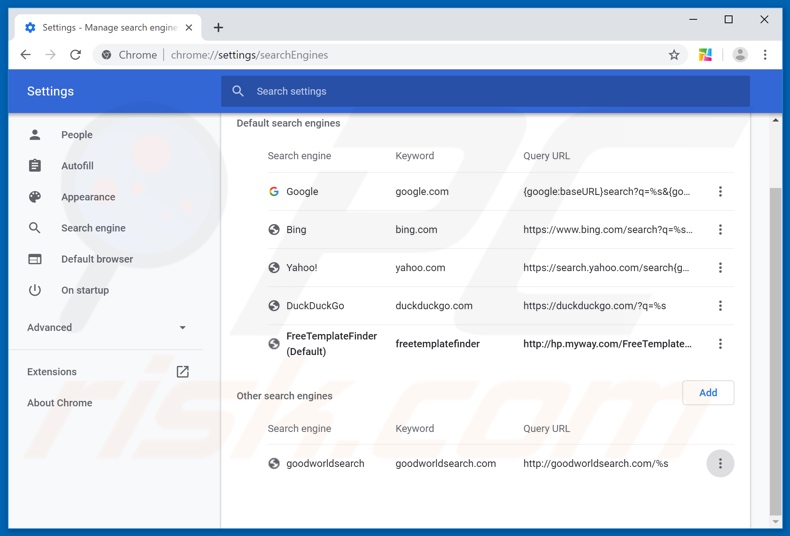
To change your default search engine in Google Chrome: Click the Chrome menu icon ![]() (at the top right corner of Google Chrome), select "Settings", in the "Search engine" section, click "Manage search engines...", in the opened list look for "Ask Web Search" when located click the three vertical dots near this URL and select "Remove from list".
(at the top right corner of Google Chrome), select "Settings", in the "Search engine" section, click "Manage search engines...", in the opened list look for "Ask Web Search" when located click the three vertical dots near this URL and select "Remove from list".
Optional method:
If you continue to have problems with removal of the freetemplatefinder browser hijacker, reset your Google Chrome browser settings. Click the Chrome menu icon ![]() (at the top right corner of Google Chrome) and select Settings. Scroll down to the bottom of the screen. Click the Advanced… link.
(at the top right corner of Google Chrome) and select Settings. Scroll down to the bottom of the screen. Click the Advanced… link.

After scrolling to the bottom of the screen, click the Reset (Restore settings to their original defaults) button.

In the opened window, confirm that you wish to reset Google Chrome settings to default by clicking the Reset button.

 Remove malicious plugins from Mozilla Firefox:
Remove malicious plugins from Mozilla Firefox:
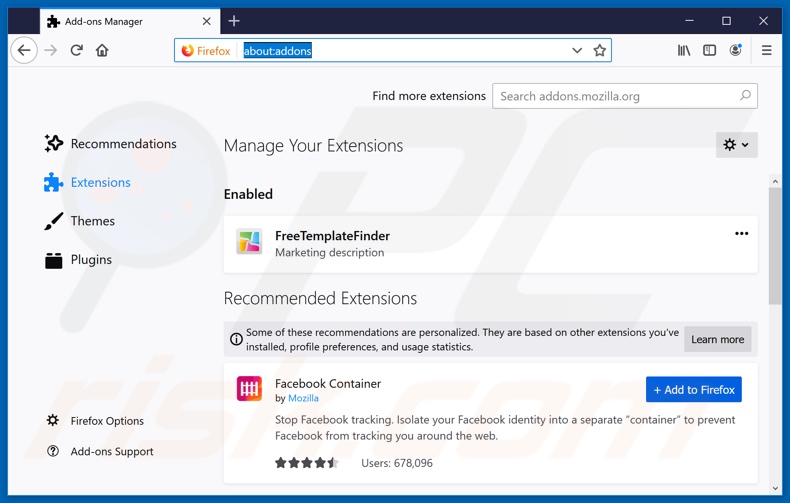
Click the Firefox menu ![]() (at the top right corner of the main window), select "Add-ons". Click on "Extensions" and remove "FreeTemplateFinder", as well as all other recently installed browser plug-ins.
(at the top right corner of the main window), select "Add-ons". Click on "Extensions" and remove "FreeTemplateFinder", as well as all other recently installed browser plug-ins.
Change your homepage:
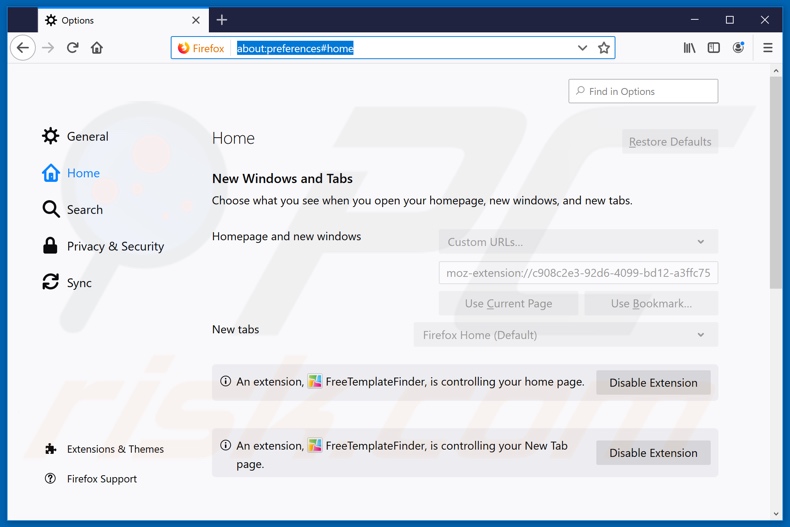
To reset your homepage, click the Firefox menu ![]() (at the top right corner of the main window), then select "Options", in the opened window disable FreeTemplateFinder, remove hxxp://hp.myway.com and enter your preferred domain, which will open each time you start Mozilla Firefox.
(at the top right corner of the main window), then select "Options", in the opened window disable FreeTemplateFinder, remove hxxp://hp.myway.com and enter your preferred domain, which will open each time you start Mozilla Firefox.
Change your default search engine:
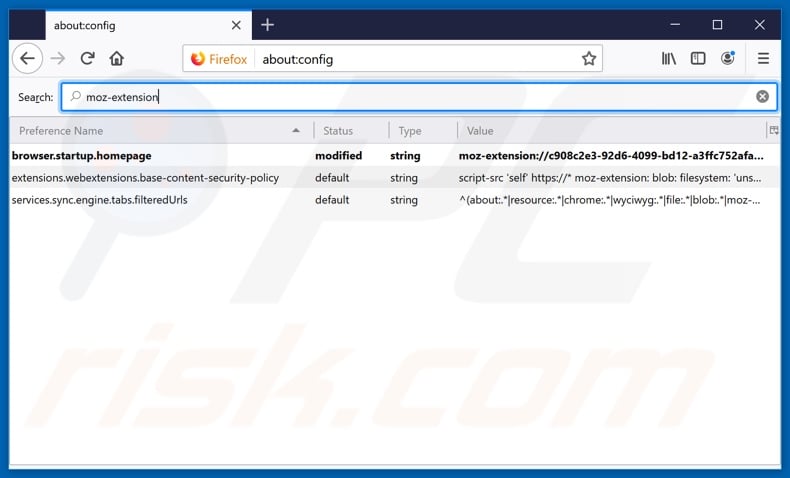
In the URL address bar, type about:config and press Enter.
Click "I'll be careful, I promise!".
In the search filter at the top, type: "moz-extension"
Right-click on the found preferences and select "Reset" to restore default values.
Optional method:
Computer users who have problems with freetemplatefinder browser hijacker removal can reset their Mozilla Firefox settings.
Open Mozilla Firefox, at the top right corner of the main window, click the Firefox menu, ![]() in the opened menu, click Help.
in the opened menu, click Help.

Select Troubleshooting Information.

In the opened window, click the Refresh Firefox button.

In the opened window, confirm that you wish to reset Mozilla Firefox settings to default by clicking the Refresh Firefox button.

 Remove malicious extensions from Safari:
Remove malicious extensions from Safari:

Make sure your Safari browser is active and click Safari menu, then select Preferences...

In the preferences window select the Extensions tab. Look for any recently installed suspicious extensions and uninstall them.

In the preferences window select General tab and make sure that your homepage is set to a preferred URL, if its altered by a browser hijacker - change it.

In the preferences window select Search tab and make sure that your preferred Internet search engine is selected.
Optional method:
Make sure your Safari browser is active and click on Safari menu. From the drop down menu select Clear History and Website Data...

In the opened window select all history and click the Clear History button.

 Remove malicious extensions from Microsoft Edge:
Remove malicious extensions from Microsoft Edge:

Click the Edge menu icon ![]() (at the top right corner of Microsoft Edge), select "Extensions". Locate any recently-installed suspicious browser add-ons, and remove them.
(at the top right corner of Microsoft Edge), select "Extensions". Locate any recently-installed suspicious browser add-ons, and remove them.
Change your homepage and new tab settings:

Click the Edge menu icon ![]() (at the top right corner of Microsoft Edge), select "Settings". In the "On startup" section look for the name of the browser hijacker and click "Disable".
(at the top right corner of Microsoft Edge), select "Settings". In the "On startup" section look for the name of the browser hijacker and click "Disable".
Change your default Internet search engine:

To change your default search engine in Microsoft Edge: Click the Edge menu icon ![]() (at the top right corner of Microsoft Edge), select "Privacy and services", scroll to bottom of the page and select "Address bar". In the "Search engines used in address bar" section look for the name of the unwanted Internet search engine, when located click the "Disable" button near it. Alternatively you can click on "Manage search engines", in the opened menu look for unwanted Internet search engine. Click on the puzzle icon
(at the top right corner of Microsoft Edge), select "Privacy and services", scroll to bottom of the page and select "Address bar". In the "Search engines used in address bar" section look for the name of the unwanted Internet search engine, when located click the "Disable" button near it. Alternatively you can click on "Manage search engines", in the opened menu look for unwanted Internet search engine. Click on the puzzle icon ![]() near it and select "Disable".
near it and select "Disable".
Optional method:
If you continue to have problems with removal of the freetemplatefinder browser hijacker, reset your Microsoft Edge browser settings. Click the Edge menu icon ![]() (at the top right corner of Microsoft Edge) and select Settings.
(at the top right corner of Microsoft Edge) and select Settings.

In the opened settings menu select Reset settings.

Select Restore settings to their default values. In the opened window, confirm that you wish to reset Microsoft Edge settings to default by clicking the Reset button.

- If this did not help, follow these alternative instructions explaining how to reset the Microsoft Edge browser.
Summary:
 A browser hijacker is a type of adware infection that modifies Internet browser settings by assigning the homepage and default Internet search engine settings to some other (unwanted) website URL. Commonly, this type of adware infiltrates operating systems through free software downloads. If your download is managed by a download client, ensure that you decline offers to install advertised toolbars or applications that seek to change your homepage and default Internet search engine settings.
A browser hijacker is a type of adware infection that modifies Internet browser settings by assigning the homepage and default Internet search engine settings to some other (unwanted) website URL. Commonly, this type of adware infiltrates operating systems through free software downloads. If your download is managed by a download client, ensure that you decline offers to install advertised toolbars or applications that seek to change your homepage and default Internet search engine settings.
Post a comment:
If you have additional information on freetemplatefinder browser hijacker or it's removal please share your knowledge in the comments section below.
Share:

Tomas Meskauskas
Expert security researcher, professional malware analyst
I am passionate about computer security and technology. I have an experience of over 10 years working in various companies related to computer technical issue solving and Internet security. I have been working as an author and editor for pcrisk.com since 2010. Follow me on Twitter and LinkedIn to stay informed about the latest online security threats.
PCrisk security portal is brought by a company RCS LT.
Joined forces of security researchers help educate computer users about the latest online security threats. More information about the company RCS LT.
Our malware removal guides are free. However, if you want to support us you can send us a donation.
DonatePCrisk security portal is brought by a company RCS LT.
Joined forces of security researchers help educate computer users about the latest online security threats. More information about the company RCS LT.
Our malware removal guides are free. However, if you want to support us you can send us a donation.
Donate
▼ Show Discussion