Stop Online Manuals App from hijacking your browser
Browser HijackerAlso Known As: search.onlinemanualsapptab.com redirect
Get free scan and check if your device is infected.
Remove it nowTo use full-featured product, you have to purchase a license for Combo Cleaner. Seven days free trial available. Combo Cleaner is owned and operated by RCS LT, the parent company of PCRisk.com.
What is Online Manuals App?
Online Manuals App is browser hijacker. Advertised as an application for finding and accessing online manuals, accompanied by a web searching tool.
Due to the fact that few users install it onto their devices willingly, it is classified as a PUA (potentially unwanted application). As a browser hijacker, it changes browser settings, forces users to use its fake search engine (search.onlinemanualsapptab.com) and also gathers sensitive browsing and personal information.
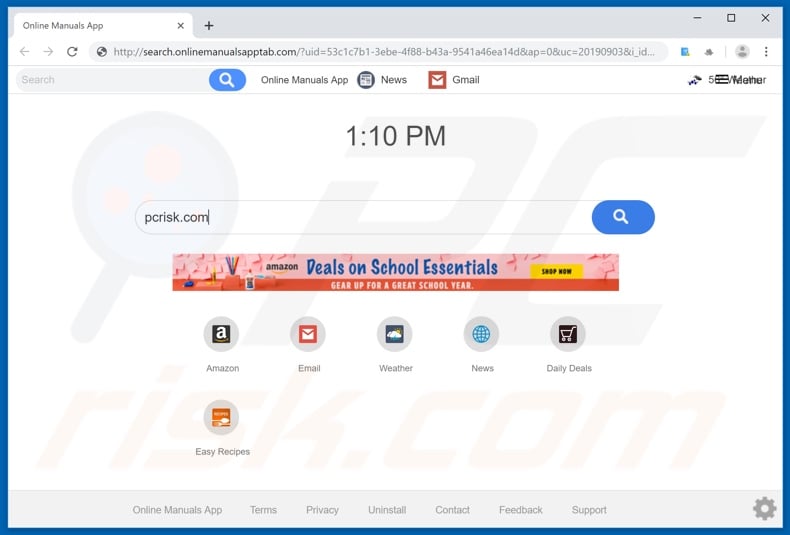
As a general rule, browser hijackers target the most popular browsers (Google Chrome, Mozilla Firefox and Internet Explorer). They operate by changing browser's homepage, new tab/window URL and default search engine.
These alterations affect browsers thusly: every new tab/window opened and every single search query typed into the URL bar - all redirect to their fake search engines.
In case of Online Manuals App, it changes said settings to search.onlinemanualsapptab.com; however as the latter is a fake search engine, it redirects users to search.yahoo.com - an actual search engine. Using a hijacked browser can prove to be an exasperating experience, if usage is at all possible.
While the changes made may seem easy to undo, in most instances that is not true. Access to certain settings can be denied, if not - any changes made by the user are simply reset. Therefore, the browser hijacking application must be removed, in order to recover the affected browser.
What is pertinent to know, is that this browser hijacker is frequently spread alongside the Hide My Searches app, likewise a PUA. Online Manuals App also has data tracking abilities. By gathering intel on browsing habits (URLs visited, pages viewed and search engine history), it can attain personal information (IP address, geolocation and real-life user identity details).
What is vital to understand, is that this data is then passed onto third parties (potentially, cyber criminals), intent on misusing it to generate revenue.
Therefore PUAs (browser hijackers as well) can cause serious browser and system invasions/infections, lead to severe privacy issues and even culminate in identity theft. To ensure device and user safety, all rogue apps must be removed without delay.
| Name | Online Manuals App |
| Threat Type | Browser Hijacker, Redirect, Search Hijacker, Toolbar, Unwanted New Tab |
| Browser Extension(s) | Online Manuals App, Manuals |
| Supposed Functionality | Access to manuals of various devices. |
| Promoted URL | search.onlinemanualsapptab.com |
| Serving IP Address (search.onlinemanualsapptab.com) | 34.206.62.241 |
| Affected Browser Settings | Homepage, new tab URL, default search engine |
| Symptoms | Manipulated Internet browser(s) settings (homepage, default Internet search engine, new tab settings). User's are forced to visit hijacker's website and search the Internet using their search engines. |
| Additional Information | Online Manuals App is distributed alongside with another browser hijacker called Hide My Searches. |
| Distribution methods | Deceptive pop-up ads, free software installers (bundling), fake flash player installers. |
| Damage | Internet browsing tracking (potential privacy issues), displaying of unwanted ads, redirects to shady websites. |
| Malware Removal (Windows) |
To eliminate possible malware infections, scan your computer with legitimate antivirus software. Our security researchers recommend using Combo Cleaner. Download Combo CleanerTo use full-featured product, you have to purchase a license for Combo Cleaner. 7 days free trial available. Combo Cleaner is owned and operated by RCS LT, the parent company of PCRisk.com. |
PUAs are innumerous, browser hijackers likewise a widespread phenomena. These applications often share certain traits; some developers even release identical rogue applications (with different appearances but same mode of operation). Online Manuals App is practically identical to Maps And Directions App, Maps Utility, Quick Local Weather and many others.
Undesirable applications are designed to appear highly legitimate and utterly harmless, luring users by offering a variety of "useful" and "beneficial" features. However, those features often turn out to be nonfunctional.
The only purpose of PUAs is to create profit for their designers; to users they are of no genuine value. Instead of delivering on any promises, they change browser settings, cause redirects to sale-oriented, untrustworthy and even malicious websites, also run intrusive advertisement campaigns and some can even track data.
How did Online Manuals App install on my computer?
PUAs can either be inadvertently installed by users themselves or sneak into systems without user consent and/or knowledge. Online Manuals App has an official website, where it can be downloaded. Additionally, untrustworthy sources can offer regular software bundled with unwanted apps. "Bundling" is a deceitful marketing tactic, by which desired programs are packed alongside PUAs. By being inattentive and rushing through the installation process (e.g. ignoring terms, skipping steps, using pre-set options and etc.), users can miss all the possible opt-outs or the presence of rogue applications entirely. Intrusive advertisements can likewise further PUAs, by executing scripts designed to autonomously download/install them. In summary, reckless browsing habits and careless approach towards software installation can lead to a variety of system invasions and/or infections.
How to avoid installation of potentially unwanted applications?
Researching desired software/browser extensions/features/etc. in order to verify their legitimacy - is highly recommended. It is strongly advised to use only official and trustworthy download sources, as opposed to peer-to-peer sharing networks and other third party downloaders.
Untrustworthy sources are more likely to contain bundled programs. Installation recommendations include: reading terms and studying possible options, using "Custom/Advanced" settings and opting-out/declining additional offers. When browsing, it is prudent to avoid suspicious sites and adverts.
As invasive advertisements tend to appear ordinary and harmless, it is easy to be tricked into clicking them. However, a telltale sign of an intrusive advert can be the sites it redirects to (e.g. gambling, pornography, adult-dating and similar).
After encountering such ads/redirects, users should inspect their device and remove all dubious applications and/or browser extensions/plug-ins. If your computer is already infected with Online Manuals App, we recommend running a scan with Combo Cleaner Antivirus for Windows to automatically eliminate this browser hijacker.
Online Manuals App browser hijacker installer set-up:
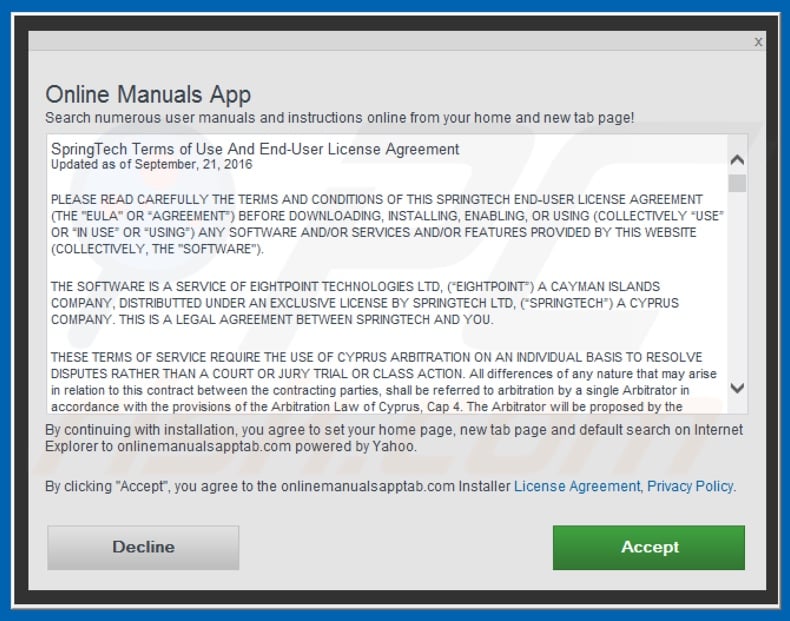
Website promoting Online Manuals App browser hijacker:
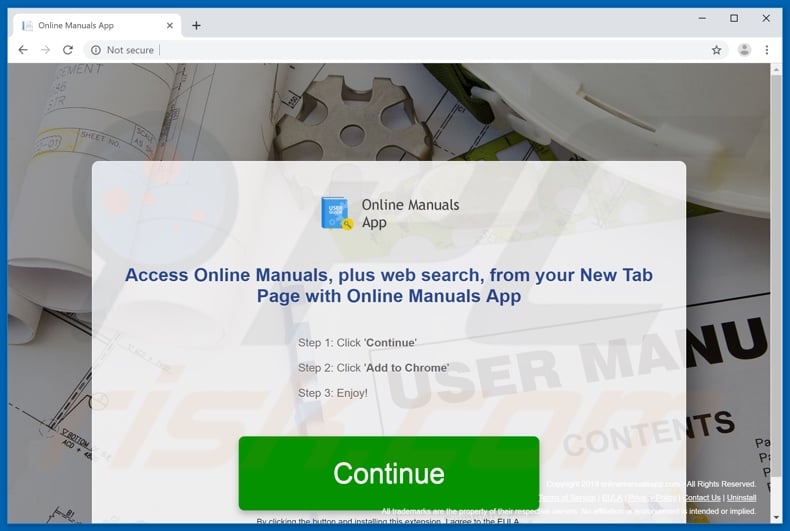
List of permissions that Fast Mail Tab gets if added to a browser:
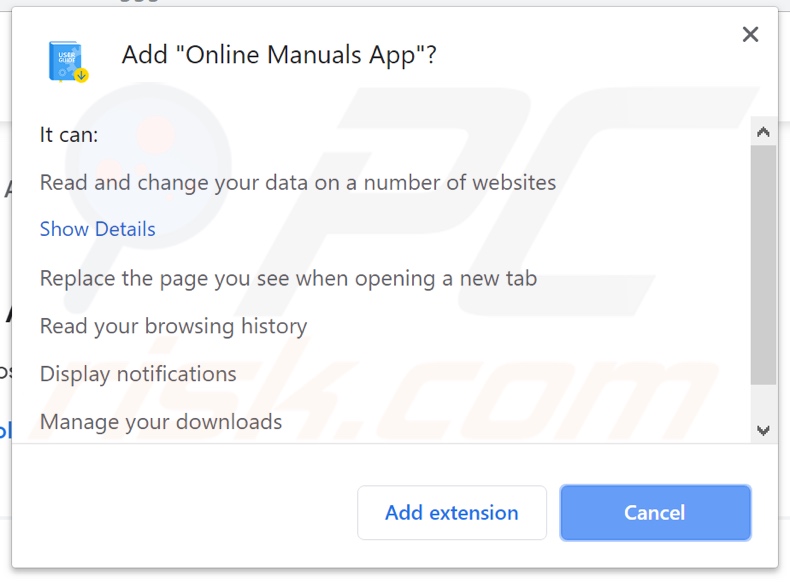
Instant automatic malware removal:
Manual threat removal might be a lengthy and complicated process that requires advanced IT skills. Combo Cleaner is a professional automatic malware removal tool that is recommended to get rid of malware. Download it by clicking the button below:
DOWNLOAD Combo CleanerBy downloading any software listed on this website you agree to our Privacy Policy and Terms of Use. To use full-featured product, you have to purchase a license for Combo Cleaner. 7 days free trial available. Combo Cleaner is owned and operated by RCS LT, the parent company of PCRisk.com.
Quick menu:
- What is Online Manuals App?
- STEP 1. Uninstall Online Manuals App application using Control Panel.
- STEP 2. Remove search.onlinemanualsapptab.com redirect from Internet Explorer.
- STEP 3. Remove Online Manuals App browser hijacker from Google Chrome.
- STEP 4. Remove search.onlinemanualsapptab.com homepage and default search engine from Mozilla Firefox.
- STEP 5. Remove search.onlinemanualsapptab.com redirect from Safari.
- STEP 6. Remove rogue plug-ins from Microsoft Edge.
Online Manuals App browser hijacker removal:
Windows 11 users:

Right-click on the Start icon, select Apps and Features. In the opened window search for the application you want to uninstall, after locating it, click on the three vertical dots and select Uninstall.
Windows 10 users:

Right-click in the lower left corner of the screen, in the Quick Access Menu select Control Panel. In the opened window choose Programs and Features.
Windows 7 users:

Click Start (Windows Logo at the bottom left corner of your desktop), choose Control Panel. Locate Programs and click Uninstall a program.
macOS (OSX) users:

Click Finder, in the opened screen select Applications. Drag the app from the Applications folder to the Trash (located in your Dock), then right click the Trash icon and select Empty Trash.
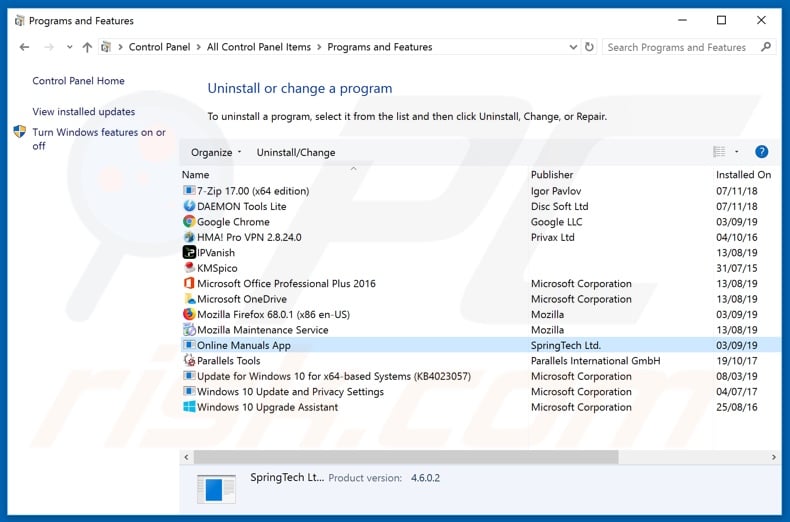
In the uninstall programs window: look for any recently installed suspicious applications (for example, "Online Manuals App"), select these entries and click "Uninstall" or "Remove".
After uninstalling the potentially unwanted applications (which cause browser redirects to the search.onlinemanualsapptab.com website), scan your computer for any remaining unwanted components. To scan your computer, use recommended malware removal software.
DOWNLOAD remover for malware infections
Combo Cleaner checks if your computer is infected with malware. To use full-featured product, you have to purchase a license for Combo Cleaner. 7 days free trial available. Combo Cleaner is owned and operated by RCS LT, the parent company of PCRisk.com.
Online Manuals App browser hijacker removal from Internet browsers:
Video showing how to remove browser redirects:
 Remove malicious add-ons from Internet Explorer:
Remove malicious add-ons from Internet Explorer:
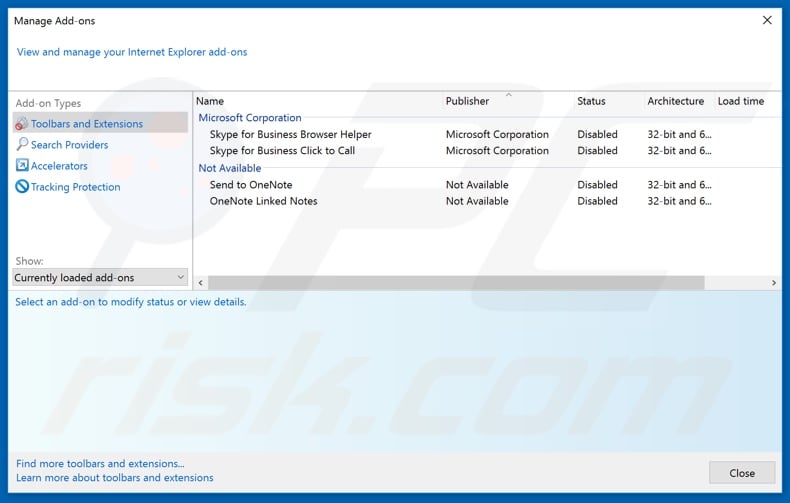
Click the "gear" icon ![]() (at the top right corner of Internet Explorer), select "Manage Add-ons". Look for any recently installed suspicious extensions, select these entries and click "Remove".
(at the top right corner of Internet Explorer), select "Manage Add-ons". Look for any recently installed suspicious extensions, select these entries and click "Remove".
Change your homepage:
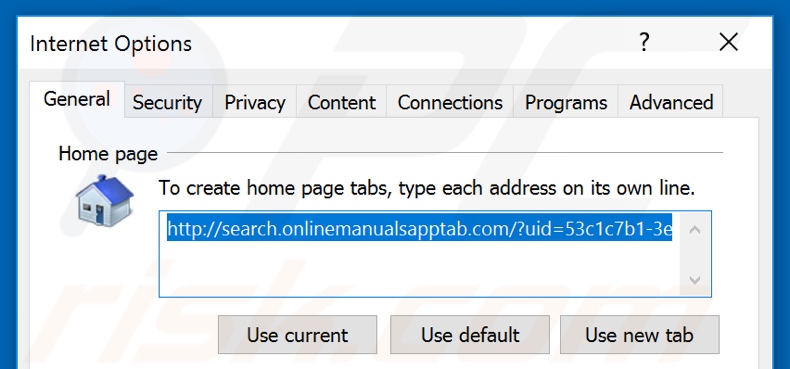
Click the "gear" icon ![]() (at the top right corner of Internet Explorer), select "Internet Options", in the opened window remove hxxp://search.onlinemanualsapptab.com and enter your preferred domain, which will open each time you launch Internet Explorer. You can also enter about: blank to open a blank page when you start Internet Explorer.
(at the top right corner of Internet Explorer), select "Internet Options", in the opened window remove hxxp://search.onlinemanualsapptab.com and enter your preferred domain, which will open each time you launch Internet Explorer. You can also enter about: blank to open a blank page when you start Internet Explorer.
Change your default search engine:
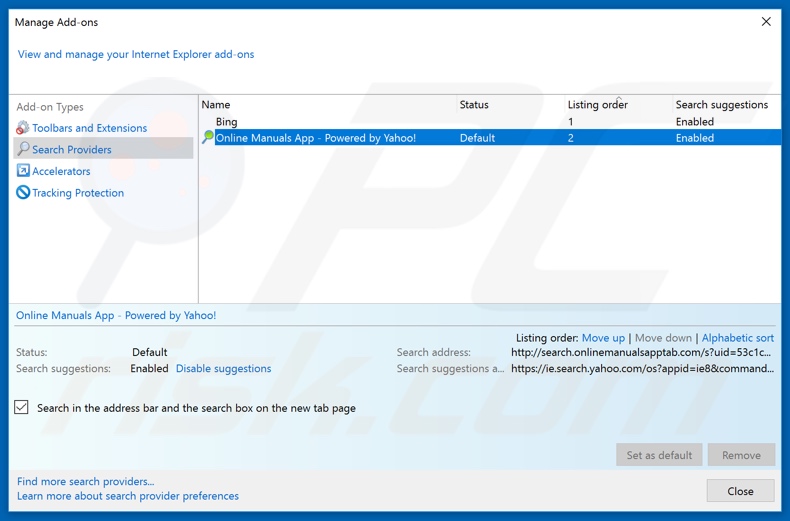
Click the "gear" icon ![]() (at the top right corner of Internet Explorer), select "Manage Add-ons". In the opened window, select "Search Providers", set "Google", "Bing", or any other preferred search engine as your default and then remove "Online Manuals App".
(at the top right corner of Internet Explorer), select "Manage Add-ons". In the opened window, select "Search Providers", set "Google", "Bing", or any other preferred search engine as your default and then remove "Online Manuals App".
Optional method:
If you continue to have problems with removal of the search.onlinemanualsapptab.com redirect, reset your Internet Explorer settings to default.
Windows XP users: Click Start, click Run, in the opened window type inetcpl.cpl In the opened window click the Advanced tab, then click Reset.

Windows Vista and Windows 7 users: Click the Windows logo, in the start search box type inetcpl.cpl and click enter. In the opened window click the Advanced tab, then click Reset.

Windows 8 users: Open Internet Explorer and click the gear icon. Select Internet Options.

In the opened window, select the Advanced tab.

Click the Reset button.

Confirm that you wish to reset Internet Explorer settings to default by clicking the Reset button.

 Remove malicious extensions from Google Chrome:
Remove malicious extensions from Google Chrome:
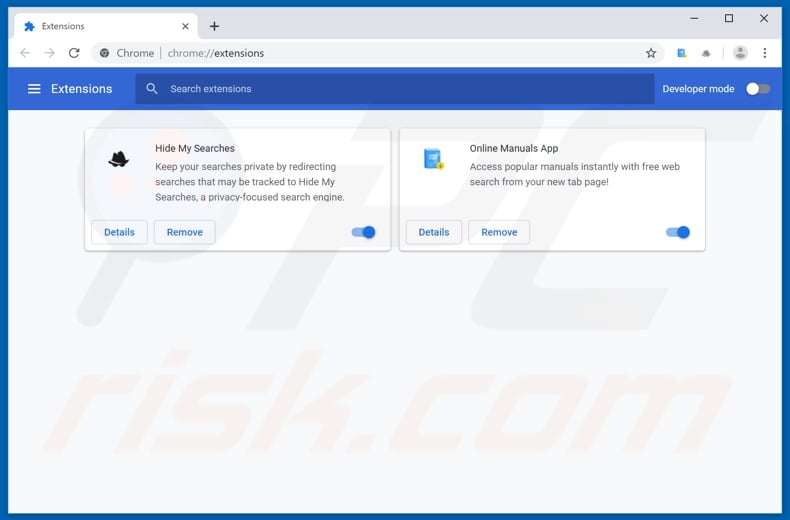
Click the Chrome menu icon ![]() (at the top right corner of Google Chrome), select "More tools" and click "Extensions". Locate "Online Manuals App" and other recently-installed suspicious browser add-ons (e.g., "Hide My Searches"), and remove them.
(at the top right corner of Google Chrome), select "More tools" and click "Extensions". Locate "Online Manuals App" and other recently-installed suspicious browser add-ons (e.g., "Hide My Searches"), and remove them.
Change your homepage:
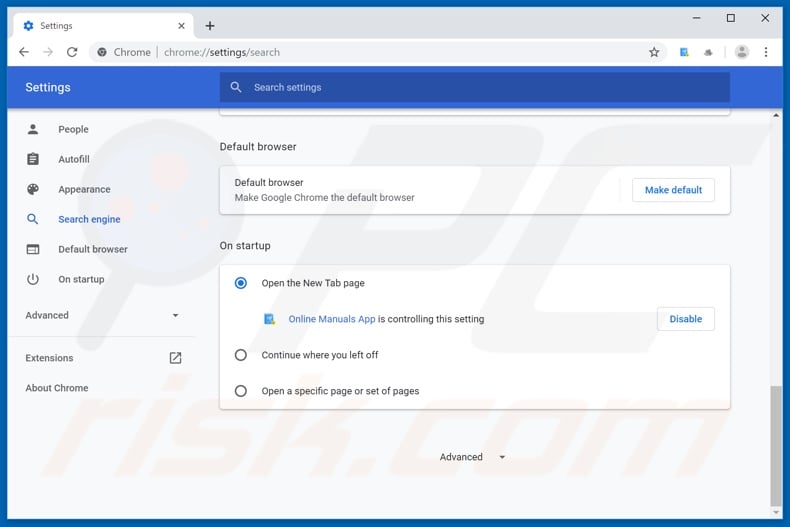
Click the Chrome menu icon ![]() (at the top right corner of Google Chrome), select "Settings". In the "On startup" section, disable "Online Manuals App" or "Hide My Searches", look for a browser hijacker URL (hxxp://search.onlinemanualsapptab.com or hxxps://hidemysearches.com) below the “Open a specific or set of pages” option. If present click on the three vertical dots icon and select “Remove”.
(at the top right corner of Google Chrome), select "Settings". In the "On startup" section, disable "Online Manuals App" or "Hide My Searches", look for a browser hijacker URL (hxxp://search.onlinemanualsapptab.com or hxxps://hidemysearches.com) below the “Open a specific or set of pages” option. If present click on the three vertical dots icon and select “Remove”.
Change your default search engine:
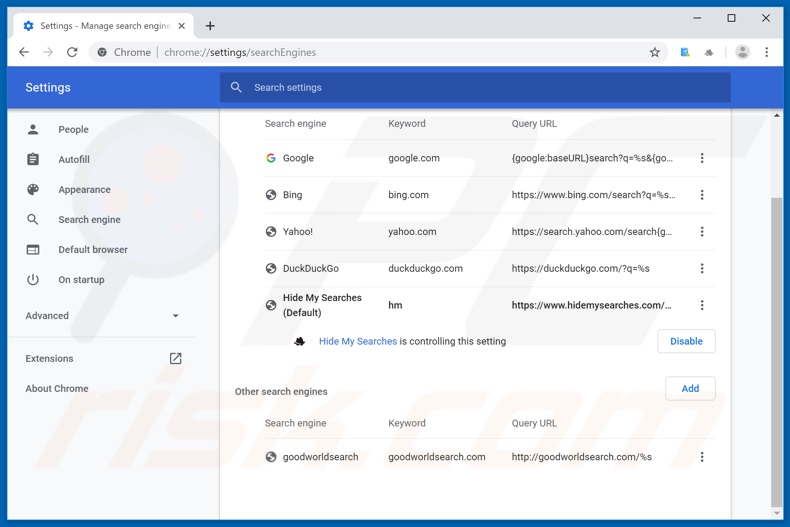
To change your default search engine in Google Chrome: Click the Chrome menu icon ![]() (at the top right corner of Google Chrome), select "Settings", in the "Search engine" section, click "Manage search engines...", in the opened list look for "hxxp://search.onlinemanualsapptab.com" and "hxxp://hidemysearches.com", when located click the three vertical dots near this URL and select "Remove from list".
(at the top right corner of Google Chrome), select "Settings", in the "Search engine" section, click "Manage search engines...", in the opened list look for "hxxp://search.onlinemanualsapptab.com" and "hxxp://hidemysearches.com", when located click the three vertical dots near this URL and select "Remove from list".
Optional method:
If you continue to have problems with removal of the search.onlinemanualsapptab.com redirect, reset your Google Chrome browser settings. Click the Chrome menu icon ![]() (at the top right corner of Google Chrome) and select Settings. Scroll down to the bottom of the screen. Click the Advanced… link.
(at the top right corner of Google Chrome) and select Settings. Scroll down to the bottom of the screen. Click the Advanced… link.

After scrolling to the bottom of the screen, click the Reset (Restore settings to their original defaults) button.

In the opened window, confirm that you wish to reset Google Chrome settings to default by clicking the Reset button.

 Remove malicious plugins from Mozilla Firefox:
Remove malicious plugins from Mozilla Firefox:
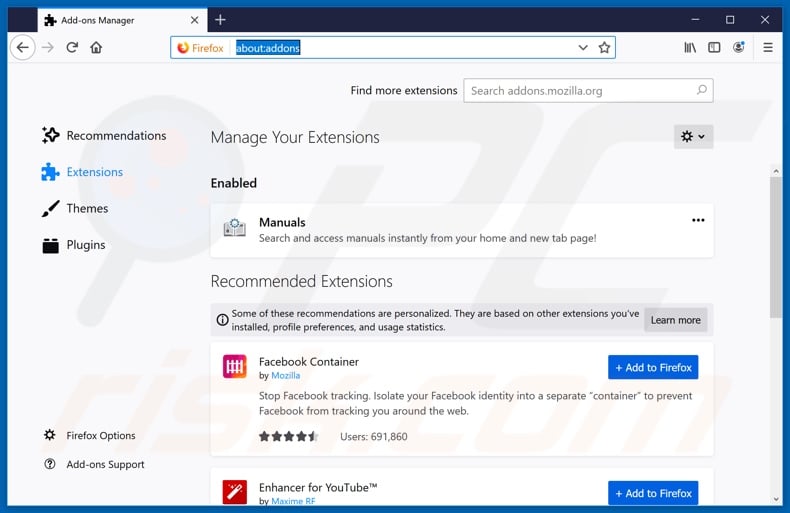
Click the Firefox menu ![]() (at the top right corner of the main window), select "Add-ons". Click on "Extensions" and remove "Online Manuals App" (or simply "Manuals"), as well as all other recently installed browser plug-ins (e.g., "Hide My Searches").
(at the top right corner of the main window), select "Add-ons". Click on "Extensions" and remove "Online Manuals App" (or simply "Manuals"), as well as all other recently installed browser plug-ins (e.g., "Hide My Searches").
Change your homepage:
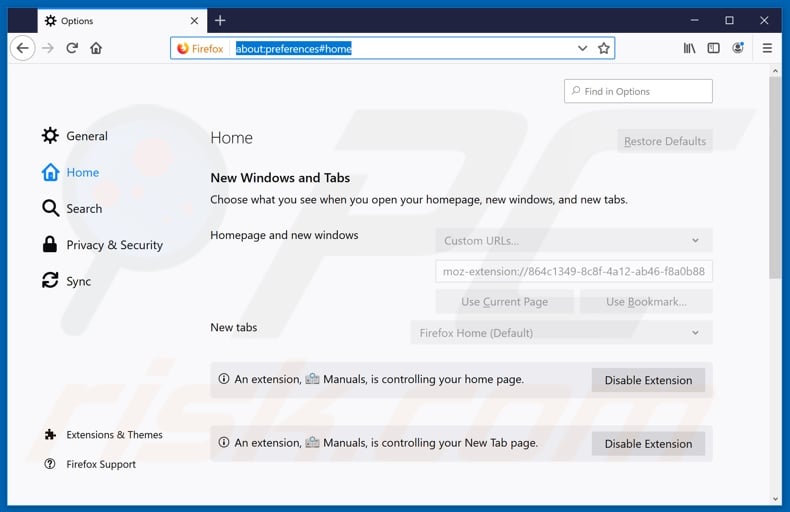
To reset your homepage, click the Firefox menu ![]() (at the top right corner of the main window), then select "Options", in the opened window disable "Online Manuals App" (or simply "Manuals") or "Hide My Searches", remove hxxp://search.onlinemanualsapptab.com or hxxp://hidemysearches.com and enter your preferred domain, which will open each time you start Mozilla Firefox.
(at the top right corner of the main window), then select "Options", in the opened window disable "Online Manuals App" (or simply "Manuals") or "Hide My Searches", remove hxxp://search.onlinemanualsapptab.com or hxxp://hidemysearches.com and enter your preferred domain, which will open each time you start Mozilla Firefox.
Change your default search engine:
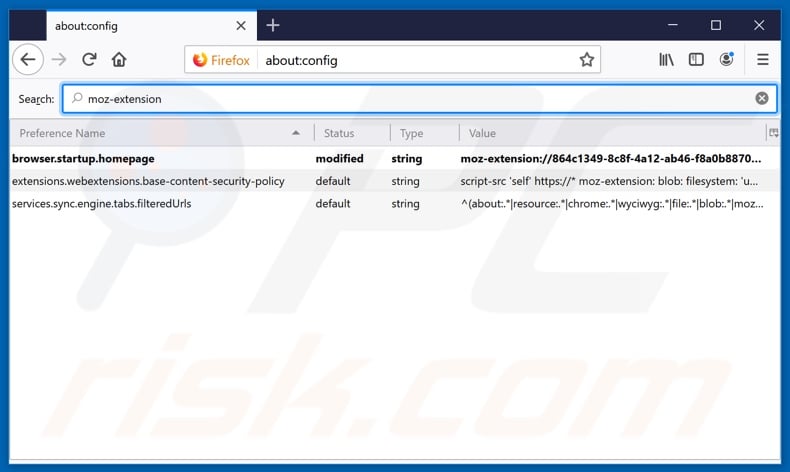
In the URL address bar, type about:config and press Enter.
Click "I'll be careful, I promise!".
In the search filter at the top, type: "moz-extension"
Right-click on the found preferences and select "Reset" to restore default values.
Optional method:
Computer users who have problems with search.onlinemanualsapptab.com redirect removal can reset their Mozilla Firefox settings.
Open Mozilla Firefox, at the top right corner of the main window, click the Firefox menu, ![]() in the opened menu, click Help.
in the opened menu, click Help.

Select Troubleshooting Information.

In the opened window, click the Refresh Firefox button.

In the opened window, confirm that you wish to reset Mozilla Firefox settings to default by clicking the Refresh Firefox button.

 Remove malicious extensions from Safari:
Remove malicious extensions from Safari:

Make sure your Safari browser is active and click Safari menu, then select Preferences...

In the preferences window select the Extensions tab. Look for any recently installed suspicious extensions and uninstall them.

In the preferences window select General tab and make sure that your homepage is set to a preferred URL, if its altered by a browser hijacker - change it.

In the preferences window select Search tab and make sure that your preferred Internet search engine is selected.
Optional method:
Make sure your Safari browser is active and click on Safari menu. From the drop down menu select Clear History and Website Data...

In the opened window select all history and click the Clear History button.

 Remove malicious extensions from Microsoft Edge:
Remove malicious extensions from Microsoft Edge:

Click the Edge menu icon ![]() (at the top right corner of Microsoft Edge), select "Extensions". Locate any recently-installed suspicious browser add-ons, and remove them.
(at the top right corner of Microsoft Edge), select "Extensions". Locate any recently-installed suspicious browser add-ons, and remove them.
Change your homepage and new tab settings:

Click the Edge menu icon ![]() (at the top right corner of Microsoft Edge), select "Settings". In the "On startup" section look for the name of the browser hijacker and click "Disable".
(at the top right corner of Microsoft Edge), select "Settings". In the "On startup" section look for the name of the browser hijacker and click "Disable".
Change your default Internet search engine:

To change your default search engine in Microsoft Edge: Click the Edge menu icon ![]() (at the top right corner of Microsoft Edge), select "Privacy and services", scroll to bottom of the page and select "Address bar". In the "Search engines used in address bar" section look for the name of the unwanted Internet search engine, when located click the "Disable" button near it. Alternatively you can click on "Manage search engines", in the opened menu look for unwanted Internet search engine. Click on the puzzle icon
(at the top right corner of Microsoft Edge), select "Privacy and services", scroll to bottom of the page and select "Address bar". In the "Search engines used in address bar" section look for the name of the unwanted Internet search engine, when located click the "Disable" button near it. Alternatively you can click on "Manage search engines", in the opened menu look for unwanted Internet search engine. Click on the puzzle icon ![]() near it and select "Disable".
near it and select "Disable".
Optional method:
If you continue to have problems with removal of the search.onlinemanualsapptab.com redirect, reset your Microsoft Edge browser settings. Click the Edge menu icon ![]() (at the top right corner of Microsoft Edge) and select Settings.
(at the top right corner of Microsoft Edge) and select Settings.

In the opened settings menu select Reset settings.

Select Restore settings to their default values. In the opened window, confirm that you wish to reset Microsoft Edge settings to default by clicking the Reset button.

- If this did not help, follow these alternative instructions explaining how to reset the Microsoft Edge browser.
Summary:
 A browser hijacker is a type of adware infection that modifies Internet browser settings by assigning the homepage and default Internet search engine settings to some other (unwanted) website URL. Commonly, this type of adware infiltrates operating systems through free software downloads. If your download is managed by a download client, ensure that you decline offers to install advertised toolbars or applications that seek to change your homepage and default Internet search engine settings.
A browser hijacker is a type of adware infection that modifies Internet browser settings by assigning the homepage and default Internet search engine settings to some other (unwanted) website URL. Commonly, this type of adware infiltrates operating systems through free software downloads. If your download is managed by a download client, ensure that you decline offers to install advertised toolbars or applications that seek to change your homepage and default Internet search engine settings.
Post a comment:
If you have additional information on search.onlinemanualsapptab.com redirect or it's removal please share your knowledge in the comments section below.
Share:

Tomas Meskauskas
Expert security researcher, professional malware analyst
I am passionate about computer security and technology. I have an experience of over 10 years working in various companies related to computer technical issue solving and Internet security. I have been working as an author and editor for pcrisk.com since 2010. Follow me on Twitter and LinkedIn to stay informed about the latest online security threats.
PCrisk security portal is brought by a company RCS LT.
Joined forces of security researchers help educate computer users about the latest online security threats. More information about the company RCS LT.
Our malware removal guides are free. However, if you want to support us you can send us a donation.
DonatePCrisk security portal is brought by a company RCS LT.
Joined forces of security researchers help educate computer users about the latest online security threats. More information about the company RCS LT.
Our malware removal guides are free. However, if you want to support us you can send us a donation.
Donate
▼ Show Discussion