Get free scan and check if your device is infected.
Remove it nowTo use full-featured product, you have to purchase a license for Combo Cleaner. Seven days free trial available. Combo Cleaner is owned and operated by RCS LT, the parent company of PCRisk.com.
What is Krypton Stealer?
Krypton is the name of a malicious software, it is designed to steal sensitive details (credentials) from people who have their computers infected with it.
Cyber criminals can purchase this tool from foreign (darkweb) forums and spread it in various ways. Krypton Stealer can cause serious problems, for this reason it should be removed from the operating system as soon as possible.
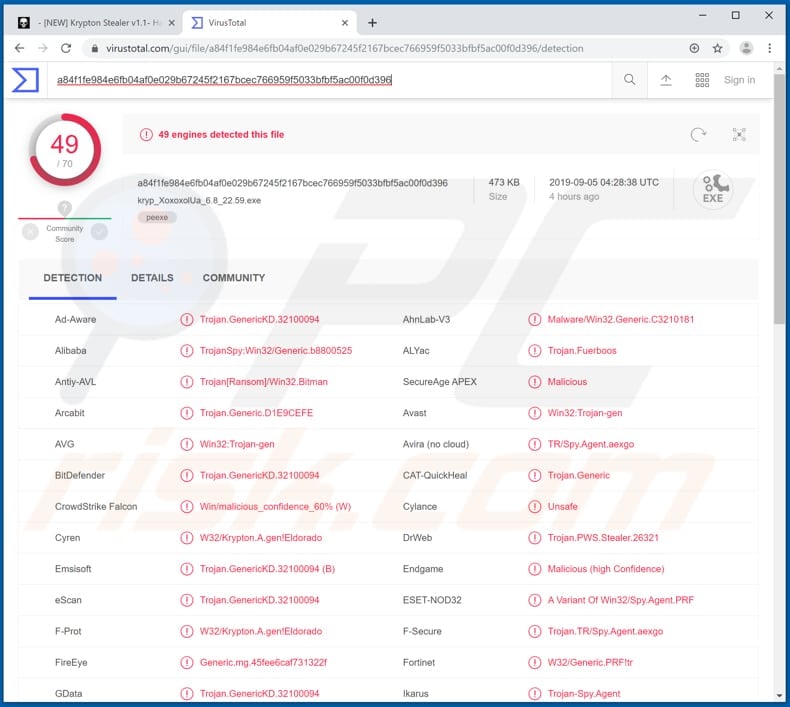
Cyber criminals who spread Krypton Stealer target computers that have Windows 7 or Windows 10 installed on them, this malware does not work on other operating systems. Research shows that Krypton Stealer can steal LoginData files from Chromium-based web browsers.
These files contain usernames and passwords that are saved on browsers, it means that cyber criminals could use them to hack various accounts very easily. For example, they could steal email, social network and other accounts that could be used to make fraudulent purchases, spread malicious files through emails, trick other people into making money transactions and so on.
Additionally, this malware is capable of stealing information about computer's hardware such as remaining disk space, number of connected drives/disks, lists of users, etc., and list of installed programs. Furthermore, Krypton Stealer targets an email client named Mozilla Thunderbird, it can steal various credentials stored on it as well, and send them to the C2 server.
Proton and Nord VPN and Telegram sessions are targeted by this stealer too. Cyber criminals use hacked VPN clients to hide their actions using software of other people, Telegram sessions may be used to spread malware by sending it to user's contacts.
Krypton Stealer runs in the system background silently, it means that people who have it installed on their systems usually are not aware of that.
| Name | Krypton malware |
| Threat Type | Information stealer, Password stealing virus, Banking malware, Spyware |
| Detection Names | Avast (Win32:Trojan-gen), BitDefender (Trojan.GenericKD.32100094), ESET-NOD32 (A Variant Of Win32/Spy.Agent.PRF), Kaspersky (HEUR:Trojan.Win32.Generic), Full List (VirusTotal) |
| Symptoms | Trojans are designed to stealthily infiltrate victim's computer and remain silent thus no particular symptoms are clearly visible on an infected machine. |
| Distribution methods | Infected email attachments, malicious online advertisements, social engineering, software cracks. |
| Damage | Stolen banking information (financial loss), passwords, identity theft, hacked accounts. |
| Malware Removal (Windows) |
To eliminate possible malware infections, scan your computer with legitimate antivirus software. Our security researchers recommend using Combo Cleaner. Download Combo CleanerTo use full-featured product, you have to purchase a license for Combo Cleaner. 7 days free trial available. Combo Cleaner is owned and operated by RCS LT, the parent company of PCRisk.com. |
There are many other programs like Krypton Stealer that are designed to steal sensitive details, for example, Laturo, Qulab and KPOT. Cyber criminals use programs of this type to steal personal, sensitive details that could be used to generate revenue in various ways.
Typically, victims who have their computers infected with malware like Krypton Stealer experience financial loss, identity theft, problems with privacy and so on. It is strongly recommended to remove/uninstall malicious software of this type immediately.
How did Krypton Stealer infiltrate my computer?
There is more than one way to trick people into downloading and installing various malware. One of the ways to achieve it is to send emails that contain malicious attachments or website links that download them. These emails usually are presented as official, important, and so on.
Recipients who open attached files install some malicious program. Examples of files that cyber criminals usually attach are Microsoft Office documents, PDF documents, JavaScript files, executable files like .exe, archives like ZIP, RAR, and so on.
Another way to proliferate malicious software is to upload malicious file to some untrustworthy file, software download channel and wait until someone will download and open it.
Untrustworthy download channels are unofficial pages, Peer-to-Peer networks like torrent clients, eMule, various third party downloaders, free file hosting or freeware download sites, and other similar channels. Software 'cracking'/unofficial activation tools can be used to spread malicious programs too.
If used to bypass paid activation of some installed program, tool of this type installs malware instead of activating software for free. Unofficial software updating tools function very similarly: instead of installing updates they install malware or they exploit bugs, flaws of outdated software that is installed on the operating system.
Operating systems often are infected through trojans too. However, Trojans can install malware only when they are already installed on the systems. If installed, these programs install other malicious programs.
How to avoid installation of malware?
All files and programs should be downloaded from official, trustworthy websites. Third party downloaders, installers and other tools that we mentioned above should not be trusted. If a received email is irrelevant, sent from unknown, suspicious address and contains an attachment (or web link), it should be ignored.
It is very likely that attached file or link will lead to download (and installation) of malware. Installed software should be updated through implemented tools (or functions) that are designed by official software developers. Same applies to activation - unofficial tools should not be used for that, besides, it is not legal to use them.
To keep computers/systems safe, we recommend to scan them with a reputable anti-virus or anti-spyware suite regularly. All detected threats should be eliminated immediately. If you believe that your computer is already infected, we recommend running a scan with Combo Cleaner Antivirus for Windows to automatically eliminate infiltrated malware.
Krypton Stealer download page (dark web forum):
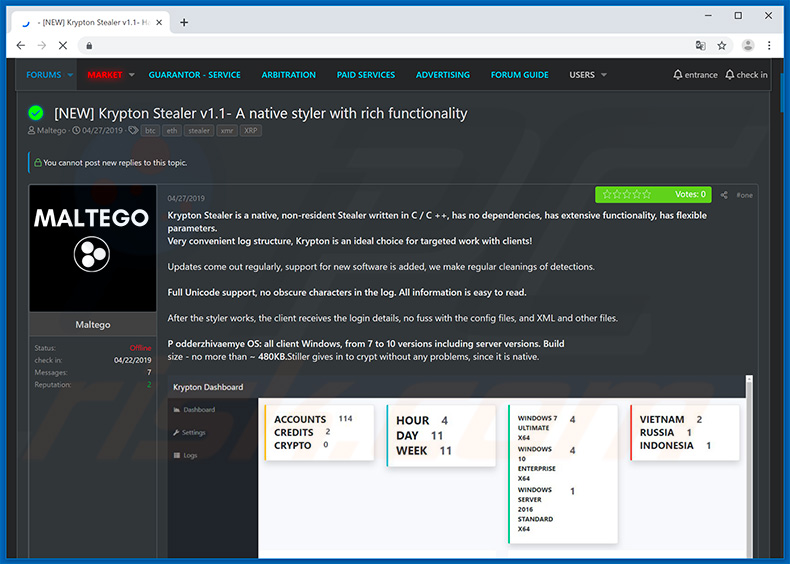
Instant automatic malware removal:
Manual threat removal might be a lengthy and complicated process that requires advanced IT skills. Combo Cleaner is a professional automatic malware removal tool that is recommended to get rid of malware. Download it by clicking the button below:
DOWNLOAD Combo CleanerBy downloading any software listed on this website you agree to our Privacy Policy and Terms of Use. To use full-featured product, you have to purchase a license for Combo Cleaner. 7 days free trial available. Combo Cleaner is owned and operated by RCS LT, the parent company of PCRisk.com.
Quick menu:
- What is Krypton Stealer?
- STEP 1. Manual removal of Krypton Stealer malware.
- STEP 2. Check if your computer is clean.
How to remove malware manually?
Manual malware removal is a complicated task - usually it is best to allow antivirus or anti-malware programs to do this automatically. To remove this malware we recommend using Combo Cleaner Antivirus for Windows.
If you wish to remove malware manually, the first step is to identify the name of the malware that you are trying to remove. Here is an example of a suspicious program running on a user's computer:

If you checked the list of programs running on your computer, for example, using task manager, and identified a program that looks suspicious, you should continue with these steps:
 Download a program called Autoruns. This program shows auto-start applications, Registry, and file system locations:
Download a program called Autoruns. This program shows auto-start applications, Registry, and file system locations:

 Restart your computer into Safe Mode:
Restart your computer into Safe Mode:
Windows XP and Windows 7 users: Start your computer in Safe Mode. Click Start, click Shut Down, click Restart, click OK. During your computer start process, press the F8 key on your keyboard multiple times until you see the Windows Advanced Option menu, and then select Safe Mode with Networking from the list.

Video showing how to start Windows 7 in "Safe Mode with Networking":
Windows 8 users: Start Windows 8 is Safe Mode with Networking - Go to Windows 8 Start Screen, type Advanced, in the search results select Settings. Click Advanced startup options, in the opened "General PC Settings" window, select Advanced startup.
Click the "Restart now" button. Your computer will now restart into the "Advanced Startup options menu". Click the "Troubleshoot" button, and then click the "Advanced options" button. In the advanced option screen, click "Startup settings".
Click the "Restart" button. Your PC will restart into the Startup Settings screen. Press F5 to boot in Safe Mode with Networking.

Video showing how to start Windows 8 in "Safe Mode with Networking":
Windows 10 users: Click the Windows logo and select the Power icon. In the opened menu click "Restart" while holding "Shift" button on your keyboard. In the "choose an option" window click on the "Troubleshoot", next select "Advanced options".
In the advanced options menu select "Startup Settings" and click on the "Restart" button. In the following window you should click the "F5" button on your keyboard. This will restart your operating system in safe mode with networking.

Video showing how to start Windows 10 in "Safe Mode with Networking":
 Extract the downloaded archive and run the Autoruns.exe file.
Extract the downloaded archive and run the Autoruns.exe file.

 In the Autoruns application, click "Options" at the top and uncheck "Hide Empty Locations" and "Hide Windows Entries" options. After this procedure, click the "Refresh" icon.
In the Autoruns application, click "Options" at the top and uncheck "Hide Empty Locations" and "Hide Windows Entries" options. After this procedure, click the "Refresh" icon.

 Check the list provided by the Autoruns application and locate the malware file that you want to eliminate.
Check the list provided by the Autoruns application and locate the malware file that you want to eliminate.
You should write down its full path and name. Note that some malware hides process names under legitimate Windows process names. At this stage, it is very important to avoid removing system files. After you locate the suspicious program you wish to remove, right click your mouse over its name and choose "Delete".

After removing the malware through the Autoruns application (this ensures that the malware will not run automatically on the next system startup), you should search for the malware name on your computer. Be sure to enable hidden files and folders before proceeding. If you find the filename of the malware, be sure to remove it.

Reboot your computer in normal mode. Following these steps should remove any malware from your computer. Note that manual threat removal requires advanced computer skills. If you do not have these skills, leave malware removal to antivirus and anti-malware programs.
These steps might not work with advanced malware infections. As always it is best to prevent infection than try to remove malware later. To keep your computer safe, install the latest operating system updates and use antivirus software. To be sure your computer is free of malware infections, we recommend scanning it with Combo Cleaner Antivirus for Windows.
Share:

Tomas Meskauskas
Expert security researcher, professional malware analyst
I am passionate about computer security and technology. I have an experience of over 10 years working in various companies related to computer technical issue solving and Internet security. I have been working as an author and editor for pcrisk.com since 2010. Follow me on Twitter and LinkedIn to stay informed about the latest online security threats.
PCrisk security portal is brought by a company RCS LT.
Joined forces of security researchers help educate computer users about the latest online security threats. More information about the company RCS LT.
Our malware removal guides are free. However, if you want to support us you can send us a donation.
DonatePCrisk security portal is brought by a company RCS LT.
Joined forces of security researchers help educate computer users about the latest online security threats. More information about the company RCS LT.
Our malware removal guides are free. However, if you want to support us you can send us a donation.
Donate
▼ Show Discussion