Get free scan and check if your device is infected.
Remove it nowTo use full-featured product, you have to purchase a license for Combo Cleaner. Seven days free trial available. Combo Cleaner is owned and operated by RCS LT, the parent company of PCRisk.com.
What is Qulab?
Qulab is high-risk malware written in the AutoIt scripting language. The purpose of this malware is to steal various personal details. Note that the presence of Qulab can cause a number of problems including serious privacy issues, financial loss, etc.
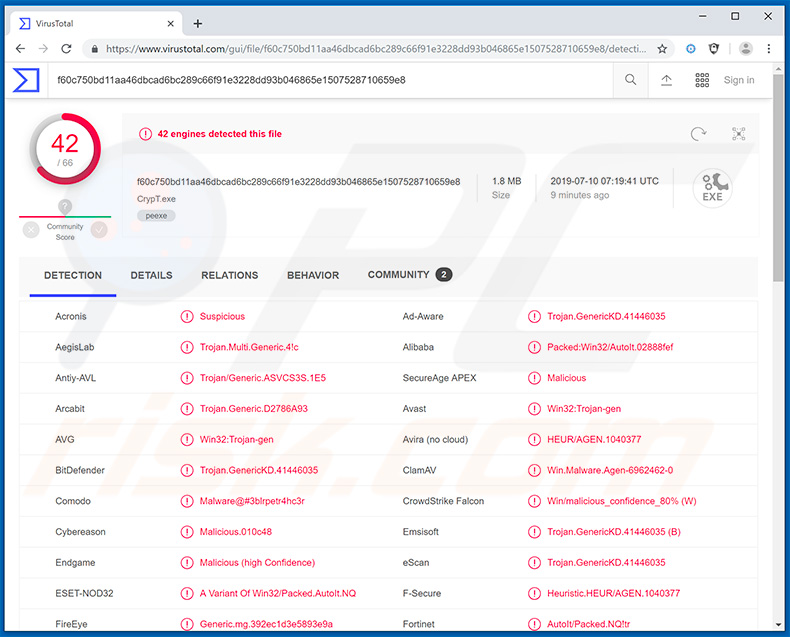
This malware targets many data types. Qulab is categorized as a 'clipper' and, thus, continually monitors the system clipboard and replaces certain data. Qulab mostly searches for copied cryptowallet addresses and replaces them - this forces the user to unknowingly paste an alternative address (belonging to cyber criminals).
This can cause two issues: 1) victims who use cryptomining applications might insert cyber criminals' wallet address, and thus all revenue generated [mined currency] will be directed to the criminals, or; 2) users might end up accidentally transferring cryptocurrency directly to cyber criminals.
Qulab is also implemented with a 'grabbing feature', which allows it to steal various files. Unlike other high-end infections, however, Qulab targets only three file formats (.txt, .maFile, and wallet.dat) and only checks the victim's desktop for these files.
As with most data-stealing trojans, Qulab targets many browsers and records various information, including cookies, web data, saved account credentials, and other details. Qulab steals the chatting logs of the Discord application and targets Steam/Steam Desktop Authenticator applications to steal account credentials and other sensitive data (e.g., trade links).
Finally, Qulab steals various FTP credentials. Note that, unlike most data-stealing infections, Qulab does not use a Command & Control (C&C) server to transfer stolen data. All recorded information is sent to cyber criminals via Telegram, which is unusual.
In any case, cyber criminals aim to generate as much revenue as possible and are likely to misuse stolen data in various ways (e.g., via money transfers, online purchases, etc.). Therefore, data having a data-tracking such as Qulab installed on your computer might lead to serious privacy issues, significant financial loss, and even identity theft.
In addition, developers sell Qulab for ~$30 on hacker forums. The AutoIt scripting language is rather simple (as compared to other high-end programming languages) and requires much less knowledge. Therefore, any aspiring cyber criminal can purchase Qulab and start distributing this malware.
The more people who proliferate malware, the higher risk of infection. If you believe that your computer is infected with Qulab, immediately perform a full system scan and eliminate all detected threats.
| Name | Qulab data stealer |
| Threat Type | Trojan, Password-stealing virus, Banking malware, Spyware |
| Detection Names | Avast (Win32:Trojan-gen), BitDefender (Trojan.GenericKD.41446035), ESET-NOD32 (A Variant Of Win32/Packed.AutoIt.NQ), Kaspersky (Trojan.Win32.Stealer.qz), Full List (VirusTotal) |
| Symptoms | Trojans are designed to stealthily infiltrate the victim's computer and remain silent, and thus no particular symptoms are clearly visible on an infected machine. |
| Distribution methods | Infected email attachments, malicious online advertisements, social engineering, software 'cracks'. |
| Damage | Stolen banking information, passwords, identity theft, victim's computer added to a botnet. |
| Malware Removal (Windows) |
To eliminate possible malware infections, scan your computer with legitimate antivirus software. Our security researchers recommend using Combo Cleaner. Download Combo CleanerTo use full-featured product, you have to purchase a license for Combo Cleaner. 7 days free trial available. Combo Cleaner is owned and operated by RCS LT, the parent company of PCRisk.com. |
There are dozens of data-stealers that share similarities with Qulab. For example, Osiris, Proton Bot Loader, Ave Maria, and PsiXBot. Some of these infections are even more advanced - they allow cyber criminals to remotely control the system, download/install additional malware, and so on.
Nevertheless, infections such as Qulab have just one purpose: to generate revenue for the developers. They pose a significant threat to your privacy and computer safety.
How did Qulab infiltrate my computer?
Criminals promote Qulab by presenting it as a legitimate application called DeepNude. This application scans female photos and uses various algorithms to replace clothed areas with naked body parts. In this way, the app allows users to "undress" women.
Although the application supposedly was not developed with malicious intentions, many people started misusing it to create fake naked pictures. These can be misused in various ways (for instance, to blackmail women). The application was shut down in late June 2019 (developers removed all download links, shut down their website, and all entries in GitHub were deleted).
Despite this, many people wished to acquire this application, and cyber criminals took advantage. There are many download links (especially in the descriptions of various YouTube videos) that present malicious executables as the DeepNude application. The link usually leads to a Pastebin page, which contains another link leading to Mega or Mediafire file sharing websites.
In this way, users simply end up manually downloading and installing Qulab. Proliferating malware via unofficial software download sources is not the only popular method used by cyber criminals.
These trojans are often distributed using spam email campaigns (malicious attachments), fake software updaters and 'cracks' and other trojans (chain infections). In any case, the main reasons for computer infections are poor knowledge of these threats and careless behavior.
How to avoid installation of malware?
Download programs from official sources only, using direct download links. Third party downloaders/installers often include rogue applications, and thus these tools should not be used. Keep installed applications and operating systems up-to-date at all times, however, use only implemented functions or tools provided by the official developer.
Software piracy is considered a cyber crime, and since most cracking tools are fake, the risk of infection is extremely high. Therefore, never attempt to crack installed applications. Handle all email attachments with care. Files/links received from suspicious/unrecognizable email addresses should not be opened.
The same applies to attachments that are irrelevant or do not concern you. Bear in mind that anti-virus/anti-spyware suites commonly detect and eliminate malware before the system is harmed. Therefore, we strongly advise you to have one of these tools installed and running at all times.
The key to computer safety is caution. If you believe that your computer is already infected, we recommend running a scan with Combo Cleaner Antivirus for Windows to automatically eliminate infiltrated malware.
List of browser data targeted by Qulab stealer:
- .maFile
- Cookies
- Login Data
- Web Data
- cookies.sqlite
- formhistory.sqlite
- wallet.dat
List of web browsers targeted by Qulab Stealer:
| 360 Browser | AVAST Browser | Amigo |
| Blisk | Breaker Browser | Chromium |
| Chromodo | CocCoc | CometNetwork Browser |
| Comodo Dragon | CyberFox | Flock Browser |
| Ghost Browser | Google Chrome | IceCat |
| IceDragon | K-Meleon Browser | Mozilla Firefox |
| NETGATE Browser | Opera | Orbitum Browser |
| Pale Moon | QIP Surf | SeaMonkey |
| Torch | UCBrowser | Vivaldi |
| Waterfox | Yandex Browser | uCOZ Media |
Qulab stealer promoted as DeepNude application in YouTube videos:
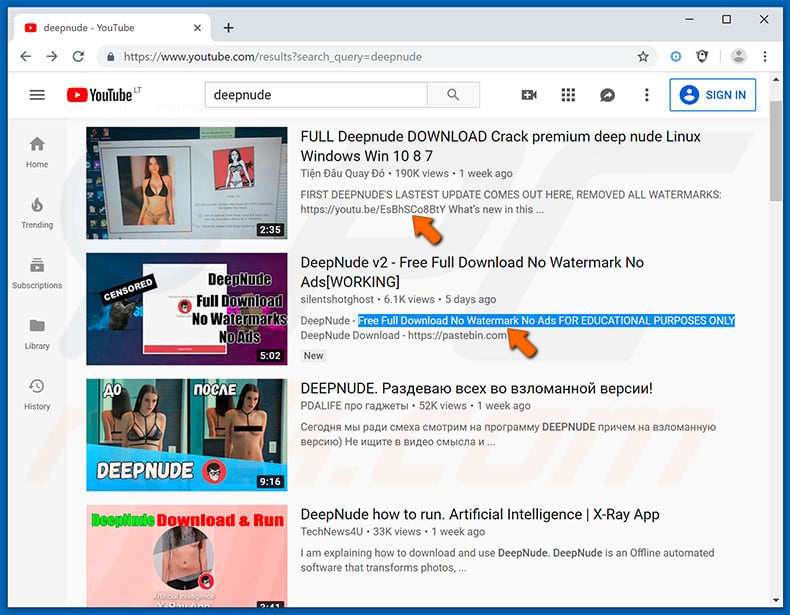
Screenshot of a Pastebin page containing download links of the fake DeepNude application (which is actually the Qulab stealer):
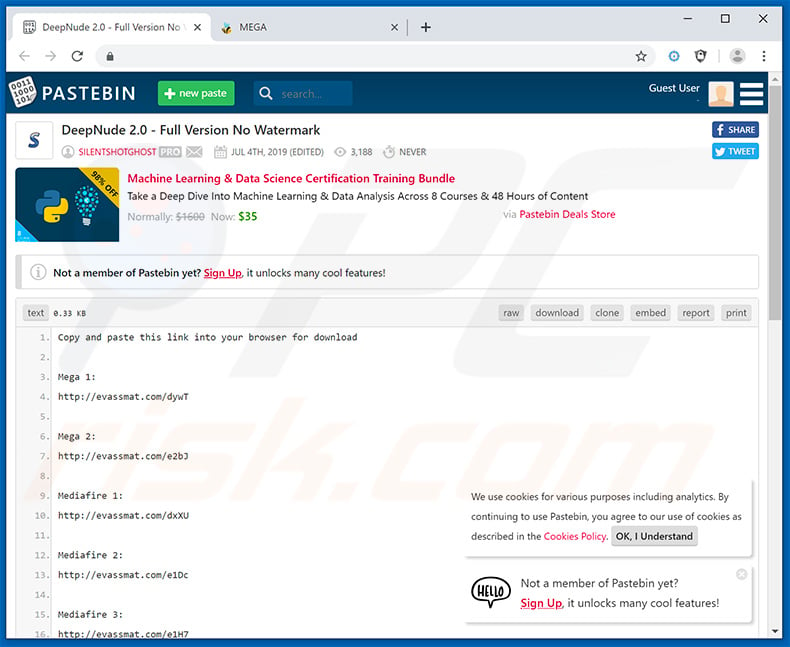
Instant automatic malware removal:
Manual threat removal might be a lengthy and complicated process that requires advanced IT skills. Combo Cleaner is a professional automatic malware removal tool that is recommended to get rid of malware. Download it by clicking the button below:
DOWNLOAD Combo CleanerBy downloading any software listed on this website you agree to our Privacy Policy and Terms of Use. To use full-featured product, you have to purchase a license for Combo Cleaner. 7 days free trial available. Combo Cleaner is owned and operated by RCS LT, the parent company of PCRisk.com.
Quick menu:
How to remove malware manually?
Manual malware removal is a complicated task - usually it is best to allow antivirus or anti-malware programs to do this automatically. To remove this malware we recommend using Combo Cleaner Antivirus for Windows.
If you wish to remove malware manually, the first step is to identify the name of the malware that you are trying to remove. Here is an example of a suspicious program running on a user's computer:

If you checked the list of programs running on your computer, for example, using task manager, and identified a program that looks suspicious, you should continue with these steps:
 Download a program called Autoruns. This program shows auto-start applications, Registry, and file system locations:
Download a program called Autoruns. This program shows auto-start applications, Registry, and file system locations:

 Restart your computer into Safe Mode:
Restart your computer into Safe Mode:
Windows XP and Windows 7 users: Start your computer in Safe Mode. Click Start, click Shut Down, click Restart, click OK. During your computer start process, press the F8 key on your keyboard multiple times until you see the Windows Advanced Option menu, and then select Safe Mode with Networking from the list.

Video showing how to start Windows 7 in "Safe Mode with Networking":
Windows 8 users: Start Windows 8 is Safe Mode with Networking - Go to Windows 8 Start Screen, type Advanced, in the search results select Settings. Click Advanced startup options, in the opened "General PC Settings" window, select Advanced startup.
Click the "Restart now" button. Your computer will now restart into the "Advanced Startup options menu". Click the "Troubleshoot" button, and then click the "Advanced options" button. In the advanced option screen, click "Startup settings".
Click the "Restart" button. Your PC will restart into the Startup Settings screen. Press F5 to boot in Safe Mode with Networking.

Video showing how to start Windows 8 in "Safe Mode with Networking":
Windows 10 users: Click the Windows logo and select the Power icon. In the opened menu click "Restart" while holding "Shift" button on your keyboard. In the "choose an option" window click on the "Troubleshoot", next select "Advanced options".
In the advanced options menu select "Startup Settings" and click on the "Restart" button. In the following window you should click the "F5" button on your keyboard. This will restart your operating system in safe mode with networking.

Video showing how to start Windows 10 in "Safe Mode with Networking":
 Extract the downloaded archive and run the Autoruns.exe file.
Extract the downloaded archive and run the Autoruns.exe file.

 In the Autoruns application, click "Options" at the top and uncheck "Hide Empty Locations" and "Hide Windows Entries" options. After this procedure, click the "Refresh" icon.
In the Autoruns application, click "Options" at the top and uncheck "Hide Empty Locations" and "Hide Windows Entries" options. After this procedure, click the "Refresh" icon.

 Check the list provided by the Autoruns application and locate the malware file that you want to eliminate.
Check the list provided by the Autoruns application and locate the malware file that you want to eliminate.
You should write down its full path and name. Note that some malware hides process names under legitimate Windows process names. At this stage, it is very important to avoid removing system files. After you locate the suspicious program you wish to remove, right click your mouse over its name and choose "Delete".

After removing the malware through the Autoruns application (this ensures that the malware will not run automatically on the next system startup), you should search for the malware name on your computer. Be sure to enable hidden files and folders before proceeding. If you find the filename of the malware, be sure to remove it.

Reboot your computer in normal mode. Following these steps should remove any malware from your computer. Note that manual threat removal requires advanced computer skills. If you do not have these skills, leave malware removal to antivirus and anti-malware programs.
These steps might not work with advanced malware infections. As always it is best to prevent infection than try to remove malware later. To keep your computer safe, install the latest operating system updates and use antivirus software. To be sure your computer is free of malware infections, we recommend scanning it with Combo Cleaner Antivirus for Windows.
Share:

Tomas Meskauskas
Expert security researcher, professional malware analyst
I am passionate about computer security and technology. I have an experience of over 10 years working in various companies related to computer technical issue solving and Internet security. I have been working as an author and editor for pcrisk.com since 2010. Follow me on Twitter and LinkedIn to stay informed about the latest online security threats.
PCrisk security portal is brought by a company RCS LT.
Joined forces of security researchers help educate computer users about the latest online security threats. More information about the company RCS LT.
Our malware removal guides are free. However, if you want to support us you can send us a donation.
DonatePCrisk security portal is brought by a company RCS LT.
Joined forces of security researchers help educate computer users about the latest online security threats. More information about the company RCS LT.
Our malware removal guides are free. However, if you want to support us you can send us a donation.
Donate
▼ Show Discussion