Get free scan and check if your device is infected.
Remove it nowTo use full-featured product, you have to purchase a license for Combo Cleaner. Seven days free trial available. Combo Cleaner is owned and operated by RCS LT, the parent company of PCRisk.com.
What is KPOT?
Discovered by Jorge Mieres, KPOT is a high-risk trojan designed to steal various personal information. This malware is typically distributed using fake web browser updaters (more information), however, this trojan was previously distributed using spam email campaigns.
KPOT can be purchased for $100 on hacker forums and, therefore, any aspiring cyber criminal can purchase this trojan and begin stealing data.
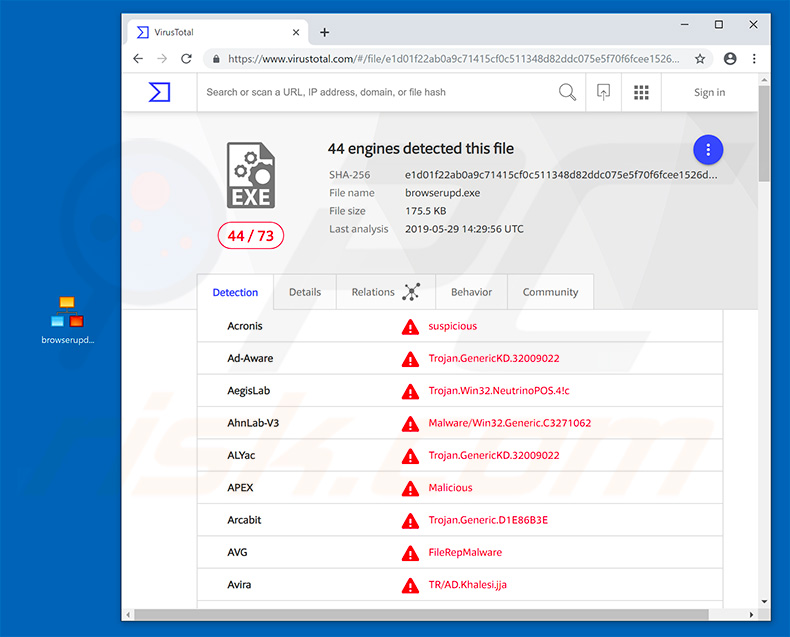
The main purpose of KPOT is to gather personal information. To be specific, it targets account credentials saved in various applications (e.g., Skype, Discord, Steam, FTP clients, etc.), web browsing data (cookies, passwords, autofill data), and even cryptowallets (cryptocurrency files). With access to this information, cyber criminals can cause significant issues.
Firstly, hijacked accounts might be used to proliferate this malware even further by sending spam. Additionally, cryptocurrency wallets and other accounts might be misused through online purchases, money transfers, borrowing money from the victim's contacts, and so on. Therefore, having KPOT installed can lead to financial loss and even debt.
Bear in mind that criminals also attempt to steal FTP credentials. They might gain access to various servers managed or owned by the victim. This can also cause various issues (e.g., data loss, permanently damaged/shutdown websites and servers, etc.).
These problems are not only inconvenient, but could also result in financial loss, especially if the damaged website/server is used to generate revenue or serves as a communication/development tool in various companies.
In summary, the presence of a high-risk trojan can lead to serious privacy issues (including identity theft), data/financial loss, and other problems. We strongly recommend that you eliminate this trojan immediately.
| Name | KPOT trojan |
| Threat Type | Trojan, Password-stealing virus, Banking malware, Spyware |
| Detection Names (browserupd.exe) | AVG (FileRepMalware), BitDefender (Trojan.GenericKD.32009022), ESET-NOD32 (a variant of Win32/Injector.EFQY), Kaspersky (Trojan-PSW.Win32.Fareit.eyyh), Full List (VirusTotal) |
| Symptoms | Trojans are designed to stealthily infiltrate the victim's computer and remain silent, and thus no particular symptoms are clearly visible on an infected machine. |
| Distribution methods | Infected email attachments, malicious online advertisements, social engineering, software 'cracks'. |
| Damage | Stolen banking information, passwords, identity theft, victim's computer added to a botnet. |
| Malware Removal (Windows) |
To eliminate possible malware infections, scan your computer with legitimate antivirus software. Our security researchers recommend using Combo Cleaner. Download Combo CleanerTo use full-featured product, you have to purchase a license for Combo Cleaner. 7 days free trial available. Combo Cleaner is owned and operated by RCS LT, the parent company of PCRisk.com. |
There are dozens of trojan-type infections that share similarities with KPOT including, for example, Racoon Stealer, Evital, and Atilla Stealer - these are just some examples from many.
These infections are specifically designed to steal information, however, there are dozens of other trojan-type infections that perform other malicious actions (e.g., inject malware into the system, mine cryptocurrencies, connect infected computers to botnets, and so on), however, no matter which trojan has infiltrated your computer, you should remove it immediately.
How did KPOT infiltrate my computer?
As mentioned above, KPOT is mostly proliferated using fake browser updaters and spam email campaigns. Fake updaters are promoted through deceptive websites that display pop-up messages. These falsely claim that the web browser is outdated and that the user should update it immediately.
These pop-ups also contain an "Update" button, which downloads the malicious updater designed to inject KPOT into the system. Spam campaigns, on the other hand, are used to send hundreds of thousands of emails consisting of malicious attachments (typically, Microsoft Office documents or PDF files), and messages encouraging users to open them.
Criminals are also likely to present malicious attachments as important documents (e.g., receipts, invoices, etc.). This is done to give the impression of legitimacy and increase the chance of tricking users into opening the files.
Trojans are often proliferated using fake software 'cracks', third party software download sources (free file hosting websites, freeware download websites, Peer-to-Peer [P2P] networks, and similar), and other trojans (chain infections).
How to avoid installation of malware?
To prevent this situation, be very cautious when browsing the Internet and downloading/installing/updating software. Handle all email attachments with care. Files/links from suspicious/unrecognizable email addresses should not be opened. Attachments that are irrelevant and do not concern you should be ignored.
Download apps from official sources only, using direct download links. Additionally, keep installed applications and operating systems up-to-date. To achieve this, use only implemented functions or tools provided by the official developer. Third party downloaders/installers/updaters are often used to include rogue apps, and thus these tools should never be used.
As mentioned above, software cracks are used to proliferate infections. Note also that software piracy is illegal (a cyber crime) and, therefore, you should never attempt to crack installed apps. Finally, have a reputable anti-virus/anti-spyware suite installed and running at all times.
These programs detect and eliminate malware before it harms the system. The key to computer safety is caution. If you believe that your computer is already infected, we recommend running a scan with Combo Cleaner Antivirus for Windows to automatically eliminate infiltrated malware.
The list of KPOT stealer features includes:
- Capturing screenshots
- Removing itself from the system
- Stealing Skype, Telegram, Discord, Battle.net, Steam, FTP client, Jabber client accounts
- Stealing cookies and passwords from Internet Explorer
- Stealing cookies, passwords and autofill data from Google Chrome and Mozilla Firefox
- Stealing various Windows credentials
- Stealing various cryptocurrency files
Appearance of a deceptive website encouraging users to update Mozilla Firefox web browser (GIF):
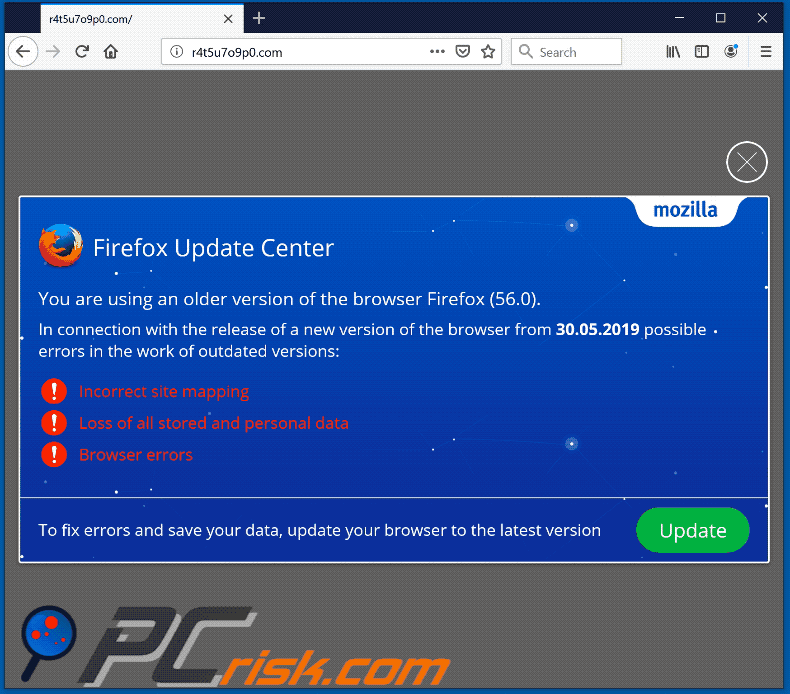
Deceptive pop-up encouraging users to update Mozilla Firefox web browser:
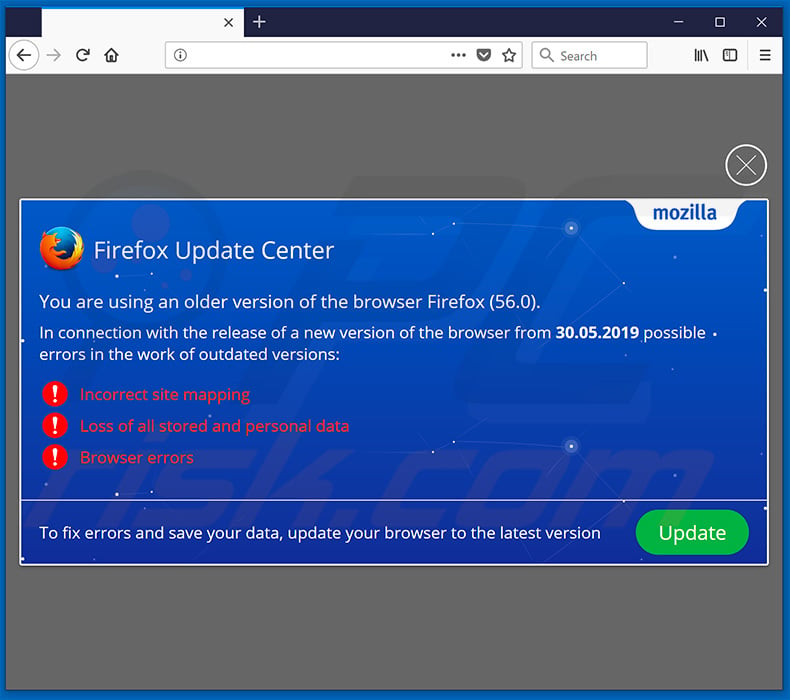
Deceptive pop-up encouraging users to update Google Chrome web browser:
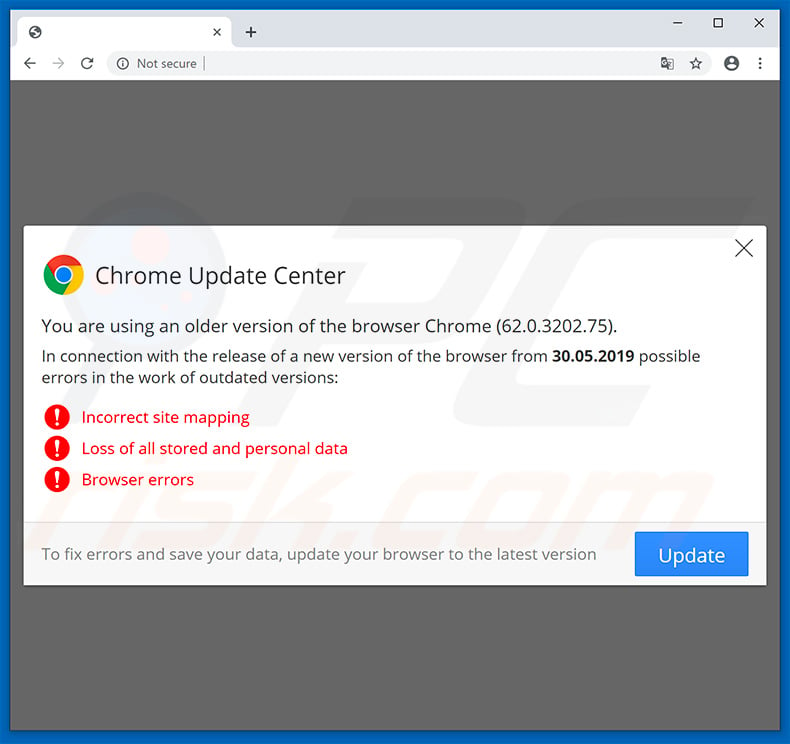
Deceptive pop-up encouraging users to update Internet Explorer web browser:
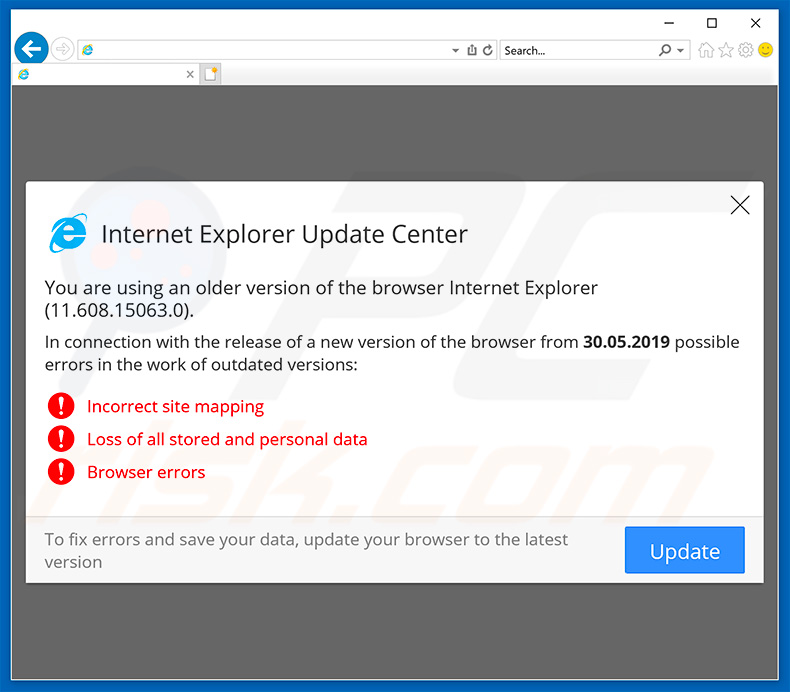
Deceptive pop-up encouraging users to update Microsoft Edge web browser:
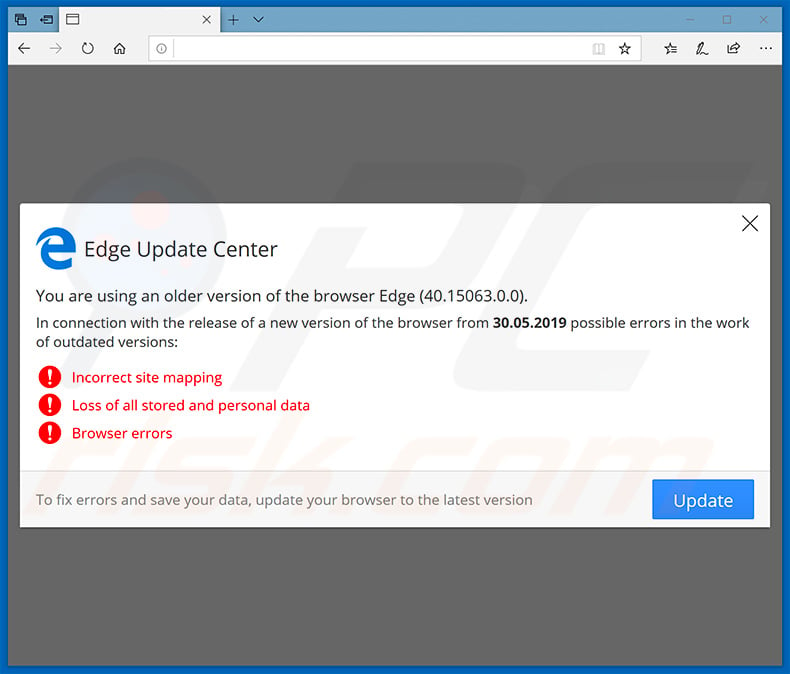
Text presented within these pop-ups:
You are using an older version of the browser ***** (-).
In connection with the release of a new version of the browser from [date] possible errors in the work of outdated versions:
Incorrect site mapping
Loss of all stored and personal data
Browser errors
To fix errors and save your data, update your browser to the latest version
Update April 2, 2020 - Cyber criminals have recently started a new malware distribution campaign which targets mostly South Korean and Japanese users. They've released a number of coronavirus-related websites (including corvir[.]london and covid19onlineinfo[.]com) designed to use Fallout Exploit Kit in order to inject KPOT stealer into the system.
Screenshot of covid19onlineinfo[.]com website:
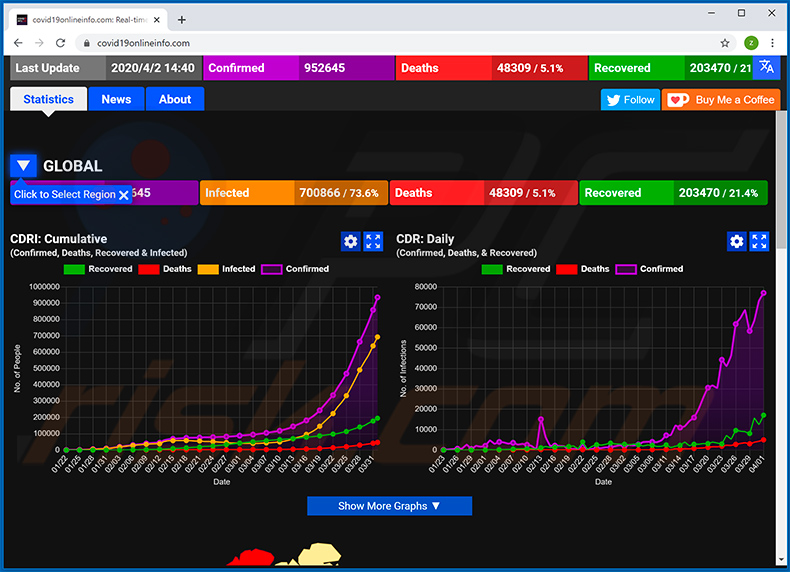
Instant automatic malware removal:
Manual threat removal might be a lengthy and complicated process that requires advanced IT skills. Combo Cleaner is a professional automatic malware removal tool that is recommended to get rid of malware. Download it by clicking the button below:
DOWNLOAD Combo CleanerBy downloading any software listed on this website you agree to our Privacy Policy and Terms of Use. To use full-featured product, you have to purchase a license for Combo Cleaner. 7 days free trial available. Combo Cleaner is owned and operated by RCS LT, the parent company of PCRisk.com.
Quick menu:
How to remove malware manually?
Manual malware removal is a complicated task - usually it is best to allow antivirus or anti-malware programs to do this automatically. To remove this malware we recommend using Combo Cleaner Antivirus for Windows.
If you wish to remove malware manually, the first step is to identify the name of the malware that you are trying to remove. Here is an example of a suspicious program running on a user's computer:

If you checked the list of programs running on your computer, for example, using task manager, and identified a program that looks suspicious, you should continue with these steps:
 Download a program called Autoruns. This program shows auto-start applications, Registry, and file system locations:
Download a program called Autoruns. This program shows auto-start applications, Registry, and file system locations:

 Restart your computer into Safe Mode:
Restart your computer into Safe Mode:
Windows XP and Windows 7 users: Start your computer in Safe Mode. Click Start, click Shut Down, click Restart, click OK. During your computer start process, press the F8 key on your keyboard multiple times until you see the Windows Advanced Option menu, and then select Safe Mode with Networking from the list.

Video showing how to start Windows 7 in "Safe Mode with Networking":
Windows 8 users: Start Windows 8 is Safe Mode with Networking - Go to Windows 8 Start Screen, type Advanced, in the search results select Settings. Click Advanced startup options, in the opened "General PC Settings" window, select Advanced startup.
Click the "Restart now" button. Your computer will now restart into the "Advanced Startup options menu". Click the "Troubleshoot" button, and then click the "Advanced options" button. In the advanced option screen, click "Startup settings".
Click the "Restart" button. Your PC will restart into the Startup Settings screen. Press F5 to boot in Safe Mode with Networking.

Video showing how to start Windows 8 in "Safe Mode with Networking":
Windows 10 users: Click the Windows logo and select the Power icon. In the opened menu click "Restart" while holding "Shift" button on your keyboard. In the "choose an option" window click on the "Troubleshoot", next select "Advanced options".
In the advanced options menu select "Startup Settings" and click on the "Restart" button. In the following window you should click the "F5" button on your keyboard. This will restart your operating system in safe mode with networking.

Video showing how to start Windows 10 in "Safe Mode with Networking":
 Extract the downloaded archive and run the Autoruns.exe file.
Extract the downloaded archive and run the Autoruns.exe file.

 In the Autoruns application, click "Options" at the top and uncheck "Hide Empty Locations" and "Hide Windows Entries" options. After this procedure, click the "Refresh" icon.
In the Autoruns application, click "Options" at the top and uncheck "Hide Empty Locations" and "Hide Windows Entries" options. After this procedure, click the "Refresh" icon.

 Check the list provided by the Autoruns application and locate the malware file that you want to eliminate.
Check the list provided by the Autoruns application and locate the malware file that you want to eliminate.
You should write down its full path and name. Note that some malware hides process names under legitimate Windows process names. At this stage, it is very important to avoid removing system files. After you locate the suspicious program you wish to remove, right click your mouse over its name and choose "Delete".

After removing the malware through the Autoruns application (this ensures that the malware will not run automatically on the next system startup), you should search for the malware name on your computer. Be sure to enable hidden files and folders before proceeding. If you find the filename of the malware, be sure to remove it.

Reboot your computer in normal mode. Following these steps should remove any malware from your computer. Note that manual threat removal requires advanced computer skills. If you do not have these skills, leave malware removal to antivirus and anti-malware programs.
These steps might not work with advanced malware infections. As always it is best to prevent infection than try to remove malware later. To keep your computer safe, install the latest operating system updates and use antivirus software. To be sure your computer is free of malware infections, we recommend scanning it with Combo Cleaner Antivirus for Windows.
Share:

Tomas Meskauskas
Expert security researcher, professional malware analyst
I am passionate about computer security and technology. I have an experience of over 10 years working in various companies related to computer technical issue solving and Internet security. I have been working as an author and editor for pcrisk.com since 2010. Follow me on Twitter and LinkedIn to stay informed about the latest online security threats.
PCrisk security portal is brought by a company RCS LT.
Joined forces of security researchers help educate computer users about the latest online security threats. More information about the company RCS LT.
Our malware removal guides are free. However, if you want to support us you can send us a donation.
DonatePCrisk security portal is brought by a company RCS LT.
Joined forces of security researchers help educate computer users about the latest online security threats. More information about the company RCS LT.
Our malware removal guides are free. However, if you want to support us you can send us a donation.
Donate
▼ Show Discussion