Stop Current & Breaking News hijacking your browser
Browser HijackerAlso Known As: search.currentandbreakingnews.com redirect
Get free scan and check if your device is infected.
Remove it nowTo use full-featured product, you have to purchase a license for Combo Cleaner. Seven days free trial available. Combo Cleaner is owned and operated by RCS LT, the parent company of PCRisk.com.
What is Current & Breaking News?
Current & Breaking News is a rogue application, advertised as a tool for easy access to top news sources, with the supposed ability to enhance web searches. Despite legitimate appearances, this app is categorized as both a PUA (potentially unwanted application) and a browser hijacker.
The former classification is determined by the fact that most users install this app inadvertently and/or without their explicit consent. As for the latter, it makes unauthorized modifications to browsers, promotes its fake search engine (search.currentandbreakingnewstab.com) and tracks sensitive data.
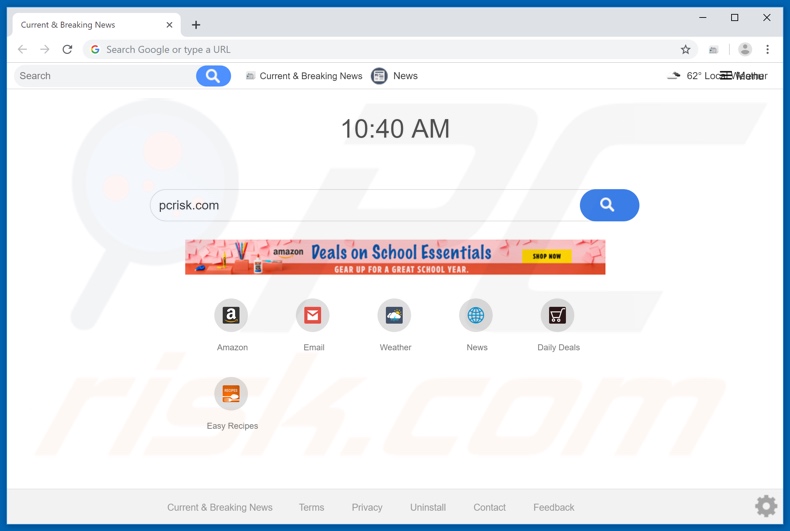
Most browser hijackers are designed to hijack browsers boasting greatest popularity (e.g. Google Chrome, Mozilla Firefox and Internet Explorer). They promote their fake search engines by making certain changes to browsers; those include, changing the new tab/window URL, default search engine and homepage.
In case of Current & Breaking News, it alters these settings to search.currentandbreakingnewstab.com. These modifications seriously diminish the browsing experience, making it exasperating or an outright impossible feat.
To elaborate on how these changes affect browsers, then every new tab/window opened and every single search query typed into the URL bar - all redirect to the fake search engine (search.currentandbreakingnewstab.com).
Additionally, most fraudulent web search tools are unable to provide search results themselves, so they redirect users to a legitimate search engine; for example, search.currentandbreakingnewstab.com redirects to search.yahoo.com. While these alterations may seem minor and easily reversible, in most cases that is not true.
Access to certain settings can be limited or denied entirely, and any changes made may simply be reset. Without removal of the hijacker app, browser recovery is not possible. Another huge disadvantage is data tracking. Browser hijackers and their fake web search tools have gained infamy for their data tracking abilities.
They gather data concerning users' browsing and search engine histories, IP (Internet Protocol) address, geolocation and personal details. What is crucial to understand, is that this information is then sold to third parties and is not unlikely to end up serving criminal purposes.
Therefore, presence of data tracking applications within users' devices can lead to severe privacy issues, even identity theft. Current & Breaking News is often distributed alongside the Hide My Searches app, also a PUA. Due to the risks posed to both system and user safety, all dubious applications and browser extensions/plug-ins must be removed immediately.
| Name | Current & Breaking News |
| Threat Type | Browser Hijacker, Redirect, Search Hijacker, Toolbar, Unwanted New Tab |
| Detection Names | DrWeb (Adware.Spigot.145), ESET-NOD32 (A Variant Of Win32/WinWrapper.V Potentially Unwanted), Kaspersky (Not-a-virus:HEUR:AdWare.Win32.WebSearch.gen), McAfee (GenericR-PBK!B860CF8C4CB5), Full List Of Detections (VirusTotal) |
| Browser Extension(s) | News, Current & Breaking News |
| Supposed Functionality | Access to latest worldwide news. |
| Promoted URL | search.currentandbreakingnewstab.com |
| Serving IP Address (search.currentandbreakingnewstab.com) | 54.165.164.127 |
| Affected Browser Settings | Homepage, new tab URL, default search engine |
| Symptoms | Manipulated Internet browser(s) settings (homepage, default Internet search engine, new tab settings). User's are forced to visit hijacker's website and search the Internet using their search engines. |
| Additional Information | Current & Breaking News is distributed alongside with another browser hijacker called Hide My Searches. |
| Distribution methods | Deceptive pop-up ads, free software installers (bundling), fake flash player installers. |
| Damage | Internet browsing tracking (potential privacy issues), displaying of unwanted ads, redirects to shady websites. |
| Malware Removal (Windows) |
To eliminate possible malware infections, scan your computer with legitimate antivirus software. Our security researchers recommend using Combo Cleaner. Download Combo CleanerTo use full-featured product, you have to purchase a license for Combo Cleaner. 7 days free trial available. Combo Cleaner is owned and operated by RCS LT, the parent company of PCRisk.com. |
Browser hijackers are released by the hundred, most share certain traits. Examples of similar browser hijackers to Current & Breaking News are Inbox Manager, Radio Now App, Local Classifieds Hub and others. Often to create the illusion of legitimacy, PUAs offer various seemingly useful features.
However these features rarely work as advertised and frequently are utterly nonoperational. These offers are merely bait to hook users into installing these rogue applications. They are not designed for the purposes they advertise, unwanted apps are created to generate revenue for their developers.
And so, instead of operating as promised, they hijack browsers, cause unwanted redirects, deliver intrusive advertising campaigns and gather vulnerable data.
How did Current & Breaking News install on my computer?
Current & Breaking News can be downloaded form its official website. However there are other ways that PUAs spread. One method of proliferation is through install packs/bundles. The marketing tactic of packing ordinary software together with unwanted content is termed "bundling".
While opt-outs from these undesirable additions can be possible, due to user haste and inexperience they are often missed or skipped. Invasive adverts can also further PUAs. When clicked, they can be triggered to execute scripts, designed to make rogue downloads/installs of undesirable applications.
In summary, user carelessness with browsing and software downloading/installing - are the main causes of PUA invasions.
How to avoid installation of potentially unwanted applications?
Official and verified download sources (ideally, direct downloads) are strongly advocated for. Using P2P (peer-to-peer) sharing networks and other third party downloaders is ill-advised. When installing, users should pay attention to terms and note all possible options.
Using "Advanced/Custom" installation settings and opting-out/declining all additional offers is likewise advised. It must be mentioned that intrusive advertisements often look ordinary and harmless, therefore users should be wary of clicking random ads.
However, there is a telltale sign of an invasive advert - the unreliable sites they usually redirect to (e.g. pornography, adult-dating, gambling and similar). Should users encounter such suspicious ads or experience unwanted redirects, they are encouraged to inspect their system without delay.
If any dubious applications and/or browser extensions/plug-ins are found, then they should be removed immediately. If your computer is already infected with Current & Breaking News, we recommend running a scan with Combo Cleaner Antivirus for Windows to automatically eliminate this browser hijacker.
Current & Breaking News browser hijacker installer set-up:
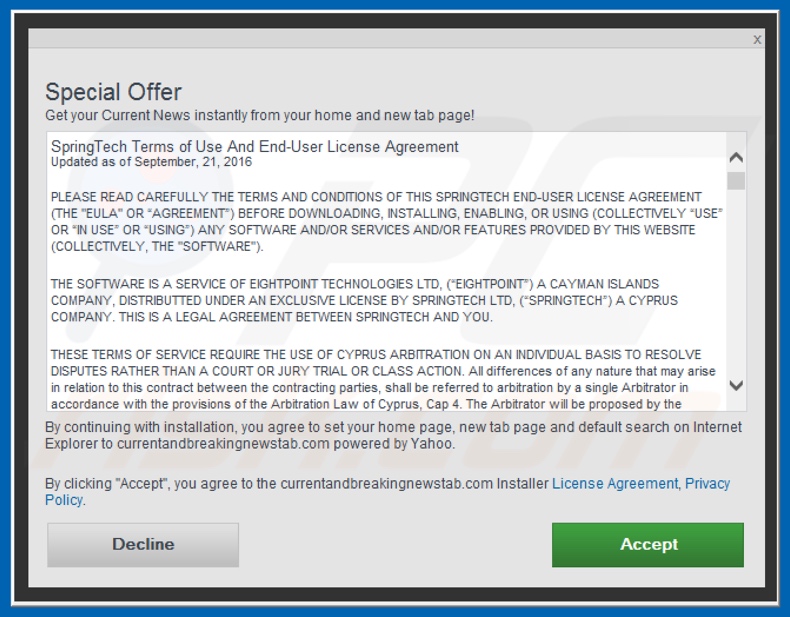
Current & Breaking News asking for various permissions:
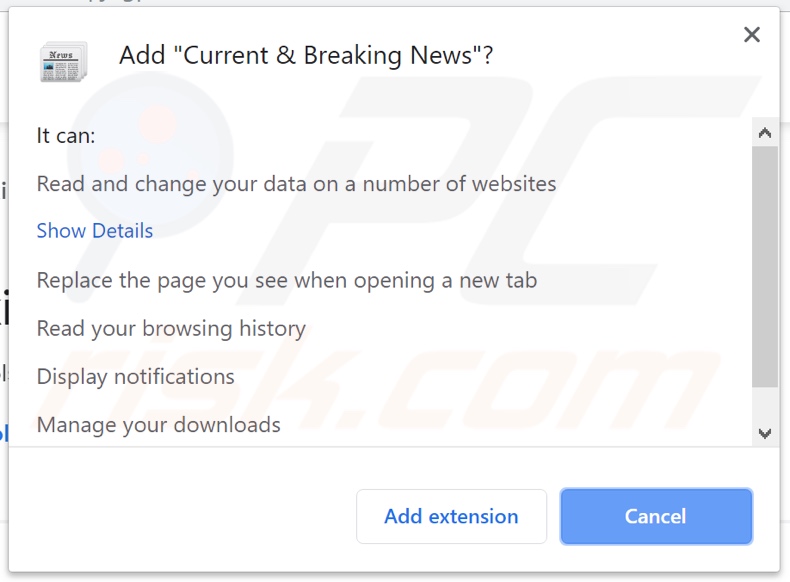
Website promoting Current & Breaking News browser hijacker:
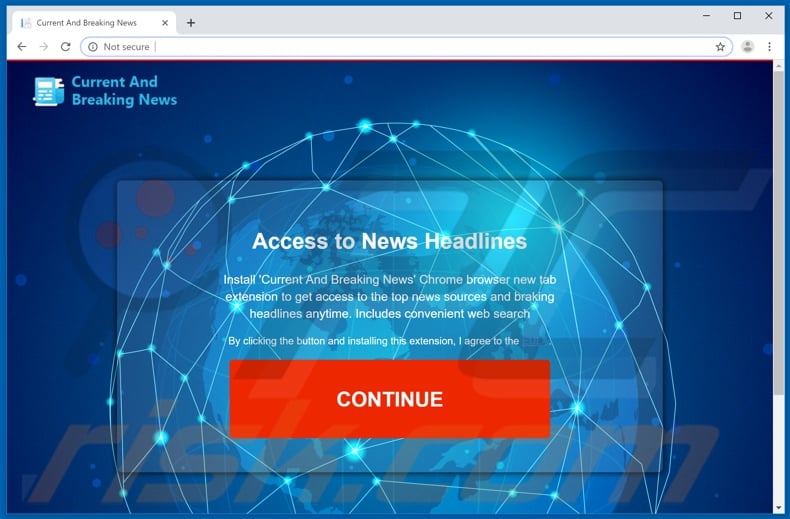
Instant automatic malware removal:
Manual threat removal might be a lengthy and complicated process that requires advanced IT skills. Combo Cleaner is a professional automatic malware removal tool that is recommended to get rid of malware. Download it by clicking the button below:
DOWNLOAD Combo CleanerBy downloading any software listed on this website you agree to our Privacy Policy and Terms of Use. To use full-featured product, you have to purchase a license for Combo Cleaner. 7 days free trial available. Combo Cleaner is owned and operated by RCS LT, the parent company of PCRisk.com.
Quick menu:
- What is Current & Breaking News?
- STEP 1. Uninstall Current & Breaking News application using Control Panel.
- STEP 2. Remove search.currentandbreakingnewstab.com redirect from Internet Explorer.
- STEP 3. Remove Current & Breaking News browser hijacker from Google Chrome.
- STEP 4. Remove search.currentandbreakingnewstab.com homepage and default search engine from Mozilla Firefox.
- STEP 5. Remove search.currentandbreakingnewstab.com redirect from Safari.
- STEP 6. Remove rogue plug-ins from Microsoft Edge.
Current & Breaking News browser hijacker removal:
Windows 11 users:

Right-click on the Start icon, select Apps and Features. In the opened window search for the application you want to uninstall, after locating it, click on the three vertical dots and select Uninstall.
Windows 10 users:

Right-click in the lower left corner of the screen, in the Quick Access Menu select Control Panel. In the opened window choose Programs and Features.
Windows 7 users:

Click Start (Windows Logo at the bottom left corner of your desktop), choose Control Panel. Locate Programs and click Uninstall a program.
macOS (OSX) users:

Click Finder, in the opened screen select Applications. Drag the app from the Applications folder to the Trash (located in your Dock), then right click the Trash icon and select Empty Trash.
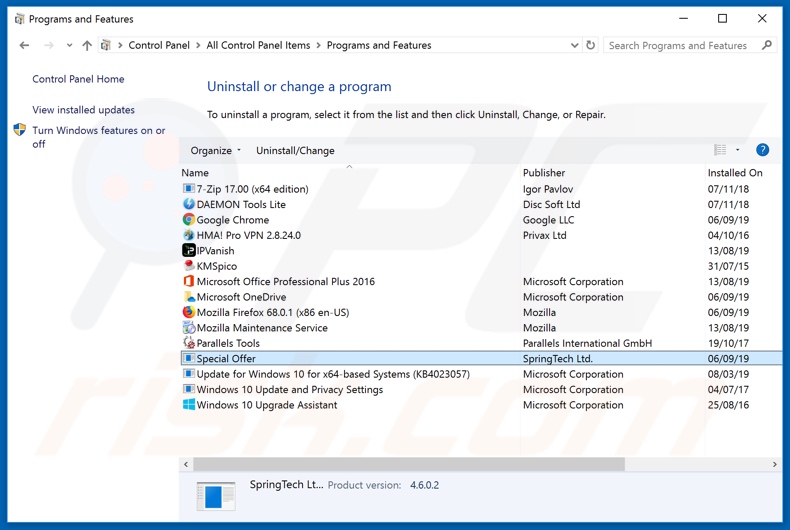
In the uninstall programs window: look for any recently installed suspicious applications (for example, "Current & Breaking News"), select these entries and click "Uninstall" or "Remove".
After uninstalling the potentially unwanted applications (which cause browser redirects to the search.currentandbreakingnewstab.com website), scan your computer for any remaining unwanted components. To scan your computer, use recommended malware removal software.
DOWNLOAD remover for malware infections
Combo Cleaner checks if your computer is infected with malware. To use full-featured product, you have to purchase a license for Combo Cleaner. 7 days free trial available. Combo Cleaner is owned and operated by RCS LT, the parent company of PCRisk.com.
Current & Breaking News browser hijacker removal from Internet browsers:
Video showing how to remove browser redirects:
 Remove malicious add-ons from Internet Explorer:
Remove malicious add-ons from Internet Explorer:
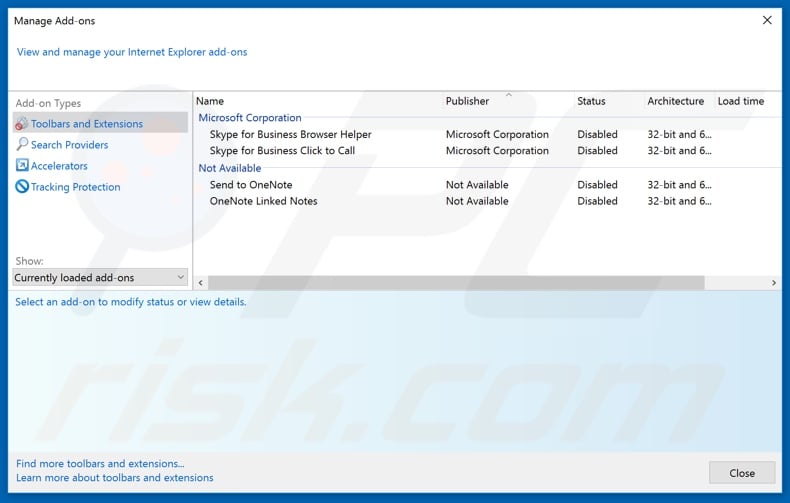
Click the "gear" icon ![]() (at the top right corner of Internet Explorer), select "Manage Add-ons". Look for any recently installed suspicious extensions, select these entries and click "Remove".
(at the top right corner of Internet Explorer), select "Manage Add-ons". Look for any recently installed suspicious extensions, select these entries and click "Remove".
Change your homepage:
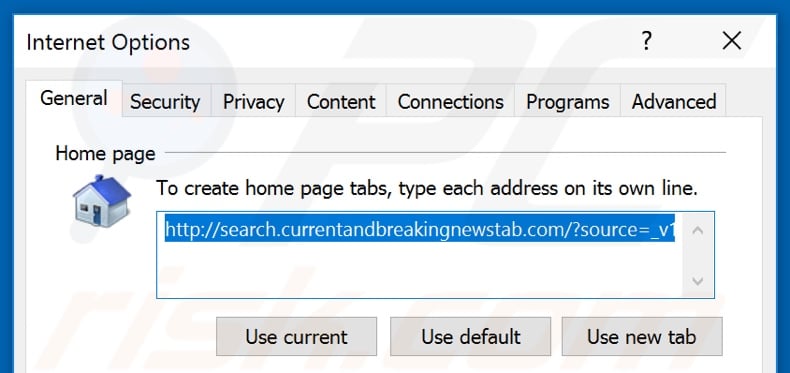
Click the "gear" icon ![]() (at the top right corner of Internet Explorer), select "Internet Options", in the opened window remove hxxp://search.currentandbreakingnewstab.com and enter your preferred domain, which will open each time you launch Internet Explorer. You can also enter about: blank to open a blank page when you start Internet Explorer.
(at the top right corner of Internet Explorer), select "Internet Options", in the opened window remove hxxp://search.currentandbreakingnewstab.com and enter your preferred domain, which will open each time you launch Internet Explorer. You can also enter about: blank to open a blank page when you start Internet Explorer.
Change your default search engine:
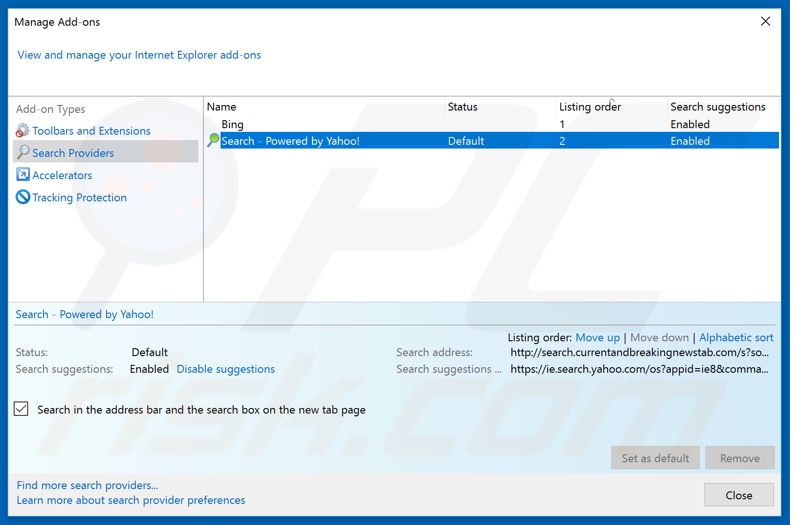
Click the "gear" icon ![]() (at the top right corner of Internet Explorer), select "Manage Add-ons". In the opened window, select "Search Providers", set "Google", "Bing", or any other preferred search engine as your default and then remove "Current & Breaking News".
(at the top right corner of Internet Explorer), select "Manage Add-ons". In the opened window, select "Search Providers", set "Google", "Bing", or any other preferred search engine as your default and then remove "Current & Breaking News".
Optional method:
If you continue to have problems with removal of the search.currentandbreakingnews.com redirect, reset your Internet Explorer settings to default.
Windows XP users: Click Start, click Run, in the opened window type inetcpl.cpl In the opened window click the Advanced tab, then click Reset.

Windows Vista and Windows 7 users: Click the Windows logo, in the start search box type inetcpl.cpl and click enter. In the opened window click the Advanced tab, then click Reset.

Windows 8 users: Open Internet Explorer and click the gear icon. Select Internet Options.

In the opened window, select the Advanced tab.

Click the Reset button.

Confirm that you wish to reset Internet Explorer settings to default by clicking the Reset button.

 Remove malicious extensions from Google Chrome:
Remove malicious extensions from Google Chrome:
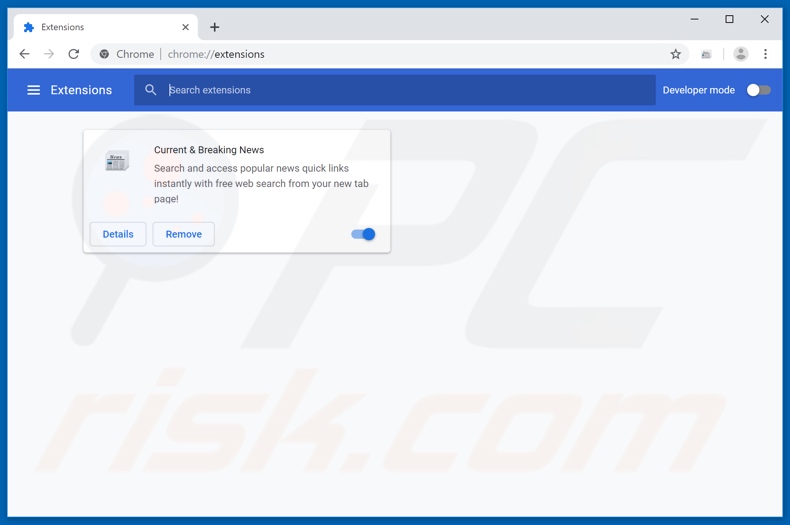
Click the Chrome menu icon ![]() (at the top right corner of Google Chrome), select "More tools" and click "Extensions". Locate "Current & Breaking News" and other recently-installed suspicious browser add-ons (e.g., "Hide My Searches"), and remove them.
(at the top right corner of Google Chrome), select "More tools" and click "Extensions". Locate "Current & Breaking News" and other recently-installed suspicious browser add-ons (e.g., "Hide My Searches"), and remove them.
Change your homepage:
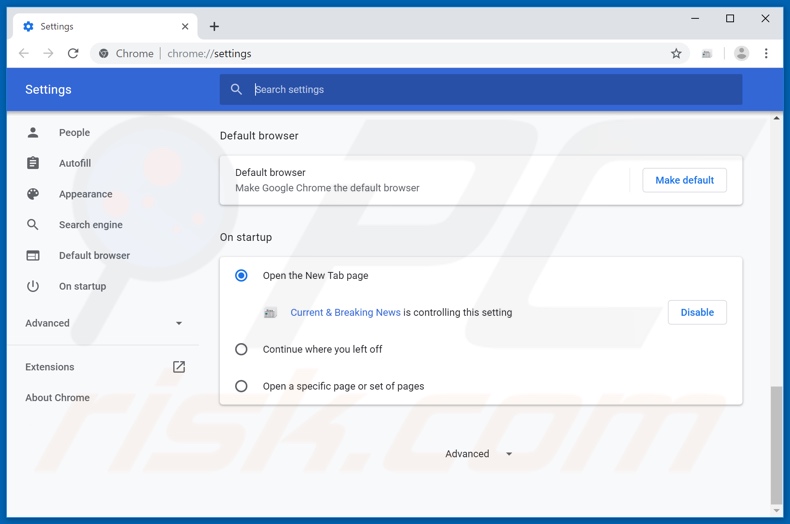
Click the Chrome menu icon ![]() (at the top right corner of Google Chrome), select "Settings". In the "On startup" section, disable "Current & Breaking News" or "Hide My Searches", look for a browser hijacker URL (hxxp://search.currentandbreakingnewstab.com or hxxps://hidemysearches.com) below the “Open a specific or set of pages” option. If present click on the three vertical dots icon and select “Remove”.
(at the top right corner of Google Chrome), select "Settings". In the "On startup" section, disable "Current & Breaking News" or "Hide My Searches", look for a browser hijacker URL (hxxp://search.currentandbreakingnewstab.com or hxxps://hidemysearches.com) below the “Open a specific or set of pages” option. If present click on the three vertical dots icon and select “Remove”.
Change your default search engine:
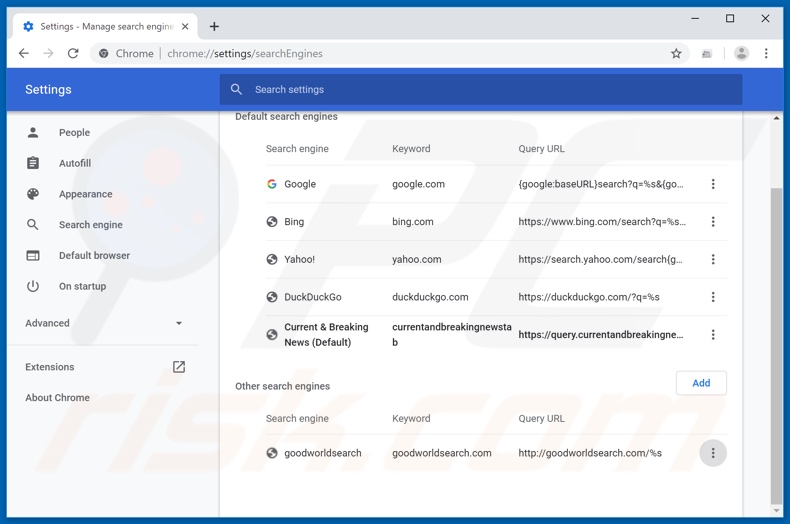
To change your default search engine in Google Chrome: Click the Chrome menu icon ![]() (at the top right corner of Google Chrome), select "Settings", in the "Search engine" section, click "Manage search engines...", in the opened list look for "hxxp://search.currentandbreakingnewstab.com" and "hxxp://hidemysearches.com", when located click the three vertical dots near this URL and select "Remove from list".
(at the top right corner of Google Chrome), select "Settings", in the "Search engine" section, click "Manage search engines...", in the opened list look for "hxxp://search.currentandbreakingnewstab.com" and "hxxp://hidemysearches.com", when located click the three vertical dots near this URL and select "Remove from list".
Optional method:
If you continue to have problems with removal of the search.currentandbreakingnews.com redirect, reset your Google Chrome browser settings. Click the Chrome menu icon ![]() (at the top right corner of Google Chrome) and select Settings. Scroll down to the bottom of the screen. Click the Advanced… link.
(at the top right corner of Google Chrome) and select Settings. Scroll down to the bottom of the screen. Click the Advanced… link.

After scrolling to the bottom of the screen, click the Reset (Restore settings to their original defaults) button.

In the opened window, confirm that you wish to reset Google Chrome settings to default by clicking the Reset button.

 Remove malicious plugins from Mozilla Firefox:
Remove malicious plugins from Mozilla Firefox:
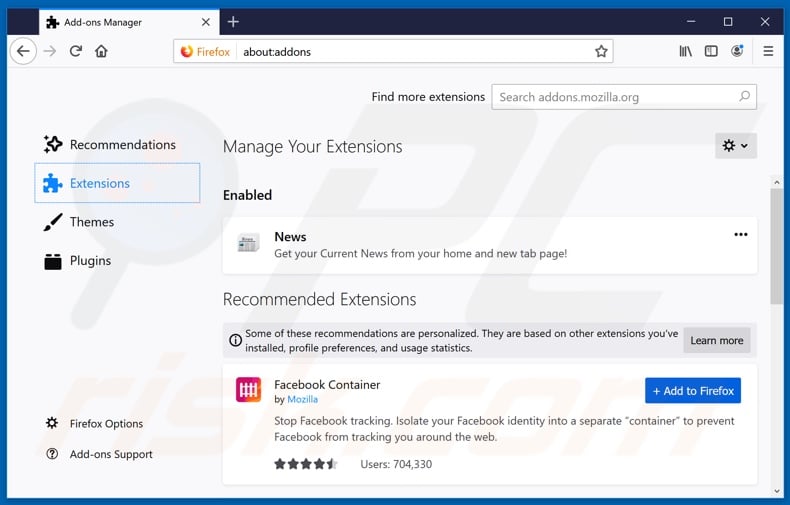
Click the Firefox menu ![]() (at the top right corner of the main window), select "Add-ons". Click on "Extensions" and remove "Current & Breaking News", as well as all other recently installed browser plug-ins (e.g., "Hide My Searches").
(at the top right corner of the main window), select "Add-ons". Click on "Extensions" and remove "Current & Breaking News", as well as all other recently installed browser plug-ins (e.g., "Hide My Searches").
Change your homepage:
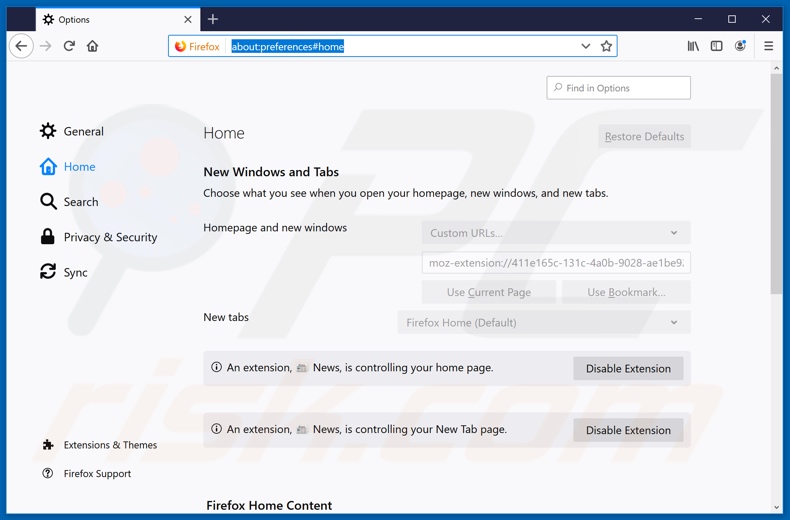
To reset your homepage, click the Firefox menu ![]() (at the top right corner of the main window), then select "Options", in the opened window disable "Current & Breaking News" or "Hide My Searches", remove hxxp://search.currentandbreakingnewstab.com or hxxp://hidemysearches.com and enter your preferred domain, which will open each time you start Mozilla Firefox.
(at the top right corner of the main window), then select "Options", in the opened window disable "Current & Breaking News" or "Hide My Searches", remove hxxp://search.currentandbreakingnewstab.com or hxxp://hidemysearches.com and enter your preferred domain, which will open each time you start Mozilla Firefox.
Change your default search engine:
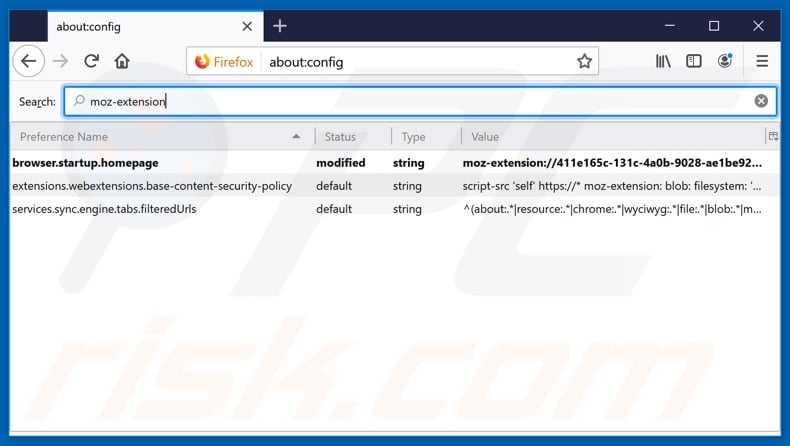
In the URL address bar, type about:config and press Enter.
Click "I'll be careful, I promise!".
In the search filter at the top, type: "moz-extension"
Right-click on the found preferences and select "Reset" to restore default values.
Optional method:
Computer users who have problems with search.currentandbreakingnews.com redirect removal can reset their Mozilla Firefox settings.
Open Mozilla Firefox, at the top right corner of the main window, click the Firefox menu, ![]() in the opened menu, click Help.
in the opened menu, click Help.

Select Troubleshooting Information.

In the opened window, click the Refresh Firefox button.

In the opened window, confirm that you wish to reset Mozilla Firefox settings to default by clicking the Refresh Firefox button.

 Remove malicious extensions from Safari:
Remove malicious extensions from Safari:

Make sure your Safari browser is active and click Safari menu, then select Preferences...

In the preferences window select the Extensions tab. Look for any recently installed suspicious extensions and uninstall them.

In the preferences window select General tab and make sure that your homepage is set to a preferred URL, if its altered by a browser hijacker - change it.

In the preferences window select Search tab and make sure that your preferred Internet search engine is selected.
Optional method:
Make sure your Safari browser is active and click on Safari menu. From the drop down menu select Clear History and Website Data...

In the opened window select all history and click the Clear History button.

 Remove malicious extensions from Microsoft Edge:
Remove malicious extensions from Microsoft Edge:

Click the Edge menu icon ![]() (at the top right corner of Microsoft Edge), select "Extensions". Locate any recently-installed suspicious browser add-ons, and remove them.
(at the top right corner of Microsoft Edge), select "Extensions". Locate any recently-installed suspicious browser add-ons, and remove them.
Change your homepage and new tab settings:

Click the Edge menu icon ![]() (at the top right corner of Microsoft Edge), select "Settings". In the "On startup" section look for the name of the browser hijacker and click "Disable".
(at the top right corner of Microsoft Edge), select "Settings". In the "On startup" section look for the name of the browser hijacker and click "Disable".
Change your default Internet search engine:

To change your default search engine in Microsoft Edge: Click the Edge menu icon ![]() (at the top right corner of Microsoft Edge), select "Privacy and services", scroll to bottom of the page and select "Address bar". In the "Search engines used in address bar" section look for the name of the unwanted Internet search engine, when located click the "Disable" button near it. Alternatively you can click on "Manage search engines", in the opened menu look for unwanted Internet search engine. Click on the puzzle icon
(at the top right corner of Microsoft Edge), select "Privacy and services", scroll to bottom of the page and select "Address bar". In the "Search engines used in address bar" section look for the name of the unwanted Internet search engine, when located click the "Disable" button near it. Alternatively you can click on "Manage search engines", in the opened menu look for unwanted Internet search engine. Click on the puzzle icon ![]() near it and select "Disable".
near it and select "Disable".
Optional method:
If you continue to have problems with removal of the search.currentandbreakingnews.com redirect, reset your Microsoft Edge browser settings. Click the Edge menu icon ![]() (at the top right corner of Microsoft Edge) and select Settings.
(at the top right corner of Microsoft Edge) and select Settings.

In the opened settings menu select Reset settings.

Select Restore settings to their default values. In the opened window, confirm that you wish to reset Microsoft Edge settings to default by clicking the Reset button.

- If this did not help, follow these alternative instructions explaining how to reset the Microsoft Edge browser.
Summary:
 A browser hijacker is a type of adware infection that modifies Internet browser settings by assigning the homepage and default Internet search engine settings to some other (unwanted) website URL. Commonly, this type of adware infiltrates operating systems through free software downloads. If your download is managed by a download client, ensure that you decline offers to install advertised toolbars or applications that seek to change your homepage and default Internet search engine settings.
A browser hijacker is a type of adware infection that modifies Internet browser settings by assigning the homepage and default Internet search engine settings to some other (unwanted) website URL. Commonly, this type of adware infiltrates operating systems through free software downloads. If your download is managed by a download client, ensure that you decline offers to install advertised toolbars or applications that seek to change your homepage and default Internet search engine settings.
Post a comment:
If you have additional information on search.currentandbreakingnews.com redirect or it's removal please share your knowledge in the comments section below.
Share:

Tomas Meskauskas
Expert security researcher, professional malware analyst
I am passionate about computer security and technology. I have an experience of over 10 years working in various companies related to computer technical issue solving and Internet security. I have been working as an author and editor for pcrisk.com since 2010. Follow me on Twitter and LinkedIn to stay informed about the latest online security threats.
PCrisk security portal is brought by a company RCS LT.
Joined forces of security researchers help educate computer users about the latest online security threats. More information about the company RCS LT.
Our malware removal guides are free. However, if you want to support us you can send us a donation.
DonatePCrisk security portal is brought by a company RCS LT.
Joined forces of security researchers help educate computer users about the latest online security threats. More information about the company RCS LT.
Our malware removal guides are free. However, if you want to support us you can send us a donation.
Donate
▼ Show Discussion