Get free scan and check if your device is infected.
Remove it nowTo use full-featured product, you have to purchase a license for Combo Cleaner. Seven days free trial available. Combo Cleaner is owned and operated by RCS LT, the parent company of PCRisk.com.
What is FeedBack?
FeedBack is an adware-type potentially unwanted application (PUA). Once installed, it operates by displaying various undesirable advertisements.
Often PUAs of this type track and collect data, relating to users' browsing activity. Unwanted apps are classified as such, due to most users installing them onto their systems unintentionally. It is highly recommended to uninstall FeedBack and other adware immediately upon detection.
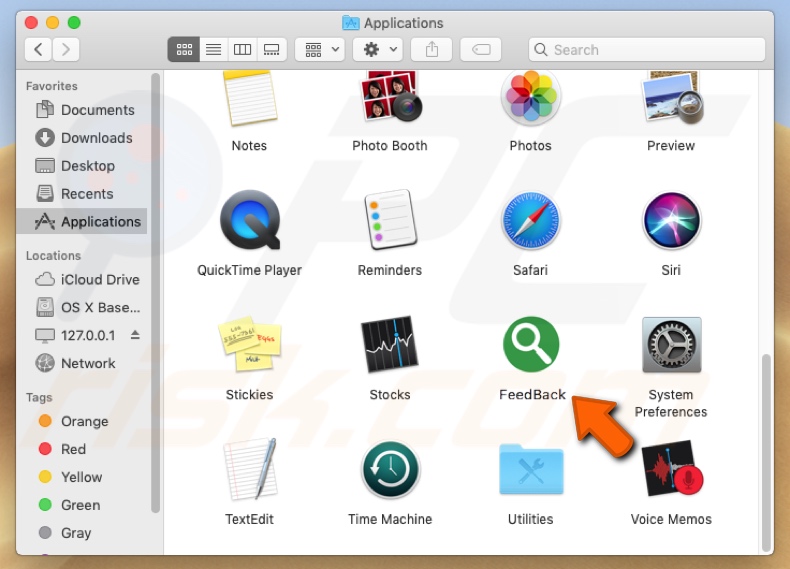
FeedBack is supposedly capable of optimizing and enhancing web searches. Instead, this app runs intrusive ad campaigns. Adware applications deliver a wide variety of adverts; for example, pop-ups, surveys, coupons, banners and so on. Intrusive ads are considered to be a threat, because once clicked - they redirect to untrustworthy and malicious websites.
Some of them can also execute scripts, designed to autonomously download and install PUAs. Unwanted apps can have several heinous functions. Aside from running advertisement campaigns, they also generate redirects to sale-oriented, unreliable and malignant webpages.
Additionally, they can hijack browsers and track data. By tracking users' browsing habits (URLs visited, pages viewed, search queries typed and etc.), they can gather their personal information (IP address, geolocation and real-life personal details). What is important to understand, is that this private data is then shared and/or sold to third parties, not unlikely - cyber criminals.
Therefore, it may end up being used for criminal purposes. Data-tracking content present within devices can lead to serious privacy issues and financial losses, even culminate in identity theft.
In summary, PUAs can cause various browser and system invasions/infections, as well as endanger users themselves. Due to these threats, it is strongly advised to remove all suspicious applications and/or browser extensions/plug-ins.
| Name | Ads by FeedBack |
| Threat Type | Mac malware, Mac virus |
| Symptoms | Your Mac became slower than normal, you see unwanted pop-up ads, you get redirected to shady websites. |
| Distribution methods | Deceptive pop-up ads, free software installers (bundling), fake flash player installers, torrent file downloads. |
| Damage | Internet browsing tracking (potential privacy issues), displaying of unwanted ads, redirects to shady websites, loss of private information. |
| Malware Removal (Windows) |
To eliminate possible malware infections, scan your computer with legitimate antivirus software. Our security researchers recommend using Combo Cleaner. Download Combo CleanerTo use full-featured product, you have to purchase a license for Combo Cleaner. 7 days free trial available. Combo Cleaner is owned and operated by RCS LT, the parent company of PCRisk.com. |
Examples of adware-type applications identical to FeedBack include ResultsValue, StudyDisplay, MatchKnowledge and many others. Most apps of this kind are supposedly capable of enhancing the browsing experience. However, they have no real value for users. Instead of operating as advertised, they deliver various advertisements and/or gather private data.
How did FeedBack install on my computer?
PUAs can be installed by intrusive advertisements. Typically, located within unreliable websites, these ads often look ordinary and harmless. However, once clicked, they execute scripts to make autonomous downloads/installs of undesirable and/or malicious content.
Another mode of proliferation is through the download/installation setups of other programs. This deceptive marketing method is called "bundling". Said method is widespread amongst PUA developers and is frequently successful. The presence of undesirables can be hidden behind download/installation terms or within the "Custom/Advanced" settings and similar sections.
Ignoring terms, skipping steps and using pre-set options raises the risk of potential system invasions and infections. Some unwanted apps have "official" webpages, where they are often endorsed as "free" software. In summary, careless browsing habits and rushed download/installation processes are the main reasons behind PUA invasions.
How to avoid installation of potentially unwanted applications?
Users are encouraged to research desired software, tools, browser extensions/plug-ins, other content - before downloading and installing it. Even the base amount of research can often reveal whether the desired content is legitimate or not. It is recommended to pick download channels carefully.
Only official and verified sources should be used. Peer-to-Peer sharing networks (e.g. BitTorrent, eMule, Gnutella, etc.), free file-hosting and unofficial websites, as well as other third party downloaders are considered to be untrustworthy, therefore they should not be used.
Download/installation setups should be attentively studied. It is advised to read terms and explore possible options, in order to avoid installing undesirable and malicious content. Furthermore, "Custom/Advanced" settings should be used to opt-out from installing additional apps/tools and/or downloading such from elsewhere.
Intrusive advertisements usually appear ordinary and innocuous, hence they are easy to click by mistake. However, they often redirect to questionable websites, for example, gambling, adult-dating, pornography and similar.
Should users experience suspicious redirects to unreliable webpages and/or suspect ad campaigns, they are strongly advised to perform a system check for any dubious applications and/or browser extensions/plug-ins. If such are found, they must be removed without delay.
If your computer is already infected with FeedBack, we recommend running a scan with Combo Cleaner Antivirus for Windows to automatically eliminate this adware.
Pop-up window displayed once FeedBack installation is over:

Screenshot of FeedBack installation folder and desktop shortcut:
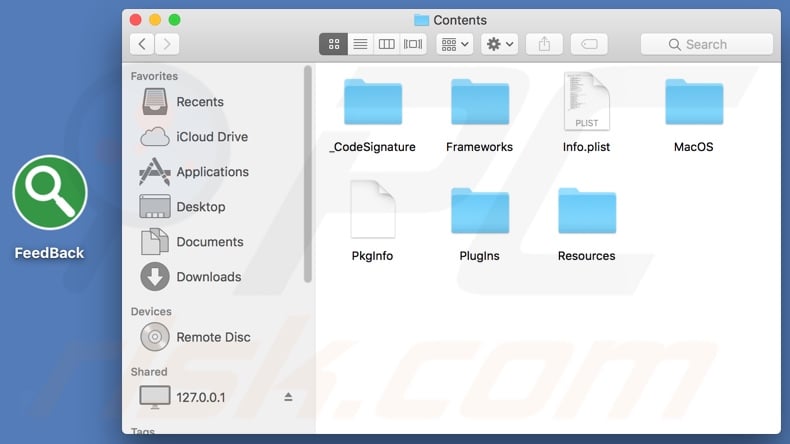
Instant automatic malware removal:
Manual threat removal might be a lengthy and complicated process that requires advanced IT skills. Combo Cleaner is a professional automatic malware removal tool that is recommended to get rid of malware. Download it by clicking the button below:
DOWNLOAD Combo CleanerBy downloading any software listed on this website you agree to our Privacy Policy and Terms of Use. To use full-featured product, you have to purchase a license for Combo Cleaner. 7 days free trial available. Combo Cleaner is owned and operated by RCS LT, the parent company of PCRisk.com.
Quick menu:
- What is FeedBack?
- STEP 1. Remove FeedBack related files and folders from OSX.
- STEP 2. Remove FeedBack ads from Safari.
- STEP 3. Remove FeedBack adware from Google Chrome.
- STEP 4. Remove FeedBack ads from Mozilla Firefox.
Video showing how to remove FeedBack adware using Combo Cleaner:
FeedBack adware removal:
Remove FeedBack-related potentially unwanted applications from your "Applications" folder:

Click the Finder icon. In the Finder window, select "Applications". In the applications folder, look for "MPlayerX","NicePlayer", or other suspicious applications and drag them to the Trash. After removing the potentially unwanted application(s) that cause online ads, scan your Mac for any remaining unwanted components.
DOWNLOAD remover for malware infections
Combo Cleaner checks if your computer is infected with malware. To use full-featured product, you have to purchase a license for Combo Cleaner. 7 days free trial available. Combo Cleaner is owned and operated by RCS LT, the parent company of PCRisk.com.
Remove adware-related files and folders

Click the Finder icon, from the menu bar. Choose Go, and click Go to Folder...
 Check for adware generated files in the /Library/LaunchAgents/ folder:
Check for adware generated files in the /Library/LaunchAgents/ folder:

In the Go to Folder... bar, type: /Library/LaunchAgents/

In the "LaunchAgents" folder, look for any recently-added suspicious files and move them to the Trash. Examples of files generated by adware - "installmac.AppRemoval.plist", "myppes.download.plist", "mykotlerino.ltvbit.plist", "kuklorest.update.plist", etc. Adware commonly installs several files with the exact same string.
 Check for adware generated files in the ~/Library/Application Support/ folder:
Check for adware generated files in the ~/Library/Application Support/ folder:

In the Go to Folder... bar, type: ~/Library/Application Support/

In the "Application Support" folder, look for any recently-added suspicious folders. For example, "MplayerX" or "NicePlayer", and move these folders to the Trash.
 Check for adware generated files in the ~/Library/LaunchAgents/ folder:
Check for adware generated files in the ~/Library/LaunchAgents/ folder:

In the Go to Folder... bar, type: ~/Library/LaunchAgents/

In the "LaunchAgents" folder, look for any recently-added suspicious files and move them to the Trash. Examples of files generated by adware - "installmac.AppRemoval.plist", "myppes.download.plist", "mykotlerino.ltvbit.plist", "kuklorest.update.plist", etc. Adware commonly installs several files with the exact same string.
 Check for adware generated files in the /Library/LaunchDaemons/ folder:
Check for adware generated files in the /Library/LaunchDaemons/ folder:

In the "Go to Folder..." bar, type: /Library/LaunchDaemons/

In the "LaunchDaemons" folder, look for recently-added suspicious files. For example "com.aoudad.net-preferences.plist", "com.myppes.net-preferences.plist", "com.kuklorest.net-preferences.plist", "com.avickUpd.plist", etc., and move them to the Trash.
 Scan your Mac with Combo Cleaner:
Scan your Mac with Combo Cleaner:
If you have followed all the steps correctly, your Mac should be clean of infections. To ensure your system is not infected, run a scan with Combo Cleaner Antivirus. Download it HERE. After downloading the file, double click combocleaner.dmg installer. In the opened window, drag and drop the Combo Cleaner icon on top of the Applications icon. Now open your launchpad and click on the Combo Cleaner icon. Wait until Combo Cleaner updates its virus definition database and click the "Start Combo Scan" button.

Combo Cleaner will scan your Mac for malware infections. If the antivirus scan displays "no threats found" - this means that you can continue with the removal guide; otherwise, it's recommended to remove any found infections before continuing.

After removing files and folders generated by the adware, continue to remove rogue extensions from your Internet browsers.
Remove malicious extensions from Internet browsers
 Remove malicious Safari extensions:
Remove malicious Safari extensions:

Open the Safari browser, from the menu bar, select "Safari" and click "Preferences...".

In the preferences window, select "Extensions" and look for any recently-installed suspicious extensions. When located, click the "Uninstall" button next to it/them. Note that you can safely uninstall all extensions from your Safari browser - none are crucial for regular browser operation.
- If you continue to have problems with browser redirects and unwanted advertisements - Reset Safari.
 Remove malicious extensions from Google Chrome:
Remove malicious extensions from Google Chrome:

Click the Chrome menu icon ![]() (at the top right corner of Google Chrome), select "More Tools" and click "Extensions". Locate all recently-installed suspicious extensions, select these entries and click "Remove".
(at the top right corner of Google Chrome), select "More Tools" and click "Extensions". Locate all recently-installed suspicious extensions, select these entries and click "Remove".

- If you continue to have problems with browser redirects and unwanted advertisements - Reset Google Chrome.
 Remove malicious extensions from Mozilla Firefox:
Remove malicious extensions from Mozilla Firefox:

Click the Firefox menu ![]() (at the top right corner of the main window) and select "Add-ons and themes". Click "Extensions", in the opened window locate all recently-installed suspicious extensions, click on the three dots and then click "Remove".
(at the top right corner of the main window) and select "Add-ons and themes". Click "Extensions", in the opened window locate all recently-installed suspicious extensions, click on the three dots and then click "Remove".

- If you continue to have problems with browser redirects and unwanted advertisements - Reset Mozilla Firefox.
Share:

Tomas Meskauskas
Expert security researcher, professional malware analyst
I am passionate about computer security and technology. I have an experience of over 10 years working in various companies related to computer technical issue solving and Internet security. I have been working as an author and editor for pcrisk.com since 2010. Follow me on Twitter and LinkedIn to stay informed about the latest online security threats.
PCrisk security portal is brought by a company RCS LT.
Joined forces of security researchers help educate computer users about the latest online security threats. More information about the company RCS LT.
Our malware removal guides are free. However, if you want to support us you can send us a donation.
DonatePCrisk security portal is brought by a company RCS LT.
Joined forces of security researchers help educate computer users about the latest online security threats. More information about the company RCS LT.
Our malware removal guides are free. However, if you want to support us you can send us a donation.
Donate
▼ Show Discussion