Get free scan and check if your device is infected.
Remove it nowTo use full-featured product, you have to purchase a license for Combo Cleaner. Seven days free trial available. Combo Cleaner is owned and operated by RCS LT, the parent company of PCRisk.com.
What is Tortoiseshell?
Tortoiseshell is a group of cyber criminals who proliferate malware that steals information about its victims and infected computers.
They proliferate an information stealer with a remote access Trojan (RAT) - software that allows cyber criminals to remotely control infected computers. The Tortoiseshell group seeks to infect computers with two dangerous malicious programs that can cause serious problems. These programs should be removed/uninstalled immediately.
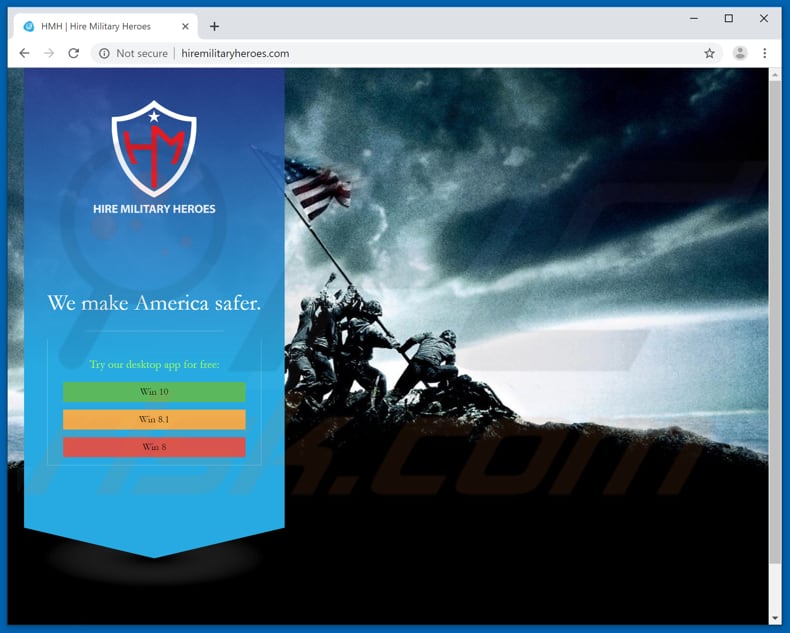
When installed, the information stealer executes a number of commands that allow cyber criminals to obtain the list of files stored on the infected computer, networking information, list of user accounts, information about installed firewall, drive information, running processes, and other details.
The RAT, which is also installed, is capable of launching itself on each system startup. Cyber criminals control this tool through Command and Control servers. It can be used to execute commands that allow cyber cyber criminals to upload, unzip, and execute various files.
In this way, they can infect computers with additional malware including, for example, ransomware. Ransomware is a type of software that encrypts files stored on the victim's computer. Cyber criminals use these programs to force victims to purchase decryption tools.
Typically, it is impossible to decrypt affected files without specific tools held only by the developers of the ransomware. Cyber criminals can also infect computers with other malware. They might install a malicious program to steal personal details such as banking information, emails, social network accounts, and so on.
Stolen information is used to generate revenue by making fraudulent transactions, purchases, proliferating scams through stolen email (and other) accounts, and so on. To avoid possible financial and data loss, problems relating to privacy, and other serious issues, remove the installed RAT and information stealer immediately.
| Name | Tortoiseshell malware |
| Threat Type | Trojan, Spyware, Remote Access Trojan. |
| Detection Names (HMH.exe) | ALYac (Trojan.Agent.Tortoiseshell), BitDefender (Trojan.Autoruns.GenericKDS.32493503), ESET-NOD32 (A Variant Of MSIL/TrojanDownloader.Agent.FRO), McAfee (Artemis!A194E3BF8301), Full List (VirusTotal) |
| Payload | Remote Acess Trojan (RAT) and information stealer. |
| Symptoms | Trojans are designed to stealthily infiltrate the victim's computer and remain silent, and thus no particular symptoms are clearly visible on an infected machine. |
| Distribution methods | Fake recruitment website, Infected email attachments, malicious online advertisements, social engineering, software 'cracks'. |
| Damage | Stolen sensitive information, identity theft, victim's computer added to a botnet, installation of other malware. |
| Malware Removal (Windows) |
To eliminate possible malware infections, scan your computer with legitimate antivirus software. Our security researchers recommend using Combo Cleaner. Download Combo CleanerTo use full-featured product, you have to purchase a license for Combo Cleaner. 7 days free trial available. Combo Cleaner is owned and operated by RCS LT, the parent company of PCRisk.com. |
Other examples of malicious programs categorized as Trojans are Torpig, Nymeria, and Retefe. The purpose of these infections can vary: some record data, some install additional malware (cause "chain infections"), whilst others provide remote access to the infected machine. No matter which variant of malware has infiltrated the system, eliminate it immediately.
How did Tortoiseshell infect my computer?
Research shows that cyber criminals proliferate these malicious programs through a deceptive website that is disguised as the site of an organization offering jobs for U.S. military veterans. In fact, there is another hacking group that targets IT companies rather than veterans.
The web page/organization that targets veterans is called Hire Military Heroes. It offers download of a desktop app that, if executed, installs the aforementioned infections. There are also other ways to proliferate malicious programs. In most cases, cyber criminals employ spam campaigns, software 'cracking' tools, and fake software updaters.
They try to infect computers through spam campaigns by sending emails that contain malicious attachments or web links that download malicious files. Attached files are usually executable files (.exe), archive files (RAR, ZIP), PDF or Microsoft Office documents, JavaScript files, and so on.
When opened, these infect computers with malware. Malicious software is also spread through unofficial activation/'cracking' tools.
These programs supposedly activate software or operating systems free of charge, however, they often download/install malware instead. Unofficial (third party) software updaters infect systems by downloading malicious programs rather than installing updates, or by exploiting bugs/flaws of outdated software installed on the computer.
How to avoid installation of malware
Do not open attachments presented in irrelevant emails that are received from unknown, suspicious addresses. There is a high probability that these emails are sent by cyber criminals who intend to infect computers with malware. All software should be downloaded using official, trustworthy channels (websites) and direct download links.
Third party downloaders, installers, Peer-to-Peer networks (torrent clients), unofficial websites, and other similar channels cannot be trusted. Cyber criminals use them to distribute malicious software. Avoid using unofficial/third party tools to update installed software.
Update and activate software using tools or functions provided by official software developers. Note, unofficial software activation tools are illegal and can infect computers with malware. Keep computers safe by having reputable anti-virus/anti-spyware software installed.
Scan systems regularly and remove detected threats immediately. If you believe that your computer is already infected, we recommend running a scan with Combo Cleaner Antivirus for Windows to automatically eliminate infiltrated malware.
Malicious executable file (dropper), which is designed to install the aforementioned trojans:
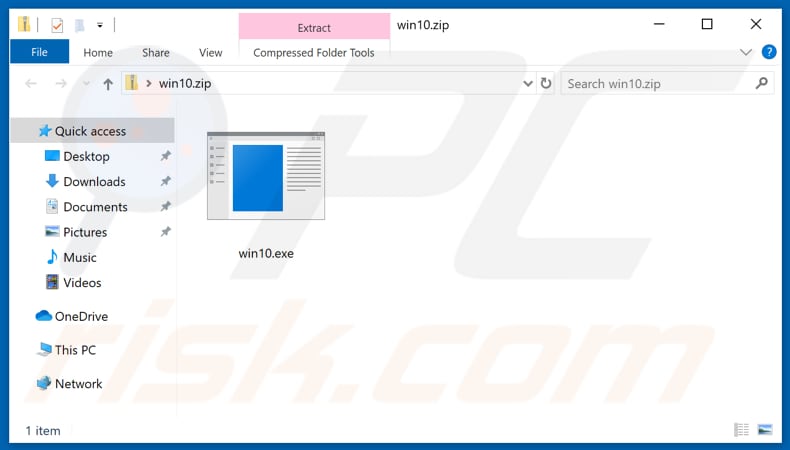
Screenshot of the dropper disguised as the Hire Military Heroes application:
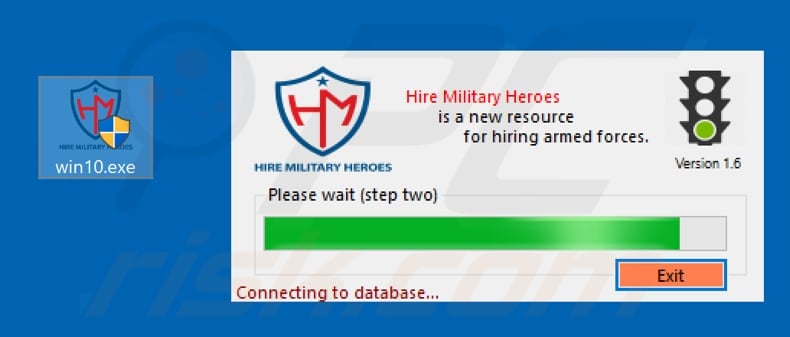
Screenshot of a fake pop-up window, which is displayed once the malware is downloaded and installed (pop-up claims that the Hire Military Veterans app cannot operate due to the present security suite):
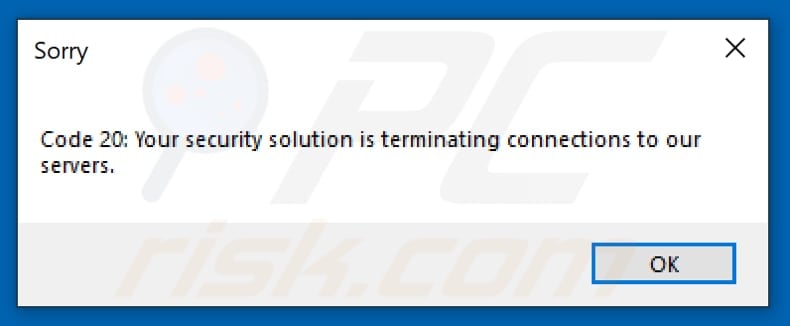
Instant automatic malware removal:
Manual threat removal might be a lengthy and complicated process that requires advanced IT skills. Combo Cleaner is a professional automatic malware removal tool that is recommended to get rid of malware. Download it by clicking the button below:
DOWNLOAD Combo CleanerBy downloading any software listed on this website you agree to our Privacy Policy and Terms of Use. To use full-featured product, you have to purchase a license for Combo Cleaner. 7 days free trial available. Combo Cleaner is owned and operated by RCS LT, the parent company of PCRisk.com.
Quick menu:
- What is Tortoiseshell?
- STEP 1. Manual removal of Tortoiseshell malware.
- STEP 2. Check if your computer is clean.
How to remove malware manually?
Manual malware removal is a complicated task - usually it is best to allow antivirus or anti-malware programs to do this automatically. To remove this malware we recommend using Combo Cleaner Antivirus for Windows.
If you wish to remove malware manually, the first step is to identify the name of the malware that you are trying to remove. Here is an example of a suspicious program running on a user's computer:

If you checked the list of programs running on your computer, for example, using task manager, and identified a program that looks suspicious, you should continue with these steps:
 Download a program called Autoruns. This program shows auto-start applications, Registry, and file system locations:
Download a program called Autoruns. This program shows auto-start applications, Registry, and file system locations:

 Restart your computer into Safe Mode:
Restart your computer into Safe Mode:
Windows XP and Windows 7 users: Start your computer in Safe Mode. Click Start, click Shut Down, click Restart, click OK. During your computer start process, press the F8 key on your keyboard multiple times until you see the Windows Advanced Option menu, and then select Safe Mode with Networking from the list.

Video showing how to start Windows 7 in "Safe Mode with Networking":
Windows 8 users: Start Windows 8 is Safe Mode with Networking - Go to Windows 8 Start Screen, type Advanced, in the search results select Settings. Click Advanced startup options, in the opened "General PC Settings" window, select Advanced startup.
Click the "Restart now" button. Your computer will now restart into the "Advanced Startup options menu". Click the "Troubleshoot" button, and then click the "Advanced options" button. In the advanced option screen, click "Startup settings".
Click the "Restart" button. Your PC will restart into the Startup Settings screen. Press F5 to boot in Safe Mode with Networking.

Video showing how to start Windows 8 in "Safe Mode with Networking":
Windows 10 users: Click the Windows logo and select the Power icon. In the opened menu click "Restart" while holding "Shift" button on your keyboard. In the "choose an option" window click on the "Troubleshoot", next select "Advanced options".
In the advanced options menu select "Startup Settings" and click on the "Restart" button. In the following window you should click the "F5" button on your keyboard. This will restart your operating system in safe mode with networking.

Video showing how to start Windows 10 in "Safe Mode with Networking":
 Extract the downloaded archive and run the Autoruns.exe file.
Extract the downloaded archive and run the Autoruns.exe file.

 In the Autoruns application, click "Options" at the top and uncheck "Hide Empty Locations" and "Hide Windows Entries" options. After this procedure, click the "Refresh" icon.
In the Autoruns application, click "Options" at the top and uncheck "Hide Empty Locations" and "Hide Windows Entries" options. After this procedure, click the "Refresh" icon.

 Check the list provided by the Autoruns application and locate the malware file that you want to eliminate.
Check the list provided by the Autoruns application and locate the malware file that you want to eliminate.
You should write down its full path and name. Note that some malware hides process names under legitimate Windows process names. At this stage, it is very important to avoid removing system files. After you locate the suspicious program you wish to remove, right click your mouse over its name and choose "Delete".

After removing the malware through the Autoruns application (this ensures that the malware will not run automatically on the next system startup), you should search for the malware name on your computer. Be sure to enable hidden files and folders before proceeding. If you find the filename of the malware, be sure to remove it.

Reboot your computer in normal mode. Following these steps should remove any malware from your computer. Note that manual threat removal requires advanced computer skills. If you do not have these skills, leave malware removal to antivirus and anti-malware programs.
These steps might not work with advanced malware infections. As always it is best to prevent infection than try to remove malware later. To keep your computer safe, install the latest operating system updates and use antivirus software. To be sure your computer is free of malware infections, we recommend scanning it with Combo Cleaner Antivirus for Windows.
Share:

Tomas Meskauskas
Expert security researcher, professional malware analyst
I am passionate about computer security and technology. I have an experience of over 10 years working in various companies related to computer technical issue solving and Internet security. I have been working as an author and editor for pcrisk.com since 2010. Follow me on Twitter and LinkedIn to stay informed about the latest online security threats.
PCrisk security portal is brought by a company RCS LT.
Joined forces of security researchers help educate computer users about the latest online security threats. More information about the company RCS LT.
Our malware removal guides are free. However, if you want to support us you can send us a donation.
DonatePCrisk security portal is brought by a company RCS LT.
Joined forces of security researchers help educate computer users about the latest online security threats. More information about the company RCS LT.
Our malware removal guides are free. However, if you want to support us you can send us a donation.
Donate
▼ Show Discussion