How to stop your browser from opening the lkysearchex website
Mac VirusAlso Known As: lkysearchex browser hijacker
Get free scan and check if your device is infected.
Remove it nowTo use full-featured product, you have to purchase a license for Combo Cleaner. Seven days free trial available. Combo Cleaner is owned and operated by RCS LT, the parent company of PCRisk.com.
What is lkysearchex?
lkysearchex is an untrustworthy website that people do not often visit intentionally. If a browser opens lkysearchex automatically, an adware-type app is likely to be installed on the browser or operating system.
As well as opening dubious web pages, adware displays intrusive advertisements and/or collects details relating to users. Apps of this type are categorized as unwanted applications, since people usually download and install them unintentionally.
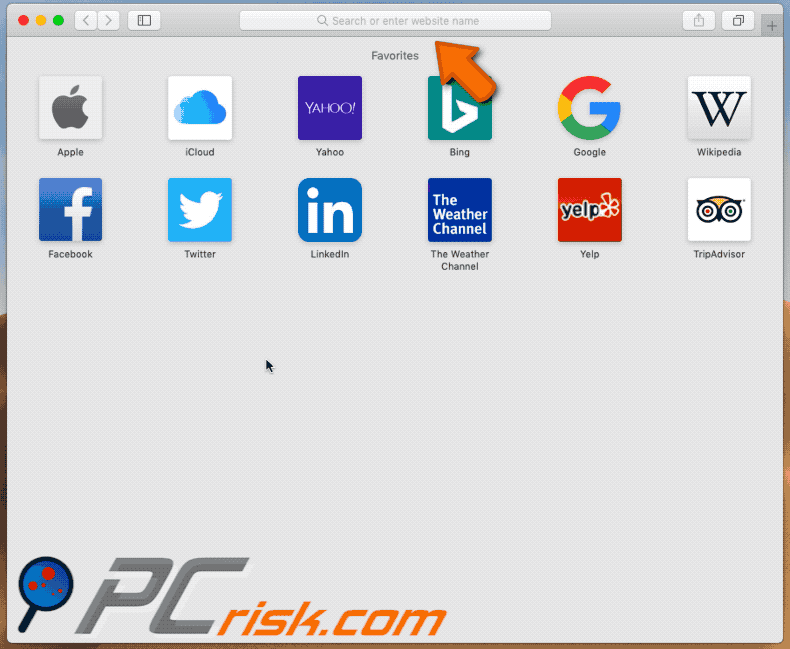
More about lkysearchex
Sites such as lkysearchex are opened by adware-type apps (e.g., WindowMix, AssistEngine, ResultsValue, and so on) installed ion the system. When installed, adware displays unwanted, intrusive, and often deceptive ads. Examples include coupons, banners, surveys, pop-ups, etc.
Generally, people who click these ads are redirected to untrustworthy websites, some of which might be malicious. Furthermore, the ads might be designed to run scripts that cause unwanted downloads and installations.
Installed aware can also collect details such as users' IP addresses, geolocations, entered search queries, URLs of visited websites, and other, potentially sensitive information. Adware developers often share the information with third parties (potentially, cyber criminals) who misuse it to generate revenue.
| Name | lkysearchex browser hijacker |
| Threat Type | Mac malware, Mac virus. |
| Serving IP Address | 104.124.58.154 |
| Detection Names | Full List Of Detections (VirusTotal) |
| Symptoms | Your Mac becomes slower than normal, you see unwanted pop-up ads, you are redirected to dubious websites. |
| Distribution methods | Deceptive pop-up ads, free software installers (bundling), fake flash player installers, torrent file downloads. |
| Damage | Internet browser tracking (potential privacy issues), display of unwanted ads, redirects to dubious websites, loss of private information. |
| Malware Removal (Windows) |
To eliminate possible malware infections, scan your computer with legitimate antivirus software. Our security researchers recommend using Combo Cleaner. Download Combo CleanerTo use full-featured product, you have to purchase a license for Combo Cleaner. 7 days free trial available. Combo Cleaner is owned and operated by RCS LT, the parent company of PCRisk.com. |
More about rogue apps
Having apps of this kind installed can lead to problems relating to browsing safety, privacy, or even identity theft. If clicked, ads might cause unwanted downloads or installations. Typically, rogue apps help developers to generate revenue and provide no real value. We strongly recommend that you uninstall all adware-type or other unwanted apps immediately.
How did adware install on my computer?
Most people download and install unwanted apps such as adware unintentionally. These apps can be downloaded/installed through clicked intrusive, deceptive advertisements. In some cases, if clicked, these ads run scripts that cause unwanted downloads/installations, however, apps of this kind are also downloaded/installed through the set-ups of other (usually free) software.
This happens when developers use a deceptive marketing method called "bundling" - they include adware-type and other apps in download/installation set-ups and related hide information in "Custom", "Advanced", and other settings. When people leave available settings unchecked and unchanged, they often allow various unwanted apps to be downloaded and installed with regular software.
How to avoid installation of unwanted applications
Avoid downloading or installing programs through third party software downloaders/installers, Peer-to-Peer networks such as torrent clients, eMule, unofficial pages, and other similar sources. The safest way to download is from official websites and via direct links.
Do not finish any download or installation process without checking "Custom", "Advanced" and other settings, and dismissing offers to download or install unwanted apps. Avoid clicking intrusive ads, especially if they are displayed on dubious websites relating to gambling, pornography, adult dating, and so on.
They can be designed to cause unwanted downloads/installations or open potentially malicious websites. To stop your browser from opening dubious web pages or showing ads, uninstall all unwanted extensions, plug-ins, and add-ons that are installed on it.
Also remove any software of this type installed on the operating system. If your computer is already infected with browser hijackers, we recommend running a scan with Combo Cleaner Antivirus for Windows to automatically eliminate them.
Example of adware that causes redirects to web pages such as lkysearchex installed on Safari:
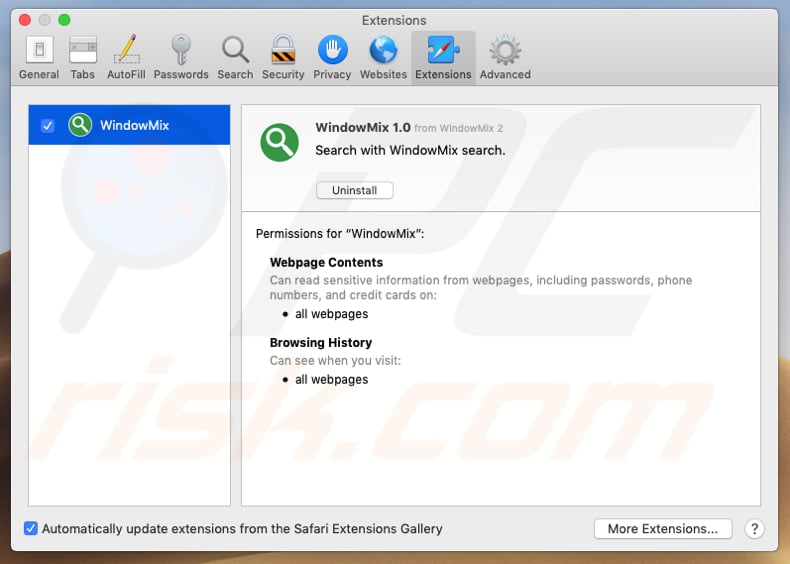
Instant automatic malware removal:
Manual threat removal might be a lengthy and complicated process that requires advanced IT skills. Combo Cleaner is a professional automatic malware removal tool that is recommended to get rid of malware. Download it by clicking the button below:
DOWNLOAD Combo CleanerBy downloading any software listed on this website you agree to our Privacy Policy and Terms of Use. To use full-featured product, you have to purchase a license for Combo Cleaner. 7 days free trial available. Combo Cleaner is owned and operated by RCS LT, the parent company of PCRisk.com.
Quick menu:
- What is lkysearchex?
- STEP 1. Remove lkysearchex related files and folders from OSX.
- STEP 2. Remove lkysearchex from Safari.
- STEP 3. Remove lkysearchex from Google Chrome.
- STEP 4. Remove lkysearchex homepage and default search engine from Mozilla Firefox.
Video showing how to remove rogue applications that cuase redirects to lkysearchex website using Combo Cleaner:
lkysearchex redirect removal:
Remove lkysearchex-related unwanted applications from your "Applications" folder:

Click the Finder icon. In the Finder window, select "Applications". In the applications folder, look for "MPlayerX", "NicePlayer", or other suspicious applications and drag them to the Trash. After removing unwanted application(s) that cause online ads, scan your Mac for any remaining unwanted components.
DOWNLOAD remover for malware infections
Combo Cleaner checks if your computer is infected with malware. To use full-featured product, you have to purchase a license for Combo Cleaner. 7 days free trial available. Combo Cleaner is owned and operated by RCS LT, the parent company of PCRisk.com.
Remove browser hijacker-related files and folders

Click the Finder icon from the menu bar. Choose Go, and click Go to Folder...
 Check for browser hijacker generated files in the /Library/LaunchAgents/ folder:
Check for browser hijacker generated files in the /Library/LaunchAgents/ folder:

In the Go to Folder... bar, type: /Library/LaunchAgents/

In the "LaunchAgents" folder, look for any recently-added suspicious files and move them to the Trash. Examples of files generated by browser hijackers - "installmac.AppRemoval.plist", "myppes.download.plist", "mykotlerino.ltvbit.plist", "kuklorest.update.plist", etc. Browser hijacker commonly installs several files with the exact same string.
 Check for browser hijacker generated files in the ~/Library/Application Support/ folder:
Check for browser hijacker generated files in the ~/Library/Application Support/ folder:

In the Go to Folder... bar, type: ~/Library/Application Support/

In the "Application Support" folder, look for any recently-added suspicious folders. For example, "MplayerX" or "NicePlayer", and move these folders to the Trash.
 Check for browser hijacker generated files in the ~/Library/LaunchAgents/ folder:
Check for browser hijacker generated files in the ~/Library/LaunchAgents/ folder:

In the Go to Folder... bar, type: ~/Library/LaunchAgents/

In the "LaunchAgents" folder, look for any recently-added suspicious files and move them to the Trash. Examples of files generated by browser hijackers - "installmac.AppRemoval.plist", "myppes.download.plist", "mykotlerino.ltvbit.plist", "kuklorest.update.plist", etc. Browser hijacker commonly installs several files with the exact same string.
 Check for browser hijacker generated files in the /Library/LaunchDaemons/ folder:
Check for browser hijacker generated files in the /Library/LaunchDaemons/ folder:

In the "Go to Folder..." bar, type: /Library/LaunchDaemons/

In the "LaunchDaemons" folder, look for recently-added suspicious files. For example "com.aoudad.net-preferences.plist", "com.myppes.net-preferences.plist", "com.kuklorest.net-preferences.plist", "com.avickUpd.plist", etc., and move them to the Trash.
 Scan your Mac with Combo Cleaner:
Scan your Mac with Combo Cleaner:
If you have followed all the steps correctly, your Mac should be clean of infections. To ensure your system is not infected, run a scan with Combo Cleaner Antivirus. Download it HERE. After downloading the file, double click combocleaner.dmg installer. In the opened window, drag and drop the Combo Cleaner icon on top of the Applications icon. Now open your launchpad and click on the Combo Cleaner icon. Wait until Combo Cleaner updates its virus definition database and click the "Start Combo Scan" button.

Combo Cleaner will scan your Mac for malware infections. If the antivirus scan displays "no threats found" - this means that you can continue with the removal guide; otherwise, it's recommended to remove any found infections before continuing.

After removing files and folders generated by the browser hijackers, continue to remove rogue extensions from your Internet browsers.
Remove browser hijackers from Internet browsers
 Remove Safari browser hijackers:
Remove Safari browser hijackers:

Open the Safari browser, from the menu bar, select "Safari" and click "Preferences...".

In the preferences window, select "Extensions" and look for any recently-installed suspicious extensions. When located, click the "Uninstall" button next to it/them. Note that you can safely uninstall all extensions from your Safari browser - none are crucial for regular browser operation.
Change your homepage:

In the "Preferences" window, select the "General" tab. To set your homepage, type the preferred website URL (for example: www.google.com) in the Homepage field. You can also click the "Set to Current Page" button if you wish to set your homepage to the website you are currently visiting.
Change your default search engine:

In the "Preferences" window, select the "Search" tab. Here you will find a drop-down menu labeled "Search engine:" Simply select your preferred search engine from the drop-down list.
- If you continue to have problems with browser redirects and unwanted advertisements - Reset Safari.
 Remove Google Chrome browser hijackers:
Remove Google Chrome browser hijackers:

Click the Chrome menu icon ![]() (at the top right corner of Google Chrome), select "More Tools" and click "Extensions". Locate all recently-installed suspicious extensions, select these entries and click "Remove".
(at the top right corner of Google Chrome), select "More Tools" and click "Extensions". Locate all recently-installed suspicious extensions, select these entries and click "Remove".

Change your homepage

Click the Chrome menu icon ![]() (at the top right corner of Google Chrome) and select "Settings". In the "On startup" section, disable the malicious extension (if present), look for a browser hijacker URL below the "Open a specific or set of pages" option. If present, click on the three vertical dots icon and select "Remove".
(at the top right corner of Google Chrome) and select "Settings". In the "On startup" section, disable the malicious extension (if present), look for a browser hijacker URL below the "Open a specific or set of pages" option. If present, click on the three vertical dots icon and select "Remove".
Change your default search engine:

To change your default search engine in Google Chrome: Click the Chrome menu icon ![]() (at the top right corner of Google Chrome), select "Settings", in the "Search engine" section, click "Manage search engines...", in the opened list look for a browser hijacker URL, when located click the three vertical dots near this URL and select "Delete".
(at the top right corner of Google Chrome), select "Settings", in the "Search engine" section, click "Manage search engines...", in the opened list look for a browser hijacker URL, when located click the three vertical dots near this URL and select "Delete".
- If you continue to have problems with browser redirects and unwanted advertisements - Reset Google Chrome.
 Remove malicious extensions from Mozilla Firefox:
Remove malicious extensions from Mozilla Firefox:

Click the Firefox menu ![]() (at the top right corner of the main window) and select "Add-ons and themes". Click "Extensions", in the opened window locate all recently-installed suspicious extensions, click on the three dots and then click "Remove".
(at the top right corner of the main window) and select "Add-ons and themes". Click "Extensions", in the opened window locate all recently-installed suspicious extensions, click on the three dots and then click "Remove".

Change your homepage

To reset your homepage, click the Firefox menu ![]() (at the top right corner of the main window), then select "Settings", in the opened window disable malicious extension (if present), remove the browser hijacker URL and enter your preferred domain, which will open each time you start Mozilla Firefox.
(at the top right corner of the main window), then select "Settings", in the opened window disable malicious extension (if present), remove the browser hijacker URL and enter your preferred domain, which will open each time you start Mozilla Firefox.
Change your default search engine:

In the URL address bar, type "about:config" and press Enter. Click "Accept the Risk and Continue".

In the search filter at the top, type: "extensionControlled". Set both results to "false" by either double-clicking each entry or clicking the ![]() button.
button.
- If you continue to have problems with browser redirects and unwanted advertisements - Reset Mozilla Firefox.
Frequently Asked Questions (FAQ)
What is the purpose of forcing users visit lkysearchex website?
The creators of lkysearchex generate more revenue when the number of the users of lkysearchex is higher.
Is visiting lkysearchex a threat to my privacy?
Shady search engines can be designed to track users. Typically, they gather browsing-realted data.
How did a browser hijacker infiltrate my computer?
Browser hijackers are distributed using browser notifications, intrusive advertisements, and other social engineering techniques. Also, they are included in freeware installers and promoted on deceptive pages. Users rarely install them on purpose.
Will Combo Cleaner help me remove a browser hijacker?
Combo Cleaner will scan the operating system and eliminate all browser-hijacking applications. Browser hijackers can be designed to reinstall one another. Thus, it can be difficult to remove multiple browser hijackers manually. Combo Cleaner will remove all detected browser hijackers at once.
Share:

Tomas Meskauskas
Expert security researcher, professional malware analyst
I am passionate about computer security and technology. I have an experience of over 10 years working in various companies related to computer technical issue solving and Internet security. I have been working as an author and editor for pcrisk.com since 2010. Follow me on Twitter and LinkedIn to stay informed about the latest online security threats.
PCrisk security portal is brought by a company RCS LT.
Joined forces of security researchers help educate computer users about the latest online security threats. More information about the company RCS LT.
Our malware removal guides are free. However, if you want to support us you can send us a donation.
DonatePCrisk security portal is brought by a company RCS LT.
Joined forces of security researchers help educate computer users about the latest online security threats. More information about the company RCS LT.
Our malware removal guides are free. However, if you want to support us you can send us a donation.
Donate
▼ Show Discussion