Get free scan and check if your device is infected.
Remove it nowTo use full-featured product, you have to purchase a license for Combo Cleaner. Seven days free trial available. Combo Cleaner is owned and operated by RCS LT, the parent company of PCRisk.com.
What is Runapp?
Runapp is one of many adware-type apps that form part of the Pirrit adware family. Typically, apps of this type feed users with unwanted ads, however, they might also gather user details. Research shows that Runapp installs another identical app called MacPerformance (also part of Pirrit adware).
Furthermore, Runapp displays deceptive pop-ups that offer update of software (the 'updates' are actually fake tools). Rather than downloading/installing updates, these pop-ups might install unwanted applications. In most cases, people download and install adware and other potentially unwanted apps (PUAs) inadvertently.
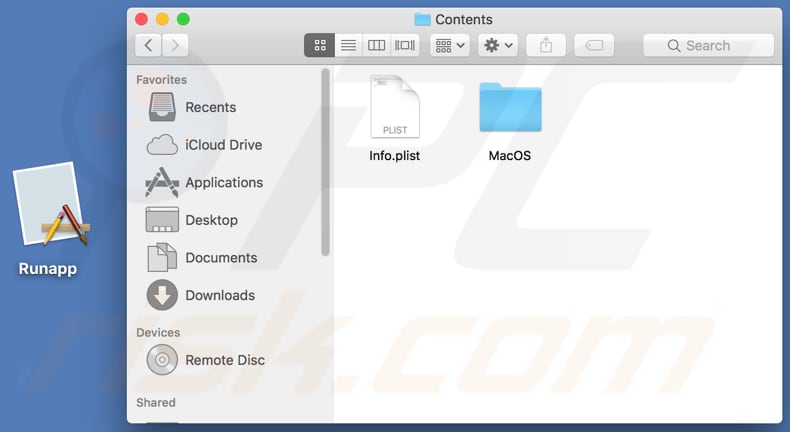
After installation apps such as Runapp start to display various ads. For example, pop-ups, coupons, banners, surveys, etc. In most cases, people who click them are redirected to dubious and/or deceptive websites. Some of these ads might also run scripts that cause download/installation of various unwanted, potentially malicious applications.
Adware is also used to gather data relating to users' internet browsing activities. For example, IP addresses, entered search queries, addresses of visited pages, geolocations, and so on. These apps might also record private/sensitive details. Developers send the data to other parties (potentially, cyber criminals) who misuse it to generate revenue.
Furthermore, MacPerformance (the apps installed with Runapp) asks users for permission to access and control their browsers. If allowed, this app can access documents and data in browsers and perform actions within them.
| Name | Ads by Runapp |
| Threat Type | Mac malware, Mac virus. |
| Detection Names (Runapp.app.zip) | Avast (MacOS:Pirrit-AT [Adw]), BitDefender (Adware.MAC.Generic.14117), ESET-NOD32 (A Variant Of OSX/Adware.Pirrit.AN), Kaspersky (Not-a-virus:HEUR:AdWare.OSX.Pirrit.s), Full List Of Detections (VirusTotal) |
| Symptoms | Your Mac becomes slower than normal, you see unwanted pop-up ads, you are redirected to dubious websites. |
| Distribution methods | Deceptive pop-up ads, free software installers (bundling), fake flash player installers, torrent file downloads. |
| Damage | Internet browser tracking (potential privacy issues), display of unwanted ads, redirects to dubious websites, loss of private information. |
| Malware Removal (Windows) |
To eliminate possible malware infections, scan your computer with legitimate antivirus software. Our security researchers recommend using Combo Cleaner. Download Combo CleanerTo use full-featured product, you have to purchase a license for Combo Cleaner. 7 days free trial available. Combo Cleaner is owned and operated by RCS LT, the parent company of PCRisk.com. |
In summary, adware can lead to unwanted downloads/installations, cause problems relating to browsing safety, online privacy, etc. Typically, people do not download or install adware intentionally. Therefore, apps of this type are known as potentially unwanted applications (PUAs).
Other examples of adware-type apps include DisplayUpdate, ExtraBrowser, and CoordinatorLinks. In most cases, these apps provide no value and cause only problems. We strongly recommend that you uninstall Runapp and any other adware from the browser or system immediately.
How did Runapp install on my computer?
Typically, PUAs are distributed using the "bundling" method. Software developers use this deceptive marketing method to trick people into downloading/installing adware or other PUAs through the set-ups of other (usually free) software. They achieve this by neglecting to disclose information about the inclusion of these additional apps in set-ups.
They hide the information in settings such as "Custom", "Advanced", etc. When people download or install programs without changing these settings, they might inadvertently download and install rogue software. PUAs can also be installed through deceptive ads, however, only when people click them.
How to avoid installation of potentially unwanted applications
Avoid using third party software downloaders or installers, Peer-to-Peer networks such as torrent clients, eMule, untrustworthy websites and other similar download sources/channels.
The best and safest way to download software is using official websites and direct links. Check "Advanced", "Custom", and other settings of any download/installation setup and deselect offers to download or install additional software. Do not click intrusive advertisements, especially those displayed on dubious websites.
These ads often cause redirects to untrustworthy websites or download/install unwanted, potentially malicious software. Unwanted redirects and ads can be prevented by uninstalling any unwanted extensions, plug-ins, and add-ons installed on the browser, and programs of this kind installed on the operating system.
If your computer is already infected with Runapp, we recommend running a scan with Combo Cleaner Antivirus for Windows to automatically eliminate this adware.
Runapp process running in Activity Monitor:
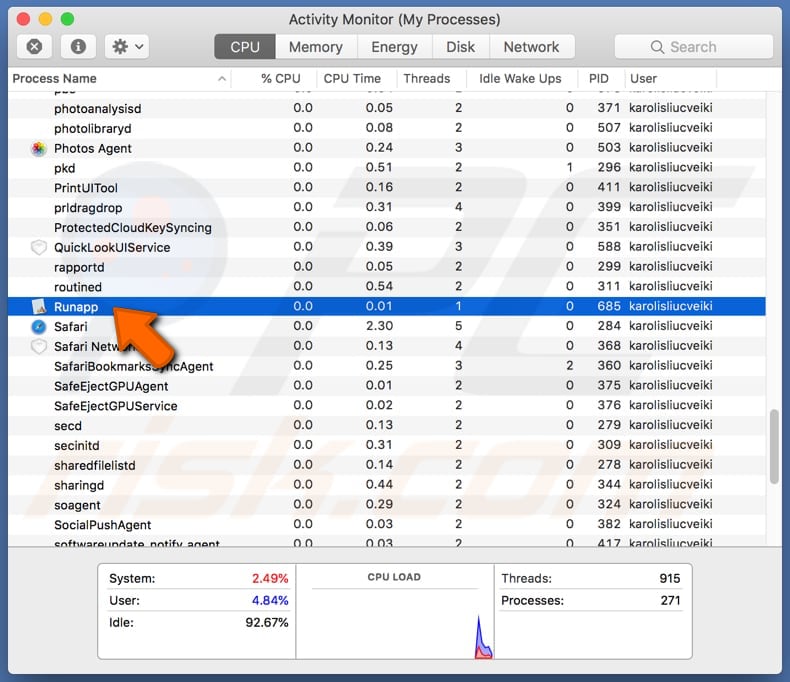
Runapp enables a pop-up window that offers to update software with various tools (which are fake):
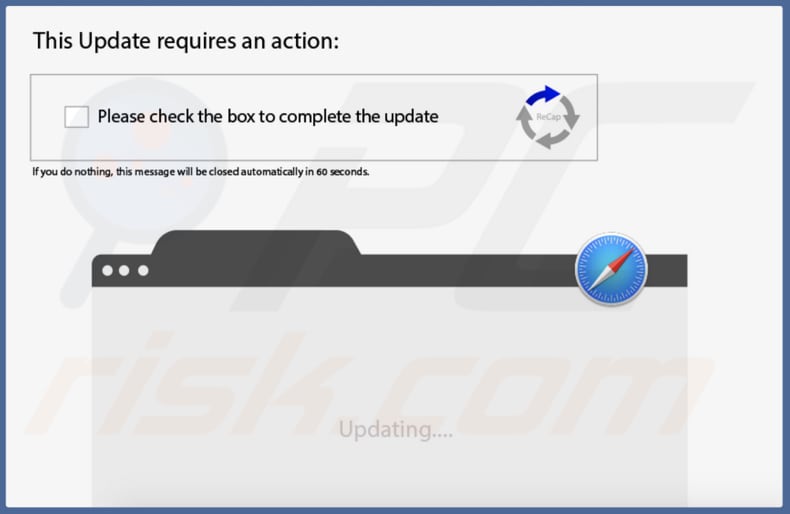
MacPerformance asking for permission to control and access Chrome:
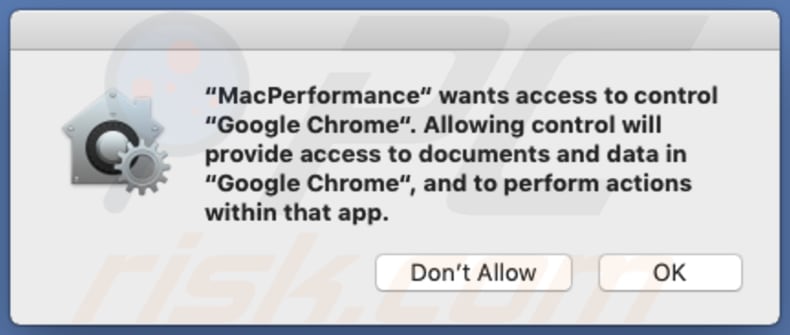
Text in this pop-up:
"MacPerformance" wants access to control "Google Chrome". Allowing control will provide access to documents and data in "Google Chrome", and to perform actions within that app.
Instant automatic malware removal:
Manual threat removal might be a lengthy and complicated process that requires advanced IT skills. Combo Cleaner is a professional automatic malware removal tool that is recommended to get rid of malware. Download it by clicking the button below:
DOWNLOAD Combo CleanerBy downloading any software listed on this website you agree to our Privacy Policy and Terms of Use. To use full-featured product, you have to purchase a license for Combo Cleaner. 7 days free trial available. Combo Cleaner is owned and operated by RCS LT, the parent company of PCRisk.com.
Quick menu:
- What is Runapp?
- STEP 1. Remove Runapp related files and folders from OSX.
- STEP 2. Remove Runapp ads from Safari.
- STEP 3. Remove Runapp adware from Google Chrome.
- STEP 4. Remove Runapp ads from Mozilla Firefox.
Video showing how to remove Runapp adware using Combo Cleaner:
Runapp adware removal:
Remove Runapp-related potentially unwanted applications from your "Applications" folder:

Click the Finder icon. In the Finder window, select "Applications". In the applications folder, look for "MPlayerX", "NicePlayer", or other suspicious applications and drag them to the Trash. After removing the potentially unwanted application(s) that cause online ads, scan your Mac for any remaining unwanted components.
DOWNLOAD remover for malware infections
Combo Cleaner checks if your computer is infected with malware. To use full-featured product, you have to purchase a license for Combo Cleaner. 7 days free trial available. Combo Cleaner is owned and operated by RCS LT, the parent company of PCRisk.com.
Remove adware-related files and folders

Click the Finder icon, from the menu bar. Choose Go, and click Go to Folder...
 Check for adware generated files in the /Library/LaunchAgents/ folder:
Check for adware generated files in the /Library/LaunchAgents/ folder:

In the Go to Folder... bar, type: /Library/LaunchAgents/

In the "LaunchAgents" folder, look for any recently-added suspicious files and move them to the Trash. Examples of files generated by adware - "installmac.AppRemoval.plist", "myppes.download.plist", "mykotlerino.ltvbit.plist", "kuklorest.update.plist", etc. Adware commonly installs several files with the exact same string.
 Check for adware generated files in the ~/Library/Application Support/ folder:
Check for adware generated files in the ~/Library/Application Support/ folder:

In the Go to Folder... bar, type: ~/Library/Application Support/

In the "Application Support" folder, look for any recently-added suspicious folders. For example, "MplayerX" or "NicePlayer", and move these folders to the Trash.
 Check for adware generated files in the ~/Library/LaunchAgents/ folder:
Check for adware generated files in the ~/Library/LaunchAgents/ folder:

In the Go to Folder... bar, type: ~/Library/LaunchAgents/

In the "LaunchAgents" folder, look for any recently-added suspicious files and move them to the Trash. Examples of files generated by adware - "installmac.AppRemoval.plist", "myppes.download.plist", "mykotlerino.ltvbit.plist", "kuklorest.update.plist", etc. Adware commonly installs several files with the exact same string.
 Check for adware generated files in the /Library/LaunchDaemons/ folder:
Check for adware generated files in the /Library/LaunchDaemons/ folder:

In the "Go to Folder..." bar, type: /Library/LaunchDaemons/

In the "LaunchDaemons" folder, look for recently-added suspicious files. For example "com.aoudad.net-preferences.plist", "com.myppes.net-preferences.plist", "com.kuklorest.net-preferences.plist", "com.avickUpd.plist", etc., and move them to the Trash.
 Scan your Mac with Combo Cleaner:
Scan your Mac with Combo Cleaner:
If you have followed all the steps correctly, your Mac should be clean of infections. To ensure your system is not infected, run a scan with Combo Cleaner Antivirus. Download it HERE. After downloading the file, double click combocleaner.dmg installer. In the opened window, drag and drop the Combo Cleaner icon on top of the Applications icon. Now open your launchpad and click on the Combo Cleaner icon. Wait until Combo Cleaner updates its virus definition database and click the "Start Combo Scan" button.

Combo Cleaner will scan your Mac for malware infections. If the antivirus scan displays "no threats found" - this means that you can continue with the removal guide; otherwise, it's recommended to remove any found infections before continuing.

After removing files and folders generated by the adware, continue to remove rogue extensions from your Internet browsers.
Remove malicious extensions from Internet browsers
 Remove malicious Safari extensions:
Remove malicious Safari extensions:

Open the Safari browser, from the menu bar, select "Safari" and click "Preferences...".

In the preferences window, select "Extensions" and look for any recently-installed suspicious extensions. When located, click the "Uninstall" button next to it/them. Note that you can safely uninstall all extensions from your Safari browser - none are crucial for regular browser operation.
- If you continue to have problems with browser redirects and unwanted advertisements - Reset Safari.
 Remove malicious extensions from Google Chrome:
Remove malicious extensions from Google Chrome:

Click the Chrome menu icon ![]() (at the top right corner of Google Chrome), select "More Tools" and click "Extensions". Locate all recently-installed suspicious extensions, select these entries and click "Remove".
(at the top right corner of Google Chrome), select "More Tools" and click "Extensions". Locate all recently-installed suspicious extensions, select these entries and click "Remove".

- If you continue to have problems with browser redirects and unwanted advertisements - Reset Google Chrome.
 Remove malicious extensions from Mozilla Firefox:
Remove malicious extensions from Mozilla Firefox:

Click the Firefox menu ![]() (at the top right corner of the main window) and select "Add-ons and themes". Click "Extensions", in the opened window locate all recently-installed suspicious extensions, click on the three dots and then click "Remove".
(at the top right corner of the main window) and select "Add-ons and themes". Click "Extensions", in the opened window locate all recently-installed suspicious extensions, click on the three dots and then click "Remove".

- If you continue to have problems with browser redirects and unwanted advertisements - Reset Mozilla Firefox.
Share:

Tomas Meskauskas
Expert security researcher, professional malware analyst
I am passionate about computer security and technology. I have an experience of over 10 years working in various companies related to computer technical issue solving and Internet security. I have been working as an author and editor for pcrisk.com since 2010. Follow me on Twitter and LinkedIn to stay informed about the latest online security threats.
PCrisk security portal is brought by a company RCS LT.
Joined forces of security researchers help educate computer users about the latest online security threats. More information about the company RCS LT.
Our malware removal guides are free. However, if you want to support us you can send us a donation.
DonatePCrisk security portal is brought by a company RCS LT.
Joined forces of security researchers help educate computer users about the latest online security threats. More information about the company RCS LT.
Our malware removal guides are free. However, if you want to support us you can send us a donation.
Donate
▼ Show Discussion