Remove K9-MacOptimizer from your operating system
Mac VirusAlso Known As: K9-MacOptimizer potentially unwanted application
Get free scan and check if your device is infected.
Remove it nowTo use full-featured product, you have to purchase a license for Combo Cleaner. Seven days free trial available. Combo Cleaner is owned and operated by RCS LT, the parent company of PCRisk.com.
What is "K9-MacOptimizer"?
K9-MacOptimizer is software endorsed as an optimizer for the Mac operating system. It is supposedly capable of freeing-up space on the hard drive by removing "junk" and temporary files, securely deleting sensitive and confidential data, etc. K9-MacOptimizer is classified as a Potentially Unwanted Application (PUA) due to its dubious distribution methods.
I.e., most users are tricked into installing this app, and it is often distributed together with other software. This deceptive marketing method of pre-packing regular content with PUAs is called "bundling".
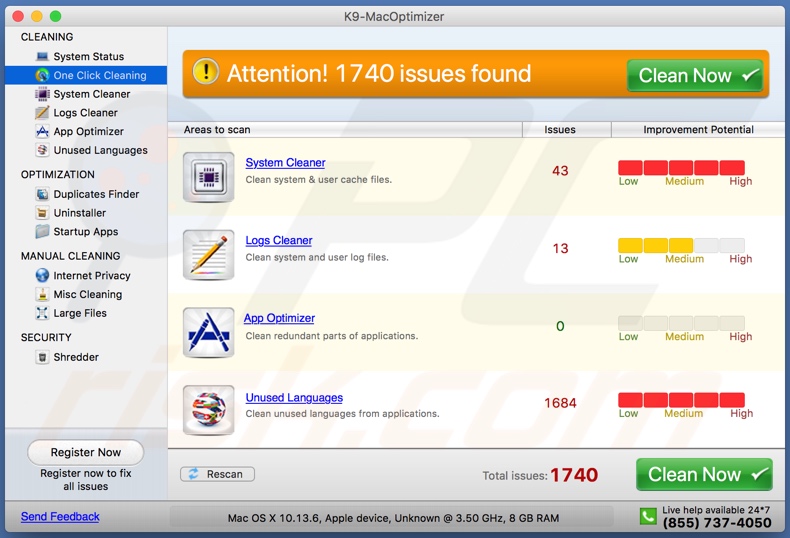
When installed, K9-MacOptimizer runs a system scan and detects various 'issues'. When users attempt to remove these issues, they find that they are required to purchase the activation key. I.e., in effect, purchase K9-MacOptimizer. PUAs can never be trusted. In most cases, these applications are untrusted and nonoperational.
Even if purchased, they are unable to perform the advertised functions. Note that apps such as K9-MacOptimizer are often distributed together with other PUAs (e.g. browser hijackers and/or adware). In fact, unwanted applications cause numerous problems and are a threat to device and user safety.
PUAs generate redirects to sale-oriented, untrustworthy, compromised, and even malicious websites. Additionally, they run intrusive advertisement campaigns. By implementing various tools, they enable third party graphical content to be displayed on any site.
In this way, they deliver ads (pop-ups, banners, surveys, coupons, etc.), which diminish the browsing experience by overlaying web page content and limiting browsing performance. Some PUAs have data tracking abilities.
They monitor browsing activity (URLs visited, pages viewed, search engine history, etc.) and gather personal information (IP addresses, geolocations, and personal details). This private data is then shared with third parties (potentially, cyber criminals) seeking to misuse it for financial gain.
To summarize, PUAs can cause browser and system infiltration/infections and lead to serious privacy issues, financial loss, and even identity theft. To ensure device integrity and user safety, remove all dubious applications and browser extensions/plug-ins immediately.
| Name | K9-MacOptimizer potentially unwanted application |
| Threat Type | PUP (potentially unwanted program), PUA (potentially unwanted application), Mac malware, Mac virus |
| Detection Names | Avast (MacOS:Tuneupmac-B [Tool]), BitDefender (Gen:Variant.Application.MAC.OSX.MCPlus.1), Emsisoft (Gen:Variant.Application.MAC.OSX.MCPlus.1 (B)), ESET-NOD32 (A Variant Of OSX/TuneupMyMac.B Potentially Unwanted), Full list of detections (VirusTotal) |
| Symptoms | Your Mac becomes slower than normal, you see unwanted pop-up ads, you are redirected to dubious websites. |
| Distribution methods | Deceptive pop-up ads, free software installers (bundling), fake flash player installers, torrent file downloads. |
| Damage | Internet browser tracking (potential privacy issues), display of unwanted ads, redirects to dubious websites, loss of private information. |
| Malware Removal (Windows) |
To eliminate possible malware infections, scan your computer with legitimate antivirus software. Our security researchers recommend using Combo Cleaner. Download Combo CleanerTo use full-featured product, you have to purchase a license for Combo Cleaner. 7 days free trial available. Combo Cleaner is owned and operated by RCS LT, the parent company of PCRisk.com. |
Most PUAs share certain traits, and those apps released by the same developers might even be identical. Mac Speedup Pro, MacOptimizer, and Mac Space Reviver are just some examples of applications similar to K9-MacOptimizer.
They typically seem legitimate and offer various features, ranging from system cleaners and optimizers to content providers (e.g. TV, movie, radio, music, etc.). While these features may sound useful and beneficial, they are used to lure people to install. The advertised features are usually nonfunctional.
The only purpose of PUAs is to generate revenue for the designers, whilst regular users receive nothing. Rather than delivering any value, PUAs cause redirects, deliver ad campaigns, and track vulnerable data.
How did potentially unwanted applications install on my computer?
Some PUAs, such as K9-MacOptimizer, have "official" websites, on which they are often advertised as "free" and "useful" software. As well as these deceptive sites, unwanted applications also proliferate through scam pages, which warn users of so-called 'threats' detected on their systems and endorse bogus tools for their removal.
PUAs also proliferate via the download/install set-ups of other programs. This deceptive marketing technique ("bundling") is very popular amongst developers of unwanted and malicious content. Rushing download/installation processes (e.g. ignoring terms, skipping steps and sections, using pre-set options, etc.) endangers devices with potential system infiltration and infections.
Intrusive advertisements are also known to proliferate PUAs. Once clicked, they execute scripts designed to make these rogue downloads/installs.
How to avoid installation of potentially unwanted applications
You are advised to research software and content to verify its legitimacy, before downloading/installing. Only trustworthy and verified download channels should be used. Peer-to-Peer sharing networks, unofficial and free file-hosting websites, third party downloaders, and similar sources are often untrustworthy and should not be used.
Download and installation processes should be treated with caution. Read the terms, explore possible options, use the "Custom/Advanced" settings, and opt-out of downloading/installing additional apps, tools, features, etc.
Intrusive advertisements usually seem legitimate and harmless, however, they often redirect to dubious web pages (e.g. gambling, pornography, adult-dating, etc.). If you encounter these ads/redirects, check the device and remove all suspicious applications and/or browser extensions/plug-ins without delay.
If your computer is already infected with PUAs, we recommend running a scan with Combo Cleaner Antivirus for Windows to automatically eliminate them.
Screenshot of "K9-MacOptimizer" installer:
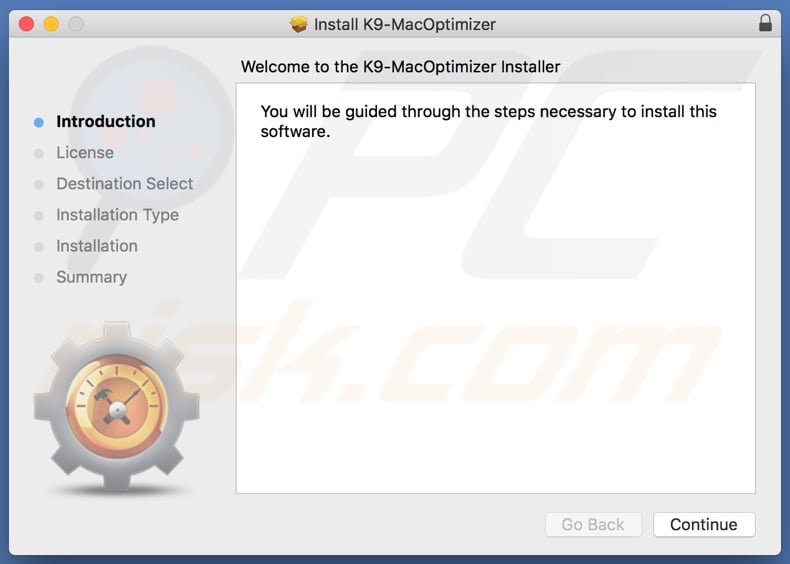
Website promoting "K9-MacOptimizer":
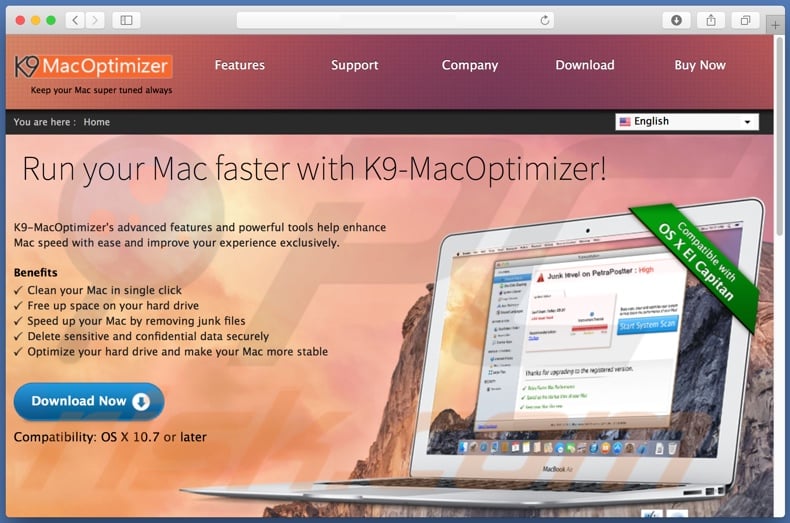
Appearance of "K9-MacOptimizer" scam (GIF):

Instant automatic malware removal:
Manual threat removal might be a lengthy and complicated process that requires advanced IT skills. Combo Cleaner is a professional automatic malware removal tool that is recommended to get rid of malware. Download it by clicking the button below:
DOWNLOAD Combo CleanerBy downloading any software listed on this website you agree to our Privacy Policy and Terms of Use. To use full-featured product, you have to purchase a license for Combo Cleaner. 7 days free trial available. Combo Cleaner is owned and operated by RCS LT, the parent company of PCRisk.com.
Quick menu:
- What is "K9-MacOptimizer"?
- STEP 1. Remove PUA related files and folders from OSX.
- STEP 2. Remove rogue extensions from Safari.
- STEP 3. Remove rogue add-ons from Google Chrome.
- STEP 4. Remove potentially unwanted plug-ins from Mozilla Firefox.
Video showing how to remove K9-MacOptimizer unwanted application using Combo Cleaner:
Potentially unwanted applications removal:
Remove potentially unwanted applications from your "Applications" folder:

Click the Finder icon. In the Finder window, select "Applications". In the applications folder, look for "MPlayerX","NicePlayer", or other suspicious applications and drag them to the Trash. After removing the potentially unwanted application(s) that cause online ads, scan your Mac for any remaining unwanted components.
DOWNLOAD remover for malware infections
Combo Cleaner checks if your computer is infected with malware. To use full-featured product, you have to purchase a license for Combo Cleaner. 7 days free trial available. Combo Cleaner is owned and operated by RCS LT, the parent company of PCRisk.com.
Remove adware-related files and folders

Click the Finder icon, from the menu bar. Choose Go, and click Go to Folder...
 Check for adware generated files in the /Library/LaunchAgents/ folder:
Check for adware generated files in the /Library/LaunchAgents/ folder:

In the Go to Folder... bar, type: /Library/LaunchAgents/

In the "LaunchAgents" folder, look for any recently-added suspicious files and move them to the Trash. Examples of files generated by adware - "installmac.AppRemoval.plist", "myppes.download.plist", "mykotlerino.ltvbit.plist", "kuklorest.update.plist", etc. Adware commonly installs several files with the exact same string.
 Check for adware generated files in the ~/Library/Application Support/ folder:
Check for adware generated files in the ~/Library/Application Support/ folder:

In the Go to Folder... bar, type: ~/Library/Application Support/

In the "Application Support" folder, look for any recently-added suspicious folders. For example, "MplayerX" or "NicePlayer", and move these folders to the Trash.
 Check for adware generated files in the ~/Library/LaunchAgents/ folder:
Check for adware generated files in the ~/Library/LaunchAgents/ folder:

In the Go to Folder... bar, type: ~/Library/LaunchAgents/

In the "LaunchAgents" folder, look for any recently-added suspicious files and move them to the Trash. Examples of files generated by adware - "installmac.AppRemoval.plist", "myppes.download.plist", "mykotlerino.ltvbit.plist", "kuklorest.update.plist", etc. Adware commonly installs several files with the exact same string.
 Check for adware generated files in the /Library/LaunchDaemons/ folder:
Check for adware generated files in the /Library/LaunchDaemons/ folder:

In the "Go to Folder..." bar, type: /Library/LaunchDaemons/

In the "LaunchDaemons" folder, look for recently-added suspicious files. For example "com.aoudad.net-preferences.plist", "com.myppes.net-preferences.plist", "com.kuklorest.net-preferences.plist", "com.avickUpd.plist", etc., and move them to the Trash.
 Scan your Mac with Combo Cleaner:
Scan your Mac with Combo Cleaner:
If you have followed all the steps correctly, your Mac should be clean of infections. To ensure your system is not infected, run a scan with Combo Cleaner Antivirus. Download it HERE. After downloading the file, double click combocleaner.dmg installer. In the opened window, drag and drop the Combo Cleaner icon on top of the Applications icon. Now open your launchpad and click on the Combo Cleaner icon. Wait until Combo Cleaner updates its virus definition database and click the "Start Combo Scan" button.

Combo Cleaner will scan your Mac for malware infections. If the antivirus scan displays "no threats found" - this means that you can continue with the removal guide; otherwise, it's recommended to remove any found infections before continuing.

After removing files and folders generated by the adware, continue to remove rogue extensions from your Internet browsers.
Remove malicious extensions from Internet browsers
 Remove malicious Safari extensions:
Remove malicious Safari extensions:

Open the Safari browser, from the menu bar, select "Safari" and click "Preferences...".

In the preferences window, select "Extensions" and look for any recently-installed suspicious extensions. When located, click the "Uninstall" button next to it/them. Note that you can safely uninstall all extensions from your Safari browser - none are crucial for regular browser operation.
- If you continue to have problems with browser redirects and unwanted advertisements - Reset Safari.
 Remove malicious extensions from Google Chrome:
Remove malicious extensions from Google Chrome:

Click the Chrome menu icon ![]() (at the top right corner of Google Chrome), select "More Tools" and click "Extensions". Locate all recently-installed suspicious extensions, select these entries and click "Remove".
(at the top right corner of Google Chrome), select "More Tools" and click "Extensions". Locate all recently-installed suspicious extensions, select these entries and click "Remove".

- If you continue to have problems with browser redirects and unwanted advertisements - Reset Google Chrome.
 Remove malicious extensions from Mozilla Firefox:
Remove malicious extensions from Mozilla Firefox:

Click the Firefox menu ![]() (at the top right corner of the main window) and select "Add-ons and themes". Click "Extensions", in the opened window locate all recently-installed suspicious extensions, click on the three dots and then click "Remove".
(at the top right corner of the main window) and select "Add-ons and themes". Click "Extensions", in the opened window locate all recently-installed suspicious extensions, click on the three dots and then click "Remove".

- If you continue to have problems with browser redirects and unwanted advertisements - Reset Mozilla Firefox.
Share:

Tomas Meskauskas
Expert security researcher, professional malware analyst
I am passionate about computer security and technology. I have an experience of over 10 years working in various companies related to computer technical issue solving and Internet security. I have been working as an author and editor for pcrisk.com since 2010. Follow me on Twitter and LinkedIn to stay informed about the latest online security threats.
PCrisk security portal is brought by a company RCS LT.
Joined forces of security researchers help educate computer users about the latest online security threats. More information about the company RCS LT.
Our malware removal guides are free. However, if you want to support us you can send us a donation.
DonatePCrisk security portal is brought by a company RCS LT.
Joined forces of security researchers help educate computer users about the latest online security threats. More information about the company RCS LT.
Our malware removal guides are free. However, if you want to support us you can send us a donation.
Donate
▼ Show Discussion