Get free scan and check if your device is infected.
Remove it nowTo use full-featured product, you have to purchase a license for Combo Cleaner. Seven days free trial available. Combo Cleaner is owned and operated by RCS LT, the parent company of PCRisk.com.
What is Ummhlpr?
Ummhlpr is one of many unwanted applications that are installed together with other apps of this kind. In this particular case, users install Ummhlpr through an app called Unpollute My Mac.
People who have Ummhlpr installed on MacOS Catalina (the latest MacOS operating system) are forced to encounter a pop-up window stating that "ummhlpr" will damage the computer and that it should be removed to the Bin. Research shows that this pop-up often freezes operating systems.
To solve this problem, the Ummhlpr app must be uninstalled and all associated files removed. We also advise that you uninstall Unpollute My Mac.
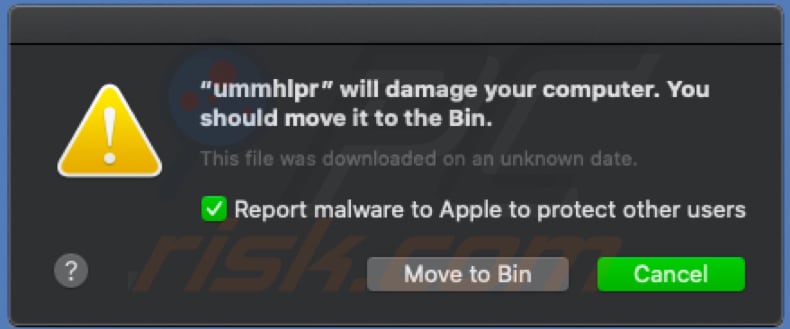
Typically, applications such as Unpollute My Mac are advertised on deceptive websites, which are also used to distribute other unwanted apps. For example, browser hijackers, adware, and so on. In any case, no applications promoted through dubious sites can be trusted.
Having them installed might cause problems such as redirects to dubious web pages, unwanted downloads/installations, appearance of unwanted advertisements, issues with browsing safety, privacy, and so on. To avoid this, remove Ummhlpr and all associated files immediately.
This can done by scanning the operating system with reputable antivirus software such as Combo Cleaner. Before removing Ummhlpr, terminate the "ummhlpr" process in Activity Monitor. A list of Ummhlpr's files is provided below.
| Name | Ummhlpr unwanted application |
| Threat Type | Mac malware, Mac virus. |
| Detection Names (ummhlpr.app.zip) | Avast (MacOS:AMC-AF [PUP]), BitDefender (Gen:Variant.Application.MAC.OSX.AMCleanerCA.1), ESET-NOD32 (A Variant Of OSX/GT32SupportGeeks.J Potentially Unwanted), McAfee (RDN/Generic.osx), Full List (VirusTotal) |
| Symptoms | Your Mac becomes slower than normal, you see unwanted pop-up ads, you are redirected to dubious websites. |
| Distribution methods | Setup of Unpollute My Mac, Deceptive pop-up ads, free software installers (bundling), fake flash player installers, torrent file downloads. |
| Damage | Internet browser tracking (potential privacy issues), display of unwanted ads, redirects to dubious websites, loss of private information. |
| Malware Removal (Windows) |
To eliminate possible malware infections, scan your computer with legitimate antivirus software. Our security researchers recommend using Combo Cleaner. Download Combo CleanerTo use full-featured product, you have to purchase a license for Combo Cleaner. 7 days free trial available. Combo Cleaner is owned and operated by RCS LT, the parent company of PCRisk.com. |
Ummhlpr is virtually identical to other programs of this type such as Hlpradc, Smbstrhlpr, etc. Typically, these apps are installed through the setups of other programs such as Advanced Mac Cleaner, Mac Cleanup Pro, and others. We recommend that you uninstall both Ummhlpr and Unpollute My Mac as soon as possible and avoid installation of these apps in future.
How did potentially unwanted applications install on my computer?
People often download and install apps of this type unintentionally when they are tricked. This usually happens when developers use a deceptive marketing method called "bundling".
To trick people into downloading and installing unwanted apps, they include them in the set-ups of other software (such as "Custom", "Advanced") and hope that people will download or install software without checking or changing them. Leaving the settings unchanged often allows PUAs to be downloaded and installed.
Unwanted apps can also be downloaded/installed through deceptive ads that execute certain scripts when clicked.
How to avoid installation of potentially unwanted applications
Download software from official and trustworthy websites. Third party downloaders, installers, unofficial web pages, Peer-to-Peer networks such as torrent clients, eMule, and other sources or tools of this type are often used to distribute unwanted software.
Do not finish any download or installation process without checking all available settings such as "Custom", "Advanced", and deselecting offers to download/install unwanted applications. Do not click intrusive ads, especially if they are displayed on dubious web pages.
These often lead to malicious, deceptive websites or cause unwanted downloads/installations. To stop the browser from causing unwanted redirects and/or displaying ads, check extensions, plug-ins, and add-ons installed and remove all unwanted/suspicious entries immediately.
The same should be applied to programs of this type installed on the operating system. If your computer is already infected with PUAs, we recommend running a scan with Combo Cleaner Antivirus for Windows to automatically eliminate them.
Text presented in a pop-up:
"ummhlpr" will damage your computer.
You should move it to the Bin.
This file was downloaded on an unknown date.
Report malware to apple to protect other users
Screenshot of Ummhlpr files in "~/Library/Application Support/umm" folder:
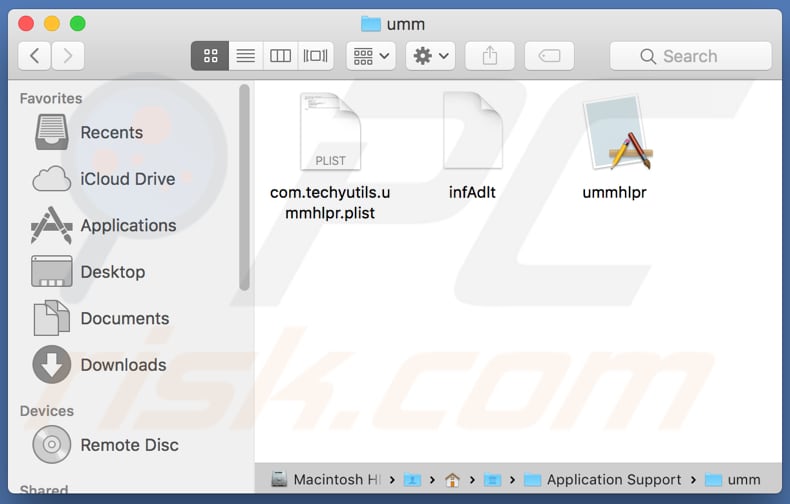
List of files that are associated with Ummhlpr and should be removed from the operating system:
- ~/Library/Application Support/umm/ummhlpr
- ~/Library/Application Support/umm/infAdlt
- ~/Library/Application Support/umm/com.techyutils.ummhlpr.plist
- ~/Library/LaunchAgents/com.techyutils.ummhlpr.plist
IMPORTANT NOTE! Removing the Ummhlpr application is a rather complicated process, since deleting this application without firstly terminating its associated process is impossible - the process is automatically re-started immediately it is terminated. Therefore, to remove this application, you must perform the following steps:
1) Navigate to the "~/Library/Application Support/umm/" directory, right-click on the "ummhlpr" application, and select "Show Package Contents":
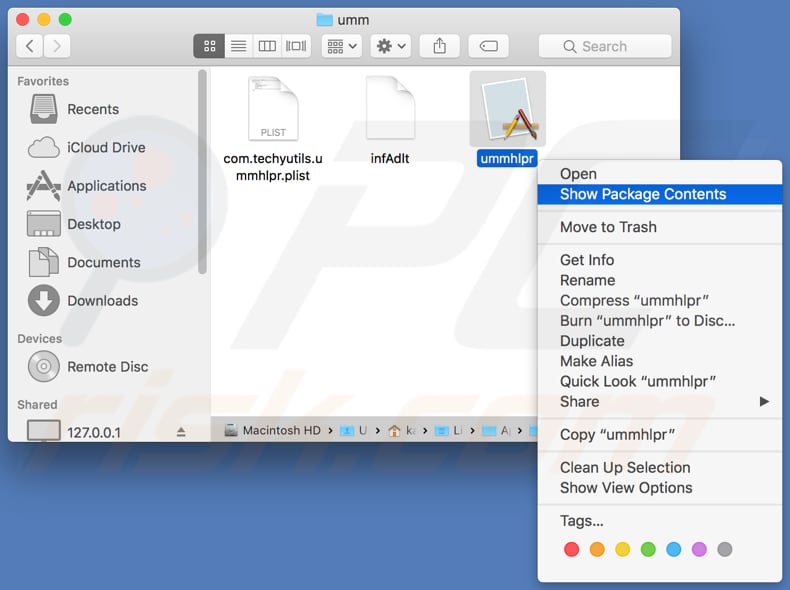
2) Navigate to the "Contents/MacOS" directory and delete the "ummhlpr" application:
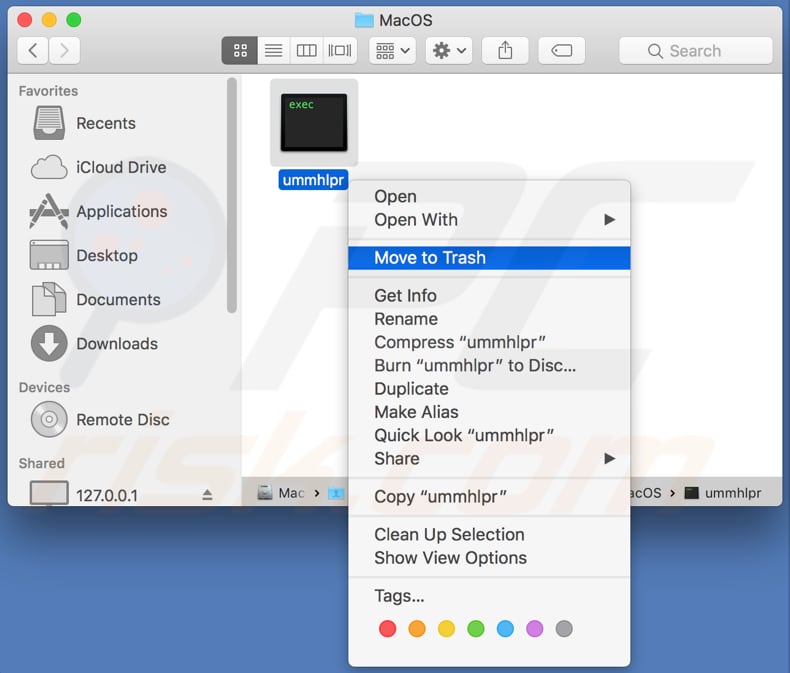
3) Once the previous steps are performed, the process associated with the Ummhlpr application will no longer be automatically re-started and you will be able to easily terminate it and remove the remaining application files:
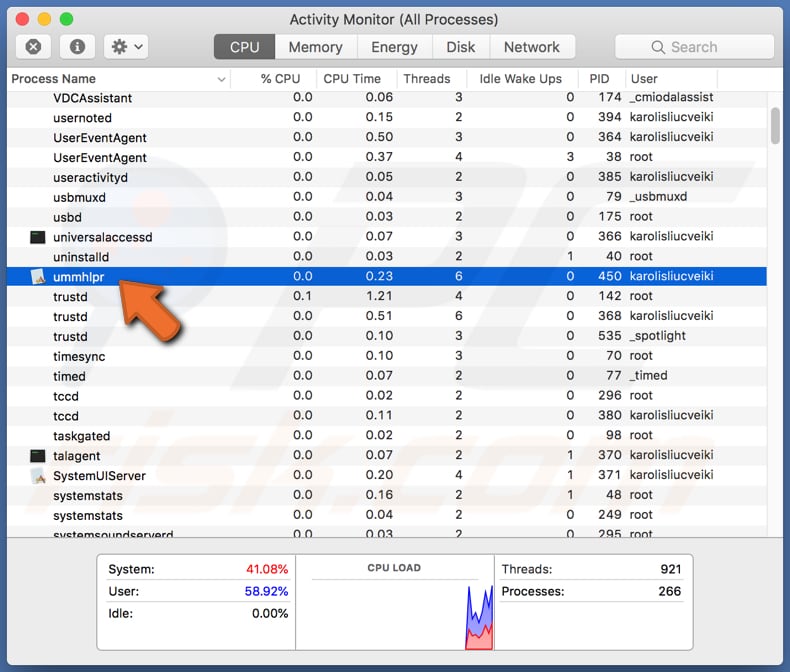
Instant automatic malware removal:
Manual threat removal might be a lengthy and complicated process that requires advanced IT skills. Combo Cleaner is a professional automatic malware removal tool that is recommended to get rid of malware. Download it by clicking the button below:
DOWNLOAD Combo CleanerBy downloading any software listed on this website you agree to our Privacy Policy and Terms of Use. To use full-featured product, you have to purchase a license for Combo Cleaner. 7 days free trial available. Combo Cleaner is owned and operated by RCS LT, the parent company of PCRisk.com.
Quick menu:
- What is Ummhlpr?
- STEP 1. Remove PUA related files and folders from OSX.
- STEP 2. Remove rogue extensions from Safari.
- STEP 3. Remove rogue add-ons from Google Chrome.
- STEP 4. Remove potentially unwanted plug-ins from Mozilla Firefox.
Video showing how to remove adware and browser hijackers from a Mac computer:
Potentially unwanted applications removal:
Remove potentially unwanted applications from your "Applications" folder:

Click the Finder icon. In the Finder window, select "Applications". In the applications folder, look for "MPlayerX", "NicePlayer", or other suspicious applications and drag them to the Trash. After removing the potentially unwanted application(s) that cause online ads, scan your Mac for any remaining unwanted components.
DOWNLOAD remover for malware infections
Combo Cleaner checks if your computer is infected with malware. To use full-featured product, you have to purchase a license for Combo Cleaner. 7 days free trial available. Combo Cleaner is owned and operated by RCS LT, the parent company of PCRisk.com.
Remove adware-related files and folders

Click the Finder icon, from the menu bar. Choose Go, and click Go to Folder...
 Check for adware generated files in the /Library/LaunchAgents/ folder:
Check for adware generated files in the /Library/LaunchAgents/ folder:

In the Go to Folder... bar, type: /Library/LaunchAgents/

In the "LaunchAgents" folder, look for any recently-added suspicious files and move them to the Trash. Examples of files generated by adware - "installmac.AppRemoval.plist", "myppes.download.plist", "mykotlerino.ltvbit.plist", "kuklorest.update.plist", etc. Adware commonly installs several files with the exact same string.
 Check for adware generated files in the ~/Library/Application Support/ folder:
Check for adware generated files in the ~/Library/Application Support/ folder:

In the Go to Folder... bar, type: ~/Library/Application Support/

In the "Application Support" folder, look for any recently-added suspicious folders. For example, "MplayerX" or "NicePlayer", and move these folders to the Trash.
 Check for adware generated files in the ~/Library/LaunchAgents/ folder:
Check for adware generated files in the ~/Library/LaunchAgents/ folder:

In the Go to Folder... bar, type: ~/Library/LaunchAgents/

In the "LaunchAgents" folder, look for any recently-added suspicious files and move them to the Trash. Examples of files generated by adware - "installmac.AppRemoval.plist", "myppes.download.plist", "mykotlerino.ltvbit.plist", "kuklorest.update.plist", etc. Adware commonly installs several files with the exact same string.
 Check for adware generated files in the /Library/LaunchDaemons/ folder:
Check for adware generated files in the /Library/LaunchDaemons/ folder:

In the "Go to Folder..." bar, type: /Library/LaunchDaemons/

In the "LaunchDaemons" folder, look for recently-added suspicious files. For example "com.aoudad.net-preferences.plist", "com.myppes.net-preferences.plist", "com.kuklorest.net-preferences.plist", "com.avickUpd.plist", etc., and move them to the Trash.
 Scan your Mac with Combo Cleaner:
Scan your Mac with Combo Cleaner:
If you have followed all the steps correctly, your Mac should be clean of infections. To ensure your system is not infected, run a scan with Combo Cleaner Antivirus. Download it HERE. After downloading the file, double click combocleaner.dmg installer. In the opened window, drag and drop the Combo Cleaner icon on top of the Applications icon. Now open your launchpad and click on the Combo Cleaner icon. Wait until Combo Cleaner updates its virus definition database and click the "Start Combo Scan" button.

Combo Cleaner will scan your Mac for malware infections. If the antivirus scan displays "no threats found" - this means that you can continue with the removal guide; otherwise, it's recommended to remove any found infections before continuing.

After removing files and folders generated by the adware, continue to remove rogue extensions from your Internet browsers.
Remove malicious extensions from Internet browsers
 Remove malicious Safari extensions:
Remove malicious Safari extensions:

Open the Safari browser, from the menu bar, select "Safari" and click "Preferences...".

In the preferences window, select "Extensions" and look for any recently-installed suspicious extensions. When located, click the "Uninstall" button next to it/them. Note that you can safely uninstall all extensions from your Safari browser - none are crucial for regular browser operation.
- If you continue to have problems with browser redirects and unwanted advertisements - Reset Safari.
 Remove malicious extensions from Google Chrome:
Remove malicious extensions from Google Chrome:

Click the Chrome menu icon ![]() (at the top right corner of Google Chrome), select "More Tools" and click "Extensions". Locate all recently-installed suspicious extensions, select these entries and click "Remove".
(at the top right corner of Google Chrome), select "More Tools" and click "Extensions". Locate all recently-installed suspicious extensions, select these entries and click "Remove".

- If you continue to have problems with browser redirects and unwanted advertisements - Reset Google Chrome.
 Remove malicious extensions from Mozilla Firefox:
Remove malicious extensions from Mozilla Firefox:

Click the Firefox menu ![]() (at the top right corner of the main window) and select "Add-ons and themes". Click "Extensions", in the opened window locate all recently-installed suspicious extensions, click on the three dots and then click "Remove".
(at the top right corner of the main window) and select "Add-ons and themes". Click "Extensions", in the opened window locate all recently-installed suspicious extensions, click on the three dots and then click "Remove".

- If you continue to have problems with browser redirects and unwanted advertisements - Reset Mozilla Firefox.
Share:

Tomas Meskauskas
Expert security researcher, professional malware analyst
I am passionate about computer security and technology. I have an experience of over 10 years working in various companies related to computer technical issue solving and Internet security. I have been working as an author and editor for pcrisk.com since 2010. Follow me on Twitter and LinkedIn to stay informed about the latest online security threats.
PCrisk security portal is brought by a company RCS LT.
Joined forces of security researchers help educate computer users about the latest online security threats. More information about the company RCS LT.
Our malware removal guides are free. However, if you want to support us you can send us a donation.
DonatePCrisk security portal is brought by a company RCS LT.
Joined forces of security researchers help educate computer users about the latest online security threats. More information about the company RCS LT.
Our malware removal guides are free. However, if you want to support us you can send us a donation.
Donate
▼ Show Discussion