Get free scan and check if your device is infected.
Remove it nowTo use full-featured product, you have to purchase a license for Combo Cleaner. Seven days free trial available. Combo Cleaner is owned and operated by RCS LT, the parent company of PCRisk.com.
What is Hlpradc?
Hlpradc is an unwanted application that is installed through another app of this kind called Mac Ads Cleaner. Hlpradc is the reason why MacOS Catalina users regularly see a pop-up window stating that "hlpradc" will damage their computers and they should move it to the Bin.
Furthermore, this pop-up often freezes operating systems. To stop this pop-up from appearing, it is necessary to remove Hlpradc and all associated files. Mac Ads Cleaner should also be removed.
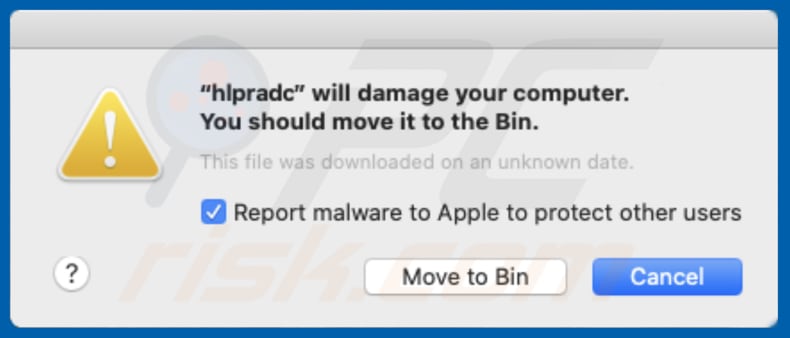
Mac Ads Cleaner is an unwanted application that is distributed though deceptive web pages. The set-ups of these apps are used to promote other unwanted apps, such as browser hijackers, adware, etc. In any case, neither apps such as Mac Ads Cleaner nor other apps that are installed through them can be trusted. This also applies to Hlprad.
It is possible that this app might be designed to display unwanted ads and/or gather various details. If installed, these apps might cause problems relating to browsing safety, privacy, lead to unwanted downloads, installations, and so on.
Mac Ads Cleaner and Hlpradc, and all associated files, can be removed by scanning systems with reputable antivirus software (such as Combo Cleaner). You are advised to terminate the "hlpradc" process in Activity Monitor before removing Hlpradc or its files. The list of files relating to this app is provided below.
| Name | Hlpradc unwanted application |
| Threat Type | Mac malware, Mac virus. |
| Symptoms | Your Mac becomes slower than normal, you see unwanted pop-up ads, you are redirected to dubious websites. |
| Distribution methods | Mac Ads Cleaner, deceptive pop-up ads, free software installers (bundling), fake flash player installers, torrent file downloads. |
| Damage | Internet browser tracking (potential privacy issues), display of unwanted ads, redirects to dubious websites, loss of private information. |
| Malware Removal (Windows) |
To eliminate possible malware infections, scan your computer with legitimate antivirus software. Our security researchers recommend using Combo Cleaner. Download Combo CleanerTo use full-featured product, you have to purchase a license for Combo Cleaner. 7 days free trial available. Combo Cleaner is owned and operated by RCS LT, the parent company of PCRisk.com. |
More examples of unwanted apps that are used to distribute unwanted software such as Hlpradc include Advanced Mac Cleaner, Mac Clean Pro, and Mac Fixer Pro. Typically, developers advertise them as useful, legitimate, etc., however, they are generally useless and simply used to distribute other apps of this kind. Therefore, never trust these apps.
How did potentially unwanted applications install on my computer?
In most cases PUAs are downloaded and installed through intrusive advertisements that people click, or when software developers use a deceptive marketing method called "bundling". This method is used to trick people into downloading and installing unwanted applications with other, regular software.
Typically, unwanted apps are included into the set-ups of free software (freeware).
In most cases, offers to download or install additional (unwanted) software are hidden in "Custom", "Advanced", or other similar settings of the download/installation set-ups. Generally, unwanted downloads/installations happen when people leave these settings unchanged and fail to dismiss offers to download or install unwanted apps.
How to avoid installation of potentially unwanted applications
Download software from official/trustworthy websites and do not use third party software downloaders, installers, Peer-to-Peer networks (torrent clients, eMule), or other channels of this kind.
Avoid unwanted downloads/installations by checking "Custom", "Advanced", and other similar settings that are included in set-ups and dismissing offers to download/install additional unwanted apps. Clicking intrusive ads can lead to unintentional download or installation of software, since the ads might run scripts that start the download/installation process.
These ads are often displayed on web pages relating to gambling, pornography, adult dating, etc. If you believe that an unwanted app is already installed, remove all unwanted or suspicious extensions, add-ons, and plug-ins from the web browser, and software of this kind from the computer/operating system.
If your computer is already infected with PUAs, we recommend running a scan with Combo Cleaner Antivirus for Windows to automatically eliminate them.
Text presented within this pop-up:
"hlpradc" will damage your computer.
You should move it to the Bin.
This file was downloaded on an unknown date.
Report malware to apple to protect other users
Screenshot of Hlpradc files in the "~/Library/Application Support/adc" folder:
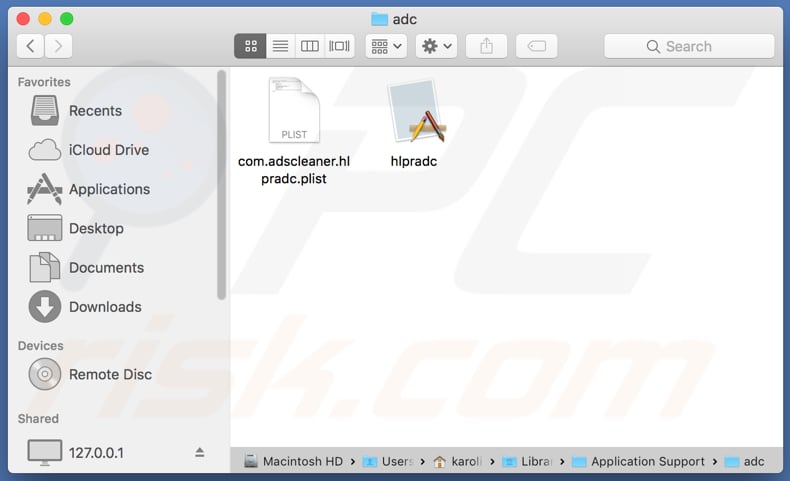
List of files that are associated with Hlpradc and should be removed from the operating system:
- ~/Library/Application Support/adc/hlpradc
- ~/Library/Application Support/adc/com.adscleaner.hlpradc.plist
- ~/Library/LaunchAgents/com.adscleaner.hlpradc.plist
IMPORTANT NOTE! Removing the Hlpradc application is a rather complicated process, since deleting this application without firstly terminating its associated process is impossible - the process is automatically re-started immediately it is terminated. Therefore, to remove this application, you must perform the following steps:
1) Navigate to the "~/Library/Application Support/adc/" directory, right-click on the "hlpradc" application, and select "Show Package Contents":
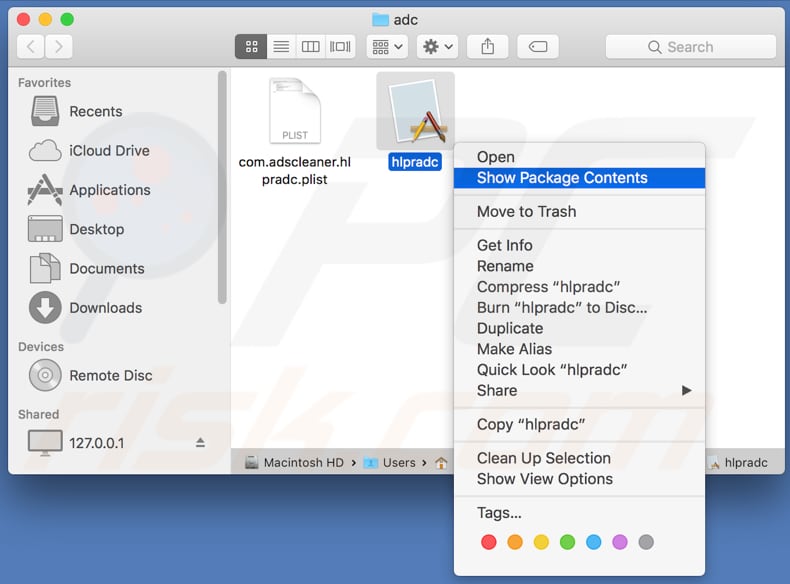
2) Navigate to the "Contents/MacOS" directory and delete the "hlpradc" application:
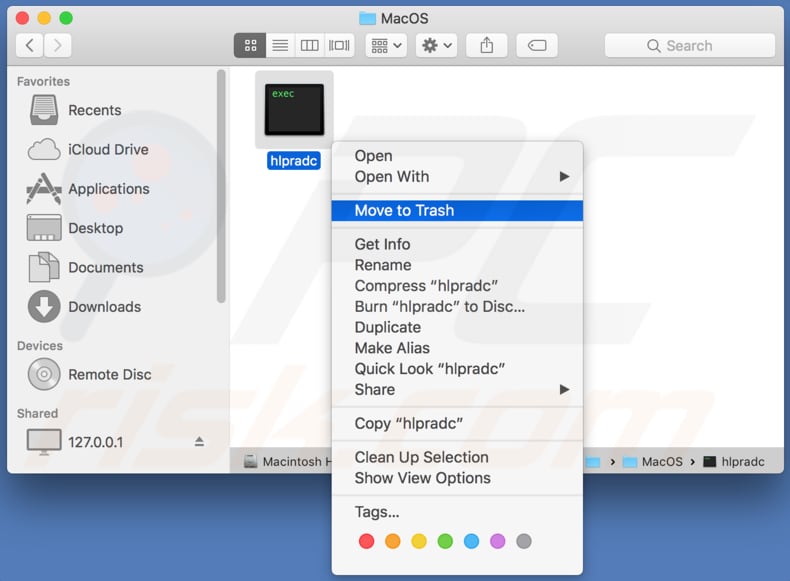
3) Once the previous steps are performed, the process associated with the Hlpradc application will no longer be automatically re-started and you will be able to easily terminate it and remove the remaining application files:
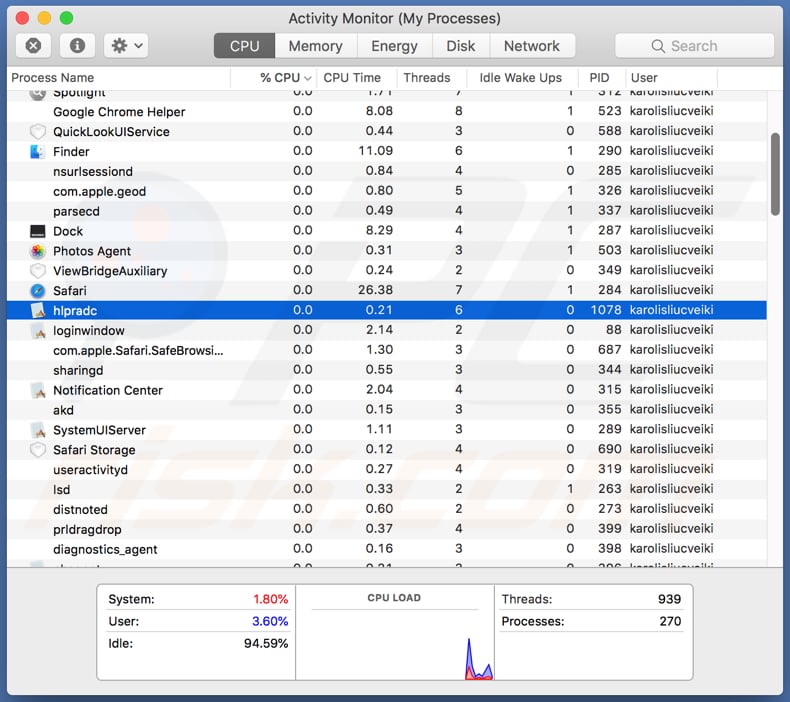
Instant automatic malware removal:
Manual threat removal might be a lengthy and complicated process that requires advanced IT skills. Combo Cleaner is a professional automatic malware removal tool that is recommended to get rid of malware. Download it by clicking the button below:
DOWNLOAD Combo CleanerBy downloading any software listed on this website you agree to our Privacy Policy and Terms of Use. To use full-featured product, you have to purchase a license for Combo Cleaner. 7 days free trial available. Combo Cleaner is owned and operated by RCS LT, the parent company of PCRisk.com.
Quick menu:
- What is Hlpradc?
- STEP 1. Remove PUA related files and folders from OSX.
- STEP 2. Remove rogue extensions from Safari.
- STEP 3. Remove rogue add-ons from Google Chrome.
- STEP 4. Remove potentially unwanted plug-ins from Mozilla Firefox.
Video showing how to remove adware and browser hijackers from a Mac computer:
Potentially unwanted applications removal:
Remove potentially unwanted applications from your "Applications" folder:

Click the Finder icon. In the Finder window, select "Applications". In the applications folder, look for "MPlayerX", "NicePlayer", or other suspicious applications and drag them to the Trash. After removing the potentially unwanted application(s) that cause online ads, scan your Mac for any remaining unwanted components.
DOWNLOAD remover for malware infections
Combo Cleaner checks if your computer is infected with malware. To use full-featured product, you have to purchase a license for Combo Cleaner. 7 days free trial available. Combo Cleaner is owned and operated by RCS LT, the parent company of PCRisk.com.
Remove adware-related files and folders

Click the Finder icon, from the menu bar. Choose Go, and click Go to Folder...
 Check for adware generated files in the /Library/LaunchAgents/ folder:
Check for adware generated files in the /Library/LaunchAgents/ folder:

In the Go to Folder... bar, type: /Library/LaunchAgents/

In the "LaunchAgents" folder, look for any recently-added suspicious files and move them to the Trash. Examples of files generated by adware - "installmac.AppRemoval.plist", "myppes.download.plist", "mykotlerino.ltvbit.plist", "kuklorest.update.plist", etc. Adware commonly installs several files with the exact same string.
 Check for adware generated files in the ~/Library/Application Support/ folder:
Check for adware generated files in the ~/Library/Application Support/ folder:

In the Go to Folder... bar, type: ~/Library/Application Support/

In the "Application Support" folder, look for any recently-added suspicious folders. For example, "MplayerX" or "NicePlayer", and move these folders to the Trash.
 Check for adware generated files in the ~/Library/LaunchAgents/ folder:
Check for adware generated files in the ~/Library/LaunchAgents/ folder:

In the Go to Folder... bar, type: ~/Library/LaunchAgents/

In the "LaunchAgents" folder, look for any recently-added suspicious files and move them to the Trash. Examples of files generated by adware - "installmac.AppRemoval.plist", "myppes.download.plist", "mykotlerino.ltvbit.plist", "kuklorest.update.plist", etc. Adware commonly installs several files with the exact same string.
 Check for adware generated files in the /Library/LaunchDaemons/ folder:
Check for adware generated files in the /Library/LaunchDaemons/ folder:

In the "Go to Folder..." bar, type: /Library/LaunchDaemons/

In the "LaunchDaemons" folder, look for recently-added suspicious files. For example "com.aoudad.net-preferences.plist", "com.myppes.net-preferences.plist", "com.kuklorest.net-preferences.plist", "com.avickUpd.plist", etc., and move them to the Trash.
 Scan your Mac with Combo Cleaner:
Scan your Mac with Combo Cleaner:
If you have followed all the steps correctly, your Mac should be clean of infections. To ensure your system is not infected, run a scan with Combo Cleaner Antivirus. Download it HERE. After downloading the file, double click combocleaner.dmg installer. In the opened window, drag and drop the Combo Cleaner icon on top of the Applications icon. Now open your launchpad and click on the Combo Cleaner icon. Wait until Combo Cleaner updates its virus definition database and click the "Start Combo Scan" button.

Combo Cleaner will scan your Mac for malware infections. If the antivirus scan displays "no threats found" - this means that you can continue with the removal guide; otherwise, it's recommended to remove any found infections before continuing.

After removing files and folders generated by the adware, continue to remove rogue extensions from your Internet browsers.
Remove malicious extensions from Internet browsers
 Remove malicious Safari extensions:
Remove malicious Safari extensions:

Open the Safari browser, from the menu bar, select "Safari" and click "Preferences...".

In the preferences window, select "Extensions" and look for any recently-installed suspicious extensions. When located, click the "Uninstall" button next to it/them. Note that you can safely uninstall all extensions from your Safari browser - none are crucial for regular browser operation.
- If you continue to have problems with browser redirects and unwanted advertisements - Reset Safari.
 Remove malicious extensions from Google Chrome:
Remove malicious extensions from Google Chrome:

Click the Chrome menu icon ![]() (at the top right corner of Google Chrome), select "More Tools" and click "Extensions". Locate all recently-installed suspicious extensions, select these entries and click "Remove".
(at the top right corner of Google Chrome), select "More Tools" and click "Extensions". Locate all recently-installed suspicious extensions, select these entries and click "Remove".

- If you continue to have problems with browser redirects and unwanted advertisements - Reset Google Chrome.
 Remove malicious extensions from Mozilla Firefox:
Remove malicious extensions from Mozilla Firefox:

Click the Firefox menu ![]() (at the top right corner of the main window) and select "Add-ons and themes". Click "Extensions", in the opened window locate all recently-installed suspicious extensions, click on the three dots and then click "Remove".
(at the top right corner of the main window) and select "Add-ons and themes". Click "Extensions", in the opened window locate all recently-installed suspicious extensions, click on the three dots and then click "Remove".

- If you continue to have problems with browser redirects and unwanted advertisements - Reset Mozilla Firefox.
Share:

Tomas Meskauskas
Expert security researcher, professional malware analyst
I am passionate about computer security and technology. I have an experience of over 10 years working in various companies related to computer technical issue solving and Internet security. I have been working as an author and editor for pcrisk.com since 2010. Follow me on Twitter and LinkedIn to stay informed about the latest online security threats.
PCrisk security portal is brought by a company RCS LT.
Joined forces of security researchers help educate computer users about the latest online security threats. More information about the company RCS LT.
Our malware removal guides are free. However, if you want to support us you can send us a donation.
DonatePCrisk security portal is brought by a company RCS LT.
Joined forces of security researchers help educate computer users about the latest online security threats. More information about the company RCS LT.
Our malware removal guides are free. However, if you want to support us you can send us a donation.
Donate
▼ Show Discussion