Avoid downloading applications from the security5service.com web page
Mac VirusAlso Known As: security5service.com pop-up
Get free scan and check if your device is infected.
Remove it nowTo use full-featured product, you have to purchase a license for Combo Cleaner. Seven days free trial available. Combo Cleaner is owned and operated by RCS LT, the parent company of PCRisk.com.
What is security5service[.]com?
security5service[.]com is the address of a deceptive website. This site targets mainly iPhone and iPad users, however, websites of this type are often opened by other Apple products.
Scammers use the site to trick people into downloading and installing a dubious application designed to remove malware, which security5service[.]com has supposedly detected on the device. These sites are opened through other dubious web pages, clicked rogue ads, or potentially unwanted applications (PUAs) that are installed on browsers or computers.
![security5service[.]com scam](/images/stories/screenshots201907/security5-homepage.jpg)
When opened, security5service[.]com displays a notification in a pop-up window stating that it has detected malware. The security5service[.]com web page states that the iPhone is infected with three viruses that have damaged the battery. These viruses should be removed immediately, otherwise they will cause further damage.
To remove them, visitors are encouraged to download VPN and antivirus applications by tapping the "Download and Install" button. We advise against downloading software that is advertised on deceptive, untrustworthy websites such as security5service[.]com. Ignore and close the security5service[.]com web page and avoid visiting it in the future.
Typically, sites such as security5service[.]com are opened on Mac computers when there is a PUA installed on the system or web browser.
These apps are often designed to gather information about users and display intrusive ads. PUAs target mostly browsing-related data (such as IP addresses, geolocations, entered search queries, URLs of visited websites, and other data of this kind), however, they sometimes record sensitive details.
Many PUAs display ads such as coupons, banners, surveys, pop-ups, and so on. If clicked, these open untrustworthy websites (such as security5service[.]com and others) or execute scripts that download and/or install unwanted applications.
| Name | security5service.com pop-up |
| Threat Type | Mac malware, Mac virus. |
| Fake Claim | This web page is used to trick iPhone users into believing that their devices are infected with malware. |
| Detection Names | Full List (VirusTotal) |
| Serving IP Address | 104.27.130.133 |
| Related Domains | security6service[.]com |
| Promoted Unwanted Application | A VPN and antivirus application. |
| Symptoms | Your Mac becomes slower than normal, you see unwanted pop-up ads, you are redirected to dubious websites. |
| Distribution methods | Deceptive pop-up ads, free software installers (bundling), fake flash player installers, torrent file downloads. |
| Damage | Internet browser tracking (potential privacy issues), display of unwanted ads, redirects to dubious websites, loss of private information. |
| Malware Removal (Windows) |
To eliminate possible malware infections, scan your computer with legitimate antivirus software. Our security researchers recommend using Combo Cleaner. Download Combo CleanerTo use full-featured product, you have to purchase a license for Combo Cleaner. 7 days free trial available. Combo Cleaner is owned and operated by RCS LT, the parent company of PCRisk.com. |
security5service[.]com is similar to bestlandcn[.]com, mobileapplesecurity[.]com, safari-protection[.]com, and a number of other deceptive web pages. Typically, these are used to advertise dubious applications using deceptive methods. The potentially unwanted apps that force browsers to open these web pages are also very similar.
In most cases, they are advertised as legitimate, however, they cause redirects to untrustworthy websites, display intrusive ads, and record various details. We advise you to uninstall these apps from your browsers or computers immediately.
How did potentially unwanted applications install on my computer?
Most people download and/or install PUAs inadvertently without their knowledge. They download or install through intrusive ads (that execute certain scripts) or through the set-ups of other software. To trick people into unintentional downloads and installations, developers often use the "bundling" method.
They include PUAs into the download or installation set-ups of other programs. Generally, information about these additionally-included apps is hidden in "Advanced" or "Custom" settings. In summary, unwanted downloads or installations happen when people leave the settings unchecked and unchanged.
How to avoid installation of potentially unwanted applications
Use official and trustworthy websites to download software, especially if it is free. Do not use third party downloaders, installers, unofficial sites, Peer-to-Peer networks such as torrent clients, eMule, etc.
These tools/sources are often monetized by promoting potentially unwanted applications. Download and install software properly - do not finish any download or installation without checking "Custom", "Advanced", and other similar settings. Avoid unwanted downloads/installations by not clicking intrusive ads, especially when they are shown on dubious web pages.
These ads usually redirect to untrustworthy, potentially malicious websites. If you believe that a PUA might already be installed, check the list of apps (extensions, plug-ins, add-ons) that are installed on the browser and remove all suspicious, unwanted entries.
The same should be applied to software of this kind installed on the operating system. If your computer is already infected with PUAs, we recommend running a scan with Combo Cleaner Antivirus for Windows to automatically eliminate them.
Text in a pop-up:
(1) SYSTEM NOTIFICATION
Malware detected. Hit OK to repair.
OK
security5service[.]com encourages visitors to download a dubious app:
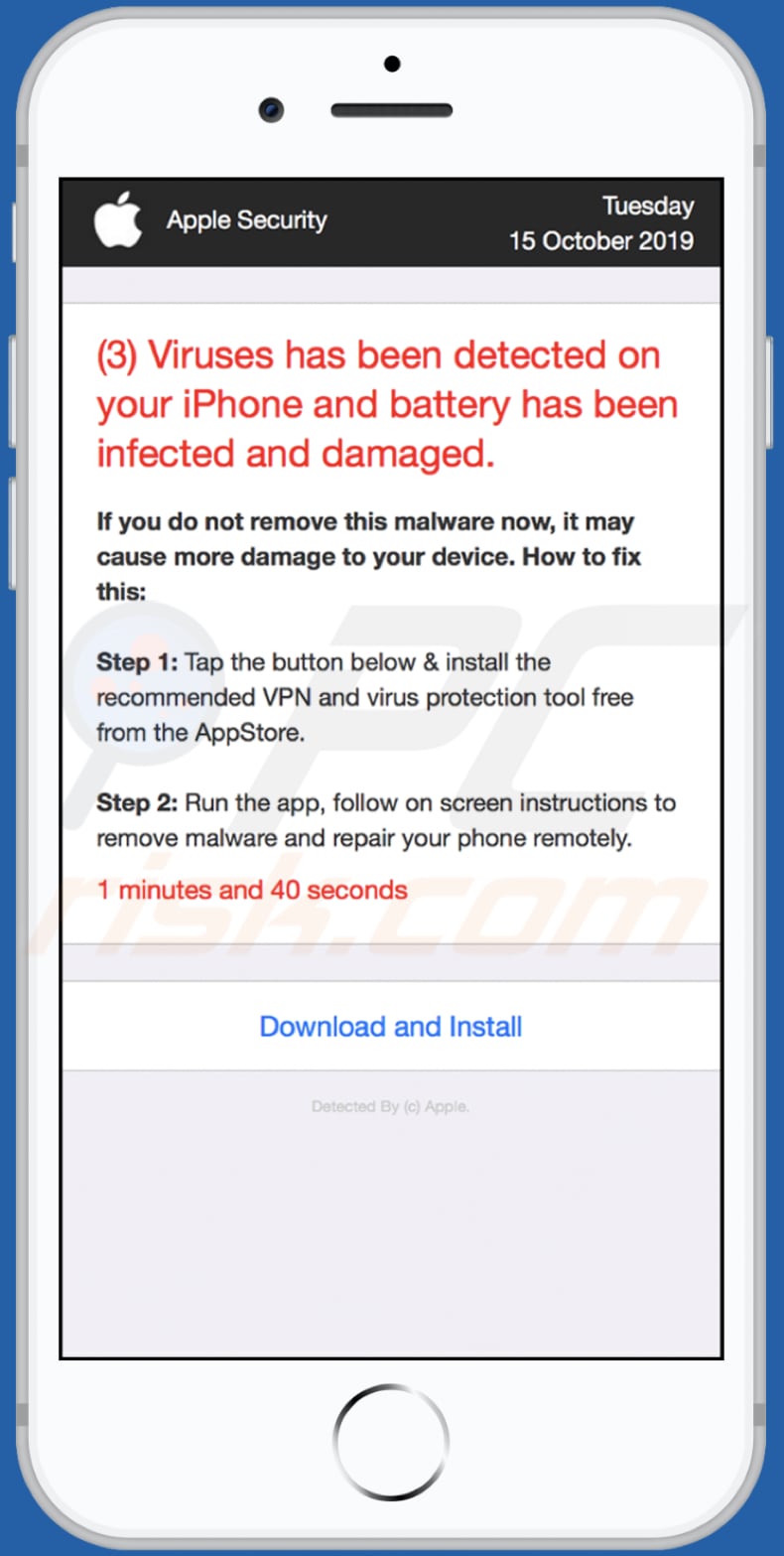
Text in this page:
Apple SecurityTuesday
15 October 2019
(3) Viruses has been detected on your iPhone and battery has been infected and damaged.If you do not remove this malware now, it may cause more damage to your device. How to fix this:
Step 1: Tap the button below & install the recommended VPN and virus protection tool free from the AppStore.
Step 2: Run the app, follow on screen instructions to remove malware and repair your phone remotely.
1 minutes and 36 seconds
Download and Install
Detected By (c) Apple.
Instant automatic malware removal:
Manual threat removal might be a lengthy and complicated process that requires advanced IT skills. Combo Cleaner is a professional automatic malware removal tool that is recommended to get rid of malware. Download it by clicking the button below:
DOWNLOAD Combo CleanerBy downloading any software listed on this website you agree to our Privacy Policy and Terms of Use. To use full-featured product, you have to purchase a license for Combo Cleaner. 7 days free trial available. Combo Cleaner is owned and operated by RCS LT, the parent company of PCRisk.com.
Quick menu:
- What is security5service[.]com?
- STEP 1. Remove PUA related files and folders from OSX.
- STEP 2. Remove rogue extensions from Safari.
- STEP 3. Remove rogue add-ons from Google Chrome.
- STEP 4. Remove potentially unwanted plug-ins from Mozilla Firefox.
Video showing how to remove adware and browser hijackers from a Mac computer:
Potentially unwanted applications removal:
Remove potentially unwanted applications from your "Applications" folder:

Click the Finder icon. In the Finder window, select "Applications". In the applications folder, look for "MPlayerX", "NicePlayer", or other suspicious applications and drag them to the Trash. After removing the potentially unwanted application(s) that cause online ads, scan your Mac for any remaining unwanted components.
DOWNLOAD remover for malware infections
Combo Cleaner checks if your computer is infected with malware. To use full-featured product, you have to purchase a license for Combo Cleaner. 7 days free trial available. Combo Cleaner is owned and operated by RCS LT, the parent company of PCRisk.com.
Remove adware-related files and folders

Click the Finder icon, from the menu bar. Choose Go, and click Go to Folder...
 Check for adware generated files in the /Library/LaunchAgents/ folder:
Check for adware generated files in the /Library/LaunchAgents/ folder:

In the Go to Folder... bar, type: /Library/LaunchAgents/

In the "LaunchAgents" folder, look for any recently-added suspicious files and move them to the Trash. Examples of files generated by adware - "installmac.AppRemoval.plist", "myppes.download.plist", "mykotlerino.ltvbit.plist", "kuklorest.update.plist", etc. Adware commonly installs several files with the exact same string.
 Check for adware generated files in the ~/Library/Application Support/ folder:
Check for adware generated files in the ~/Library/Application Support/ folder:

In the Go to Folder... bar, type: ~/Library/Application Support/

In the "Application Support" folder, look for any recently-added suspicious folders. For example, "MplayerX" or "NicePlayer", and move these folders to the Trash.
 Check for adware generated files in the ~/Library/LaunchAgents/ folder:
Check for adware generated files in the ~/Library/LaunchAgents/ folder:

In the Go to Folder... bar, type: ~/Library/LaunchAgents/

In the "LaunchAgents" folder, look for any recently-added suspicious files and move them to the Trash. Examples of files generated by adware - "installmac.AppRemoval.plist", "myppes.download.plist", "mykotlerino.ltvbit.plist", "kuklorest.update.plist", etc. Adware commonly installs several files with the exact same string.
 Check for adware generated files in the /Library/LaunchDaemons/ folder:
Check for adware generated files in the /Library/LaunchDaemons/ folder:

In the "Go to Folder..." bar, type: /Library/LaunchDaemons/

In the "LaunchDaemons" folder, look for recently-added suspicious files. For example "com.aoudad.net-preferences.plist", "com.myppes.net-preferences.plist", "com.kuklorest.net-preferences.plist", "com.avickUpd.plist", etc., and move them to the Trash.
 Scan your Mac with Combo Cleaner:
Scan your Mac with Combo Cleaner:
If you have followed all the steps correctly, your Mac should be clean of infections. To ensure your system is not infected, run a scan with Combo Cleaner Antivirus. Download it HERE. After downloading the file, double click combocleaner.dmg installer. In the opened window, drag and drop the Combo Cleaner icon on top of the Applications icon. Now open your launchpad and click on the Combo Cleaner icon. Wait until Combo Cleaner updates its virus definition database and click the "Start Combo Scan" button.

Combo Cleaner will scan your Mac for malware infections. If the antivirus scan displays "no threats found" - this means that you can continue with the removal guide; otherwise, it's recommended to remove any found infections before continuing.

After removing files and folders generated by the adware, continue to remove rogue extensions from your Internet browsers.
Remove malicious extensions from Internet browsers
 Remove malicious Safari extensions:
Remove malicious Safari extensions:

Open the Safari browser, from the menu bar, select "Safari" and click "Preferences...".

In the preferences window, select "Extensions" and look for any recently-installed suspicious extensions. When located, click the "Uninstall" button next to it/them. Note that you can safely uninstall all extensions from your Safari browser - none are crucial for regular browser operation.
- If you continue to have problems with browser redirects and unwanted advertisements - Reset Safari.
 Remove malicious extensions from Google Chrome:
Remove malicious extensions from Google Chrome:

Click the Chrome menu icon ![]() (at the top right corner of Google Chrome), select "More Tools" and click "Extensions". Locate all recently-installed suspicious extensions, select these entries and click "Remove".
(at the top right corner of Google Chrome), select "More Tools" and click "Extensions". Locate all recently-installed suspicious extensions, select these entries and click "Remove".

- If you continue to have problems with browser redirects and unwanted advertisements - Reset Google Chrome.
 Remove malicious extensions from Mozilla Firefox:
Remove malicious extensions from Mozilla Firefox:

Click the Firefox menu ![]() (at the top right corner of the main window) and select "Add-ons and themes". Click "Extensions", in the opened window locate all recently-installed suspicious extensions, click on the three dots and then click "Remove".
(at the top right corner of the main window) and select "Add-ons and themes". Click "Extensions", in the opened window locate all recently-installed suspicious extensions, click on the three dots and then click "Remove".

- If you continue to have problems with browser redirects and unwanted advertisements - Reset Mozilla Firefox.
Share:

Tomas Meskauskas
Expert security researcher, professional malware analyst
I am passionate about computer security and technology. I have an experience of over 10 years working in various companies related to computer technical issue solving and Internet security. I have been working as an author and editor for pcrisk.com since 2010. Follow me on Twitter and LinkedIn to stay informed about the latest online security threats.
PCrisk security portal is brought by a company RCS LT.
Joined forces of security researchers help educate computer users about the latest online security threats. More information about the company RCS LT.
Our malware removal guides are free. However, if you want to support us you can send us a donation.
DonatePCrisk security portal is brought by a company RCS LT.
Joined forces of security researchers help educate computer users about the latest online security threats. More information about the company RCS LT.
Our malware removal guides are free. However, if you want to support us you can send us a donation.
Donate
▼ Show Discussion