Get free scan and check if your device is infected.
Remove it nowTo use full-featured product, you have to purchase a license for Combo Cleaner. Seven days free trial available. Combo Cleaner is owned and operated by RCS LT, the parent company of PCRisk.com.
What is Phorpiex?
Phorpiex (Trik) is the name of a malicious program that sends spam (mainly sextortion emails) from infected computers. Research shows that previously it was used to proliferate other malware (GandCrab, Pony, and so on). Phorpiex is not new malware and has been active for virtually ten years, infecting hundreds of thousands of computers.
To avoid inadvertently receiving emails sextortion spam campaigns, we strongly recommend that you remove Phorpiex/Trik immediately.
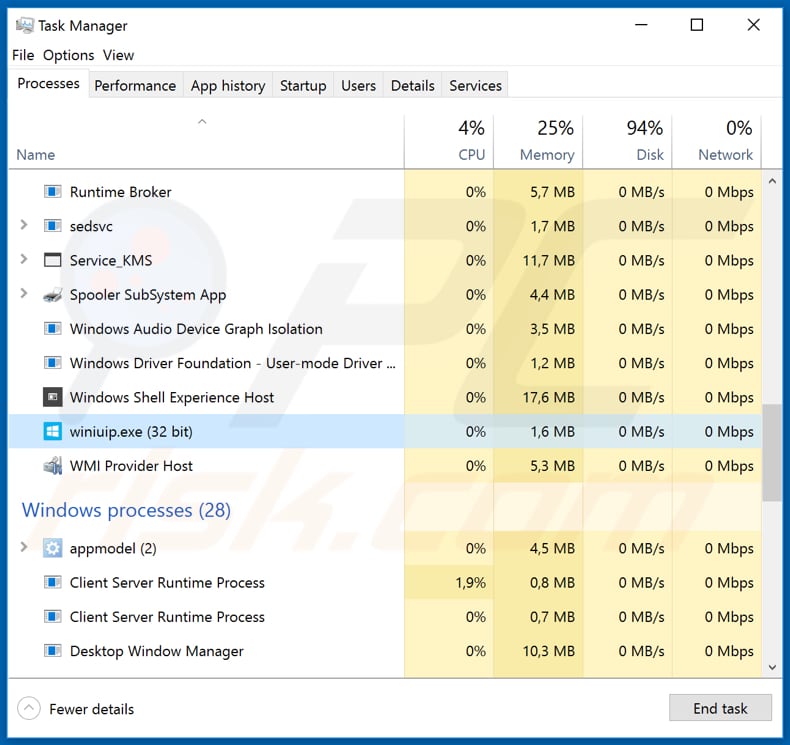
Typically, sextortion scams comprise emails stating that the recipient's computer is infected and/or hacked and that people (cyber criminals) behind them have recorded a compromising video while the victim was visiting adult (or other similar) websites.
The main goal of these emails is to blackmail recipients by stating that the recorded video/s will be sent to other people distributed over the Internet, and so on, unless a cryptocurrency sum is paid.
Scammers behind these campaigns often use an email spoofing method: they change the sender's email address to recipient's address to make it seem as if the recipient's email account was hacked. Phorpiex is malware that is used to proliferate many emails of this type from computers of its victims without their knowledge.
The more computers are infected with Phorpiex, the greater the chance that someone will fall for a sextortion scam that is distributed through this malware. We strongly recommend that you remove Phorpiex from the system immediately.
| Name | Phorpiex (Trik) malware |
| Threat Type | Worm. |
| Detection Names | Avast (Win32:Trojan-gen), BitDefender (Trojan.GenericKDZ.56727), ESET-NOD32 (A Variant Of Win32/Kryptik.GUGF), Kaspersky (HEUR:Trojan.Win32.Generic), Full List (VirusTotal) |
| Malicious Process Name(s) | winiuip.exe |
| Payload | Phorpiex installs malware that uses the victim's computer to send spam. |
| Symptoms | Worms are designed to stealthily infiltrate the victim's computer and remain silent, and thus no particular symptoms are clearly visible on an infected machine. |
| Distribution methods | Infected email attachments, malicious online advertisements, social engineering, software 'cracks'. |
| Damage | Stolen passwords and banking information, identity theft, the victim's computer added to a botnet. |
| Malware Removal (Windows) |
To eliminate possible malware infections, scan your computer with legitimate antivirus software. Our security researchers recommend using Combo Cleaner. Download Combo CleanerTo use full-featured product, you have to purchase a license for Combo Cleaner. 7 days free trial available. Combo Cleaner is owned and operated by RCS LT, the parent company of PCRisk.com. |
"Your device was infected with my private malware" is an example of a sextortion scam distributed by Phorpiex, however, this malware is also used to proliferate many different emails of this type. All are used to extort money from unsuspecting people. Never trust the emails - the best option is to simply ignore the message and delete them.
How did Phorpiex infiltrate my computer?
Typically, malicious programs are proliferated through spam campaigns, untrustworthy download sources, fake software updaters, software 'cracking' tools and Trojans. To proliferate malware via spam campaigns, cyber criminals send emails that contain malicious attachments (or web links that download malicious files).
They usually include Microsoft Office documents, archive files (ZIP, RAR), PDF documents, executable files such as .exe, etc., and hope that recipients open them. Once opened, these attachments install malicious programs.
Untrustworthy software download sources such as Peer-to-Peer networks (torrent clients, eMule, etc.), free file hosting, freeware download websites, unofficial pages, third party downloaders, and other similar channels/tools are also used to proliferate malware.
Computers become infected when people download and open files that are malicious. Typically, cyber criminals disguise them as harmless, legitimate. Fake update tools download and install malicious programs rather than updates or they exploit bugs/flaws of outdated programs that are installed on the computer.
Software 'cracking' tools are programs that supposedly bypass activation of paid software, however, they are often designed to proliferate malicious software/install malware. Trojans are malicious programs that cause chain infections - if a Trojan is already installed, it is likely to install other malware.
How to avoid installation of malware
Attachments or web links that are presented in irrelevant emails and received from unknown, suspicious addresses should not be downloaded or opened. Generally, these emails (and files attached to them) are disguised as official, important, and so on.
Software should be downloaded using only direct links and trustworthy, official websites. It is not safe to use any third party downloaders, installers, or the other tools/sources mentioned above (they might be used to proliferate malware). Installed software must be updated via tools or implemented functions that are provided by official software developers.
If the software is not free, it should activated properly. It is illegal to use unofficial activation tools and, furthermore, they are often designed to install malware.
Have reputable anti-virus or anti-spyware software installed and scan computer with it regularly. If you believe that your computer is already infected, we recommend running a scan with Combo Cleaner Antivirus for Windows to automatically eliminate infiltrated malware.
Update March 13, 2020 - Cyber criminals have recently started yet another Phorpiex botnet campaign. At this current moment Phorpiex is used to inject systems with XMRig cryptominer, Nemty ransomware and promote various sextortion scams. More information can be found in articles (part 1 and part 2) posted in Proof Point Research website.
Update July 8, 2020 - Crooks have recently started a new email spam campaign to spread a variant of Phorpiex (Trik) malware. The emails contain only two characters - ";)" and a malicious executable attached. This variant of Phorpiex (Trik) worm injects Avaddon ransomware into the system.
Instant automatic malware removal:
Manual threat removal might be a lengthy and complicated process that requires advanced IT skills. Combo Cleaner is a professional automatic malware removal tool that is recommended to get rid of malware. Download it by clicking the button below:
DOWNLOAD Combo CleanerBy downloading any software listed on this website you agree to our Privacy Policy and Terms of Use. To use full-featured product, you have to purchase a license for Combo Cleaner. 7 days free trial available. Combo Cleaner is owned and operated by RCS LT, the parent company of PCRisk.com.
Quick menu:
- What is Phorpiex?
- STEP 1. Manual removal of Phorpiex malware.
- STEP 2. Check if your computer is clean.
How to remove malware manually?
Manual malware removal is a complicated task - usually it is best to allow antivirus or anti-malware programs to do this automatically. To remove this malware we recommend using Combo Cleaner Antivirus for Windows.
If you wish to remove malware manually, the first step is to identify the name of the malware that you are trying to remove. Here is an example of a suspicious program running on a user's computer:

If you checked the list of programs running on your computer, for example, using task manager, and identified a program that looks suspicious, you should continue with these steps:
 Download a program called Autoruns. This program shows auto-start applications, Registry, and file system locations:
Download a program called Autoruns. This program shows auto-start applications, Registry, and file system locations:

 Restart your computer into Safe Mode:
Restart your computer into Safe Mode:
Windows XP and Windows 7 users: Start your computer in Safe Mode. Click Start, click Shut Down, click Restart, click OK. During your computer start process, press the F8 key on your keyboard multiple times until you see the Windows Advanced Option menu, and then select Safe Mode with Networking from the list.

Video showing how to start Windows 7 in "Safe Mode with Networking":
Windows 8 users: Start Windows 8 is Safe Mode with Networking - Go to Windows 8 Start Screen, type Advanced, in the search results select Settings. Click Advanced startup options, in the opened "General PC Settings" window, select Advanced startup.
Click the "Restart now" button. Your computer will now restart into the "Advanced Startup options menu". Click the "Troubleshoot" button, and then click the "Advanced options" button. In the advanced option screen, click "Startup settings".
Click the "Restart" button. Your PC will restart into the Startup Settings screen. Press F5 to boot in Safe Mode with Networking.

Video showing how to start Windows 8 in "Safe Mode with Networking":
Windows 10 users: Click the Windows logo and select the Power icon. In the opened menu click "Restart" while holding "Shift" button on your keyboard. In the "choose an option" window click on the "Troubleshoot", next select "Advanced options".
In the advanced options menu select "Startup Settings" and click on the "Restart" button. In the following window you should click the "F5" button on your keyboard. This will restart your operating system in safe mode with networking.

Video showing how to start Windows 10 in "Safe Mode with Networking":
 Extract the downloaded archive and run the Autoruns.exe file.
Extract the downloaded archive and run the Autoruns.exe file.

 In the Autoruns application, click "Options" at the top and uncheck "Hide Empty Locations" and "Hide Windows Entries" options. After this procedure, click the "Refresh" icon.
In the Autoruns application, click "Options" at the top and uncheck "Hide Empty Locations" and "Hide Windows Entries" options. After this procedure, click the "Refresh" icon.

 Check the list provided by the Autoruns application and locate the malware file that you want to eliminate.
Check the list provided by the Autoruns application and locate the malware file that you want to eliminate.
You should write down its full path and name. Note that some malware hides process names under legitimate Windows process names. At this stage, it is very important to avoid removing system files. After you locate the suspicious program you wish to remove, right click your mouse over its name and choose "Delete".

After removing the malware through the Autoruns application (this ensures that the malware will not run automatically on the next system startup), you should search for the malware name on your computer. Be sure to enable hidden files and folders before proceeding. If you find the filename of the malware, be sure to remove it.

Reboot your computer in normal mode. Following these steps should remove any malware from your computer. Note that manual threat removal requires advanced computer skills. If you do not have these skills, leave malware removal to antivirus and anti-malware programs.
These steps might not work with advanced malware infections. As always it is best to prevent infection than try to remove malware later. To keep your computer safe, install the latest operating system updates and use antivirus software. To be sure your computer is free of malware infections, we recommend scanning it with Combo Cleaner Antivirus for Windows.
Share:

Tomas Meskauskas
Expert security researcher, professional malware analyst
I am passionate about computer security and technology. I have an experience of over 10 years working in various companies related to computer technical issue solving and Internet security. I have been working as an author and editor for pcrisk.com since 2010. Follow me on Twitter and LinkedIn to stay informed about the latest online security threats.
PCrisk security portal is brought by a company RCS LT.
Joined forces of security researchers help educate computer users about the latest online security threats. More information about the company RCS LT.
Our malware removal guides are free. However, if you want to support us you can send us a donation.
DonatePCrisk security portal is brought by a company RCS LT.
Joined forces of security researchers help educate computer users about the latest online security threats. More information about the company RCS LT.
Our malware removal guides are free. However, if you want to support us you can send us a donation.
Donate
▼ Show Discussion