NEMTY PROJECT ransomware virus – removal and decryption options
RansomwareAlso Known As: NEMTY PROJECT virus
Get free scan and check if your device is infected.
Remove it nowTo use full-featured product, you have to purchase a license for Combo Cleaner. Seven days free trial available. Combo Cleaner is owned and operated by RCS LT, the parent company of PCRisk.com.
What is NEMTY PROJECT?
NEMTY PROJECT is a high-risk ransomware-type infection discovered by malware researcher, S!Ri. The purpose of this ransomware is to encrypt data stored on the system so that developers can make ransom demands by offering paid recovery of files.
NEMTY PROJECT also appends each filename with the ".nemty" extension (e.g., "sample.jpg" becomes "sample.jpg.nemty"). Additionally, NEMTY PROJECT stores a text file named "NEMTY-DECRYPT.txt" in most existing folders.
An updated variant of NEMTY Project ransomware appends filenames with the "._NEMTY_[random_characters]_" extension (e.g., "1.jpg" -> "1.jpg._NEMTY_huWhN62_") and creates another text file "_NEMTY_[random_characters]_-DECRYPT.txt" (e.g., "_NEMTY_huWhN62_-DECRYPT.txt") containing an identical message.
Screenshot of files encrypted by NEMTY PROJECT ransomware:
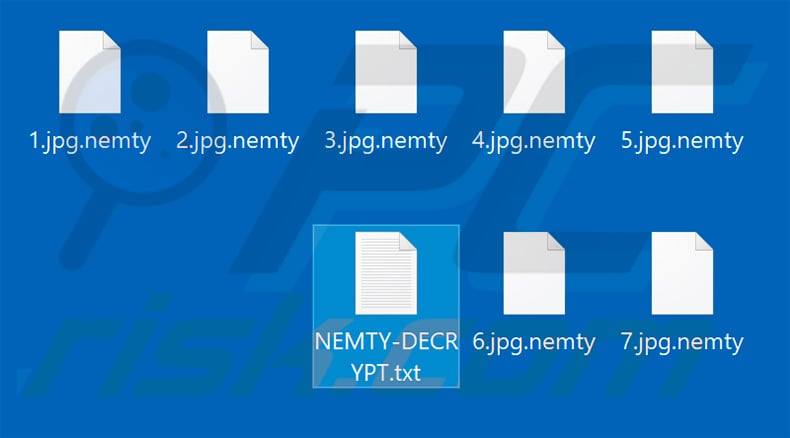
NEMTY PROJECT ransomware overview
The messages state that data is encrypted and that victims must visit NEMTY PROJECT's website (located in the Tor network) to find decryption instructions. NEMTY PROJECT encrypts data using an AES-256 encryption algorithm that generates a unique decryption key individually for each victim.
NEMTY PROJECT uses a number of additional encryption layers (RSA-2048 and RSA-8192) to protect the generated key (i.e., it uses 3-layer encryption). All decryption keys are stored on a remote server controlled by NEMTY PROJECT's developers.
Therefore, after visiting the site, victims are presented with a ransom-demand message and encouraged to pay for decryption of their files. The sum is $1000 and payment must be submitted using the Bitcoin cryptocurrency. Even if you can afford to pay, never be tempted.
Cyber criminals often ignore victims once payments are submitted. Therefore, all requests to submit payments should be ignored. Unfortunately, typically the sole solution is to recover the files from a backup.
Ransomware examples
There are dozens of ransomware-type infections virtually identical to NEMTY PROJECT. The list of examples includes Vesrato, Dragon, Grethen, Nacro, and many others. Although the developers are different, all of these infections are virtually identical. They encrypt data and make ransom demands.
In most cases, the only major differences are size of ransom and type of encryption algorithm used. Unfortunately, encryptions are often performed using high-end algorithms such as RSA, AES, and others, that generate unique decryption keys.
Therefore, unless the data was encrypted by ransomware that has bugs/flaws, restoring data manually (without developers' involvement) is impossible.
Therefore, maintain regular backups and store them on a remote server (e.g., Cloud) or unplugged storage device, since locally stored backups are encrypted together with regular data. In fact, have multiple backup copies stored in different locations, since there is always chance that servers/storage devices can be damaged.
How did ransomware infect my computer?
The way developers proliferate NEMTY PROJECT is currently unknown, however, many ransomware infections are proliferated using spam emails, third party software download sources, fake software updaters and 'cracks', and trojans.
Spam campaigns are used to send hundreds of thousands of deceptive emails that contain malicious attachments (links and/or files), and messages encouraging recipients to open them. To give the impression of legitimacy and increase the chance of tricking users, criminals present attachments as invoices, bills, receipts, or other important documents.
Freeware download websites, free file hosting sites, Peer-to-Peer (P2P) networks (e.g., torrents, eMule, etc.) present malicious executables as legitimate software.
In doing so, criminals trick users into manual download/installation of malware. Fake updaters and 'cracks' inject malware rather than serving any useful purpose (i.e., updating software or providing free access to paid features). Trojans are malicious lightweight applications designed to infiltrate systems to inject additional malware.
| Name | NEMTY PROJECT virus |
| Threat Type | Ransomware, Crypto Virus, Files locker |
| Encrypted Files Extension | .nemty |
| Ransom Demanding Message | Original variant: NEMTY-DECRYPT.txt, Tor website; Updated variant: _NEMTY_[random_characters]_-DECRYPT.txt |
| Ransom Amount | $1000 (in Bitcoins) |
| Cryptowallet Address | 388crtat7DXKc5rWhvBqEVpWM5k9BDtEWo |
| Free Decryptor Available? | Yes (more information below) |
| Cyber Criminal Contact | Chat in the Tor website. |
| Detection Names (Original Variant) | Acronis (Suspicious), Qihoo-360 (HEUR/QVM20.1.58E9.Malware.Gen), Rising (Trojan.Generic@ML.92 (RDML:gFGPZmPws6vy1JTMN/MWww)), Symantec (ML.Attribute.HighConfidence), Full List Of Detections (VirusTotal) |
| Detection Names (Updated Variant) | AVG (FileRepMalware), BitDefender (Trojan.GenericKD.32576503), ESET-NOD32 (A Variant Of Win32/Kryptik.GXCI), Kaspersky (Trojan.Win32.Zenpak.lnf), Full List Of Detections (VirusTotal) |
| Symptoms | Cannot open files stored on your computer, previously functional files now have a different extension (for example, my.docx.locked). A ransom demand message is displayed on your desktop. Cyber criminals demand payment of a ransom (usually in bitcoins) to unlock your files. |
| Distribution methods | Infected email attachments (macros), torrent websites, malicious ads. |
| Damage | All files are encrypted and cannot be opened without paying a ransom. Additional password-stealing trojans and malware infections can be installed together with a ransomware infection. |
| Malware Removal (Windows) |
To eliminate possible malware infections, scan your computer with legitimate antivirus software. Our security researchers recommend using Combo Cleaner. Download Combo CleanerTo use full-featured product, you have to purchase a license for Combo Cleaner. 7 days free trial available. Combo Cleaner is owned and operated by RCS LT, the parent company of PCRisk.com. |
How to protect yourself from ransomware infections?
The main reasons for computer infections are poor knowledge of these threats and careless behavior. The key to safety is caution. Therefore, pay attention when browsing the Internet and downloading, installing, and updating software. Handle all email attachments with care.
Files/links received from suspicious/unrecognizable email addresses should never be opened. The same applies to attachments that are irrelevant or do not concern you. Your software should be downloaded from official sources only, preferably using direct download links.
Keep installed applications up-to-date, however, use only implemented functions or tools provided by the official developer. Be aware that third party downloaders, installers and updaters often include rogue applications, and thus such tools should never be used.
Cracking installed applications should also not be considered, since software piracy is a cyber crime and the risk of infections is extremely high (many cracks are fake).
Have a reputable anti-virus/anti-spyware suite installed and running at all times - this will detect and eliminate malware before it does any harm. If your computer is already infected with NEMTY PROJECT, we recommend running a scan with Combo Cleaner Antivirus for Windows to automatically eliminate this ransomware.
Screenshot of NEMTY PROJECT ransomware's text file ("NEMTY-DECRYPT.txt"):
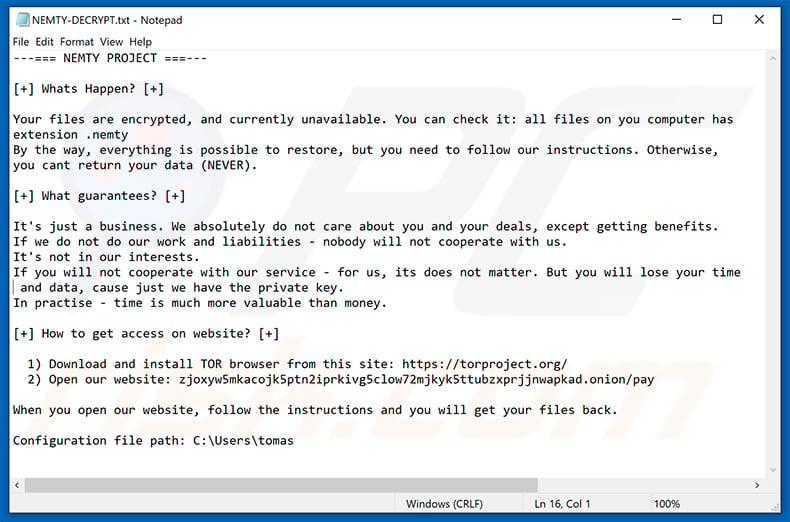
Text presented in this message:
---=== NEMTY PROJECT ===---
[+] Whats Happen? [+]
Your files are encrypted, and currently unavailable. You can check it: all files on you computer has extension .nemty
By the way, everything is possible to restore, but you need to follow our instructions. Otherwise, you cant return your data (NEVER).[+] What guarantees? [+]
It's just a business. We absolutely do not care about you and your deals, except getting benefits.
If we do not do our work and liabilities - nobody will not cooperate with us.
It's not in our interests.
If you will not cooperate with our service - for us, its does not matter. But you will lose your time and data, cause just we have the private key.
In practise - time is much more valuable than money.[+] How to get access on website? [+]
1) Download and install TOR browser from this site: hxxps://torproject.org/
2) Open our website: -When you open our website, follow the instructions and you will get your files back.
Configuration file path: -
Screenshot of NEMTY PROJECT website homepage:
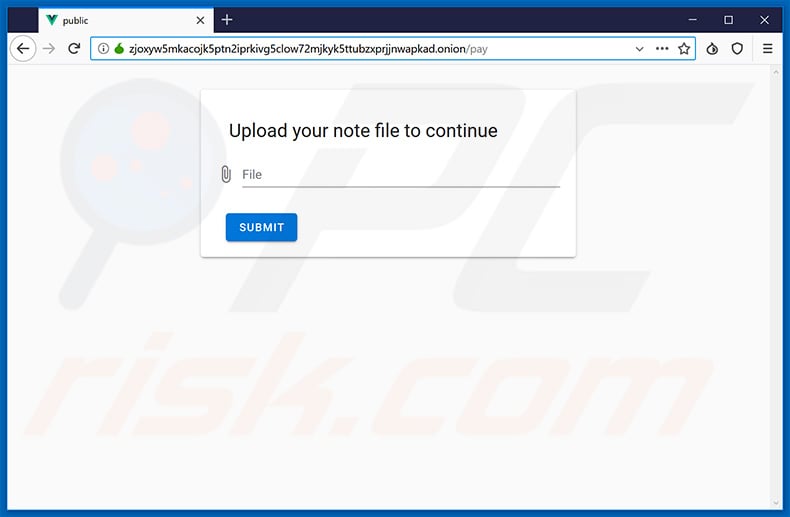
Screenshot of NEMTY PROJECT website offering free decryption of one file:
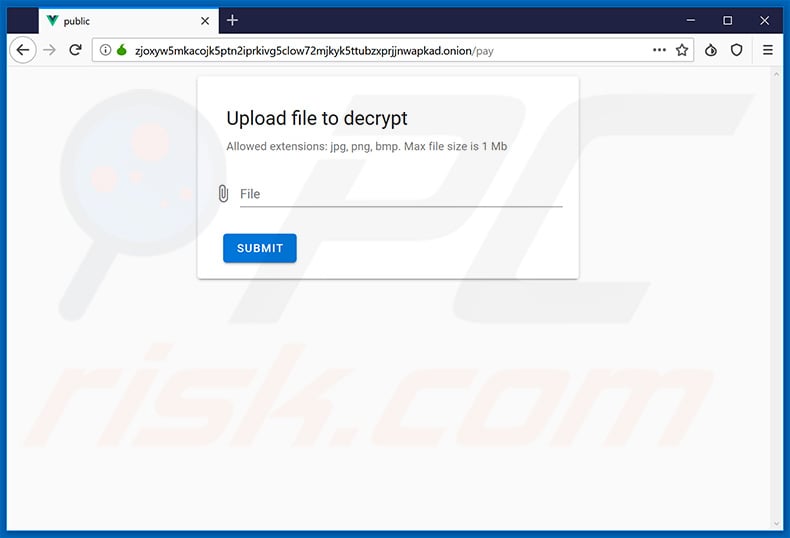
Screenshot of NEMTY PROJECT website delivering a ransom-demand message (English variant):
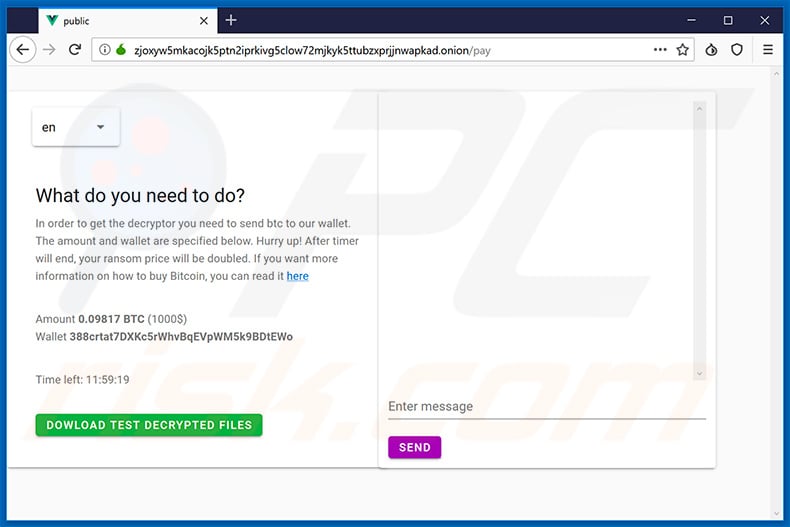
Text presented within this web page:
What do you need to do?
In order to get the decryptor you need to send btc to our wallet. The amount and wallet are specified below. Hurry up! After timer will end, your ransom price will be doubled. If you want more information on how to buy Bitcoin, you can read it here
Amount 0.09817 BTC (1000$)
Wallet 388crtat7DXKc5rWhvBqEVpWM5k9BDtEWo
Time left: 11:58:22
Screenshot of NEMTY PROJECT website delivering a ransom-demand message (Russian variant):
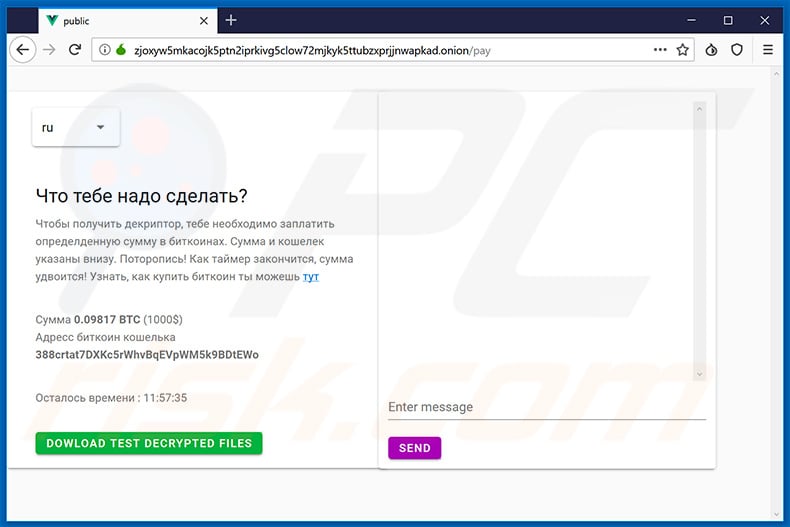
Text presented within this web page:
Что тебе надо сделать?
Чтобы получить декриптор, тебе необходимо заплатить определденную сумму в биткоинах. Сумма и кошелек указаны внизу. Поторопись! Как таймер закончится, сумма удвоится! Узнать, как купить биткоин ты можешь тут
Сумма 0.09817 BTC (1000$)
Адресс биткоин кошелька 388crtat7DXKc5rWhvBqEVpWM5k9BDtEWo
Осталось времени : 11:58:00
Updated NEMTY PROJECT ransomware process in Windows Task Manager:
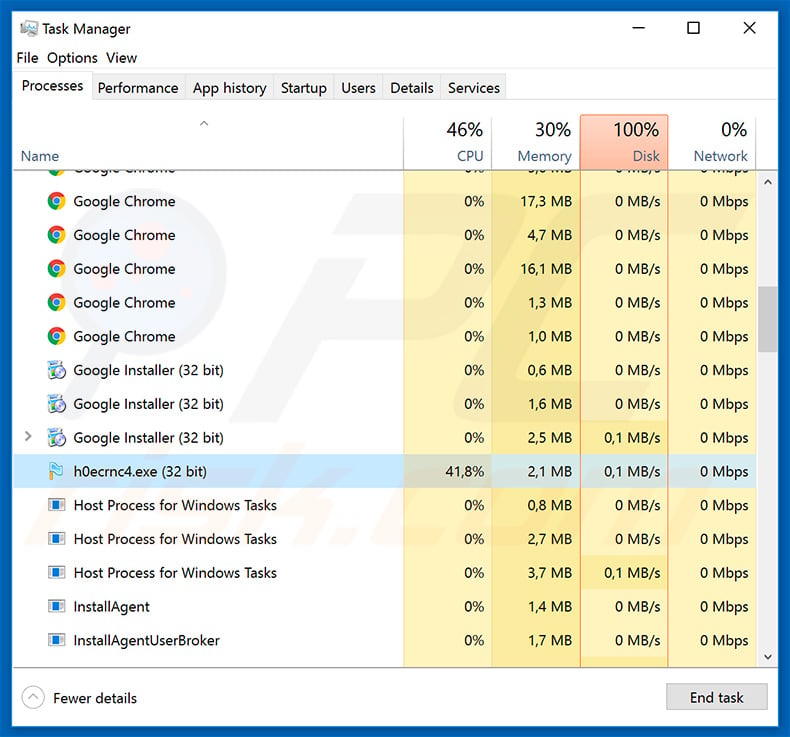
Files encrypted by updated NEMTY PROJECT ransomware ("._NEMTY_[random_characters]_" extension):
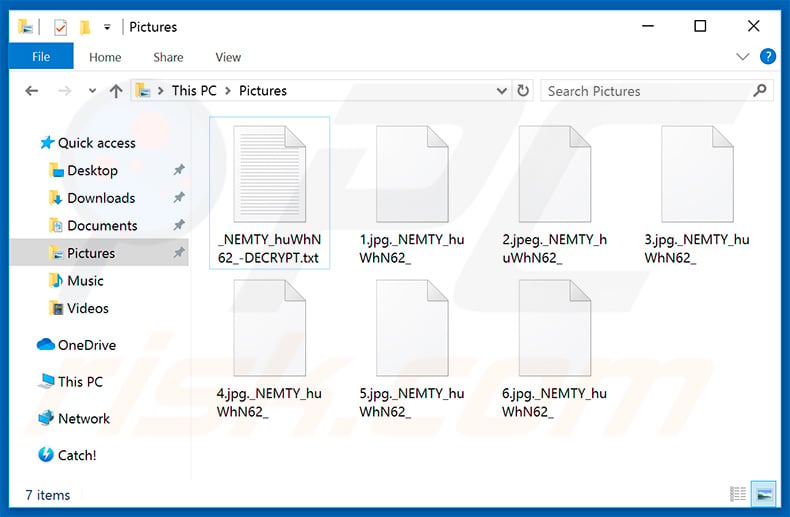
Update September 4th, 2019 - Cyber criminals have recently started spreading NEMTY PROJECT ransomware via Rig Exploit Kit (RigEK).
Update September 9th, 2019 - Cyber criminals have started proliferating NEMTY PROJECT ransomware by using a fake PayPal website - pp-back[.]info.
The site claims that users will receive a 3-5% cashback if they use this payment application. To start using it, users are encouraged to download an executable named "cashback.exe". In fact, this is deceptive - the downloaded executable is NEMTY PROJECT ransomware and, once opened, immediately starts encrypting data.
Screenshot of the fake PayPal website (pp-back[.]info) used to spread NEMTY PROJECT ransomware:
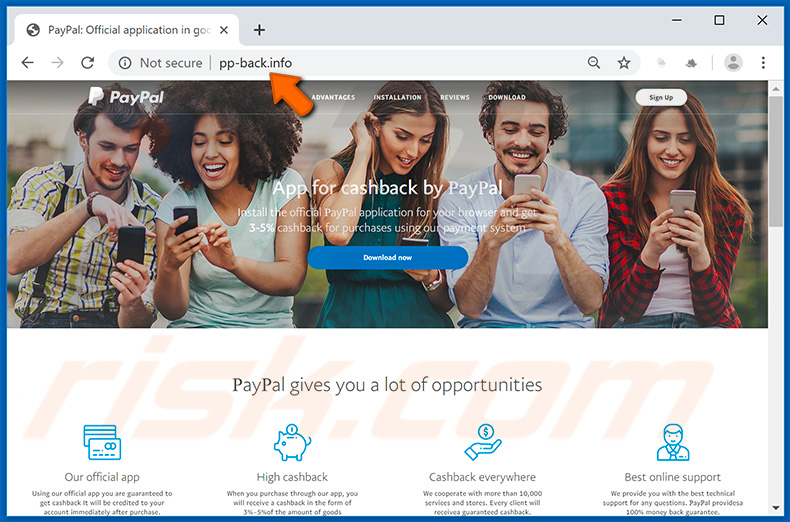
Update September 16, 2019 - Cyber criminals are continually updating this ransomware and this time it was implemented with a feature allowing it to terminate various running processes and services. NEMTY PROJECT does this so it can encrypt files that are currently being used by various applications or system processes/services.
Another implemented (or rather updated) feature is a location check. NEMTY PROJECT gathers data and determines the location of the infiltrated machine. If the machine is located in one of the countries (full list below) within NEMTY PROJECT's whitelist, data will not be encrypted.
List of processes/services targeted by NEMTY PROJECT ransomware:
- Microsoft Excel
- Microsoft Outlook and Mozilla Thunderbird Email Clients
- Microsoft Word
- Microsoft WordPad
- SQL
- VirtualBox
List of countries in NEMTY PROJECT ransomware's whitelist:
- Armenia
- Azerbaijan
- Belarus
- Kazakhstan
- Kyrgyzstan
- Moldova
- Russia
- Tajikistan
- Ukraine
Update October 15, 2019 - Cyber criminals have recently released an updated variant of this ransomware called NEMTY PROJECT V 1.6. Although the file extension remains the same, the ransom-demanding message is completely different.
Screenshot of NEMTY PROJECT V 1.6 ransom note ("_NEMTY_[random_characters]_-DECRYPT.txt"):
![NEMTY PROJECT V 1.6 ransom note (_NEMTY_[random_characters]_-DECRYPT.txt)](/images/stories/screenshots201907/nemtyupdate-2019oct15txt.jpg)
Text presented within this file:
NEMTY PROJECT V1.6
Don't worry, all your encrypted files can be restored.
It's a business, if we can't provide full decryption, other people won't trust us.In confirmation, that we have decryption key, we can provide you test decryption.
On our website you can upload 1 encrypted picture (png,bmp,jpg,gif) and get it decrypted.There is no way to decrypt your files without our help.
Don't trust anyone. Even your dog.There is 1 way how to get to the website:
1) Any browser
a) Open your browser
b) Type this url: nemty.hk/pay
c) Upload this noteNEMTY DECRYPTION KEY:
-
Screenshot of files encrypted by NEMTY PROJECT V 1.6 ransomware ("._NEMTY_[random_characters]_" extension):
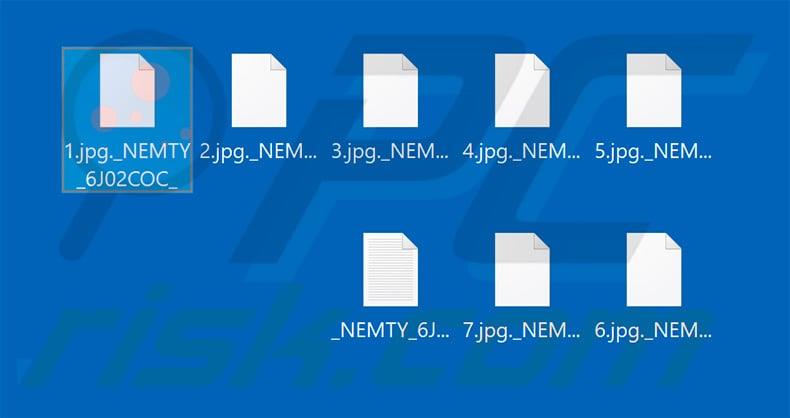
IMPORTANT NOTE! Researchers from cyber security company Tesorion have recently released a decrypter capable of restoring files encrypted by NEMTY PROJECT ransomware for free. To download this decrypter and restore data victims have to contact Tesorion CSIRT requesting for help regarding this ransomware.
Screenshot of NEMTY PROJECT's decrypter by Tesorion company's researchers:
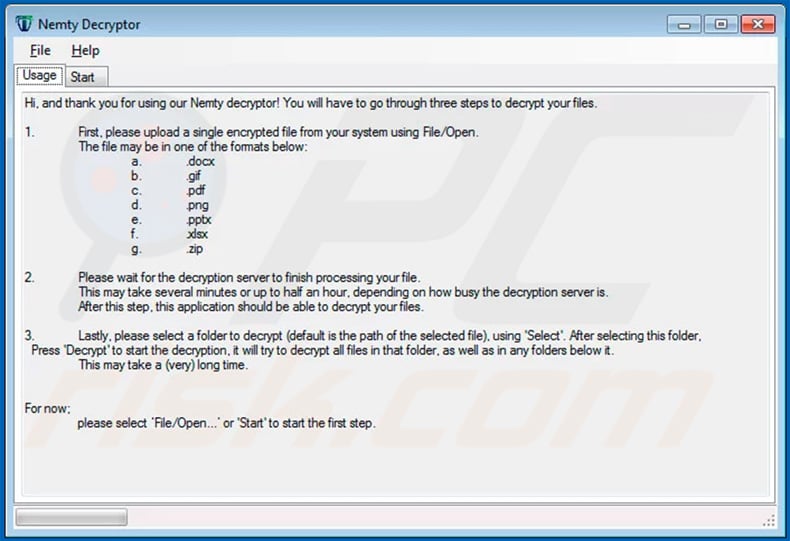
Update November 5, 2019 - Cyber criminals have recently started distributing NEMTY PROJECT ransomware by using a Phorpiex (Trik) trojan infection which sends spam emails with malicious attachments designed to inject NEMTY PROJECT into the system.
NEMTY PROJECT ransomware removal:
Instant automatic malware removal:
Manual threat removal might be a lengthy and complicated process that requires advanced IT skills. Combo Cleaner is a professional automatic malware removal tool that is recommended to get rid of malware. Download it by clicking the button below:
DOWNLOAD Combo CleanerBy downloading any software listed on this website you agree to our Privacy Policy and Terms of Use. To use full-featured product, you have to purchase a license for Combo Cleaner. 7 days free trial available. Combo Cleaner is owned and operated by RCS LT, the parent company of PCRisk.com.
Video suggesting what steps should be taken in case of a ransomware infection:
Quick menu:
- What is NEMTY PROJECT virus?
- STEP 1. Reporting ransomware to authorities.
- STEP 2. Isolating the infected device.
- STEP 3. Identifying the ransomware infection.
- STEP 4. Searching for ransomware decryption tools.
- STEP 5. Restoring files with data recovery tools.
- STEP 6. Creating data backups.
If you are a victim of a ransomware attack we recommend reporting this incident to authorities. By providing information to law enforcement agencies you will help track cybercrime and potentially assist in the prosecution of the attackers. Here's a list of authorities where you should report a ransomware attack. For the complete list of local cybersecurity centers and information on why you should report ransomware attacks, read this article.
List of local authorities where ransomware attacks should be reported (choose one depending on your residence address):
USA - Internet Crime Complaint Centre IC3
United Kingdom - Action Fraud
Spain - Policía Nacional
France - Ministère de l'Intérieur
Germany - Polizei
Italy - Polizia di Stato
The Netherlands - Politie
Poland - Policja
Portugal - Polícia Judiciária
Isolating the infected device:
Some ransomware-type infections are designed to encrypt files within external storage devices, infect them, and even spread throughout the entire local network. For this reason, it is very important to isolate the infected device (computer) as soon as possible.
Step 1: Disconnect from the internet.
The easiest way to disconnect a computer from the internet is to unplug the Ethernet cable from the motherboard, however, some devices are connected via a wireless network and for some users (especially those who are not particularly tech-savvy), disconnecting cables may seem troublesome. Therefore, you can also disconnect the system manually via Control Panel:
Navigate to the "Control Panel", click the search bar in the upper-right corner of the screen, enter "Network and Sharing Center" and select search result: 
Click the "Change adapter settings" option in the upper-left corner of the window: 
Right-click on each connection point and select "Disable". Once disabled, the system will no longer be connected to the internet. To re-enable the connection points, simply right-click again and select "Enable". 
Step 2: Unplug all storage devices.
As mentioned above, ransomware might encrypt data and infiltrate all storage devices that are connected to the computer. For this reason, all external storage devices (flash drives, portable hard drives, etc.) should be disconnected immediately, however, we strongly advise you to eject each device before disconnecting to prevent data corruption:
Navigate to "My Computer", right-click on each connected device, and select "Eject": 
Step 3: Log-out of cloud storage accounts.
Some ransomware-type might be able to hijack software that handles data stored within "the Cloud". Therefore, the data could be corrupted/encrypted. For this reason, you should log-out of all cloud storage accounts within browsers and other related software. You should also consider temporarily uninstalling the cloud-management software until the infection is completely removed.
Identify the ransomware infection:
To properly handle an infection, one must first identify it. Some ransomware infections use ransom-demand messages as an introduction (see the WALDO ransomware text file below).

This, however, is rare. In most cases, ransomware infections deliver more direct messages simply stating that data is encrypted and that victims must pay some sort of ransom. Note that ransomware-type infections typically generate messages with different file names (for example, "_readme.txt", "READ-ME.txt", "DECRYPTION_INSTRUCTIONS.txt", "DECRYPT_FILES.html", etc.). Therefore, using the name of a ransom message may seem like a good way to identify the infection. The problem is that most of these names are generic and some infections use the same names, even though the delivered messages are different and the infections themselves are unrelated. Therefore, using the message filename alone can be ineffective and even lead to permanent data loss (for example, by attempting to decrypt data using tools designed for different ransomware infections, users are likely to end up permanently damaging files and decryption will no longer be possible even with the correct tool).
Another way to identify a ransomware infection is to check the file extension, which is appended to each encrypted file. Ransomware infections are often named by the extensions they append (see files encrypted by Qewe ransomware below).

This method is only effective, however, when the appended extension is unique - many ransomware infections append a generic extension (for example, ".encrypted", ".enc", ".crypted", ".locked", etc.). In these cases, identifying ransomware by its appended extension becomes impossible.
One of the easiest and quickest ways to identify a ransomware infection is to use the ID Ransomware website. This service supports most existing ransomware infections. Victims simply upload a ransom message and/or one encrypted file (we advise you to upload both if possible).

The ransomware will be identified within seconds and you will be provided with various details, such as the name of the malware family to which the infection belongs, whether it is decryptable, and so on.
Example 1 (Qewe [Stop/Djvu] ransomware):

Example 2 (.iso [Phobos] ransomware):

If your data happens to be encrypted by ransomware that is not supported by ID Ransomware, you can always try searching the internet by using certain keywords (for example, a ransom message title, file extension, provided contact emails, crypto wallet addresses, etc.).
Search for ransomware decryption tools:
Encryption algorithms used by most ransomware-type infections are extremely sophisticated and, if the encryption is performed properly, only the developer is capable of restoring data. This is because decryption requires a specific key, which is generated during the encryption. Restoring data without the key is impossible. In most cases, cybercriminals store keys on a remote server, rather than using the infected machine as a host. Dharma (CrySis), Phobos, and other families of high-end ransomware infections are virtually flawless, and thus restoring data encrypted without the developers' involvement is simply impossible. Despite this, there are dozens of ransomware-type infections that are poorly developed and contain a number of flaws (for example, the use of identical encryption/decryption keys for each victim, keys stored locally, etc.). Therefore, always check for available decryption tools for any ransomware that infiltrates your computer.
Finding the correct decryption tool on the internet can be very frustrating. For this reason, we recommend that you use the No More Ransom Project and this is where identifying the ransomware infection is useful. The No More Ransom Project website contains a "Decryption Tools" section with a search bar. Enter the name of the identified ransomware, and all available decryptors (if there are any) will be listed.

Restore files with data recovery tools:
Depending on the situation (quality of ransomware infection, type of encryption algorithm used, etc.), restoring data with certain third-party tools might be possible. Therefore, we advise you to use the Recuva tool developed by CCleaner. This tool supports over a thousand data types (graphics, video, audio, documents, etc.) and it is very intuitive (little knowledge is necessary to recover data). In addition, the recovery feature is completely free.
Step 1: Perform a scan.
Run the Recuva application and follow the wizard. You will be prompted with several windows allowing you to choose what file types to look for, which locations should be scanned, etc. All you need to do is select the options you're looking for and start the scan. We advise you to enable the "Deep Scan" before starting, otherwise, the application's scanning capabilities will be restricted.

Wait for Recuva to complete the scan. The scanning duration depends on the volume of files (both in quantity and size) that you are scanning (for example, several hundred gigabytes could take over an hour to scan). Therefore, be patient during the scanning process. We also advise against modifying or deleting existing files, since this might interfere with the scan. If you add additional data (for example, downloading files/content) while scanning, this will prolong the process:

Step 2: Recover data.
Once the process is complete, select the folders/files you wish to restore and simply click "Recover". Note that some free space on your storage drive is necessary to restore data:

Create data backups:
Proper file management and creating backups is essential for data security. Therefore, always be very careful and think ahead.
Partition management: We recommend that you store your data in multiple partitions and avoid storing important files within the partition that contains the entire operating system. If you fall into a situation whereby you cannot boot the system and are forced to format the disk on which the operating system is installed (in most cases, this is where malware infections hide), you will lose all data stored within that drive. This is the advantage of having multiple partitions: if you have the entire storage device assigned to a single partition, you will be forced to delete everything, however, creating multiple partitions and allocating the data properly allows you to prevent such problems. You can easily format a single partition without affecting the others - therefore, one will be cleaned and the others will remain untouched, and your data will be saved. Managing partitions is quite simple and you can find all the necessary information on Microsoft's documentation web page.
Data backups: One of the most reliable backup methods is to use an external storage device and keep it unplugged. Copy your data to an external hard drive, flash (thumb) drive, SSD, HDD, or any other storage device, unplug it and store it in a dry place away from the sun and extreme temperatures. This method is, however, quite inefficient, since data backups and updates need to be made regularly. You can also use a cloud service or remote server. Here, an internet connection is required and there is always the chance of a security breach, although it's a really rare occasion.
We recommend using Microsoft OneDrive for backing up your files. OneDrive lets you store your personal files and data in the cloud, sync files across computers and mobile devices, allowing you to access and edit your files from all of your Windows devices. OneDrive lets you save, share and preview files, access download history, move, delete, and rename files, as well as create new folders, and much more.
You can back up your most important folders and files on your PC (your Desktop, Documents, and Pictures folders). Some of OneDrive’s more notable features include file versioning, which keeps older versions of files for up to 30 days. OneDrive features a recycling bin in which all of your deleted files are stored for a limited time. Deleted files are not counted as part of the user’s allocation.
The service is built using HTML5 technologies and allows you to upload files up to 300 MB via drag and drop into the web browser or up to 10 GB via the OneDrive desktop application. With OneDrive, you can download entire folders as a single ZIP file with up to 10,000 files, although it can’t exceed 15 GB per single download.
OneDrive comes with 5 GB of free storage out of the box, with an additional 100 GB, 1 TB, and 6 TB storage options available for a subscription-based fee. You can get one of these storage plans by either purchasing additional storage separately or with Office 365 subscription.
Creating a data backup:
The backup process is the same for all file types and folders. Here’s how you can back up your files using Microsoft OneDrive
Step 1: Choose the files/folders you want to backup.

Click the OneDrive cloud icon to open the OneDrive menu. While in this menu, you can customize your file backup settings.

Click Help & Settings and then select Settings from the drop-down menu.

Go to the Backup tab and click Manage backup.

In this menu, you can choose to backup the Desktop and all of the files on it, and Documents and Pictures folders, again, with all of the files in them. Click Start backup.
Now, when you add a file or folder in the Desktop and Documents and Pictures folders, they will be automatically backed up on OneDrive.
To add folders and files, not in the locations shown above, you have to add them manually.

Open File Explorer and navigate to the location of the folder/file you want to backup. Select the item, right-click it, and click Copy.

Then, navigate to OneDrive, right-click anywhere in the window and click Paste. Alternatively, you can just drag and drop a file into OneDrive. OneDrive will automatically create a backup of the folder/file.

All of the files added to the OneDrive folder are backed up in the cloud automatically. The green circle with the checkmark in it indicates that the file is available both locally and on OneDrive and that the file version is the same on both. The blue cloud icon indicates that the file has not been synced and is available only on OneDrive. The sync icon indicates that the file is currently syncing.

To access files only located on OneDrive online, go to the Help & Settings drop-down menu and select View online.

Step 2: Restore corrupted files.
OneDrive makes sure that the files stay in sync, so the version of the file on the computer is the same version on the cloud. However, if ransomware has encrypted your files, you can take advantage of OneDrive’s Version history feature that will allow you to restore the file versions prior to encryption.
Microsoft 365 has a ransomware detection feature that notifies you when your OneDrive files have been attacked and guide you through the process of restoring your files. It must be noted, however, that if you don’t have a paid Microsoft 365 subscription, you only get one detection and file recovery for free.
If your OneDrive files get deleted, corrupted, or infected by malware, you can restore your entire OneDrive to a previous state. Here’s how you can restore your entire OneDrive:

1. If you're signed in with a personal account, click the Settings cog at the top of the page. Then, click Options and select Restore your OneDrive.
If you're signed in with a work or school account, click the Settings cog at the top of the page. Then, click Restore your OneDrive.
2. On the Restore your OneDrive page, select a date from the drop-down list. Note that if you're restoring your files after automatic ransomware detection, a restore date will be selected for you.
3. After configuring all of the file restoration options, click Restore to undo all the activities you selected.
The best way to avoid damage from ransomware infections is to maintain regular up-to-date backups.
Frequently Asked Questions (FAQ)
How was my computer hacked and how did hackers encrypt my files?
In many cases, victims themselves open ransomware executables since they are typically presented as ordinary software/media files. This malware is primarily distributed via drive-by downloads, spam mail, untrustworthy download sources (e.g., unofficial and free file-hosting sites, P2P sharing networks, etc.), illegal software activation tools ("cracks"), fake updaters, online scams, and malvertising.
How to open files encrypted by NEMTY PROJECT ransomware?
Encrypted files can neither be opened nor otherwise used – unless they are decrypted.
Where should I look for free decryption tools for NEMTY PROJECT ransomware?
Tesorion has released a free decrypter for NEMTY PROJECT ransomware (more information above). In other instances, we recommend checking out the No More Ransom project website (more information above).
Will Combo Cleaner help me remove NEMTY PROJECT ransomware?
Yes, Combo Cleaner will scan your device and eliminate active ransomware infections. It must be emphasize that while using anti-virus software is the first step in ransomware recovery, security programs are incapable of restoring encrypted files.
Share:

Tomas Meskauskas
Expert security researcher, professional malware analyst
I am passionate about computer security and technology. I have an experience of over 10 years working in various companies related to computer technical issue solving and Internet security. I have been working as an author and editor for pcrisk.com since 2010. Follow me on Twitter and LinkedIn to stay informed about the latest online security threats.
PCrisk security portal is brought by a company RCS LT.
Joined forces of security researchers help educate computer users about the latest online security threats. More information about the company RCS LT.
Our malware removal guides are free. However, if you want to support us you can send us a donation.
DonatePCrisk security portal is brought by a company RCS LT.
Joined forces of security researchers help educate computer users about the latest online security threats. More information about the company RCS LT.
Our malware removal guides are free. However, if you want to support us you can send us a donation.
Donate
▼ Show Discussion