Get free scan and check if your device is infected.
Remove it nowTo use full-featured product, you have to purchase a license for Combo Cleaner. Seven days free trial available. Combo Cleaner is owned and operated by RCS LT, the parent company of PCRisk.com.
What kind of malware is Neshta?
Neshta is malicious software that infects executable (.exe) system files and uses them to collect system information. It might also target removable storage devices and network shares. Neshta sends the information to a web server controlled by cyber criminals.
Research shows that this malware is mainly used to attack companies that specialize in finance, consumer goods, and energy. It is also used to attack the manufacturing industry. In any case, Neshta should be removed from operating systems immediately.
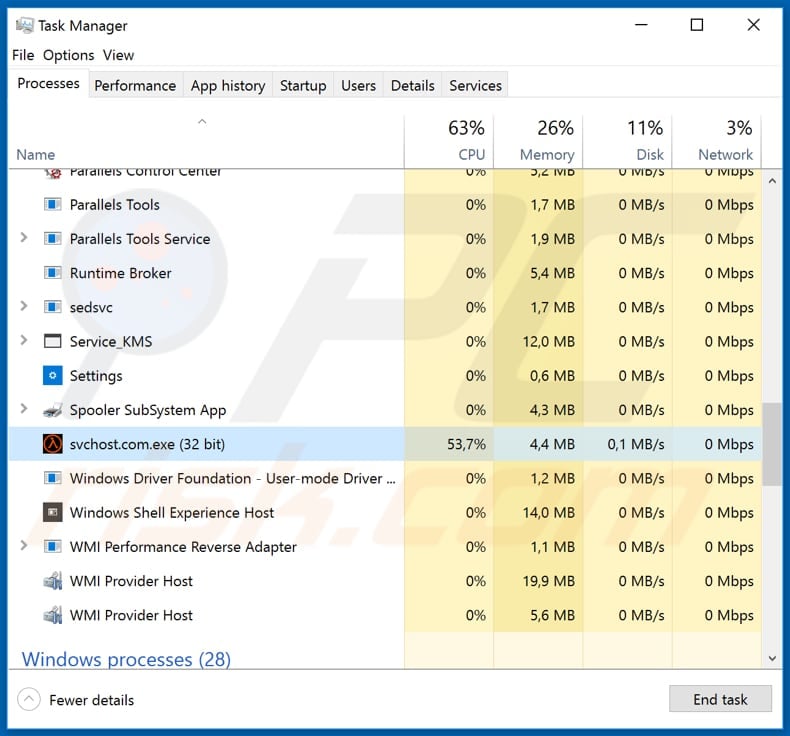
More about Neshta
Neshta infects Windows system executable files, attaching malicious code to them. It also names itself "svchost.com" - Neshta's victims can find this process running in Task Manager and its executable file in "C:\Windows\". This malware modifies the Windows registry, so this process starts running each time an infected executable (.exe) file is launched.
I.e., Neshta creates a persistence mechanism. Note that it does not target .exe files that contain "%SystemRoot%", "%Temp%" or "\PROGRA~1\" in their paths. Additionally, this malware delivers two other files ("directx.sys" and "tmp5023.tmp"), storing them in the "%SystemRoot%\" and "%Temp%\" directories respectively.
The "directx.sys" file is a text file, which contains the path of the last infected file to launch. This text file is updated each time an infected file is launched.
Neshta uses infected files to collect various system information relating to the operating system, hardware, and installed software. Collected data is then sent to a remote server and criminals can easily use it to generate revenue in malicious ways, thereby causing a variety of privacy issues.
| Name | Neshta virus |
| Threat Type | Spyware, system information stealer. |
| Detection Names (svchost[.]com executable) | Avast (Win32:Crypt-SKC [Trj]), BitDefender (Win32.Neshta.A), ESET-NOD32 (Win32/Neshta.A), Kaspersky (Virus.Win32.Neshta.a), Full List (VirusTotal) |
| Malicious Process Name(s) | svchost.com.exe |
| Symptoms | Malicious programs like Neshta are designed to stealthily infiltrate the victim's computer and remain silent, and thus no particular symptoms are clearly visible on an infected machine. |
| Distribution methods | Infected email attachments, malicious online advertisements, social engineering, software 'cracks', dubious download sources. |
| Damage | Stolen system information. |
| Malware Removal (Windows) |
To eliminate possible malware infections, scan your computer with legitimate antivirus software. Our security researchers recommend using Combo Cleaner. Download Combo CleanerTo use full-featured product, you have to purchase a license for Combo Cleaner. 7 days free trial available. Combo Cleaner is owned and operated by RCS LT, the parent company of PCRisk.com. |
Examples of similar malware
Cyber criminals distribute this malware through other malware or infected files that people download from dubious download sources. Examples of malicious programs designed to spread other software of this type include Tortoiseshell, Torpig, and Nymeria. Typically, people are unaware that their computers are infected with these programs.
How did Neshta infiltrate my computer?
Malware is usually distributed through spam campaigns, Trojans, unofficial software updating, activation tools and dubious software download channels. To proliferate malicious programs through spam campaigns, cyber criminals send emails that contain malicious files/attachments (or web links that lead to them).
Typically, these attachments are Microsoft Office documents, archive files (RAR, ZIP), PDF documents, executable files (.exe), JavaScript files, etc. If opened, the files install malware.
Trojans are malicious programs that, if installed, cause chain infections - most proliferate other programs of this kind, however, this happens only when people have computers already infected with a Trojan. Fake software updating tools can be used to proliferate malicious software.
They install malicious programs rather than updates or fixes, or they exploit bugs/flaws of outdated software that is installed on the operating system. Software 'cracking' tools are programs that supposedly bypass activation of paid software, however, they often install malicious programs.
Malware is also spread through dubious download sources such as, for example, free file hosting, freeware download websites, Peer-to-Peer networks (torrent clients, eMule, and so on), unofficial websites, etc.
Typically, cyber criminals upload malicious files and disguise them as legitimate. People who open files downloaded from these sources often cause installation of high-risk malware.
How to avoid installation of malware
It is not safe to open attachments or web links that are presented in various irrelevant emails, especially if they are sent from unknown, suspicious addresses. These emails and attached files should not be trusted or opened. Download all software using direct downloads links and trustworthy, official websites.
All other tools (examples are mentioned above) should not be trusted. Update installed software and operating systems using tools or implemented functions designed by official software developers. Other tools should not be used. The same applies to third party activation ('cracking') tools - it is illegal to use them and they often infect computers with malware.
Have reputable antivirus or anti-spyware software installed and scan the computer with it regularly. If you believe that your computer is already infected, we recommend running a scan with Combo Cleaner Antivirus for Windows to automatically eliminate infiltrated malware.
Neshta edits the Windows registry (edits the "HKLM\SOFTWARE\Classes\exefile\shell\open\command" key by setting the value to "%SystemRoot%\svchost.com "%1" %*"):
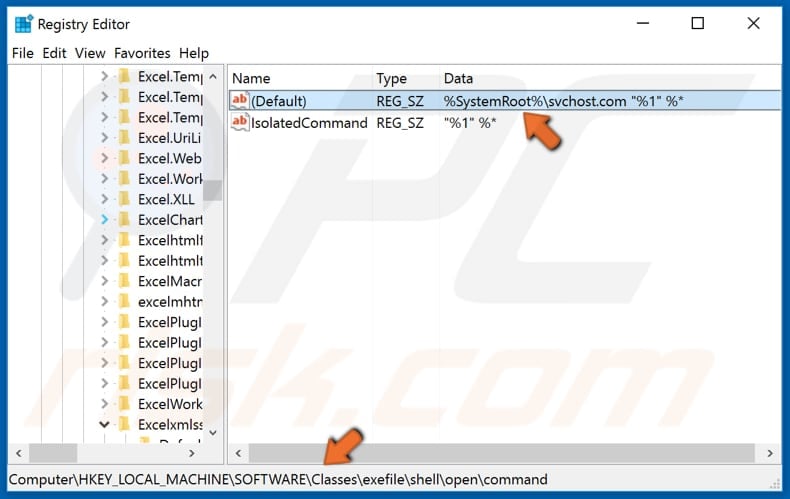
Instant automatic malware removal:
Manual threat removal might be a lengthy and complicated process that requires advanced IT skills. Combo Cleaner is a professional automatic malware removal tool that is recommended to get rid of malware. Download it by clicking the button below:
DOWNLOAD Combo CleanerBy downloading any software listed on this website you agree to our Privacy Policy and Terms of Use. To use full-featured product, you have to purchase a license for Combo Cleaner. 7 days free trial available. Combo Cleaner is owned and operated by RCS LT, the parent company of PCRisk.com.
Quick menu:
How to remove malware manually?
Manual malware removal is a complicated task - usually it is best to allow antivirus or anti-malware programs to do this automatically. To remove this malware we recommend using Combo Cleaner Antivirus for Windows.
If you wish to remove malware manually, the first step is to identify the name of the malware that you are trying to remove. Here is an example of a suspicious program running on a user's computer:

If you checked the list of programs running on your computer, for example, using task manager, and identified a program that looks suspicious, you should continue with these steps:
 Download a program called Autoruns. This program shows auto-start applications, Registry, and file system locations:
Download a program called Autoruns. This program shows auto-start applications, Registry, and file system locations:

 Restart your computer into Safe Mode:
Restart your computer into Safe Mode:
Windows XP and Windows 7 users: Start your computer in Safe Mode. Click Start, click Shut Down, click Restart, click OK. During your computer start process, press the F8 key on your keyboard multiple times until you see the Windows Advanced Option menu, and then select Safe Mode with Networking from the list.

Video showing how to start Windows 7 in "Safe Mode with Networking":
Windows 8 users: Start Windows 8 is Safe Mode with Networking - Go to Windows 8 Start Screen, type Advanced, in the search results select Settings. Click Advanced startup options, in the opened "General PC Settings" window, select Advanced startup.
Click the "Restart now" button. Your computer will now restart into the "Advanced Startup options menu". Click the "Troubleshoot" button, and then click the "Advanced options" button. In the advanced option screen, click "Startup settings".
Click the "Restart" button. Your PC will restart into the Startup Settings screen. Press F5 to boot in Safe Mode with Networking.

Video showing how to start Windows 8 in "Safe Mode with Networking":
Windows 10 users: Click the Windows logo and select the Power icon. In the opened menu click "Restart" while holding "Shift" button on your keyboard. In the "choose an option" window click on the "Troubleshoot", next select "Advanced options".
In the advanced options menu select "Startup Settings" and click on the "Restart" button. In the following window you should click the "F5" button on your keyboard. This will restart your operating system in safe mode with networking.

Video showing how to start Windows 10 in "Safe Mode with Networking":
 Extract the downloaded archive and run the Autoruns.exe file.
Extract the downloaded archive and run the Autoruns.exe file.

 In the Autoruns application, click "Options" at the top and uncheck "Hide Empty Locations" and "Hide Windows Entries" options. After this procedure, click the "Refresh" icon.
In the Autoruns application, click "Options" at the top and uncheck "Hide Empty Locations" and "Hide Windows Entries" options. After this procedure, click the "Refresh" icon.

 Check the list provided by the Autoruns application and locate the malware file that you want to eliminate.
Check the list provided by the Autoruns application and locate the malware file that you want to eliminate.
You should write down its full path and name. Note that some malware hides process names under legitimate Windows process names. At this stage, it is very important to avoid removing system files. After you locate the suspicious program you wish to remove, right click your mouse over its name and choose "Delete".

After removing the malware through the Autoruns application (this ensures that the malware will not run automatically on the next system startup), you should search for the malware name on your computer. Be sure to enable hidden files and folders before proceeding. If you find the filename of the malware, be sure to remove it.

Reboot your computer in normal mode. Following these steps should remove any malware from your computer. Note that manual threat removal requires advanced computer skills. If you do not have these skills, leave malware removal to antivirus and anti-malware programs.
These steps might not work with advanced malware infections. As always it is best to prevent infection than try to remove malware later. To keep your computer safe, install the latest operating system updates and use antivirus software. To be sure your computer is free of malware infections, we recommend scanning it with Combo Cleaner Antivirus for Windows.
Frequently Asked Questions (FAQ)
My computer is infected with Neshta malware, should I format my storage device to get rid of it?
No, it is not necessary to format the storage device. Victims of the Neshta attack can remove malware by following the steps described in our malware removal guide.
What are the biggest issues that malware can cause?
It can lead to problems such as data, monetary loss, identity theft, slow computer performance, additional infections, loss of online accounts, and other issues. It depends on the type of malware a computer is infected with.
What is the purpose of Neshta malware?
Neshta collects system information (details about the operating system, installed hardware and software, etc.).
How did a malware infiltrate my computer?
Most cybercriminals use deceptive pages displaying fake system warning messages (and other shady websites), emails containing malicious links or attachments, fake installers for cracked software, and similar ways to distribute malware. Users infect computers by downloading and executing malware by themselves.
Will Combo Cleaner protect me from malware?
Combo Cleaner will scan the operating system for unwanted and malicious programs (and files), and remove them. It is required to run a full system scan to eliminate high-end malware. Running a quick scan is not enough to find malware that hides deep in the operating system.
Share:

Tomas Meskauskas
Expert security researcher, professional malware analyst
I am passionate about computer security and technology. I have an experience of over 10 years working in various companies related to computer technical issue solving and Internet security. I have been working as an author and editor for pcrisk.com since 2010. Follow me on Twitter and LinkedIn to stay informed about the latest online security threats.
PCrisk security portal is brought by a company RCS LT.
Joined forces of security researchers help educate computer users about the latest online security threats. More information about the company RCS LT.
Our malware removal guides are free. However, if you want to support us you can send us a donation.
DonatePCrisk security portal is brought by a company RCS LT.
Joined forces of security researchers help educate computer users about the latest online security threats. More information about the company RCS LT.
Our malware removal guides are free. However, if you want to support us you can send us a donation.
Donate
▼ Show Discussion