Get free scan and check if your device is infected.
Remove it nowTo use full-featured product, you have to purchase a license for Combo Cleaner. Seven days free trial available. Combo Cleaner is owned and operated by RCS LT, the parent company of PCRisk.com.
What is notube[.]net?
notube[.]net is presented as the best free and fast YouTube downloader and converter. Note, however, that it is illegal to download videos from YouTube. Another reason not to use the notube[.]net video downloading service is that this web page uses rogue advertising networks. Therefore, people who use it are redirected to other untrustworthy websites.
![notube[.]net pop-up redirects](/images/stories/screenshots201908/notube-homepage.jpg)
Research shows that notube[.]net redirects visitors to rogue websites employed to advertise browser hijackers, adware, and other potentially unwanted applications (PUAs). Typically, browser hijackers promote fake search engines by changing browser settings.
Apps of this type also gather browsing-related and other sensitive details. For example, IP addresses, addresses of visited pages, entered search queries, geolocations, etc. Developers share the information with other parties (potentially, cyber criminals) who misuse it to generate revenue.
Adware is software that generates revenue for the developers by serving advertisements. Adware displays ads that, if clicked, redirect people to dubious websites or execute certain scripts that download and/or install untrustworthy software. Examples of these ads include various pop-ups, banners, coupons and surveys.
Furthermore notube[.]net might cause redirects to scam websites. For example, web pages that display fake virus alert notifications stating that the visitor's computer is infected with a virus/s. The main purpose of these sites is to trick visitors into downloading and installing dubious apps, which supposedly remove fake viruses that were 'detected' by them.
To avoid being redirected to dubious, potentially malicious pages, tricked into download/installation of PUAs and so on, we advise against using the notube[.]net video download and conversion service. Note that notube[.]net asks visitors to allow it to show notifications.
We advise against allowing this, since they will start to feed users with advertisements and other dubious content. An example of a notification displayed by notube[.]net is provided below.
| Name | Ads by notube.net |
| Threat Type | Push notifications ads, Unwanted ads, Pop-up ads. |
| Detection Names | Full List Of Detections (VirusTotal) |
| Serving IP Address | 104.27.145.31 |
| Observed Domains | s49.notube[.]net, s40.notube[.]net, s44.notube[.]net, s48.notube[.]net, s47.notube[.]net, s45.notube[.]net, s43.notube[.]net, s41.notube[.]net, s42.notube[.]net, s50.notube[.]net. |
| Symptoms | Seeing advertisements not originating from the sites you are browsing. Intrusive pop-up ads. Decreased Internet browsing speed. |
| Distribution Methods | Deceptive pop-up ads, potentially unwanted applications (adware). |
| Damage | Decreased computer performance, browser tracking - privacy issues, possible additional malware infections. |
| Malware Removal (Windows) |
To eliminate possible malware infections, scan your computer with legitimate antivirus software. Our security researchers recommend using Combo Cleaner. Download Combo CleanerTo use full-featured product, you have to purchase a license for Combo Cleaner. 7 days free trial available. Combo Cleaner is owned and operated by RCS LT, the parent company of PCRisk.com. |
Other examples of websites similar to notube[.]net are fetchtube[.]com, flv2mp3[.]by, and y2meta[.]com. In most cases, they use rogue advertising networks: the pages contain ads that, if clicked, redirect users to untrustworthy sites or, when used, simply open dubious websites.
In any case, it is not safe to visit websites of this type. If the browser opens dubious pages automatically, it is very likely that a PUA is already installed on it.
How did adware install on my computer?
Generally, people download and install PUAs inadvertently when they click deceptive ads or download and/or install software. Unwanted downloads and installations through the set-ups of other software happen when developers use the "bundling" method.
I.e., developers include PUAs into set-ups but do not disclose this information properly. Typically, these details are hidden in setup settings such as "Custom" and "Advanced". Unfortunately, not all people check or change the settings, thereby agree by default with offers to download and/or install additionally-included apps (PUAs).
How to avoid installation of potentially unwanted applications
If a download or installation setup contains settings such as "Custom", "Advanced", check for offers to download and/or install additional, unwanted software and dismiss them. Download software only from official websites and use direct download links.
Sources and channels such as untrustworthy (unofficial) websites, third party downloaders, installers, Peer-to-Peer networks such as torrent clients, eMule, etc., should not be used. Do not click intrusive ads, especially those displayed on dubious pages - they can open untrustworthy, potentially malicious websites.
In some cases, they can be designed to run scripts that start download and installation of unwanted applications. If the browser opens dubious pages and/or displays ads, check for any suspicious, unwanted extensions, plug-ins, or add-ons installed and remove them immediately.
Also remove any software of this kind that is installed on the operating system. If your computer is already infected with rogue applications, we recommend running a scan with Combo Cleaner Antivirus for Windows to automatically eliminate them.
Appearance of notube[.]net redirecting users to dubious web pages:
Example 1:
![notube[.]net website appearance (GIF)](/images/stories/screenshots201908/notube-appearance.gif)
Example 2:
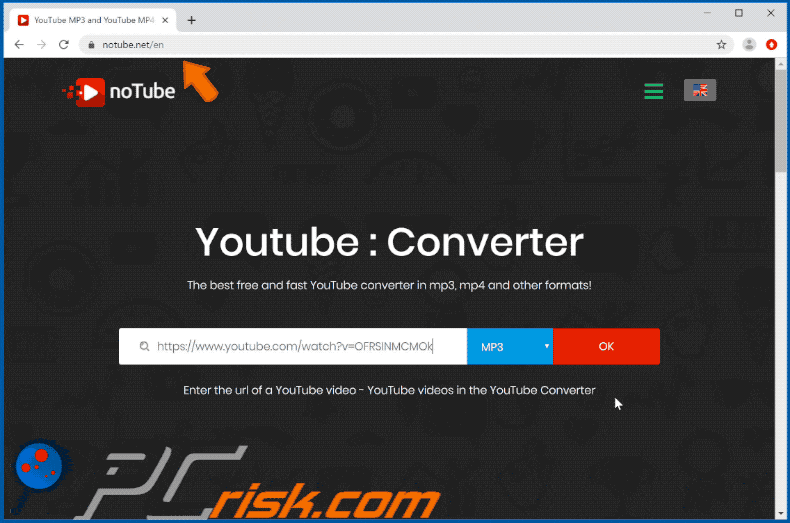
Example 3:
![Notube[.]com redirecting users to scam website](/images/stories/screenshots201908/notube-example3.gif)
Browser notification displayed by notube[.]net:
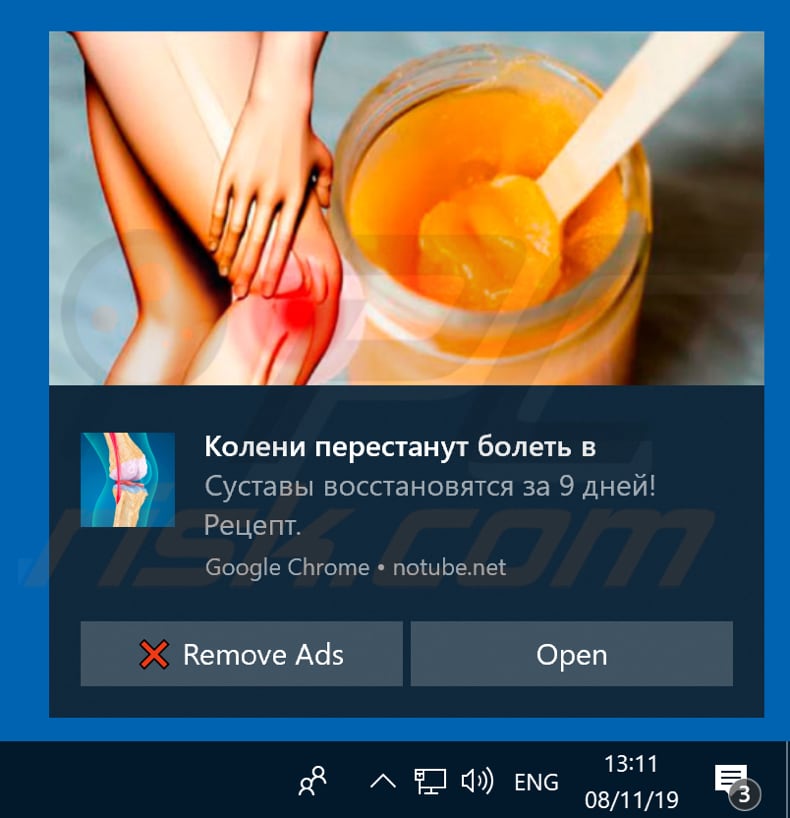
Instant automatic malware removal:
Manual threat removal might be a lengthy and complicated process that requires advanced IT skills. Combo Cleaner is a professional automatic malware removal tool that is recommended to get rid of malware. Download it by clicking the button below:
DOWNLOAD Combo CleanerBy downloading any software listed on this website you agree to our Privacy Policy and Terms of Use. To use full-featured product, you have to purchase a license for Combo Cleaner. 7 days free trial available. Combo Cleaner is owned and operated by RCS LT, the parent company of PCRisk.com.
Quick menu:
- What is Ads by notube.net?
- STEP 1. Remove spam notifications from Google Chrome
- STEP 2. Remove spam notifications from Google Chrome (Android)
- STEP 3. Remove spam notifications from Mozilla Firefox
- STEP 4. Remove spam notifications from Microsoft Edge
- STEP 5. Remove spam notifications from Safari (macOS)
Disable unwanted browser notifications:
Video showing how to disable web browser notifications:
 Remove spam notifications from Google Chrome:
Remove spam notifications from Google Chrome:
Click the Menu button (three dots) on the right upper corner of the screen and select "Settings". In the opened window select "Privacy and security", then click on "Site Settings" and choose "Notifications".

In the "Allowed to send notifications" list search for websites that you want to stop receiving notifications from. Click on the three dots icon near the website URL and click "Block" or "Remove" (if you click "Remove" and visit the malicious site once more, it will ask to enable notifications again).

 Remove spam notifications from Google Chrome (Android):
Remove spam notifications from Google Chrome (Android):
Tap the Menu button (three dots) on the right upper corner of the screen and select "Settings". Scroll down, tap on "Site settings" and then "Notifications".

In the opened window, locate all suspicious URLs and tap on them one-by-one. Once the pop-up shows up, select either "Block" or "Remove" (if you tap "Remove" and visit the malicious site once more, it will ask to enable notifications again).

 Remove spam notifications from Mozilla Firefox:
Remove spam notifications from Mozilla Firefox:
Click the Menu button (three bars) on the right upper corner of the screen. Select "Settings" and click on "Privacy & Security" in the toolbar on the left hand side of the screen. Scroll down to the "Permissions" section and click the "Settings" button next to "Notifications".

In the opened window, locate all suspicious URLs and block them using the drop-down menu or either remove them by clicking "Remove Website" at the bottom of the window (if you click "Remove Website" and visit the malicious site once more, it will ask to enable notifications again).

 Remove spam notifications from Microsoft Edge:
Remove spam notifications from Microsoft Edge:
Click the menu button (three dots) on the right upper corner of the Edge window and select "Settings". Click on "Cookies and site permissions" in the toolbar on the left hand side of the screen and select "Notifications".

Click three dots on the right hand side of each suspicious URL under "Allow" section and click "Block" or "Remove" (if you click "Remove" and visit the malicious site once more, it will ask to enable notifications again).

 Remove spam notifications from Safari (macOS):
Remove spam notifications from Safari (macOS):
Click "Safari" button on the left upper corner of the screen and select "Preferences...". Select the "Websites" tab and then select "Notifications" section on the left pane.

Check for suspicious URLs and apply the "Deny" option using the drop-down menu or either remove them by clicking "Remove" at the bottom of the window (if you click "Remove" and visit the malicious site once more, it will ask to enable notifications again)

How to avoid browser notification spam?
Internet users should be very skeptical when being asked to allow notifications. While this is a useful feature that allows you to receive timely news from websites you like, deceptive marketers frequently abuse it.
Only allow notifications from websites that you fully trust. For added security - use an anti-malware application with a real-time web browsing monitor to block shady websites that tries to trick you into allowing spam notifications. We recommend using Combo Cleaner Antivirus for Windows.
Share:

Tomas Meskauskas
Expert security researcher, professional malware analyst
I am passionate about computer security and technology. I have an experience of over 10 years working in various companies related to computer technical issue solving and Internet security. I have been working as an author and editor for pcrisk.com since 2010. Follow me on Twitter and LinkedIn to stay informed about the latest online security threats.
PCrisk security portal is brought by a company RCS LT.
Joined forces of security researchers help educate computer users about the latest online security threats. More information about the company RCS LT.
Our malware removal guides are free. However, if you want to support us you can send us a donation.
DonatePCrisk security portal is brought by a company RCS LT.
Joined forces of security researchers help educate computer users about the latest online security threats. More information about the company RCS LT.
Our malware removal guides are free. However, if you want to support us you can send us a donation.
Donate
▼ Show Discussion