How to stop browsers from opening w4sercher.biz
Notification SpamAlso Known As: w4sercher.biz pop-up
Get free scan and check if your device is infected.
Remove it nowTo use full-featured product, you have to purchase a license for Combo Cleaner. Seven days free trial available. Combo Cleaner is owned and operated by RCS LT, the parent company of PCRisk.com.
What is w4sercher[.]biz?
w4sercher[.]biz is a dubious website. When opened, it often redirects visitors to other dubious web pages. There are many websites of this type online including, for example, homededruju[.]com, eadingenered[.]pro, and actraffic[.]info.
Typically, people do not visit these sites intentionally - in most cases, they are opened by potentially unwanted applications (PUAs) installed on their browsers. PUAs open dubious web pages, display intrusive ads, and collect data.
![w4sercher[.]biz pop-up redirects](/images/stories/screenshots201908/w4sercher-homepage.jpg)
Installed PUAs regularly open untrustworthy websites such as w4sercher[.]biz in a new window or tab. Once opened, these sites load dubious content or redirect visitors to two or three other dubious, potentially malicious web pages. This depends on the visitor's geolocation.
Typically, people who arrive at w4sercher[.]biz are asked to prove that they are not robots by clicking the "Allow" button, however, this is simply a 'clickbait' technique that websites such as w4sercher[.]biz use to trick visitors into allowing them to show notifications.
If allowed, they begin to display advertisements and other dubious content. Furthermore, most PUAs collect data such as users' IP addresses, addresses of opened/visited websites, entered search queries, geolocations, and other details relating to web browsing activity.
PUAs can also access and record sensitive, personal information. People who create these apps misuse the data to generate revenue. Furthermore, they often share it with third parties (potentially, cyber criminals) who also misuse the information in similar ways.
Some PUAs serve unwanted, intrusive ads. For example, coupons, banners, pop-up ads, surveys, etc. If clicked, these might open untrustworthy websites or download/install dubious, potentially malicious software. In summary, PUAs can lead to unwanted downloads and installations, cause problems relating to browsing safety, privacy, and even identity theft.
Therefore never trust PUAs and remove them from your browser and computer immediately.
| Name | w4sercher.biz pop-up |
| Threat Type | Push notifications ads, Unwanted ads, Pop-up ads. |
| Detection Names | Full List Of Detections (VirusTotal) |
| Serving IP Address | 167.71.72.151 |
| Observed Domains | 7.w4sercher[.]biz, 5.w4sercher[.]biz, 8.w4sercher[.]biz, 3.w4sercher[.]biz, 10.w4sercher[.]biz |
| Similar Domains | 3sercher[.]biz, 4sercher[.]biz, 5sercher[.]biz, 6sercher[.]biz, 7sercher[.]biz, 8sercher[.]biz, 9sercher[.]biz, w3sercher[.]biz, w1sercher[.]biz, w2sercher[.]biz |
| Symptoms | Seeing advertisements not originating from the sites you are browsing. Intrusive pop-up ads. Decreased Internet browsing speed. |
| Distribution Methods | Deceptive pop-up ads, potentially unwanted applications (adware) |
| Damage | Decreased computer performance, browser tracking - privacy issues, possible additional malware infections. |
| Malware Removal (Windows) |
To eliminate possible malware infections, scan your computer with legitimate antivirus software. Our security researchers recommend using Combo Cleaner. Download Combo CleanerTo use full-featured product, you have to purchase a license for Combo Cleaner. 7 days free trial available. Combo Cleaner is owned and operated by RCS LT, the parent company of PCRisk.com. |
PUAs are often advertised as useful applications that supposedly provide certain features, however, most are designed to open dubious web pages, gather information, and feed users with advertisements. They do not function as advertised and simply cause problems.
How did adware install on my computer?
Most people download and install PUAs inadvertently through the set-ups of other software that they willingly downloaded from the internet. I.e., when PUAs are included into various download or installation set-ups. This distribution method is known as "bundling" and is used to trick people into downloading/installing PUAs with regular software.
Generally, offers to download or install additional programs (PUAs) are hidden in "Custom", "Advanced" and other settings of the download/installation set-ups.
Many people do not check these settings and leave them unchanged, thus allowing PUAs to receive permission to be downloaded and installed. Additionally, PUAs are downloaded/installed through deceptive ads. If clicked, these run scripts that download or install them.
How to avoid installation of potentially unwanted applications
Software should be downloaded from official websites. Other tools and channels such as third party downloaders, unofficial pages, Peer-to-Peer networks (eMule, torrent clients, and other such asols), etc., should not be trusted. No software should be installed through third party installers.
Check all settings such as "Custom" or "Advanced" included in download or installation setups, and decline offers to download or install unwanted software. Do not click advertisements that are displayed on dubious websites. In most cases, they lead to potentially malicious websites or cause download/installation of unwanted apps.
In some cases, deceptive ads can be shown on legitimate web pages. Finally, uninstall all unwanted, unknown or suspicious extensions, add-ons, and plug-ins from the browser, and programs of this type from the computer. If your computer is already infected with rogue applications, we recommend running a scan with Combo Cleaner Antivirus for Windows to automatically eliminate them.
Appearance of w4sercher[.]biz website (GIF):
![w4sercher[.]biz website appearance (GIF)](/images/stories/screenshots201908/w4sercherbizupdate-2019nov28gif.gif)
Appearance of another website (4sercher[.]biz) similar to w4sercher[.]biz:
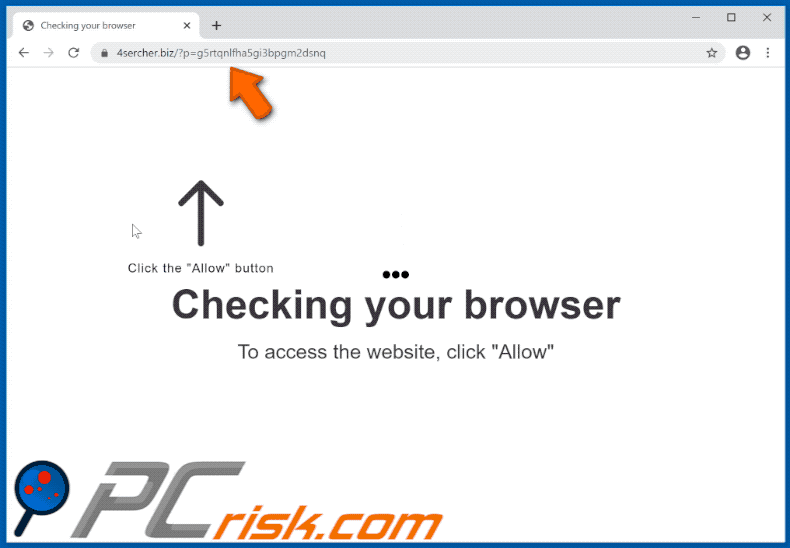
Appearance of another website (5sercher[.]biz) similar to w4sercher[.]biz:
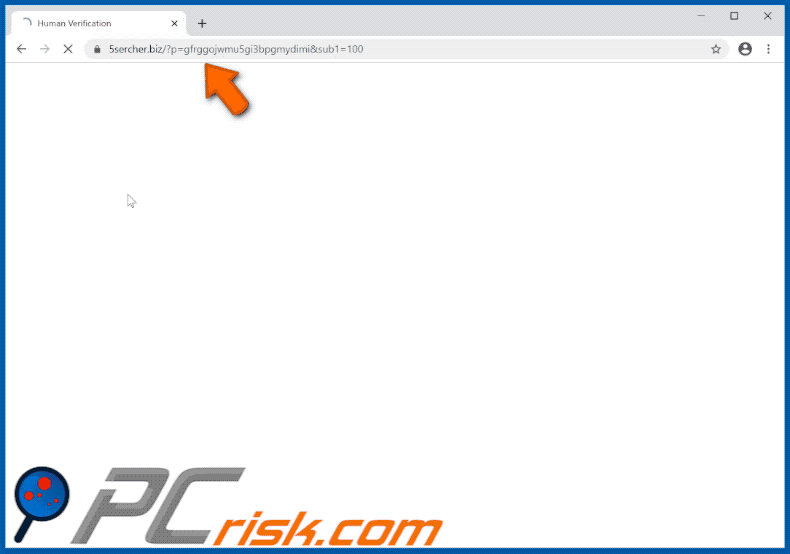
Instant automatic malware removal:
Manual threat removal might be a lengthy and complicated process that requires advanced IT skills. Combo Cleaner is a professional automatic malware removal tool that is recommended to get rid of malware. Download it by clicking the button below:
DOWNLOAD Combo CleanerBy downloading any software listed on this website you agree to our Privacy Policy and Terms of Use. To use full-featured product, you have to purchase a license for Combo Cleaner. 7 days free trial available. Combo Cleaner is owned and operated by RCS LT, the parent company of PCRisk.com.
Quick menu:
- What is w4sercher.biz pop-up?
- STEP 1. Remove spam notifications from Google Chrome
- STEP 2. Remove spam notifications from Google Chrome (Android)
- STEP 3. Remove spam notifications from Mozilla Firefox
- STEP 4. Remove spam notifications from Microsoft Edge
- STEP 5. Remove spam notifications from Safari (macOS)
Disable unwanted browser notifications:
Video showing how to disable web browser notifications:
 Remove spam notifications from Google Chrome:
Remove spam notifications from Google Chrome:
Click the Menu button (three dots) on the right upper corner of the screen and select "Settings". In the opened window select "Privacy and security", then click on "Site Settings" and choose "Notifications".

In the "Allowed to send notifications" list search for websites that you want to stop receiving notifications from. Click on the three dots icon near the website URL and click "Block" or "Remove" (if you click "Remove" and visit the malicious site once more, it will ask to enable notifications again).

 Remove spam notifications from Google Chrome (Android):
Remove spam notifications from Google Chrome (Android):
Tap the Menu button (three dots) on the right upper corner of the screen and select "Settings". Scroll down, tap on "Site settings" and then "Notifications".

In the opened window, locate all suspicious URLs and tap on them one-by-one. Once the pop-up shows up, select either "Block" or "Remove" (if you tap "Remove" and visit the malicious site once more, it will ask to enable notifications again).

 Remove spam notifications from Mozilla Firefox:
Remove spam notifications from Mozilla Firefox:
Click the Menu button (three bars) on the right upper corner of the screen. Select "Settings" and click on "Privacy & Security" in the toolbar on the left hand side of the screen. Scroll down to the "Permissions" section and click the "Settings" button next to "Notifications".

In the opened window, locate all suspicious URLs and block them using the drop-down menu or either remove them by clicking "Remove Website" at the bottom of the window (if you click "Remove Website" and visit the malicious site once more, it will ask to enable notifications again).

 Remove spam notifications from Microsoft Edge:
Remove spam notifications from Microsoft Edge:
Click the menu button (three dots) on the right upper corner of the Edge window and select "Settings". Click on "Cookies and site permissions" in the toolbar on the left hand side of the screen and select "Notifications".

Click three dots on the right hand side of each suspicious URL under "Allow" section and click "Block" or "Remove" (if you click "Remove" and visit the malicious site once more, it will ask to enable notifications again).

 Remove spam notifications from Safari (macOS):
Remove spam notifications from Safari (macOS):
Click "Safari" button on the left upper corner of the screen and select "Preferences...". Select the "Websites" tab and then select "Notifications" section on the left pane.

Check for suspicious URLs and apply the "Deny" option using the drop-down menu or either remove them by clicking "Remove" at the bottom of the window (if you click "Remove" and visit the malicious site once more, it will ask to enable notifications again)

How to avoid browser notification spam?
Internet users should be very skeptical when being asked to allow notifications. While this is a useful feature that allows you to receive timely news from websites you like, deceptive marketers frequently abuse it.
Only allow notifications from websites that you fully trust. For added security - use an anti-malware application with a real-time web browsing monitor to block shady websites that tries to trick you into allowing spam notifications. We recommend using Combo Cleaner Antivirus for Windows.
Share:

Tomas Meskauskas
Expert security researcher, professional malware analyst
I am passionate about computer security and technology. I have an experience of over 10 years working in various companies related to computer technical issue solving and Internet security. I have been working as an author and editor for pcrisk.com since 2010. Follow me on Twitter and LinkedIn to stay informed about the latest online security threats.
PCrisk security portal is brought by a company RCS LT.
Joined forces of security researchers help educate computer users about the latest online security threats. More information about the company RCS LT.
Our malware removal guides are free. However, if you want to support us you can send us a donation.
DonatePCrisk security portal is brought by a company RCS LT.
Joined forces of security researchers help educate computer users about the latest online security threats. More information about the company RCS LT.
Our malware removal guides are free. However, if you want to support us you can send us a donation.
Donate
▼ Show Discussion