How to remove Antivirus By FSB from infected Android devices
TrojanAlso Known As: Antivirus By FSB Backdoor
Get free scan and check if your device is infected.
Remove it nowTo use full-featured product, you have to purchase a license for Combo Cleaner. Seven days free trial available. Combo Cleaner is owned and operated by RCS LT, the parent company of PCRisk.com.
What kind of malware is Antivirus By FSB?
Antivirus by FSB is an advanced backdoor that compromises Android devices. Threat actors have deployed it in campaigns targeting Russian business representatives. Its functionality includes the execution of various malicious commands. If detected on a device, the malware should be removed immediately.
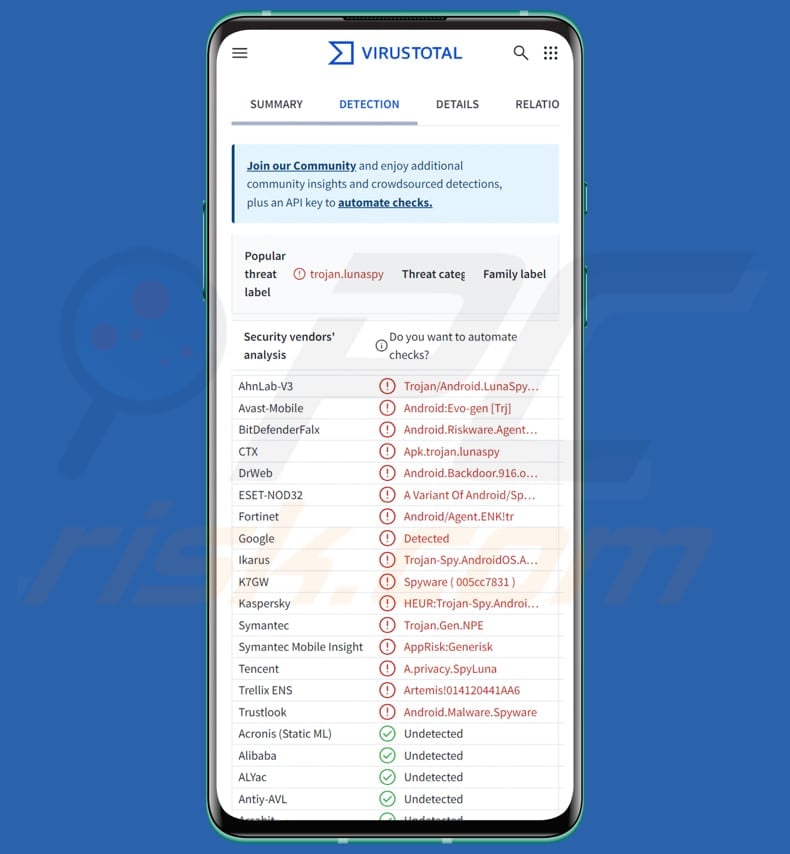
Antivirus By FSB malware in detail
When Antivirus by FSB is executed, it attempts to obtain various permissions. It requests access to geolocation and permission to record audio, read SMS messages, contacts, call history, media files, and even make calls. The malware also seeks access to the camera.
In addition, it tries to gain permission to run continuously in the background, elevate itself to device administrator status, and abuse accessibility services to expand its capabilities. After that, the malware initiates several of its own services and continuously monitors their status.
The backdoor uses these services to connect to its command-and-control (C2) server and receive a variety of commands. It can send all incoming and outgoing SMS messages, the device's contact list, and call history to the server. It can also transmit geolocation data and control audio and video streams, including turning the microphone, camera, or screen broadcast on or off.
Additionally, the malware can send all images stored on the device's memory card, specific images within a given name range, or a single specified image. It can also enable or disable its own self-protection and transmit information about the device's network connections and interfaces.
Furthermore, Antivirus by FSB exploits the Accessibility Service to operate as a keylogger and capture content from messaging apps and web browsers. It monitors apps such as Telegram, Google Chrome, Gmail, Yandex Start, Yandex Browser, and WhatsApp. When instructed by the attackers, the backdoor can also use the Accessibility Service to prevent its own removal.
| Name | Antivirus By FSB Backdoor |
| Threat Type | Android malware, backdoor |
| Detection Names | Avast-Mobile (Android:Evo-gen [Trj]), Combo Cleaner (Android.Riskware.Agent.aAIZJ), ESET-NOD32 (A Variant Of Android/Spy.Agent.ENK), Kaspersky (HEUR:Trojan-Spy.AndroidOS.LunaSpy.b), Full List (VirusTotal) |
| Symptoms | The device is running slow, system settings are modified without user's permission, questionable applications appear, data and battery usage is increased significantly, browsers redirect to questionable websites, intrusive advertisements are delivered. |
| Distribution methods | Social engineering, deceptive applications (e.g., GuardCB, SECURITY_FSB, FSB), private messages, messaging platforms |
| Damage | Stolen personal information (private messages, logins/passwords, etc.), financial loss, identity theft, decreased device performance, battery is drained quickly, decreased Internet speed. |
| Malware Removal (Windows) |
To eliminate possible malware infections, scan your computer with legitimate antivirus software. Our security researchers recommend using Combo Cleaner. Download Combo CleanerTo use full-featured product, you have to purchase a license for Combo Cleaner. 7 days free trial available. Combo Cleaner is owned and operated by RCS LT, the parent company of PCRisk.com. |
Conclusion
Antivirus by FSB is a high-risk Android backdoor that poses a serious threat to user privacy and device security. It can access sensitive data, monitor communications, and control device functions while preventing removal. Its capabilities make it a powerful tool for surveillance, data theft, and unauthorized device control.
Examples of other malware targeting Android users are Ermac 3.0, PhantomCard, and DoubleTrouble.
How did Antivirus By FSB infiltrate my device?
Antivirus by FSB is mainly delivered through targeted attacks. Cybercriminals deliver the malware as an APK file through private messages on messaging platforms. The file is disguised as an antivirus application called "GuardCB", and its icon mimics the Central Bank of the Russian Federation app.
Other malware versions use names like "SECURITY_FSB" or "FSB" pretending to be legitimate security programs. In reality, these applications do not provide any real protection. Instead, the malware runs fake scans to make the app appear authentic and trustworthy to the victim.
How to avoid installation of malware?
Always download apps from official sources such as Google Play or the Apple App Store. Keep your operating system and applications up to date. Use trusted mobile security software to detect and remove malware. Avoid clicking on suspicious links on or in shady pages, emails, SMS messages, or social media.
Additionally, do not trust ads, download buttons, or other elements on questionable or unfamiliar sites.
The fake app (GuardCB) mimicking a legitimate security tool and performing a fake system scan (source: drweb.ru):
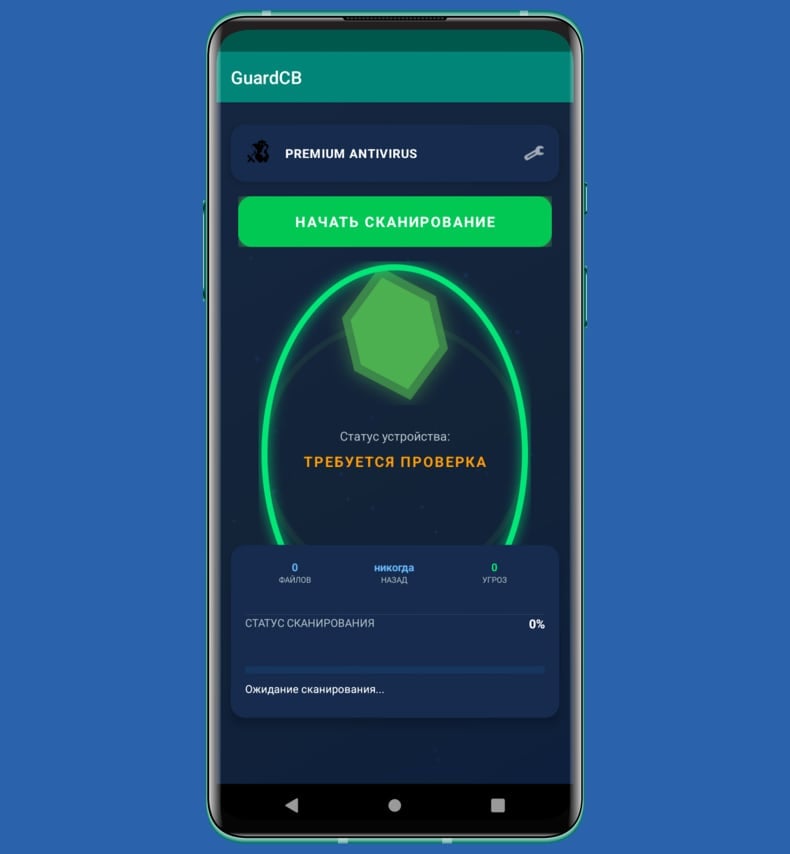
The malware requests permission to delete all data and change lock screen (left) and control accessibility settings (right), source (drweb.ru):
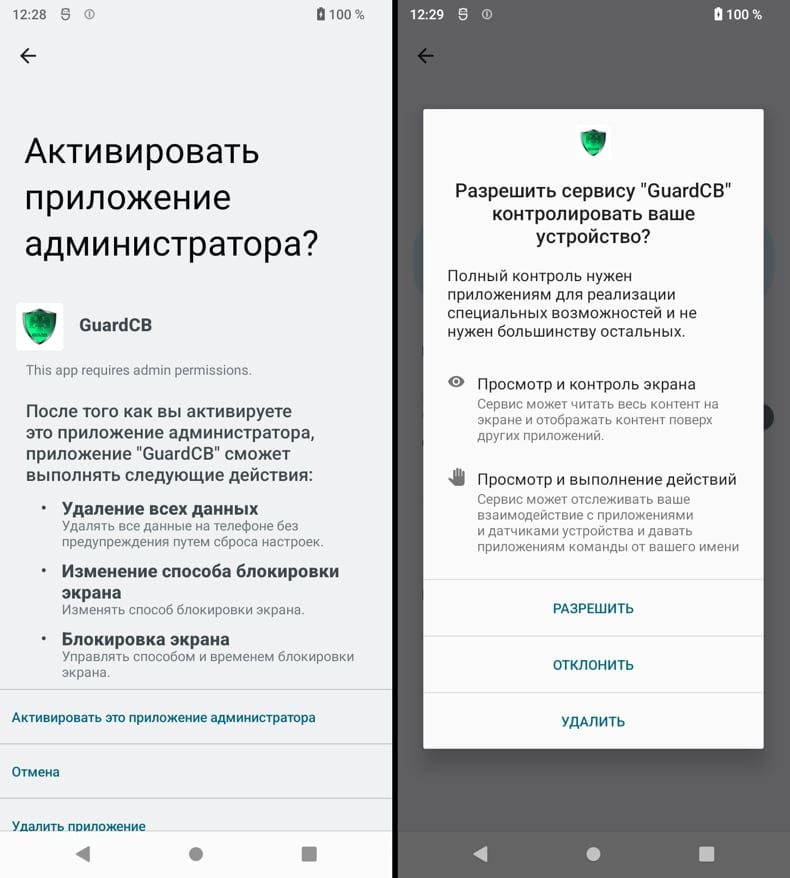
Quick menu:
- Introduction
- How to delete browsing history from the Chrome web browser?
- How to disable browser notifications in the Chrome web browser?
- How to reset the Chrome web browser?
- How to delete browsing history from the Firefox web browser?
- How to disable browser notifications in the Firefox web browser?
- How to reset the Firefox web browser?
- How to uninstall potentially unwanted and/or malicious applications?
- How to boot the Android device in "Safe Mode"?
- How to check the battery usage of various applications?
- How to check the data usage of various applications?
- How to install the latest software updates?
- How to reset the system to its default state?
- How to disable applications that have administrator privileges?
Delete browsing history from the Chrome web browser:

Tap the "Menu" button (three dots on the right-upper corner of the screen) and select "History" in the opened dropdown menu.

Tap "Clear browsing data", select "ADVANCED" tab, choose the time range and data types you want to delete and tap "Clear data".
Disable browser notifications in the Chrome web browser:

Tap the "Menu" button (three dots on the right-upper corner of the screen) and select "Settings" in the opened dropdown menu.

Scroll down until you see "Site settings" option and tap it. Scroll down until you see "Notifications" option and tap it.

Find the websites that deliver browser notifications, tap on them and click "Clear & reset". This will remove permissions granted for these websites to deliver notifications. However, once you visit the same site again, it may ask for a permission again. You can choose whether to give these permissions or not (if you choose to decline the website will go to "Blocked" section and will no longer ask you for the permission).
Reset the Chrome web browser:

Go to "Settings", scroll down until you see "Apps" and tap it.

Scroll down until you find "Chrome" application, select it and tap "Storage" option.

Tap "MANAGE STORAGE", then "CLEAR ALL DATA" and confirm the action by taping "OK". Note that resetting the browser will eliminate all data stored within. This means that all saved logins/passwords, browsing history, non-default settings and other data will be deleted. You will also have to re-login into all websites as well.
Delete browsing history from the Firefox web browser:

Tap the "Menu" button (three dots on the right-upper corner of the screen) and select "History" in the opened dropdown menu.

Scroll down until you see "Clear private data" and tap it. Select data types you want to remove and tap "CLEAR DATA".
Disable browser notifications in the Firefox web browser:

Visit the website that is delivering browser notifications, tap the icon displayed on the left of URL bar (the icon will not necessarily be a "Lock") and select "Edit Site Settings".

In the opened pop-up opt-in the "Notifications" option and tap "CLEAR".
Reset the Firefox web browser:

Go to "Settings", scroll down until you see "Apps" and tap it.

Scroll down until you find "Firefox" application, select it and tap "Storage" option.

Tap "CLEAR DATA" and confirm the action by taping "DELETE". Note that resetting the browser will eliminate all data stored within. This means that all saved logins/passwords, browsing history, non-default settings and other data will be deleted. You will also have to re-login into all websites as well.
Uninstall potentially unwanted and/or malicious applications:

Go to "Settings", scroll down until you see "Apps" and tap it.

Scroll down until you see a potentially unwanted and/or malicious application, select it and tap "Uninstall". If, for some reason, you are unable to remove the selected app (e.g., you are prompted with an error message), you should try using the "Safe Mode".
Boot the Android device in "Safe Mode":
The "Safe Mode" in Android operating system temporarily disables all third-party applications from running. Using this mode is a good way to diagnose and solve various issues (e.g., remove malicious applications that prevent users you from doing so when the device is running "normally").

Push the "Power" button and hold it until you see the "Power off" screen. Tap the "Power off" icon and hold it. After a few seconds the "Safe Mode" option will appear and you'll be able run it by restarting the device.
Check the battery usage of various applications:

Go to "Settings", scroll down until you see "Device maintenance" and tap it.

Tap "Battery" and check the usage of each application. Legitimate/genuine applications are designed to use as low energy as possible in order to provide the best user experience and to save power. Therefore, high battery usage may indicate that the application is malicious.
Check the data usage of various applications:

Go to "Settings", scroll down until you see "Connections" and tap it.

Scroll down until you see "Data usage" and select this option. As with battery, legitimate/genuine applications are designed to minimize data usage as much as possible. This means that huge data usage may indicate presence of malicious application. Note that some malicious applications might be designed to operate when the device is connected to wireless network only. For this reason, you should check both Mobile and Wi-Fi data usage.

If you find an application that uses a lot of data even though you never use it, then we strongly advise you to uninstall it as soon as possible.
Install the latest software updates:
Keeping the software up-to-date is a good practice when it comes to device safety. The device manufacturers are continually releasing various security patches and Android updates in order to fix errors and bugs that can be abused by cyber criminals. An outdated system is way more vulnerable, which is why you should always be sure that your device's software is up-to-date.

Go to "Settings", scroll down until you see "Software update" and tap it.

Tap "Download updates manually" and check if there are any updates available. If so, install them immediately. We also recommend to enable the "Download updates automatically" option - it will enable the system to notify you once an update is released and/or install it automatically.
Reset the system to its default state:
Performing a "Factory Reset" is a good way to remove all unwanted applications, restore system's settings to default and clean the device in general. However, you must keep in mind that all data within the device will be deleted, including photos, video/audio files, phone numbers (stored within the device, not the SIM card), SMS messages, and so forth. In other words, the device will be restored to its primal state.
You can also restore the basic system settings and/or simply network settings as well.

Go to "Settings", scroll down until you see "About phone" and tap it.

Scroll down until you see "Reset" and tap it. Now choose the action you want to perform:
"Reset settings" - restore all system settings to default;
"Reset network settings" - restore all network-related settings to default;
"Factory data reset" - reset the entire system and completely delete all stored data;
Disable applications that have administrator privileges:
If a malicious application gets administrator-level privileges it can seriously damage the system. To keep the device as safe as possible you should always check what apps have such privileges and disable the ones that shouldn't.

Go to "Settings", scroll down until you see "Lock screen and security" and tap it.

Scroll down until you see "Other security settings", tap it and then tap "Device admin apps".

Identify applications that should not have administrator privileges, tap them and then tap "DEACTIVATE".
Frequently Asked Questions (FAQ)
My device is infected with Antivirus By FSB malware, should I format my storage device to get rid of it?
Doing so will remove Antivirus by FSB, but this process also erases all stored data. Security tools such as Combo Cleaner can often get rid of the malware without requiring a full wipe of the device.
What are the biggest issues that malware can cause?
Malware can cause a wide range of damage. It may collect sensitive information, corrupt or encrypt files to make them inaccessible, and reduce device performance by slowing it down or causing crashes. It can also be used to install additional malicious software. In many cases, threat actors use malware to steal money, online accounts, or commit identity theft.
What is the purpose of Antivirus By FSB?
The purpose of Antivirus By FSB is to act as a backdoor on Android devices, allowing attackers to steal sensitive data, monitor user activity, and more. It disguises itself as a legitimate security app while enabling unauthorized access and control over the device.
How did Antivirus By FSB infiltrate my device?
Antivirus by FSB is distributed through targeted attacks, delivered as APK files via private messages or messaging platforms, and disguised as legitimate security apps like "GuardCB" or "SECURITY_FSB" and "FSB".
Will Combo Cleaner protect me from malware?
Yes, Combo Cleaner is capable of detecting and removing most types of malware. Performing a full system scan is essential, as advanced malware can conceal itself deep within the device.
Share:

Tomas Meskauskas
Expert security researcher, professional malware analyst
I am passionate about computer security and technology. I have an experience of over 10 years working in various companies related to computer technical issue solving and Internet security. I have been working as an author and editor for pcrisk.com since 2010. Follow me on Twitter and LinkedIn to stay informed about the latest online security threats.
PCrisk security portal is brought by a company RCS LT.
Joined forces of security researchers help educate computer users about the latest online security threats. More information about the company RCS LT.
Our malware removal guides are free. However, if you want to support us you can send us a donation.
DonatePCrisk security portal is brought by a company RCS LT.
Joined forces of security researchers help educate computer users about the latest online security threats. More information about the company RCS LT.
Our malware removal guides are free. However, if you want to support us you can send us a donation.
Donate
▼ Show Discussion