Stop redirects to search.hgreatfileconverter.com
Browser HijackerAlso Known As: search.hgreatfileconverter.com redirect
Get free scan and check if your device is infected.
Remove it nowTo use full-featured product, you have to purchase a license for Combo Cleaner. Seven days free trial available. Combo Cleaner is owned and operated by RCS LT, the parent company of PCRisk.com.
What is Great File Converter?
Great File Converter is a rogue application, advertised as a free tool capable of providing quick access to file conversion websites, accompanied by a "sponsored web search update". It is allegedly able to convert formats such as PDF, JPG, PNG, DOC, XLS, PPT, XPS, and others.
In fact, Great File Converter makes unauthorized changes to browsers to promote search.hgreatfileconverter.com, a fake search engine.
Therefore, this app is categorized as a browser hijacker. Furthermore, it monitors users' browsing activity and gathers their private data. Due to dubious methods used to proliferate Great File Converter, it is also classed as a Potentially Unwanted Application (PUA).
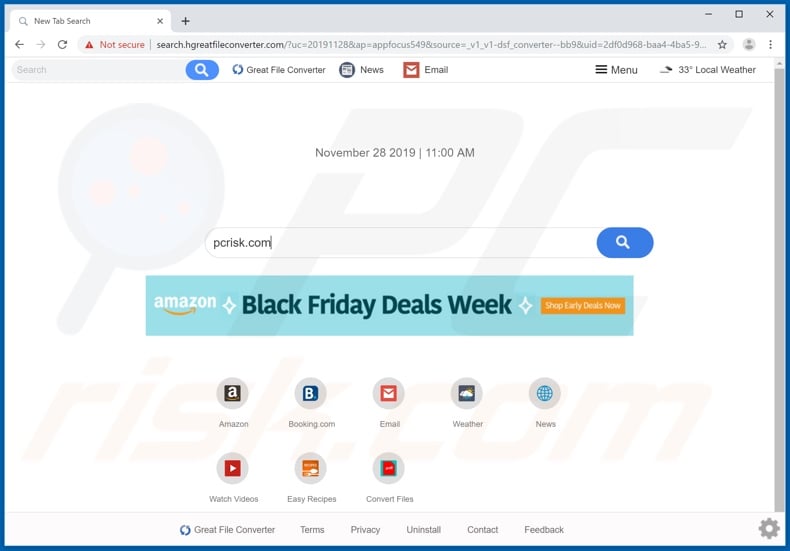
Typically, browser hijackers target Google Chrome, Mozilla Firefox, Internet Explorer, and other popular browsers. Following successful infiltration, these apps assign the homepage, default search engine, and new tab/window URLs to the addresses of their fraudulent web searchers.
With Great File Converter installed, these settings are assigned to search.hgreatfileconverter.com. Therefore, each new tab/window opened and each search query typed into the URL bar redirects to search.hgreatfileconverter.com.
Few fake search engines can generate unique results, and so redirect to (or cause redirection chains ending with) Google, Yahoo, Bing, or other genuine sites. This is the case for search.hgreatfileconverter.com, which redirects to search.yahoo.com.
While these changes may seem insignificant and relatively easy to undo, without removal of the browser hijacker, it is impossible. Any changes users attempt to make are automatically reset, if indeed access to the browser settings is allowed at all.
As mentioned, Great File Converter has data tracking capabilities. This is common to browser hijackers, and PUAs in general. They can monitor browsing activity (URLs visited, pages viewed, search queries, etc.) and collect users' personal information (IP addresses, geolocations and other details).
This vulnerable data is then shared with third parties (potentially, cyber criminals) intent on misusing it for profit. In summary, unwanted applications can cause browser/system infiltration and infections, and also lead to serious privacy issues, financial loss, or even identity theft.
To ensure device integrity and user safety, remove all suspect applications and browser extensions/plug-ins immediately upon detection.
| Name | Great File Converter |
| Threat Type | Browser Hijacker, Redirect, Search Hijacker, Toolbar, Unwanted New Tab. |
| Detection Names | Avast (Win32:Adware-gen [Adw]), ESET-NOD32 (A Variant Of Win32/WinWrapper.V Potenti), Emsisoft (Gen:Variant.Ser.Ursu.17195 (B)), Fortinet (Riskware/WinWrapper), Full List Of Detections (VirusTotal) |
| Browser Extension(s) | Great File Converter |
| Supposed Functionality | It supposedly provides quick access to various file conversion sites and improves web searches. |
| Promoted URL | search.hgreatfileconverter.com |
| Serving IP Address (search.hgreatfileconverter.com) | 34.206.238.123 |
| Affected Browser Settings | Homepage, new tab URL, default search engine. |
| Symptoms | Manipulated internet browser settings (homepage, default internet search engine, new tab settings). Users are forced to visit the hijacker's website and search the Internet using their search engines. |
| Distribution methods | Deceptive pop-up ads, free software installers (bundling), fake Flash Player installers. |
| Damage | Internet browser tracking (potential privacy issues), display of unwanted ads, redirects to dubious websites. |
| Malware Removal (Windows) |
To eliminate possible malware infections, scan your computer with legitimate antivirus software. Our security researchers recommend using Combo Cleaner. Download Combo CleanerTo use full-featured product, you have to purchase a license for Combo Cleaner. 7 days free trial available. Combo Cleaner is owned and operated by RCS LT, the parent company of PCRisk.com. |
Watch Movies Live, MapsMyWayFree, Recall Alerts, and QuickTemplateFinder are some examples of other browser hijackers. Regardless of specific capabilities or supposed functions, all PUAs share similarities. They often seem legitimate and tempt users to install with offers of "useful" features and improved experiences.
In fact, the functions promised are rarely operational - even if they do work, it is not as advertised. The only purpose of all unwanted content is to generate revenue for the developers. Regular users receive no genuine value. PUAs force-open untrustworthy and malicious sites, hijack browsers, run intrusive ad campaigns, and track sensitive data.
How did Great File Converter install on my computer?
Great File Converter has an "official" promotional page, from which it can be downloaded "free", however, PUAs can also be inadvertently downloaded/installed together with other programs. This deceptive marketing technique of pre-packing regular software with unwanted content is called "bundling".
By rushing through download and installation processes (e.g. ignoring terms, using pre-set options, skipping steps and sections, etc.), many users unintentionally allow bundled applications onto their devices. When clicked, intrusive advertisements can execute scripts to download/install PUAs, without users' consent.
How to avoid installation of potentially unwanted applications
Research all content to verify its legitimacy, prior to downloading/installing. Use official and verified download channels. Free file-hosting websites, P2P sharing networks (BitTorrent, Gnutella, eMule, etc.) and other third party downloaders are untrustworthy, and should not be used.
When downloading/installing, read the terms, study all possible options, use the "Custom/Advanced" settings, and opt-out of additional apps, tools, features and so on. Intrusive ads often seem normal and innocuous, however, they can redirect to highly dubious web pages (e.g. gambling, pornography, adult-dating, etc.).
If you encounter these advertisements/redirects, inspect the device and immediately remove all suspicious applications and/or browser extensions/plug-ins. If your computer is already infected with Great File Converter, we recommend running a scan with Combo Cleaner Antivirus for Windows to automatically eliminate this browser hijacker.
Great File Converter browser hijacker installer set-up:
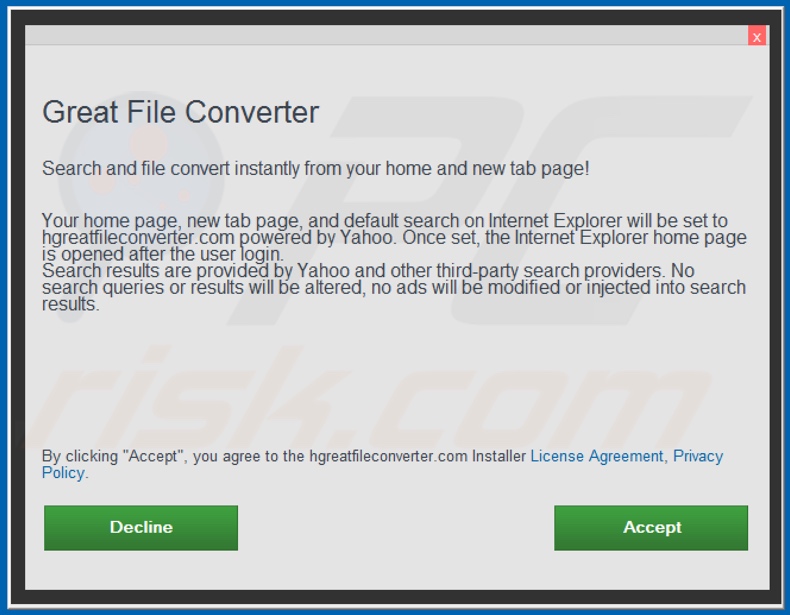
Website promoting Great File Converter browser hijacker:
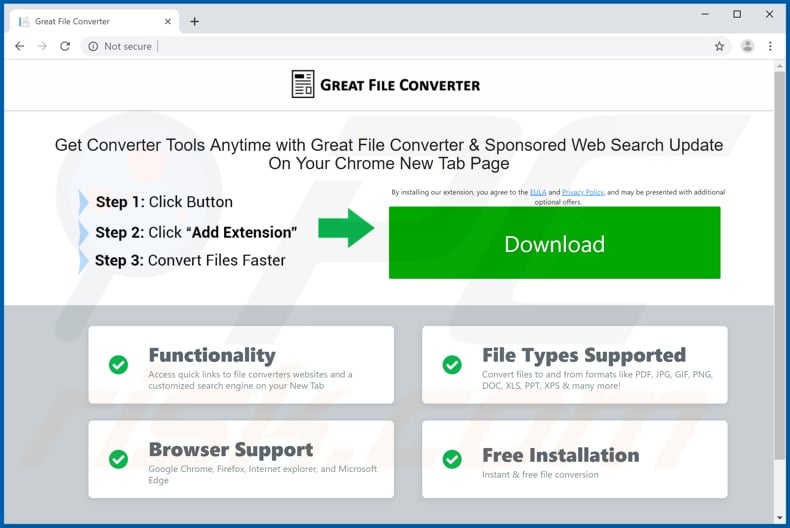
Instant automatic malware removal:
Manual threat removal might be a lengthy and complicated process that requires advanced IT skills. Combo Cleaner is a professional automatic malware removal tool that is recommended to get rid of malware. Download it by clicking the button below:
DOWNLOAD Combo CleanerBy downloading any software listed on this website you agree to our Privacy Policy and Terms of Use. To use full-featured product, you have to purchase a license for Combo Cleaner. 7 days free trial available. Combo Cleaner is owned and operated by RCS LT, the parent company of PCRisk.com.
Quick menu:
- What is Great File Converter?
- STEP 1. Uninstall Great File Converter application using Control Panel.
- STEP 2. Remove search.hgreatfileconverter.com redirect from Internet Explorer.
- STEP 3. Remove Great File Converter browser hijacker from Google Chrome.
- STEP 4. Remove search.hgreatfileconverter.com homepage and default search engine from Mozilla Firefox.
- STEP 5. Remove search.hgreatfileconverter.com redirect from Safari.
- STEP 6. Remove rogue plug-ins from Microsoft Edge.
Great File Converter browser hijacker removal:
Windows 11 users:

Right-click on the Start icon, select Apps and Features. In the opened window search for the application you want to uninstall, after locating it, click on the three vertical dots and select Uninstall.
Windows 10 users:

Right-click in the lower left corner of the screen, in the Quick Access Menu select Control Panel. In the opened window choose Programs and Features.
Windows 7 users:

Click Start (Windows Logo at the bottom left corner of your desktop), choose Control Panel. Locate Programs and click Uninstall a program.
macOS (OSX) users:

Click Finder, in the opened screen select Applications. Drag the app from the Applications folder to the Trash (located in your Dock), then right click the Trash icon and select Empty Trash.
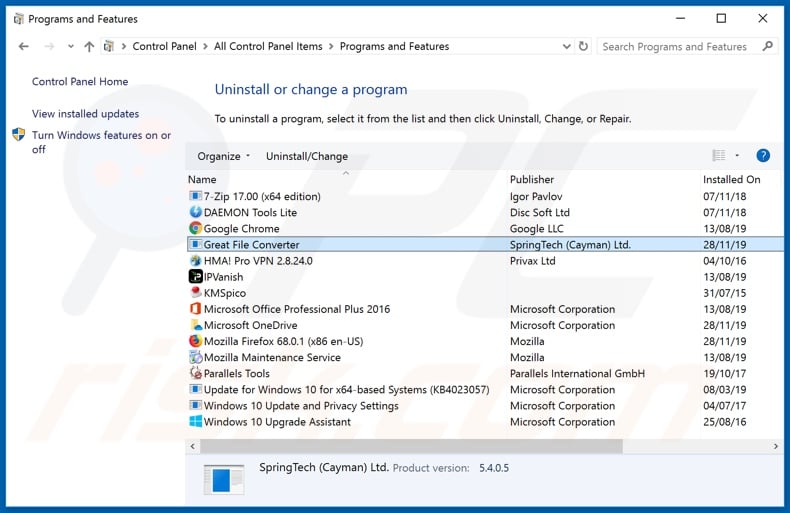
In the uninstall programs window: look for any recently installed suspicious applications (for example, "Great File Converter"), select these entries and click "Uninstall" or "Remove".
After uninstalling the potentially unwanted applications that cause browser redirects to the search.hgreatfileconverter.com website, scan your computer for any remaining unwanted components. To scan your computer, use recommended malware removal software.
DOWNLOAD remover for malware infections
Combo Cleaner checks if your computer is infected with malware. To use full-featured product, you have to purchase a license for Combo Cleaner. 7 days free trial available. Combo Cleaner is owned and operated by RCS LT, the parent company of PCRisk.com.
Great File Converter browser hijacker removal from Internet browsers:
Video showing how to remove browser redirects:
 Remove malicious add-ons from Internet Explorer:
Remove malicious add-ons from Internet Explorer:
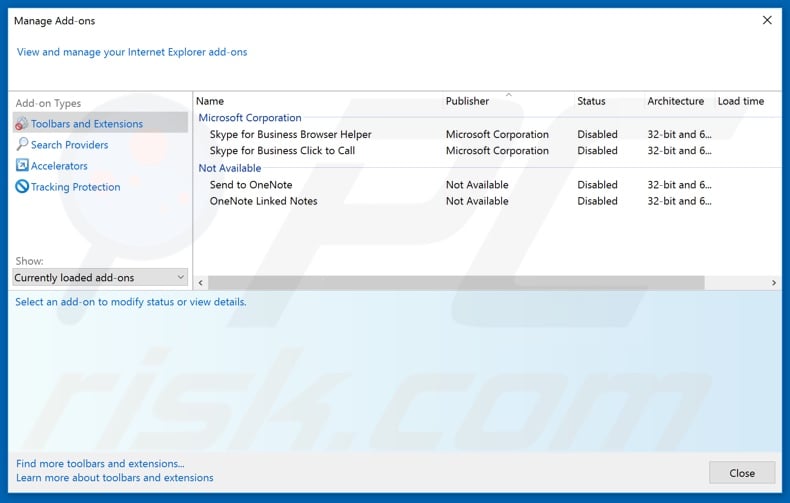
Click the "gear" icon ![]() (at the top right corner of Internet Explorer), select "Manage Add-ons". Look for any recently installed suspicious extensions, select these entries and click "Remove".
(at the top right corner of Internet Explorer), select "Manage Add-ons". Look for any recently installed suspicious extensions, select these entries and click "Remove".
Change your homepage:
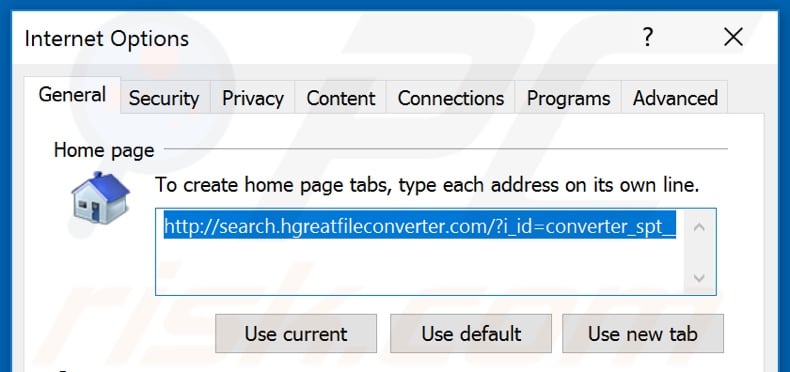
Click the "gear" icon ![]() (at the top right corner of Internet Explorer), select "Internet Options", in the opened window remove hxxp://search.hgreatfileconverter.com and enter your preferred domain, which will open each time you launch Internet Explorer. You can also enter about: blank to open a blank page when you start Internet Explorer.
(at the top right corner of Internet Explorer), select "Internet Options", in the opened window remove hxxp://search.hgreatfileconverter.com and enter your preferred domain, which will open each time you launch Internet Explorer. You can also enter about: blank to open a blank page when you start Internet Explorer.
Change your default search engine:
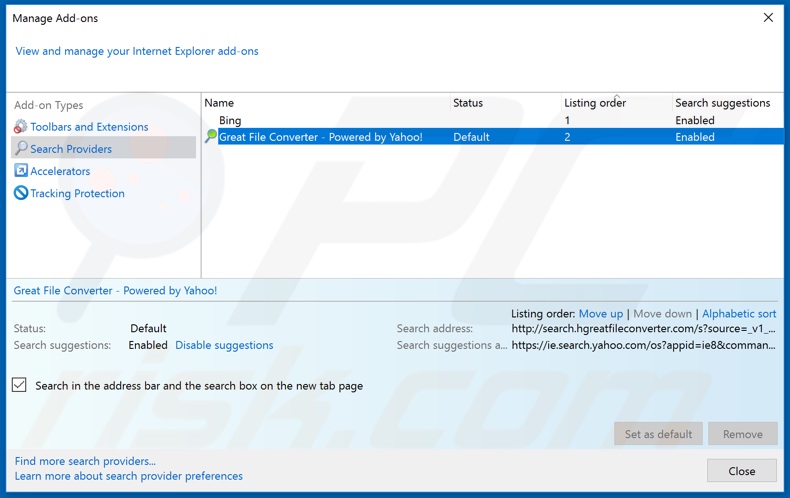
Click the "gear" icon ![]() (at the top right corner of Internet Explorer), select "Manage Add-ons". In the opened window, select "Search Providers", set "Google", "Bing", or any other preferred search engine as your default and then remove "Great File Converter".
(at the top right corner of Internet Explorer), select "Manage Add-ons". In the opened window, select "Search Providers", set "Google", "Bing", or any other preferred search engine as your default and then remove "Great File Converter".
Optional method:
If you continue to have problems with removal of the search.hgreatfileconverter.com redirect, reset your Internet Explorer settings to default.
Windows XP users: Click Start, click Run, in the opened window type inetcpl.cpl In the opened window click the Advanced tab, then click Reset.

Windows Vista and Windows 7 users: Click the Windows logo, in the start search box type inetcpl.cpl and click enter. In the opened window click the Advanced tab, then click Reset.

Windows 8 users: Open Internet Explorer and click the gear icon. Select Internet Options.

In the opened window, select the Advanced tab.

Click the Reset button.

Confirm that you wish to reset Internet Explorer settings to default by clicking the Reset button.

 Remove malicious extensions from Google Chrome:
Remove malicious extensions from Google Chrome:
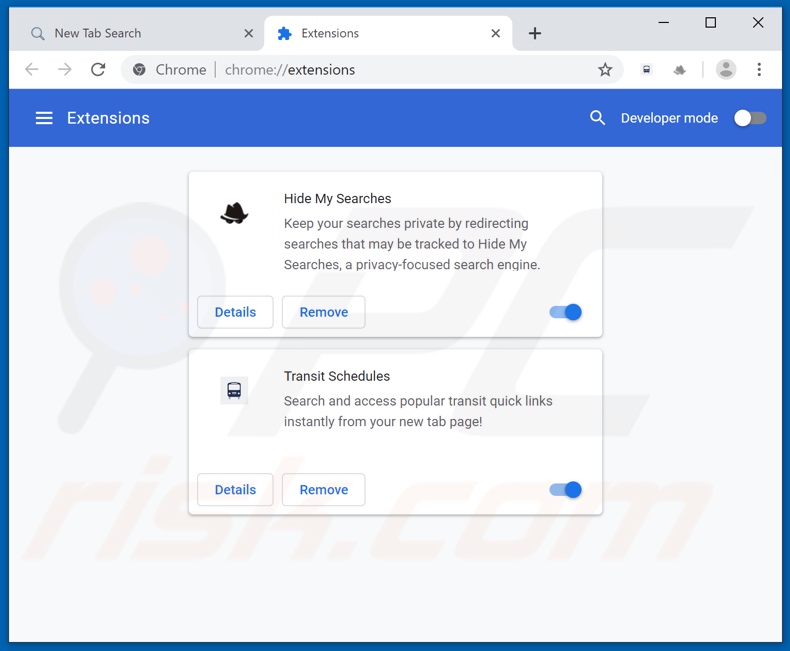
Click the Chrome menu icon ![]() (at the top right corner of Google Chrome), select "More tools" and click "Extensions". Locate "Great File Converter" and other recently-installed suspicious browser add-ons, and remove them.
(at the top right corner of Google Chrome), select "More tools" and click "Extensions". Locate "Great File Converter" and other recently-installed suspicious browser add-ons, and remove them.
Change your homepage:
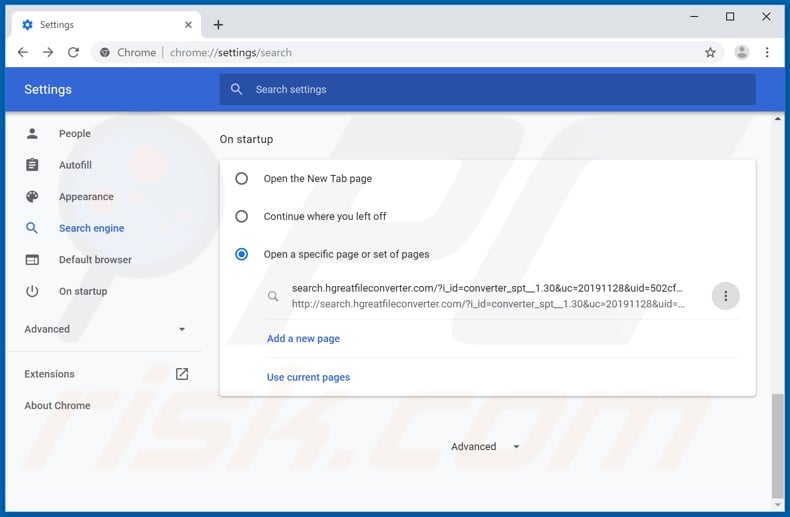
Click the Chrome menu icon ![]() (at the top right corner of Google Chrome), select "Settings". In the "On startup" section look for a browser hijacker URL (hxxp://www.search.hgreatfileconverter.com) below the “Open a specific or set of pages” option. If present, click on the three vertical dots icon and select “Remove”.
(at the top right corner of Google Chrome), select "Settings". In the "On startup" section look for a browser hijacker URL (hxxp://www.search.hgreatfileconverter.com) below the “Open a specific or set of pages” option. If present, click on the three vertical dots icon and select “Remove”.
Change your default search engine:
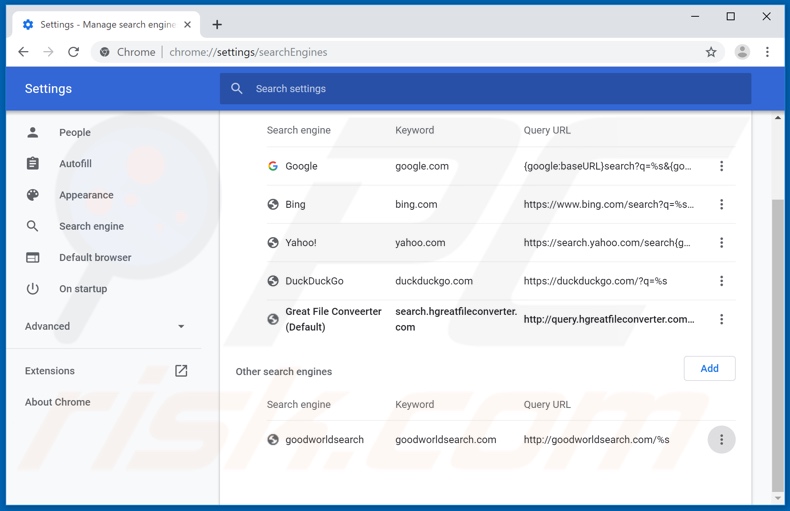
To change your default search engine in Google Chrome: Click the Chrome menu icon ![]() (at the top right corner of Google Chrome), select "Settings", in the "Search engine" section, click "Manage search engines...", in the opened list look for "search.hgreatfileconverter.com", and when located click the three vertical dots near this URL and select "Remove from list".
(at the top right corner of Google Chrome), select "Settings", in the "Search engine" section, click "Manage search engines...", in the opened list look for "search.hgreatfileconverter.com", and when located click the three vertical dots near this URL and select "Remove from list".
Optional method:
If you continue to have problems with removal of the search.hgreatfileconverter.com redirect, reset your Google Chrome browser settings. Click the Chrome menu icon ![]() (at the top right corner of Google Chrome) and select Settings. Scroll down to the bottom of the screen. Click the Advanced… link.
(at the top right corner of Google Chrome) and select Settings. Scroll down to the bottom of the screen. Click the Advanced… link.

After scrolling to the bottom of the screen, click the Reset (Restore settings to their original defaults) button.

In the opened window, confirm that you wish to reset Google Chrome settings to default by clicking the Reset button.

 Remove malicious plug-ins from Mozilla Firefox:
Remove malicious plug-ins from Mozilla Firefox:

Click the Firefox menu ![]() (at the top right corner of the main window), select "Add-ons". Click on "Extensions" and remove "Great File Converter", as well as all other recently installed browser plug-ins.
(at the top right corner of the main window), select "Add-ons". Click on "Extensions" and remove "Great File Converter", as well as all other recently installed browser plug-ins.
Change your homepage:
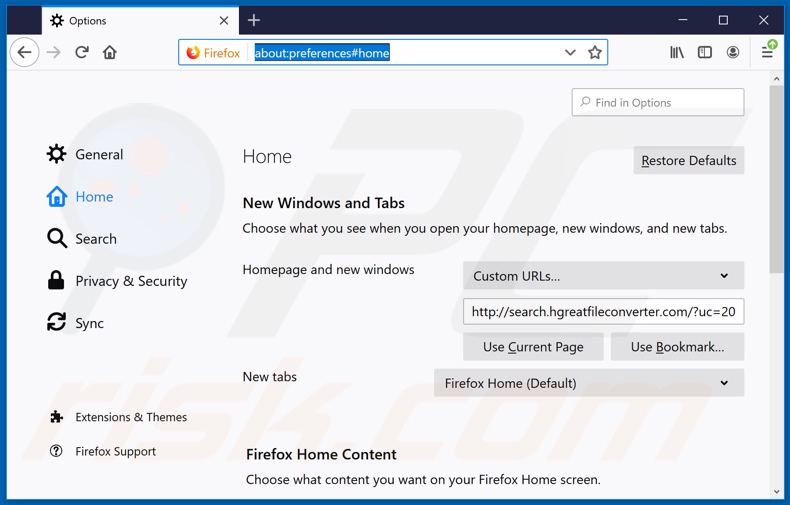
To reset your homepage, click the Firefox menu ![]() (at the top right corner of the main window), then select "Options", in the opened window disable "Great File Converter", remove hxxp://search.hgreatfileconverter.com and enter your preferred domain, which will open each time you start Mozilla Firefox.
(at the top right corner of the main window), then select "Options", in the opened window disable "Great File Converter", remove hxxp://search.hgreatfileconverter.com and enter your preferred domain, which will open each time you start Mozilla Firefox.
Change your default search engine:
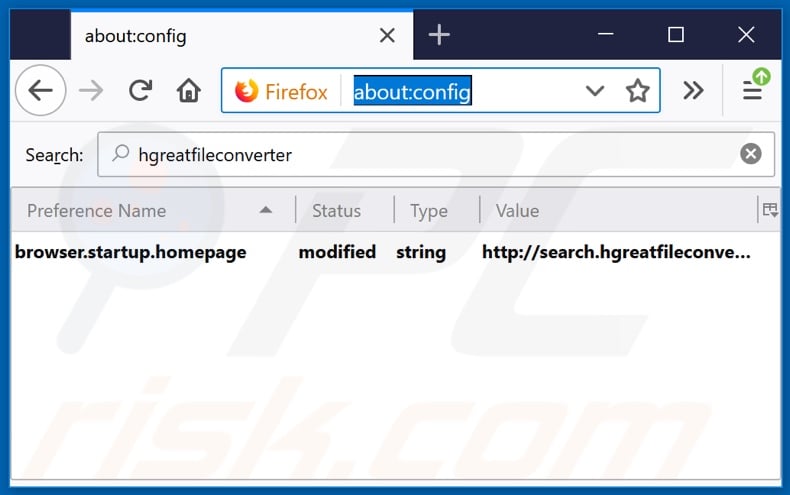
In the URL address bar, type about:config and press Enter.
Click "I'll be careful, I promise!".
In the search filter at the top, type: "hgreatfileconverter"
Right-click on the found preferences and select "Reset" to restore default values.
Optional method:
Computer users who have problems with search.hgreatfileconverter.com redirect removal can reset their Mozilla Firefox settings.
Open Mozilla Firefox, at the top right corner of the main window, click the Firefox menu, ![]() in the opened menu, click Help.
in the opened menu, click Help.

Select Troubleshooting Information.

In the opened window, click the Refresh Firefox button.

In the opened window, confirm that you wish to reset Mozilla Firefox settings to default by clicking the Refresh Firefox button.

 Remove malicious extensions from Safari:
Remove malicious extensions from Safari:

Make sure your Safari browser is active and click Safari menu, then select Preferences...

In the preferences window select the Extensions tab. Look for any recently installed suspicious extensions and uninstall them.

In the preferences window select General tab and make sure that your homepage is set to a preferred URL, if its altered by a browser hijacker - change it.

In the preferences window select Search tab and make sure that your preferred Internet search engine is selected.
Optional method:
Make sure your Safari browser is active and click on Safari menu. From the drop down menu select Clear History and Website Data...

In the opened window select all history and click the Clear History button.

 Remove malicious extensions from Microsoft Edge:
Remove malicious extensions from Microsoft Edge:

Click the Edge menu icon ![]() (at the top right corner of Microsoft Edge), select "Extensions". Locate any recently-installed suspicious browser add-ons, and remove them.
(at the top right corner of Microsoft Edge), select "Extensions". Locate any recently-installed suspicious browser add-ons, and remove them.
Change your homepage and new tab settings:

Click the Edge menu icon ![]() (at the top right corner of Microsoft Edge), select "Settings". In the "On startup" section look for the name of the browser hijacker and click "Disable".
(at the top right corner of Microsoft Edge), select "Settings". In the "On startup" section look for the name of the browser hijacker and click "Disable".
Change your default Internet search engine:

To change your default search engine in Microsoft Edge: Click the Edge menu icon ![]() (at the top right corner of Microsoft Edge), select "Privacy and services", scroll to bottom of the page and select "Address bar". In the "Search engines used in address bar" section look for the name of the unwanted Internet search engine, when located click the "Disable" button near it. Alternatively you can click on "Manage search engines", in the opened menu look for unwanted Internet search engine. Click on the puzzle icon
(at the top right corner of Microsoft Edge), select "Privacy and services", scroll to bottom of the page and select "Address bar". In the "Search engines used in address bar" section look for the name of the unwanted Internet search engine, when located click the "Disable" button near it. Alternatively you can click on "Manage search engines", in the opened menu look for unwanted Internet search engine. Click on the puzzle icon ![]() near it and select "Disable".
near it and select "Disable".
Optional method:
If you continue to have problems with removal of the search.hgreatfileconverter.com redirect, reset your Microsoft Edge browser settings. Click the Edge menu icon ![]() (at the top right corner of Microsoft Edge) and select Settings.
(at the top right corner of Microsoft Edge) and select Settings.

In the opened settings menu select Reset settings.

Select Restore settings to their default values. In the opened window, confirm that you wish to reset Microsoft Edge settings to default by clicking the Reset button.

- If this did not help, follow these alternative instructions explaining how to reset the Microsoft Edge browser.
Summary:
 A browser hijacker is a type of adware infection that modifies Internet browser settings by assigning the homepage and default Internet search engine settings to some other (unwanted) website URL. Commonly, this type of adware infiltrates operating systems through free software downloads. If your download is managed by a download client, ensure that you decline offers to install advertised toolbars or applications that seek to change your homepage and default Internet search engine settings.
A browser hijacker is a type of adware infection that modifies Internet browser settings by assigning the homepage and default Internet search engine settings to some other (unwanted) website URL. Commonly, this type of adware infiltrates operating systems through free software downloads. If your download is managed by a download client, ensure that you decline offers to install advertised toolbars or applications that seek to change your homepage and default Internet search engine settings.
Post a comment:
If you have additional information on search.hgreatfileconverter.com redirect or it's removal please share your knowledge in the comments section below.
Share:

Tomas Meskauskas
Expert security researcher, professional malware analyst
I am passionate about computer security and technology. I have an experience of over 10 years working in various companies related to computer technical issue solving and Internet security. I have been working as an author and editor for pcrisk.com since 2010. Follow me on Twitter and LinkedIn to stay informed about the latest online security threats.
PCrisk security portal is brought by a company RCS LT.
Joined forces of security researchers help educate computer users about the latest online security threats. More information about the company RCS LT.
Our malware removal guides are free. However, if you want to support us you can send us a donation.
DonatePCrisk security portal is brought by a company RCS LT.
Joined forces of security researchers help educate computer users about the latest online security threats. More information about the company RCS LT.
Our malware removal guides are free. However, if you want to support us you can send us a donation.
Donate
▼ Show Discussion