Get free scan and check if your device is infected.
Remove it nowTo use full-featured product, you have to purchase a license for Combo Cleaner. Seven days free trial available. Combo Cleaner is owned and operated by RCS LT, the parent company of PCRisk.com.
What is Socelars?
Socelars is an information stealing trojan. This malware steals Facebook and Amazon session cookies, and sensitive data from the Facebook Ads Manager. It infects systems under the guise of a PDF reader. As was discovered by MalwareHunterTeam, this fake PDF reader is promoted on identical web pages: smartpdfreader[.]com, pdfguidance[.]com, and pdfaide[.]com.
Currently, these websites do not have working download links to the bogus PDF reader, however, it is likely that there are other rogue pages that actively promote this trojan. Few users access these web pages intentionally - typically, they are redirected to them by adware-type Potentially Unwanted Applications (PUAs).
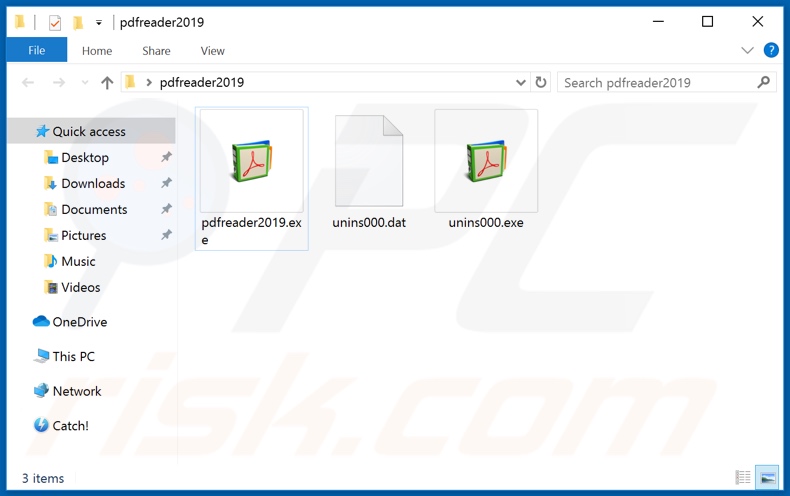
When the malicious executable file of the fake PDF reader is executed, it creates a folder called "pdfreader2019" on the desktop. This folder contains three files: "pdfreader2019.exe", "unins000.dat" and "unins000.exe".
Following successful installation, Socelars targets Facebook cookies (primarily Google Chrome, and Mozilla Firefox), accessing them through the Cookies SQLite database. Once this data is retrieved, it is implemented to connect to various Facebook URLs.
I.e., account_billing URL can be used to extort the users' account_id and access_token, which will in turn grant access to the Facebook Graph API call. Therein the trojan attempts to steal information from the Ads Manager settings.
This vulnerable data can be session cookies, access tokens, account IDs, advertising email addresses, ad balances, spending limits, credit card details (e.g. number, expiration date), PayPal email, etc. The gathered data is then exfiltrated into the cyber criminals' Command & Control server.
While this malware mainly extorts Facebook-centric data, it can also target Amazon session cookies. In this case, only the stolen cookie are exfiltrated, however, this can be enough to allow criminals to hijack users' Amazon accounts. The Socelars trojan endangers Facebook and Amazon accounts.
These accounts and all associated information can be used in various dangerous ways. In summary, users can experience serious privacy issues, financial loss and even identity theft. Socelars is high-risk infection and must be removed immediately from the system to ensure device and user safety.
| Name | Socelars virus |
| Threat Type | Trojan, password-stealing virus, banking malware, spyware. |
| Detection Names | Avast (Win32:PWSX-gen [Trj]), BitDefender (Trojan.GenericKD.42077595), ESET-NOD32 (A Variant Of Win32/Spy.Socelars.S), Kaspersky (UDS:DangerousObject.Multi.Generic), Full List (VirusTotal) |
| Symptoms | Trojans are designed to stealthily infiltrate the victim's computer and remain silent, and thus no particular symptoms are clearly visible on an infected machine. |
| Distribution methods | Infected email attachments, malicious online advertisements, social engineering, software 'cracks'. |
| Damage | Stolen passwords and banking information, identity theft, the victim's computer added to a botnet. |
| Malware Removal (Windows) |
To eliminate possible malware infections, scan your computer with legitimate antivirus software. Our security researchers recommend using Combo Cleaner. Download Combo CleanerTo use full-featured product, you have to purchase a license for Combo Cleaner. 7 days free trial available. Combo Cleaner is owned and operated by RCS LT, the parent company of PCRisk.com. |
Machete, Neshta, and CStealer are some examples of other information stealing malware infections. Trojans can have different capabilities, however, all are geared towards one goal: to generate revenue for the cyber criminals behind them.
Malicious software within this classification is also known to exfiltrate various data, grant remote access to the device, cause chain infections (i.e., download/install additional malware), mine cryptocurrency and so on. Regardless of their specific functions, all trojans are deemed to be highly dangerous and necessitate immediate removal.
How did Socelars infiltrate my computer?
Trojans and other malware usually proliferate via spam campaigns, untrustworthy download channels, illegal software activation ("cracking") tools and fake updaters. Spam campaigns are used to send thousands of emails with infectious files attached (or containing links to them).
This deceptive mail is usually highlighted as "official", "important", "priority", etc. The attachments can be in variety of formats. For example, PDF and Microsoft Office documents, archive (ZIP, RAR) and executable (.exe, .run) files, JavaScript and others. Opening (running, executing) these files triggers them to begin the infection process.
Untrustworthy and dubious download sources include unofficial and free file-hosting sites, Peer-to-Peer sharing networks (BitTorrent, eMule, Gnutella, etc.) and other third party downloaders - these channels can offer malicious content (e.g. disguised as normal programs and/or bundled with them).
Illegal activation tools ("cracks") can download/install malware, rather than activate licensed products. Fraudulent updaters infect systems by misusing weaknesses present in outdated software and/or simply by installing malware rather than the updates.
How to avoid installation of malware?
Do not open suspicious and/or irrelevant emails. Any attachments (or links) found in dubious emails must never be opened, as these files are the origin of a potential infection. Additional recommendations include using Microsoft Office versions released after 2010.
When a dangerous document is opened in newer MS Office versions, "Protected View" mode prevents automatic download/installation of malware. Use only official and verified download sources, as opposed to various sharing networks and third party downloaders.
Due to threats posed by illegal activation ("cracking") tools and third party updaters, it is advised that you activate and update software with tools/functions provided by legitimate developers. It is paramount to have a reputable anti-virus/anti-spyware suite installed and kept up-to-date.
Furthermore, such programs should be used to perform regular system scans and for the removal of detected threats. If you believe that your computer is already infected, we recommend running a scan with Combo Cleaner Antivirus for Windows to automatically eliminate infiltrated malware.
Socelars trojan (disguised as the PDF reader) in Windows Programs and Features:
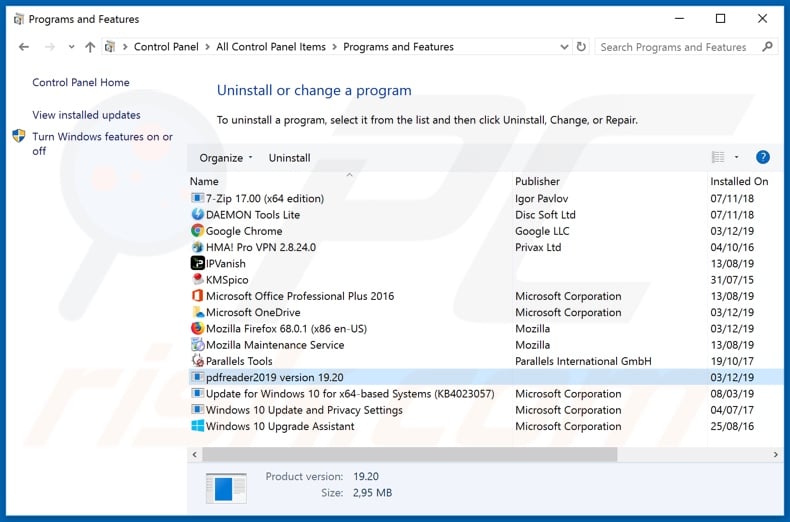
Socelars trojan detection on Virus Total:
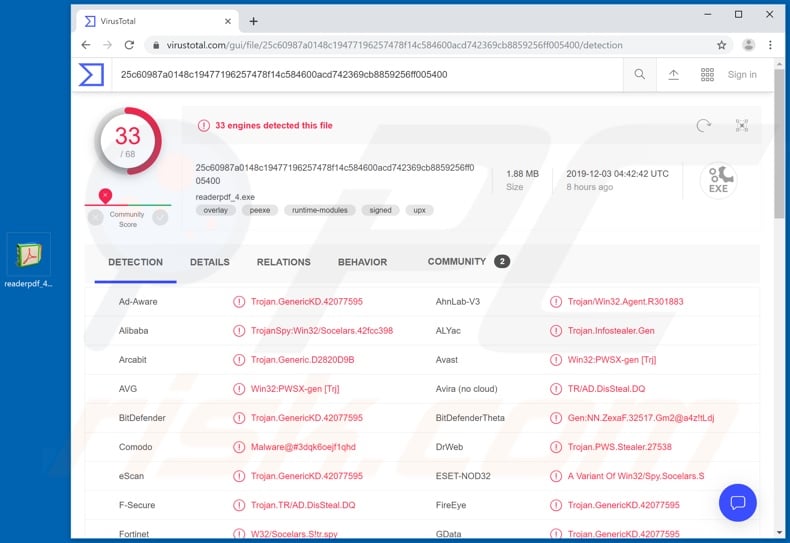
Website promoting Socelars trojan:
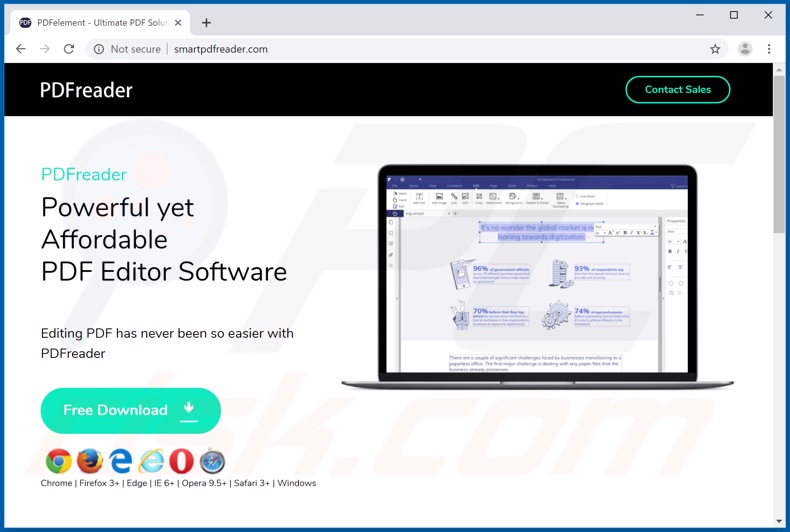
Instant automatic malware removal:
Manual threat removal might be a lengthy and complicated process that requires advanced IT skills. Combo Cleaner is a professional automatic malware removal tool that is recommended to get rid of malware. Download it by clicking the button below:
DOWNLOAD Combo CleanerBy downloading any software listed on this website you agree to our Privacy Policy and Terms of Use. To use full-featured product, you have to purchase a license for Combo Cleaner. 7 days free trial available. Combo Cleaner is owned and operated by RCS LT, the parent company of PCRisk.com.
Quick menu:
- What is Socelars?
- STEP 1. Manual removal of Socelars malware.
- STEP 2. Check if your computer is clean.
How to remove malware manually?
Manual malware removal is a complicated task - usually it is best to allow antivirus or anti-malware programs to do this automatically. To remove this malware we recommend using Combo Cleaner Antivirus for Windows.
If you wish to remove malware manually, the first step is to identify the name of the malware that you are trying to remove. Here is an example of a suspicious program running on a user's computer:

If you checked the list of programs running on your computer, for example, using task manager, and identified a program that looks suspicious, you should continue with these steps:
 Download a program called Autoruns. This program shows auto-start applications, Registry, and file system locations:
Download a program called Autoruns. This program shows auto-start applications, Registry, and file system locations:

 Restart your computer into Safe Mode:
Restart your computer into Safe Mode:
Windows XP and Windows 7 users: Start your computer in Safe Mode. Click Start, click Shut Down, click Restart, click OK. During your computer start process, press the F8 key on your keyboard multiple times until you see the Windows Advanced Option menu, and then select Safe Mode with Networking from the list.

Video showing how to start Windows 7 in "Safe Mode with Networking":
Windows 8 users: Start Windows 8 is Safe Mode with Networking - Go to Windows 8 Start Screen, type Advanced, in the search results select Settings. Click Advanced startup options, in the opened "General PC Settings" window, select Advanced startup.
Click the "Restart now" button. Your computer will now restart into the "Advanced Startup options menu". Click the "Troubleshoot" button, and then click the "Advanced options" button. In the advanced option screen, click "Startup settings".
Click the "Restart" button. Your PC will restart into the Startup Settings screen. Press F5 to boot in Safe Mode with Networking.

Video showing how to start Windows 8 in "Safe Mode with Networking":
Windows 10 users: Click the Windows logo and select the Power icon. In the opened menu click "Restart" while holding "Shift" button on your keyboard. In the "choose an option" window click on the "Troubleshoot", next select "Advanced options".
In the advanced options menu select "Startup Settings" and click on the "Restart" button. In the following window you should click the "F5" button on your keyboard. This will restart your operating system in safe mode with networking.

Video showing how to start Windows 10 in "Safe Mode with Networking":
 Extract the downloaded archive and run the Autoruns.exe file.
Extract the downloaded archive and run the Autoruns.exe file.

 In the Autoruns application, click "Options" at the top and uncheck "Hide Empty Locations" and "Hide Windows Entries" options. After this procedure, click the "Refresh" icon.
In the Autoruns application, click "Options" at the top and uncheck "Hide Empty Locations" and "Hide Windows Entries" options. After this procedure, click the "Refresh" icon.

 Check the list provided by the Autoruns application and locate the malware file that you want to eliminate.
Check the list provided by the Autoruns application and locate the malware file that you want to eliminate.
You should write down its full path and name. Note that some malware hides process names under legitimate Windows process names. At this stage, it is very important to avoid removing system files. After you locate the suspicious program you wish to remove, right click your mouse over its name and choose "Delete".

After removing the malware through the Autoruns application (this ensures that the malware will not run automatically on the next system startup), you should search for the malware name on your computer. Be sure to enable hidden files and folders before proceeding. If you find the filename of the malware, be sure to remove it.

Reboot your computer in normal mode. Following these steps should remove any malware from your computer. Note that manual threat removal requires advanced computer skills. If you do not have these skills, leave malware removal to antivirus and anti-malware programs.
These steps might not work with advanced malware infections. As always it is best to prevent infection than try to remove malware later. To keep your computer safe, install the latest operating system updates and use antivirus software. To be sure your computer is free of malware infections, we recommend scanning it with Combo Cleaner Antivirus for Windows.
It is recommended not to open suspicious and/or irrelevant emails. Any attachments (or links) found in dubious emails - must never be opened, as these files are the origin of a potential infection. Additional recommendations include using Microsoft Office versions released after 2010.
When a dangerous document is opened in newer MS Office versions, the "Protected View" mode prevents automatic download/installation of malware. Users should only usingficial and verified download sources, as opposed to various sharing networks and third party downloaders.
Due to threats posed by illegal activation ("cracking") tools and third party updaters, it is advised to activate and updated software with tools/functions provided by legitimate developers. It is paramount to have a reputable anti-virus/anti-spyware suite installed and kept up-to-date.
Share:

Tomas Meskauskas
Expert security researcher, professional malware analyst
I am passionate about computer security and technology. I have an experience of over 10 years working in various companies related to computer technical issue solving and Internet security. I have been working as an author and editor for pcrisk.com since 2010. Follow me on Twitter and LinkedIn to stay informed about the latest online security threats.
PCrisk security portal is brought by a company RCS LT.
Joined forces of security researchers help educate computer users about the latest online security threats. More information about the company RCS LT.
Our malware removal guides are free. However, if you want to support us you can send us a donation.
DonatePCrisk security portal is brought by a company RCS LT.
Joined forces of security researchers help educate computer users about the latest online security threats. More information about the company RCS LT.
Our malware removal guides are free. However, if you want to support us you can send us a donation.
Donate
▼ Show Discussion